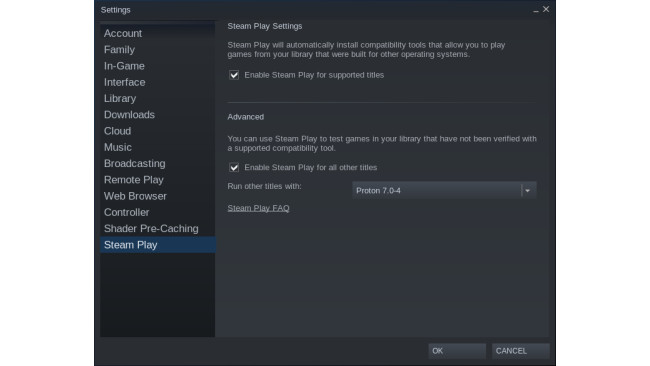Introduction
Are you a Linux gamer and also enjoy the critically acclaimed MMORPG Final Fantasy XIV that just so happens to have a free trial, and includes the entirety of A Realm Reborn AND the award-winning Heavensward expansion up to level 60 with no restrictions on playtime? Then this guide is for you!
Enabling Steam Play
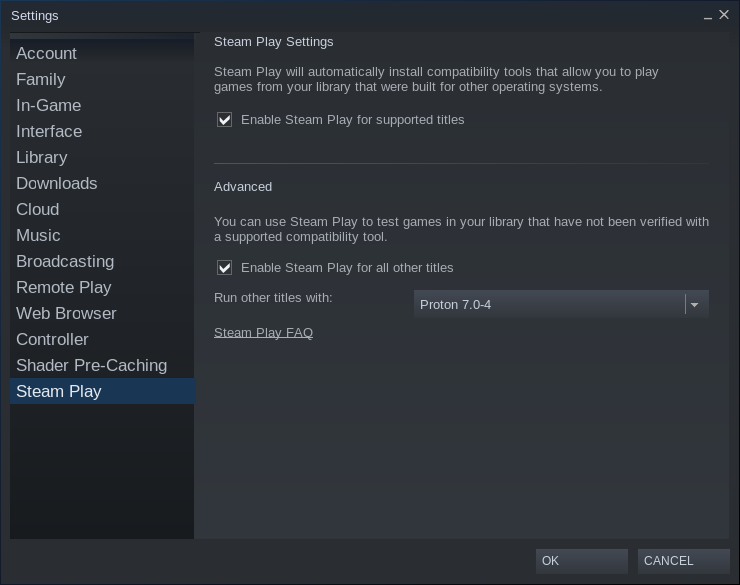
Assuming you haven't done so already, you will need to enable Steam Play on the Steam client. This will allow you to use Proton, a compatibility layer that allows you to run your library of Windows games on Linux. To enable this go to:
Steam>Settings>Steam Play>Check Enable Steam Play for supported titles>Check Enable Steam Play for all other titles
After doing this, restart Steam.
Installing XIVLauncher

Install the game through Steam like how you would normally would. But, do not launch the game through official Launcher. Instead, we will be using an open-source launcher called XIVLauncher.
In order to install it, we will need to make sure we have Flatpak installed. In my case, I'm using Linux Mint so it was already installed. But, if it isn't for you, then just simply install it and the Flathub repository to your system:
Flatpak Quick Setup [flatpak.org]
After you've made sure that Flatpak is on your system, we can install XIVLauncher with this command on your terminal:
flatpak install flathub dev.goats.xivlauncher
Add XIVLauncher as a non-Steam game by selecting ADD A GAME, Add a Non-Steam Game and scroll down until you see it and then select it.
First Time Setup/Running The Game
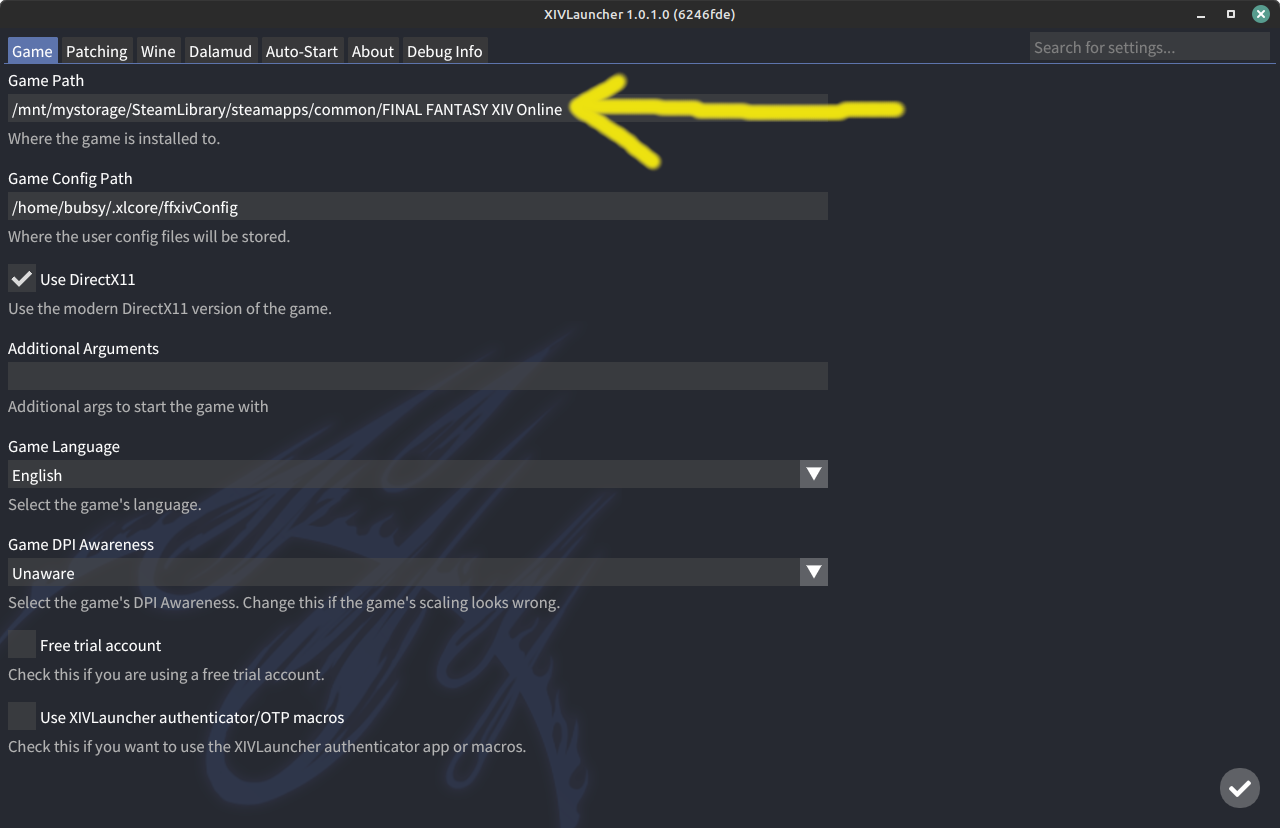
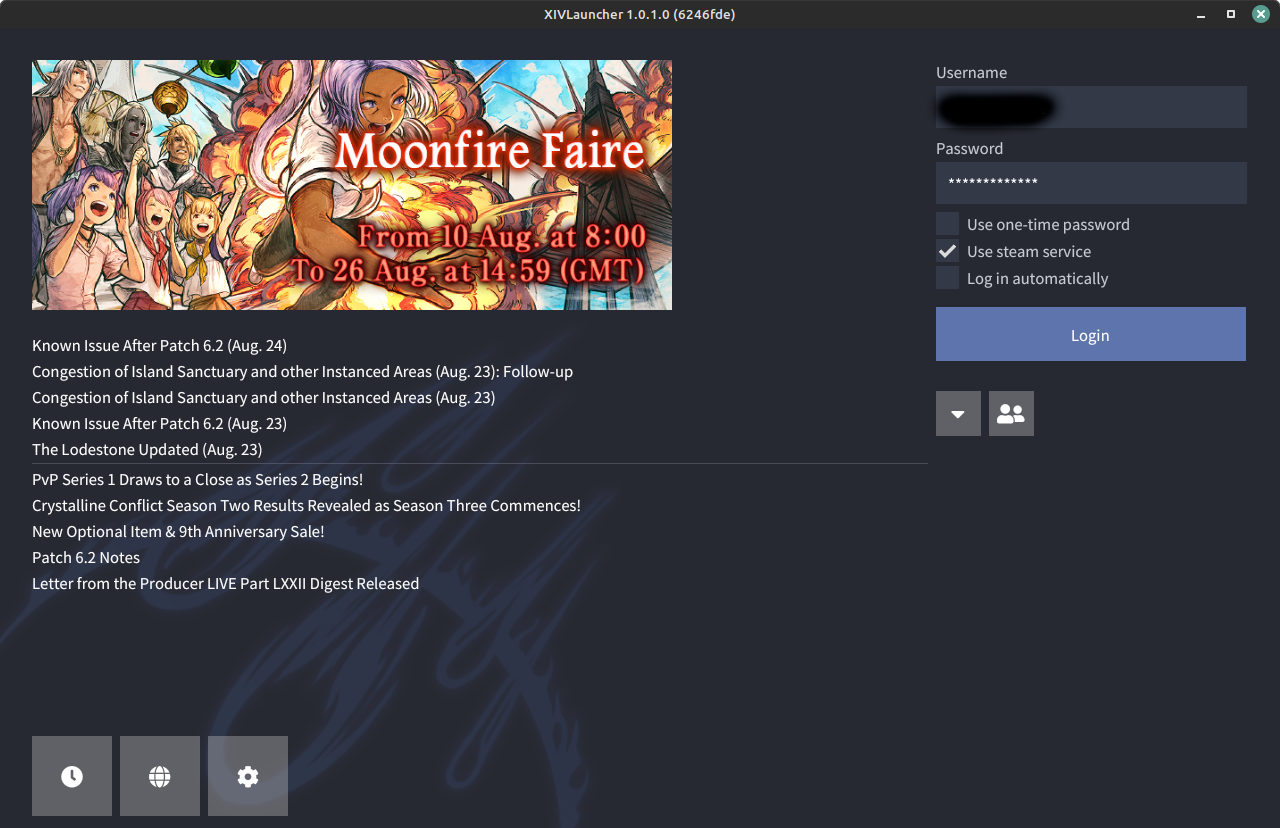
Run XIVLauncher in Steam. Once XIVLauncher has opened, click the Gear icon in the bottom left to set game data path, OTP macro, etc. If you've installed Final Fantasy XIV on a different location, copy the path to the game path option.
After you've done that, put in your login info and select login.
Since we're using Final Fantasy XIV through Steam we also select "Use steam service".
After that, you're done! Enjoy exploring Eoreza on Linux!
Source: https://steamcommunity.com/sharedfiles/filedetails/?id=2853313936
More FINAL FANTASY XIV Online guilds
- All Guilds
- Endwalker Gatherer Collectible Guide 6.56
- Final Fantasy XIV Crash course
- Final Fantasy XIV Unable to Download Patch Files [30413]
- Moogle Treasure Trove (The first hunt for genesis) "tier-list"
- Final Fantasy XIV Online
- Final Fantasy XIV Online Crashkurs
- Why people hate Ninjas
- How to start BLM
- Guide de farm : Les raptors
- Using a Windows account through Steam.