Notes
Before looking through this guide there are some notes to take into account.
I did this primarily because I like to gain hours on my Steam games. I already had FFXIV on my Steam account but it wasn't in use due to me playing the Windows Version.
My method of playing Windows FFXIV through Steam won't be free unless you have previously purchased FFXIV through Steam.
Using this method, if you are moving from PlayStation you will need to make two purchases. One for the Windows version of the game and one for the Steam version.
I recommend reading through the majority of the guide before making any purchases to make sure this even matters to you.
There is always a chance this won't work for you, make these purchases at your own risk.
Moving From PS To Windows Version. (PS Users Only)
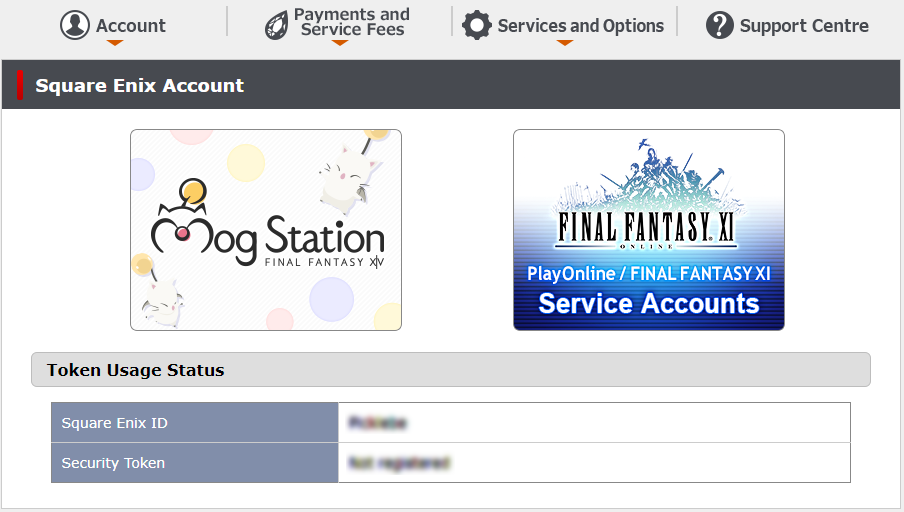
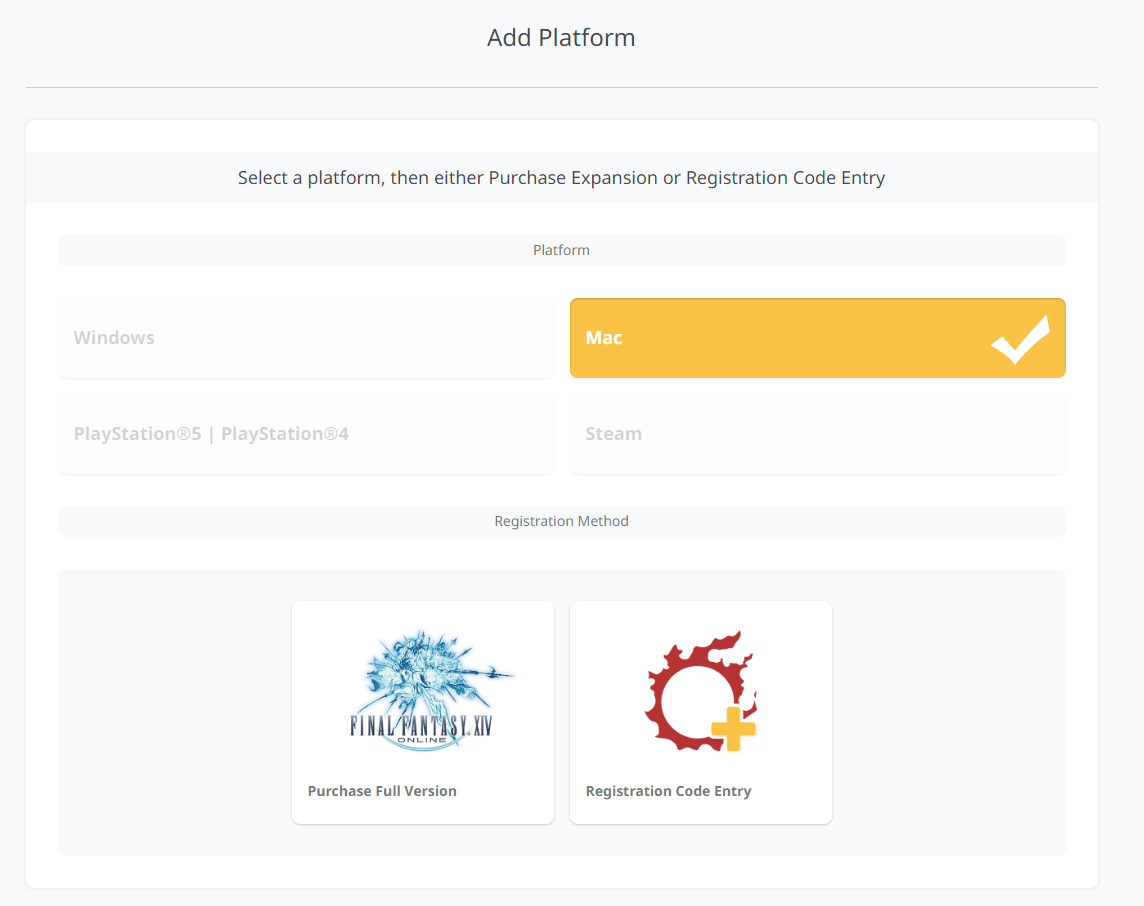
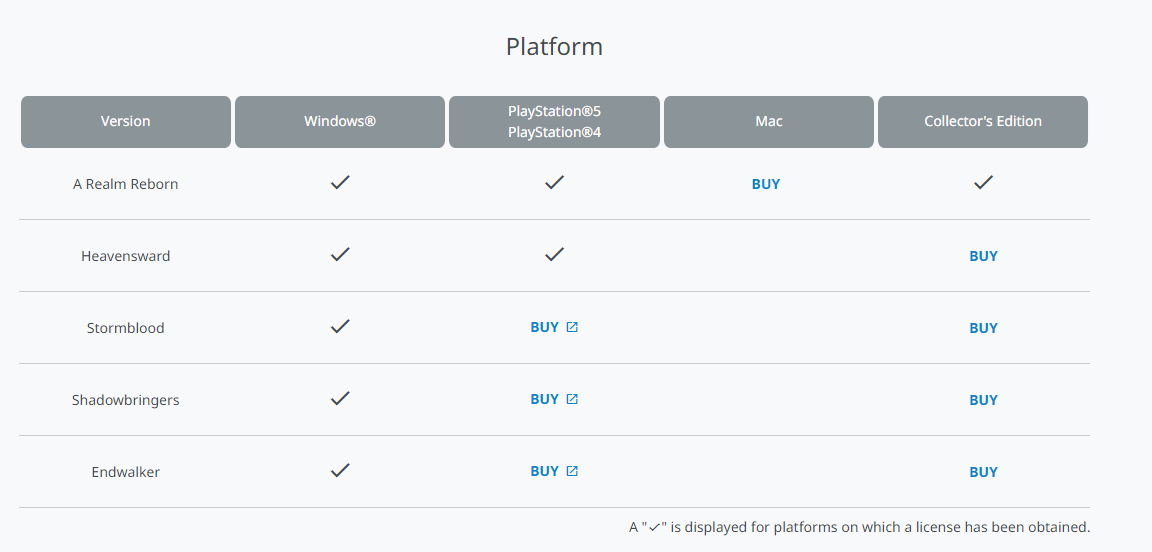
If you're moving from PlayStation 4/5 you'll need to re-buy the game which sucks. If you still want to do this you can go to the MogStation here:
MogStation [secure.square-enix.com]
After entering your login details you'll want to press on the large "MogStation" image on the page (shown in the image below)
You can either press on press on Additional Plaftorms under the section called Games & Additional Services or you can press Service Account Status on the side bar. I prefer the latter as you are able to view all expansions you currently own and which platforms you own them on. While buying the content you should purchase the Windows version not the Steam version as I have only ever ran into serious issues while trying to use the Steam version.
Additional Platforms
If you press on Additional Platforms you can easily go through buying the game by following the prompts. You'll want to select Windows version.
Service Account Status
After pressing on the "Service Account Status" tab, you'll be able to see which expansions you own and where near the bottom of the page. To go ahead with the purchase you can press Buy on the missing expansions in the Windows section.
Using FFXIV Quick Launcher (Optional)
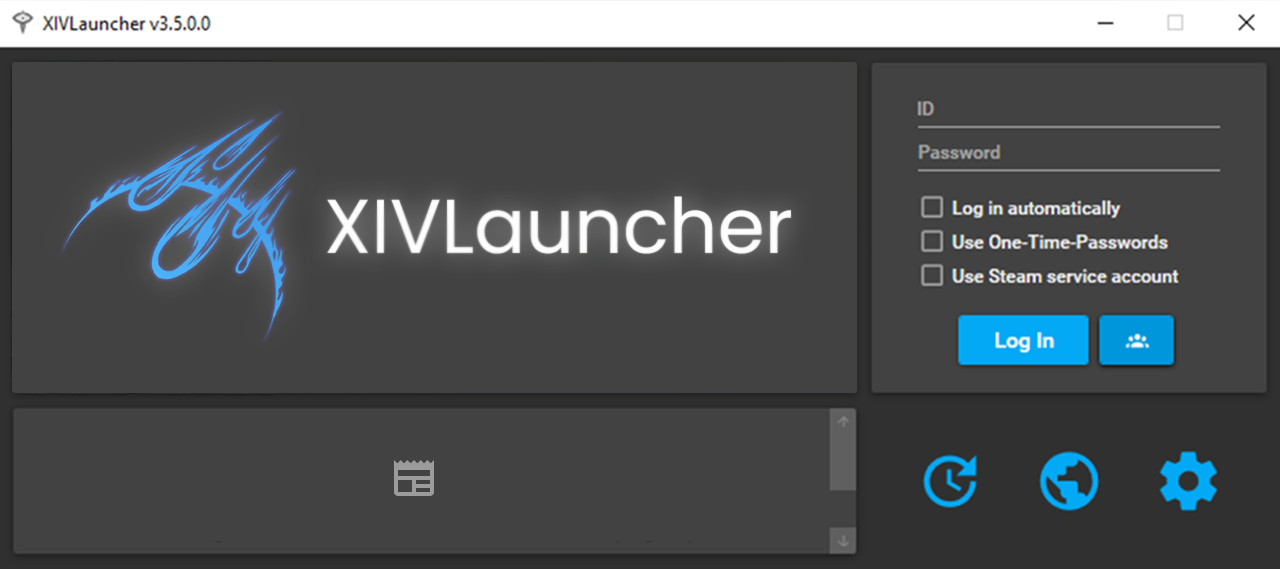
I dislike having to input my password every time I log in. By using this launcher rather than the default one, you will be able to open FFXIV's main menu automatically without having to sign in through the launcher. It also gives the player access to an optional feature called Dalamud which has a range of FFXIV plugins.
Please take note that the terms of service specifically state: "the use of third-party tools is strictly prohibited." The developers have said they have no way of knowing what players have on their home PCs but there is always the risk of getting caught out. Especially if modded clothing shows up in an Adventurer Plate or Portrait. So if you choose to use plugins, use them at your own risk.
You can download FFXIV Quick Launcher here. [github.com]
If you choose to automatically open the game but end up wanting to change settings you can open the launcher again by holding shift as it opens!
Setting Up The Windows Version Through Steam.
There are two ways to do this. There is a free method which I do not use, and a method which requires you to purchase FFXIV through Steam and is the method I use.
Free Method By using the free method you will not be able to add hours to the FFXIV game, and reaching the FFXIV Community hub will take a few extra steps rather than one click through your library. However, you still give FFXIV access to Steam's controller support and will be able to run it through Big Picture mode if you wish.
Install Windows FFXIV, either through the default launcher or FFXIV Quick Launcher.
Click on Add a game in the bottom left of the steam client
Click Add a Non-Steam Game to My Library...
Search for Final Fantasy XIV or XIVLauncher (depending on which launcher you're using)
Select it and click Add Selected Programs
You should now be able to run FFXIV through your steam.
Paid Method By using the Paid Method you will have all the features that the Free Method has, but you will also be able to gain hours to FFXIV on steam and quickly access the Community Hub. However the price is a extreme downside and I personally wouldn't have done this if I did not already have FFXIV in my library.
You must have Steam's version of FFXIV in your library. It can be bought here:
https://store.steampowered.com/app/39210/FINAL_FANTASY_XIV_Online/
Install FFXIV on Steam as normal.
After installation, don't click play. Right click on Final Fantasy XIV Online and click properties.
On this tab there will be a section called Launch Options
You will need to enter the location of the Launcher.exe you are using.
The default launcher is named "ffxivboot.exe" and the quick launcher "XIVLauncher.exe"
After entering the exe location you must add "%command%"
I have shown the text in my Launch Options below but replaced my user with "Username":
C:\Users\Username\AppData\Local\XIVLauncher\XIVLauncher.exe %command% Now simply click play and it should run the Windows launcher rather than the Steam launcher.
Conclusion
That sums up how I run Windows FFXIV on my Steam account. I made this guide as this issue had been bugging me for quite some time. If there is any confusion anywhere, or any incorrect information in the guide please let me know.
Source: https://steamcommunity.com/sharedfiles/filedetails/?id=2996459560
More FINAL FANTASY XIV Online guilds
- All Guilds
- FFXIVSteamFFXIVSteam
- Final Fantasy XIVWebsites
- La recherche d'quipe pour les nuls
- The Base of Final Fantasy XIV
- Poner el juego en Espaol
- How to WIN at FFXIV also known as (final fanta xeno in vision)
- Madelyn Cline
- Gua general de FFXIV en espaol
- Top 8 mounts to get as Solo Player in FFXIV Heavensward
- Black Screen on Login Fixed the
