Getting Started
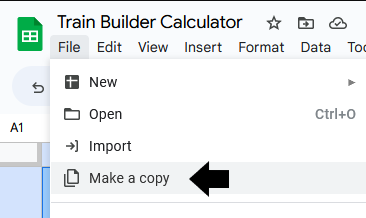

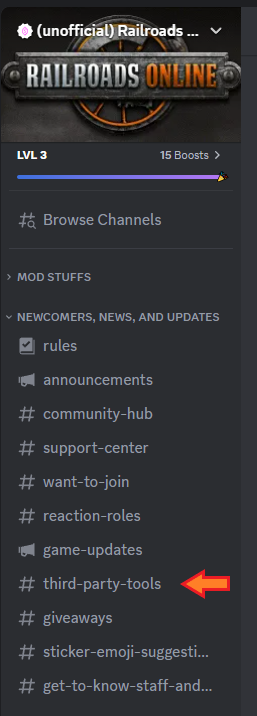
First thing first, this calculator is built using Google Sheets and can be accessed here Train Builder[docs.google.com]
You can use this as a guide to plan consists, whether that is assembling them or buying your next engine.
Once you've navigated to the workbook via the link above you can navigate to the various sheets/tabs to explore what this has, but you cannot edit anything at this time. This was setup to prevent other people from changing your work while you are working.
To get started with building your trains, you will need to first make yourself a copy of the work book.
To do this, mouse to the top left of the screen and click on File, then Make A Copy.
If you do not see File in the upper left, it may be hidden. If this is the case, look for an inverted carrot, ( ^ ) in the upper left and click it, or use the shortcut CTRL + Shift +F.
To keep up with changes and updates to the Train Builder, join the (Unofficial) Railroads Online[discord.gg] discord server and follow the #Third-party-tools channel under Newcomers, News, and Updates
Cover & Change Log

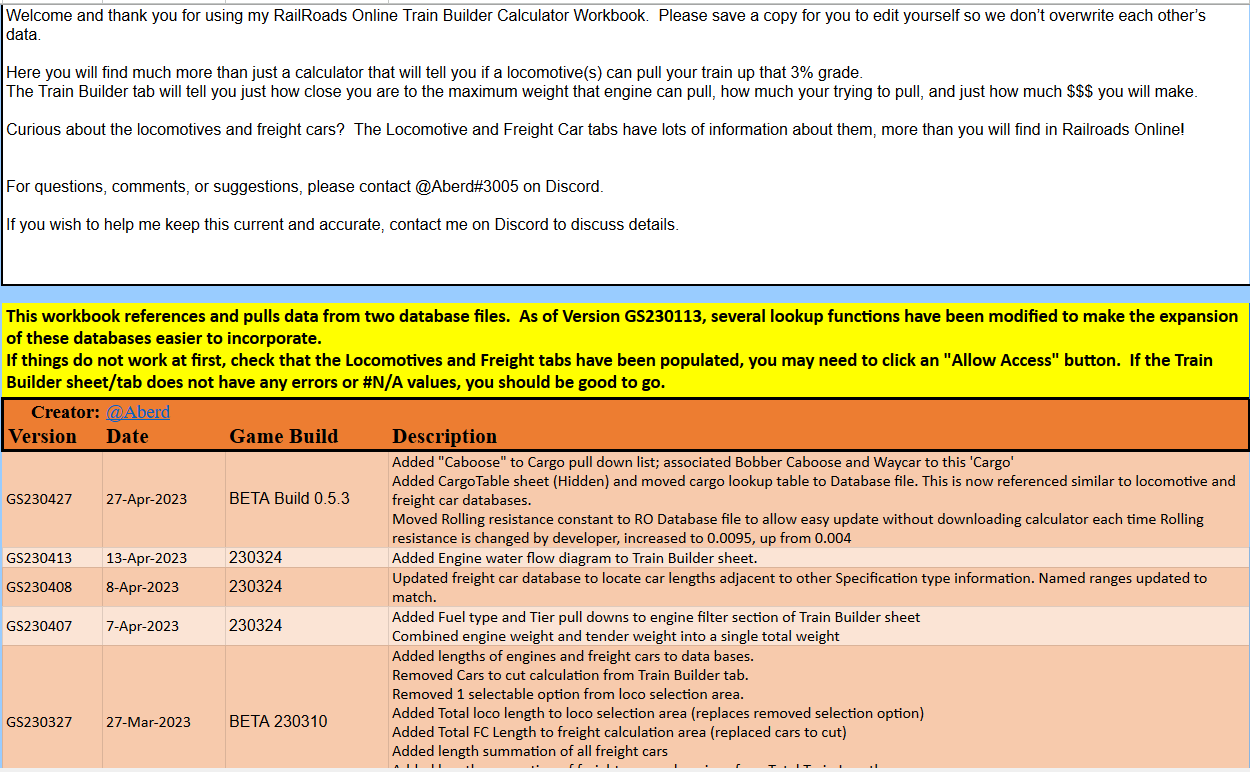
Whether you are just exploring or just getting started, the first sheet you will see is the Cover & Change Log.
This sheet has 3 sections:
Welcome message
A warning message that you may need to click a button to "Allow Access". More on this later, but I have not heard of any issue with this in some time.
The Change Log where I post what has changed in the latest update to the calculator.
Train Builder
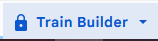
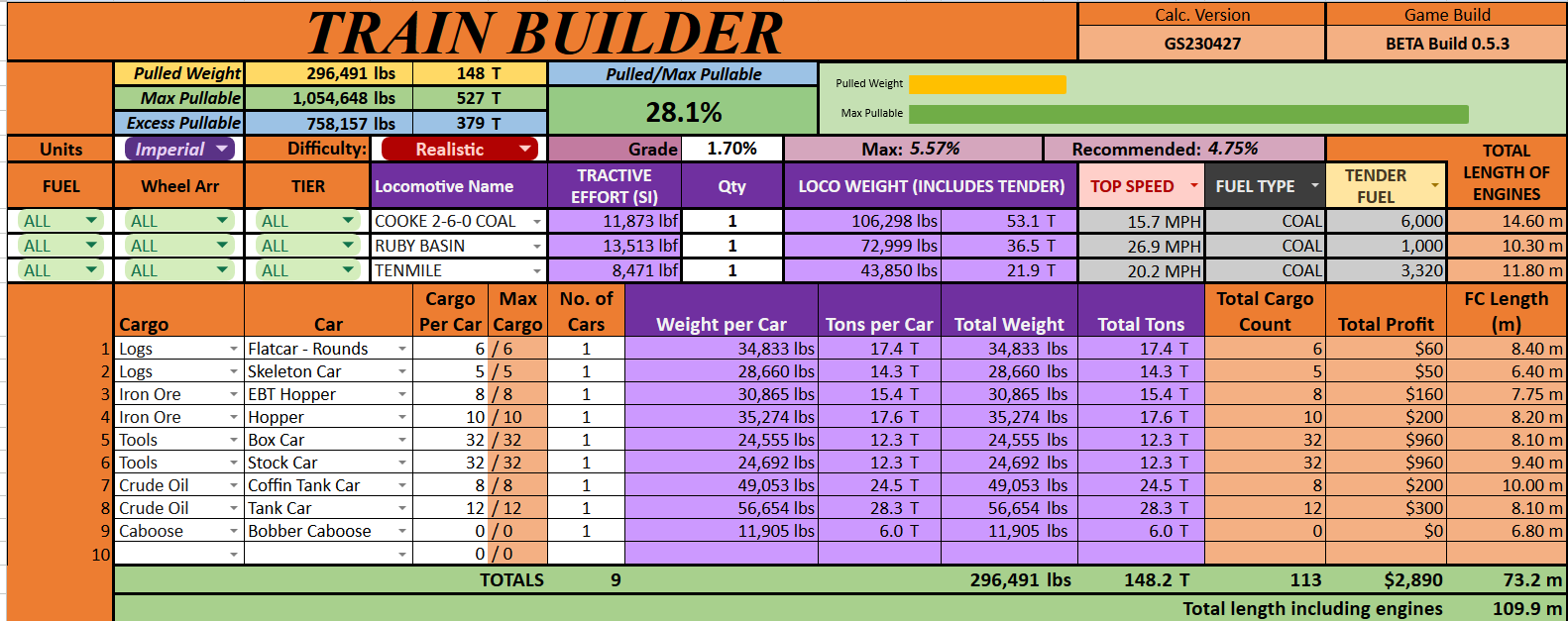


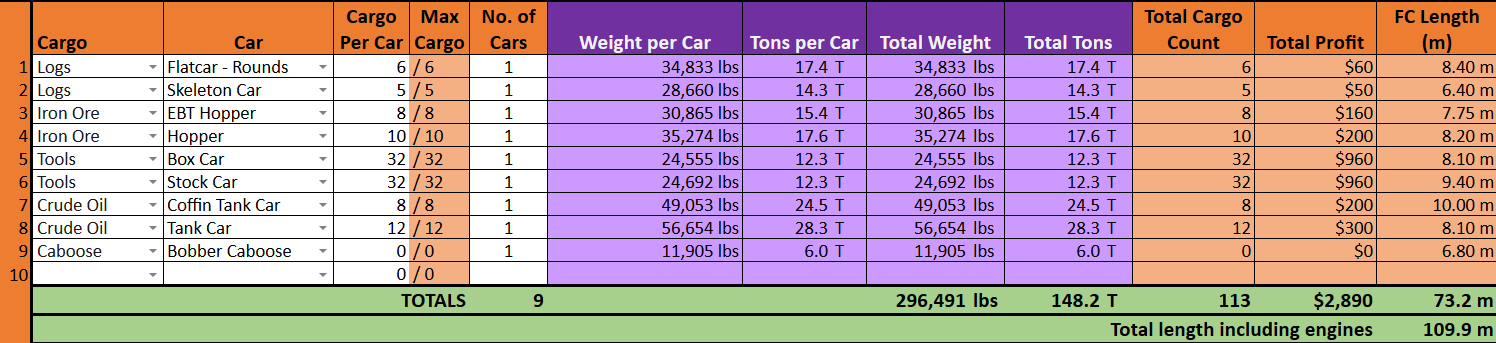
This is what you are here for.
In the upper right of this sheet is the Calculator Version and the Game Build that the currect calculator version supports.
Results Ribbon
On the Left is Pulled Weight. This is the amount of weight or mass that the engine(s) are pulling.
Below that is the Max Pullable. This is the maximum amount of weight or mass that the selected engine(s) can pull up the indicated Grade.
An important note here, when the Pulled Weight reaches the Max Pullable, all forces acting on the consist are equal and you can longer go up the grade, but you won't go downhill either.
The last row of the ribbon is Excess Pullable and is simply the difference between the Max Pullable and Pulled Weight.
Moving right is what I find most useful, the ratio of Pulled Weight to Max Pullable expressed as a percentage. With this you can gauge how well your consist will perform. The closer you get to 100%, the slower your consist will move. I have found that 75-80% is my maximum preferred value, providing being able to still climb the grade without too much sacrifice in speed.
You will need to experiment and find your happy zone here.
Finally on the right is a bar graph illustrating the ratio of Pulled Weight to Max Pullable .
Engine SelectionBelow the results ribbon is the first line of user inputs.
Units This pull down list has only 2 options, Imperial and Metric. Use this to select your preferred system of units in which you want to work.
Difficulty This is the same as the physics difficulty in the game. Use the pull down to select the physics difficulty you are using in the game.
Grade This is where the user inputs the grade at which you wanting the consist to climb. (To enter less than 1.0%, you need to enter the 0 before the decimal. I.E. for 1/2% grade, enter "0.5"; entering ".5" will be rejected.)
Max is the maximum grade at which all forces come to equilibrium and Pulled/Max Pullable = 100%
Recommended is the maximum recommended grade for the consist. It is when Pulled/Max Pullable = 80%
Below that is the engine selection section. Simply use the pull down menus below Locomotive Name to select the engine you want to the calculator to use and enter how many of the engine in the Qty column. All locomotive names match what listed in the game.
Too many locomotives to search through under Locomotive Name? Use the filters to the left.
Fuel is self explanatory and includes Wood, Coal, and None
Wheel Arr is the Whyte wheel arrangement of the various locomotives and matches what is in game. For more information about the Whyte Wheel arrangement system, see https://www.steamlocomotive.com/whyte/
Tier is the last filtering option and matches the tier of the locomotives in the game.
Tractive Effort and Loco Weight are basic specifications for the selected engine(s)
The next 3 columns allows the user to select more specific information about the selected engines using the pull down menus. Options include Top Speed, Fuel Type, Tender Fuel capacity, Tender water capacity, Boiler water capacity, Fire box capacity and more. This allows you to make direct comparisons between engines without using the Locomotives sheet.
Freight Car Section
In this section you input what the engines are pulling. Starting on the left:
Cargo Use the pull down menu to select from the available cargo in the game. For cabooses or the snow plow, choose Caboose or Other
With a Cargo selected, use the pull down menu under Car to choose a freight car model. You must select a cargo to be able to choose a car (Car menu is filtered based on selected Cargo.)
Then select how much cargo is going to be loaded in Cargo Per Car. This can range from 0 to the Max Cargo.
Lastly enter the number of cars of the select configuration you want to pull. There is no limit other than an integer must be entered.
Weight per Car and Tons per Car is the individual weight of the cars with the input loads.
Total Weight / Total Tons is the combined weight / tons of the selected car configuration.
Total Cargo Count is the total number of cargo units being delivered on all the freight cars. Total Profit is the amount of money you will make successfully delivering the cargo.
Water Use In A Steam Locomotive

Frequent question in the Discussion forum and on various RO Discord servers is "Why is the water level not going up?" or "Why is water level going up when not at a water tower?" or "I've emptied the water tower, how much water does this engine hold?"
The simple answer is that the game does not show all the water in an engine - tender combination.
The game ONLY shows how much water is in the boiler. It does NOT show how much water is in the tender or for tanks engines such as Betsy, how much is in the tank.
For the tenders, I recommend using RROx[tom-90.github.io] where you can click on a tender, then See Controls to see how much water is in the tender. For engines without a tender, use 3rd person view and clip the view into the tank to see the water level.
Before you ask around in the discussion forums or on the Discord servers about "infinite water", there is not infinite water. You see the water level rising but you are not adding water at a water tower. What you see happening is the boiler is at less than 90% max capacity (4,500 / 5,000) and there is lots of water in the tender or integral tank. During this time water is being transferred from the tender or tank into the boiler giving the illusion of infinite water. Give it time (upwards of an hour) for the boiler to reach 90% capacity and you will see the water level in game cease rising.
Be aware though, that while this figure will remain constant for days or weeks of play, water is still being transferred from the tender or tank into the boiler to maintain that volume. You will eventually need to refill the tender or tank at a water tower.
Other Calculators

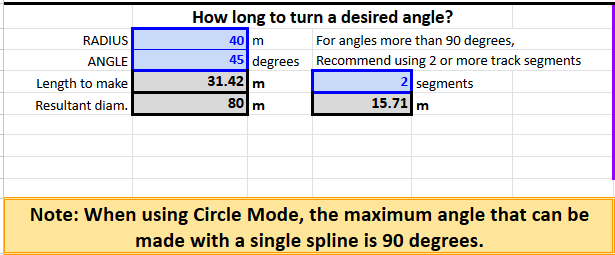
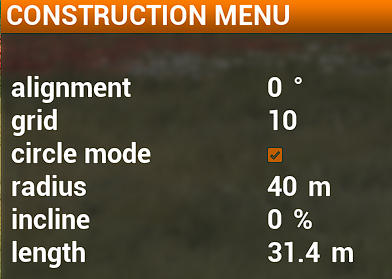
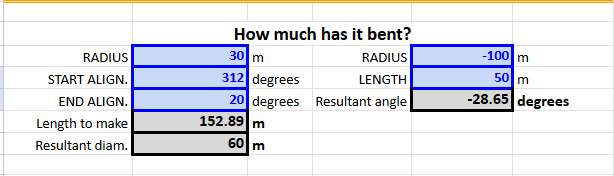
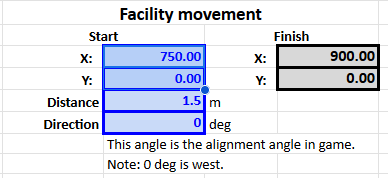
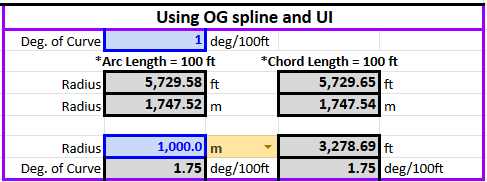

This sheet has several calculators to aide in the construction of your world. On this sheet you will only need to edit the blue fields. Grey fields are calculated based on the values in the blue fields.
First is the track bend calculator:
On the left enter the radius of your bend in meters (this is what you use in game) next to RADIUS
Then the ANGLE you want the track to bend. I.E. Your initial track is going at 0 degrees alignement (west), and you want to turn the train to go northwest which would be 45 degrees. This must be entered as a positive number.
For a 40m radius bend, to change direction by 45 degrees, the track needs to be 31.42m long.
At the time of writing this guide, the game does not show to the second decimal points, so you will need to adjust as best you can.
It is also worth noting that Railroads Online does not allow a bend of more than 90 degrees when using circle mode. I.E. West to North ( 0 to 90 ) or South to East ( 270(-90) to 180 ). To make a bend greater than 90 degrees, I.E. a U-turn through 180 degrees, use the Segments input to get a length for the a desired number of segments of equal length.
This can also be useful for creating smoother bends that are less than 90 degrees.
The game uses a Bezier curve generating system to create bends. This results in bends of inconsistent radius through a single spline. For bends more than about 50 degrees, this is really noticeable.
For larger diameter bends, this probably isn't going to matter for you. However, for tighter bends of 40m radius and less, this can create questionable curves your trains may not be able to safely traverse.
How Much as it Bent
Similar to the above except allow the user to input a starting and ending alignment angle.
Facility Movement
Placed an engine shed or water tower and it's location isn't quite right, it is too far from the tracks for example, this tool along with Railroad Studio[railroad.studio] can help you quickly get it lined up.
Using Railroad Studio[railroad.studio] , go to the Industries page and get the X and Y coordinates of the facility to move and input to the start fields.
Then determine how far and at what alignment angle you want to move the facility (I use the stonewall track/groundwork tool to find this) and input those values in the Distance and Direction cells.
Finally copy the Finish X/Y values from the calculator and replace the corresponding values in Railroad Studio[railroad.studio] . Save the values to your computer and load the save with the new industry location.
Using OG Spline and UI
This is included for folks that like the original spline system and/or want to see how things used to be done in the real world. It provides results to show radii when using 100 ft chord length and arc lengths. FYI, the game uses arc lengths.
Elevation Change
This is a guide for estimating what length you need to change the elevation of a track. Due to the game using bezier curves to generate change in gradient (along with horizontal bends), the results should be taken as "rough" estimates and not absolutes. At least not at this time.
Databases
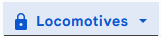
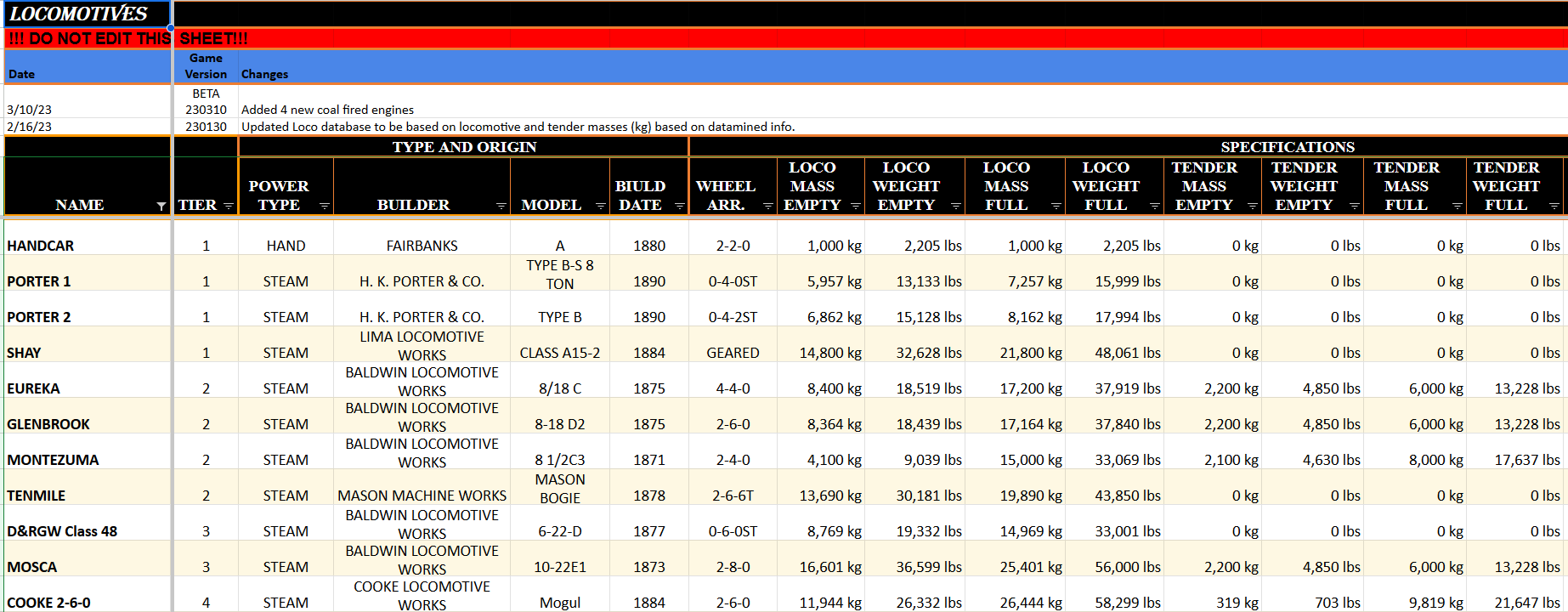
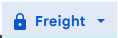
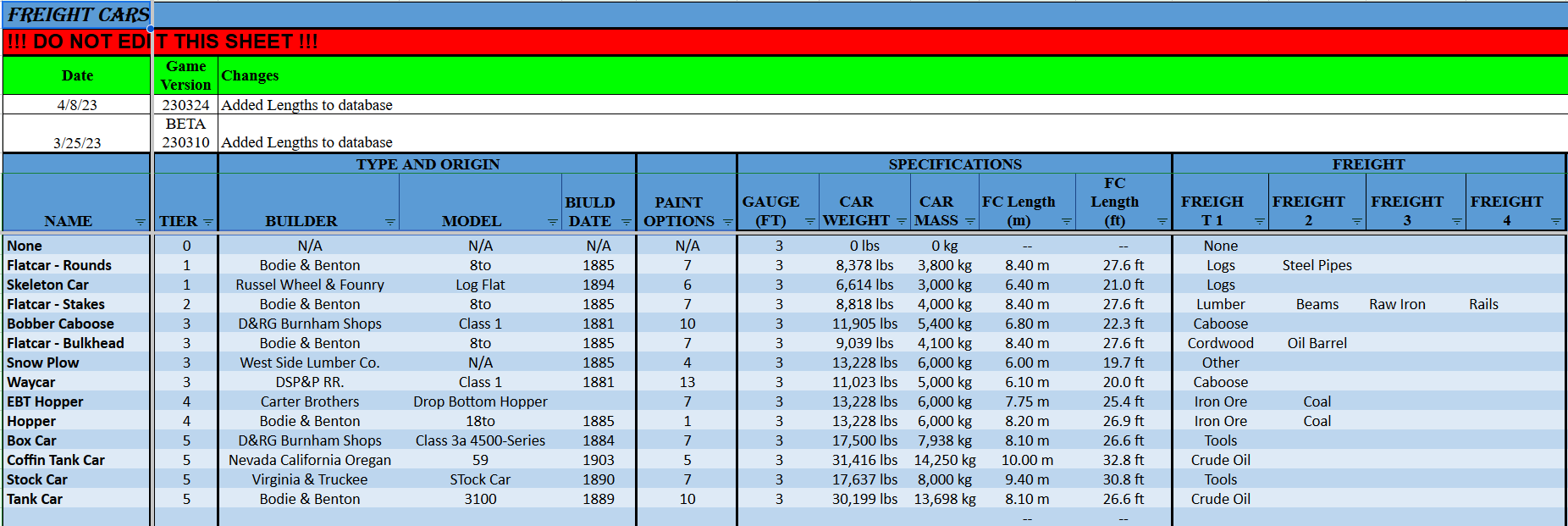
The next two sheets are databases and contain information about the rolling stock in Railroads Online.
IMPORTANTThese sheets reference and import data from a master database file that allows me to and and update information about the locomotive and freight cars without having the user to constantly download new versions of the calculator. These sheets use a function called ImportRange which "spills" data into the sheet and requires all cells being spilled into to be blank, even a cell with a space in it will prevent ImportRange from being able to spill its data. This is why it is important to not try to edit any cells on these sheet.
You can use the filters to show and hide rows still.
This sheet is a database of all the locomotives in the game and includes a lot of information about each not available from the in-game buy menu, including, but not limited to weights/masses in kg, top speeds, how much water and fuel the boilers hold, and how much water and fuel the tenders and bunkers hold.
This is a database of all the freight cars, cabooses and other cars in the game.
Industry Information

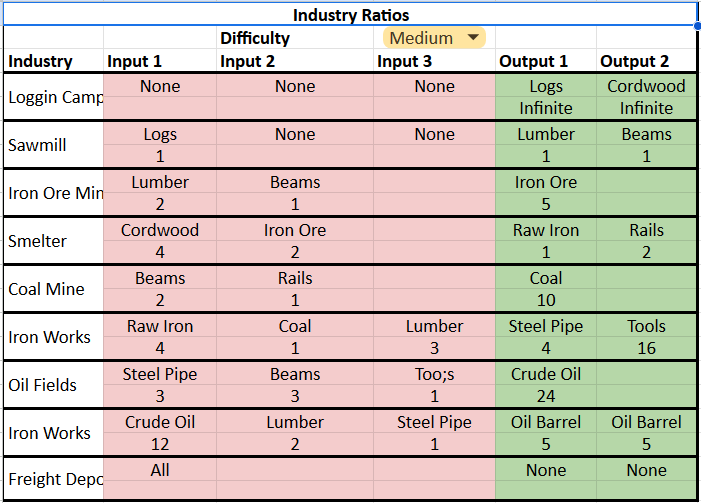
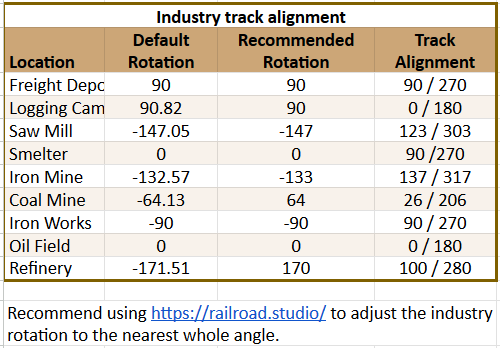
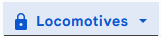
This sheet has miscellaneous information about the industries including input/output ratios and default alignments and recommended alignments.
Pink highlight is the required input to get the output in green.
Use the pull down menu to select the difficulty, Easy / Medium / Hard and see the inputs/outputs change accordingly.
Unfortunately not all the industries are perfectly aligned to alignment angles, probably has something to do with original map and not being able to set tracks to specific alignment angles.
Use Railroad Studio[railroad.studio] to fix the industry alignment angles to whole numbers and make lining track at the decks, much easier.
About Coal
With the Coal Update, there have been lots of questions and not many answers from the developers.
With some experimenting I have found that
1 Block of coal is 830 tender units or shovel fulls.
1 shovel adds 20 units to the firebox. Or 1 shovel = 2 firewood logs = 20 fuel in the firebox
The tender or bunker coal capacities can be found in the sheet under Tender Fuel on the far right.
Construction Dimensions
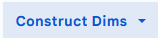

This sheet contains dimensions of the various construction elements in the games including the Cossover 90, Crossover 45, Turntables, and sheds.
Source: https://steamcommunity.com/sharedfiles/filedetails/?id=2968523148
More RAILROADS Online! guilds
- All Guilds
- 2-4 Double Cross Over (Inspired by "illudedPerception's" post)
- How to fly - simple, convenient and fun
- How to build a track parallel to the platform
- RAILROADS Online! Guide 367
- How to make your train go FASTER!!!
- Long truss bridge guide
- Stage your new cars quicker: Hump Yard Physics
- Aurora falls map with pre placed industry heights
- Load calculator for the grades.
- Mouse sensitivity adjustment for the game
