Disclaimer
This guide is NOT clickbait and the utility used to run the game on the phone is the official Steam mobile app called Steam Link. The game does not require downloading third-party unofficial apps and utilities
All screenshots in this guide (Except of two. They'll be marked as "PC screenshot") were made on the mobile phone. Unfortunately, I didn't record any video evidence of this, because recording on the phone with the programs that are on Google Play is complete ♥♥♥♥, and I don't want to waste my time creating a 5-minute video with 360p quality
What Do We Need To Get Started?
To start the game you need:
1: Licensed copy of the game on Steam
2: Good internet connection
3: Steam Link mobile app
4: Controller (Not necessary)
First Steps
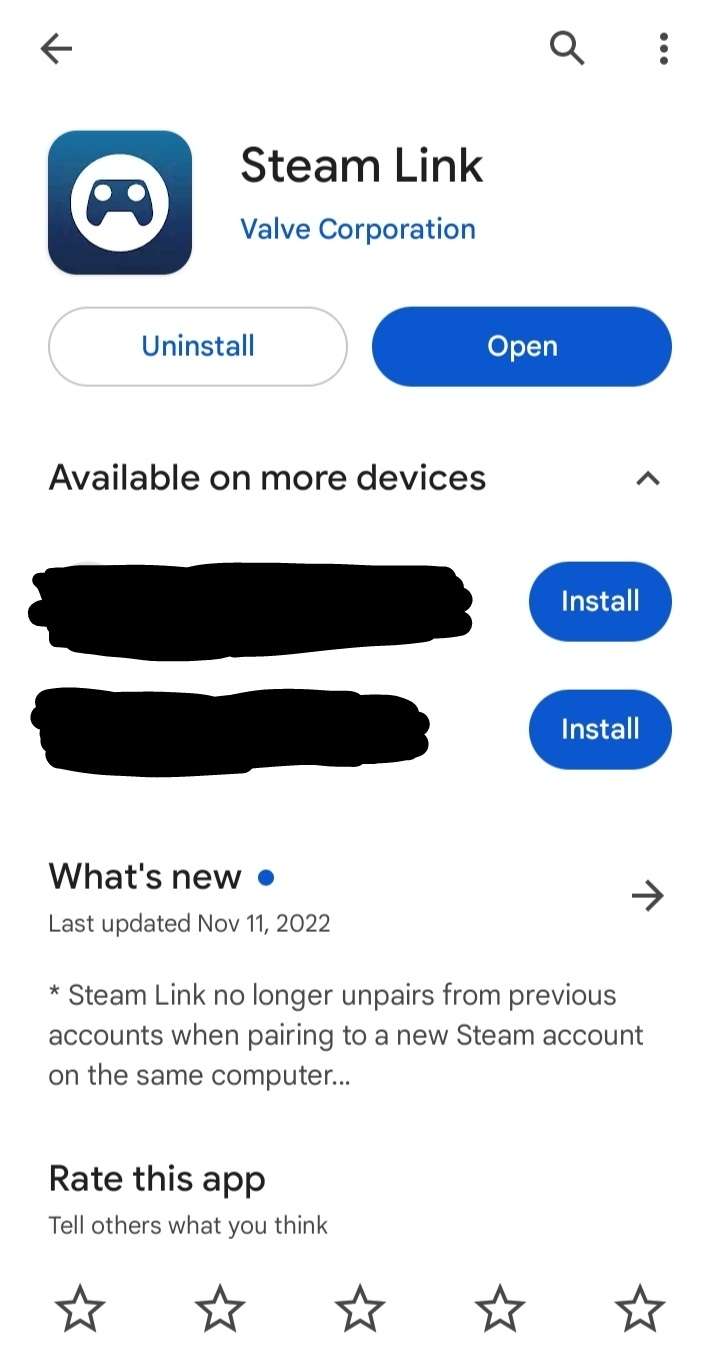
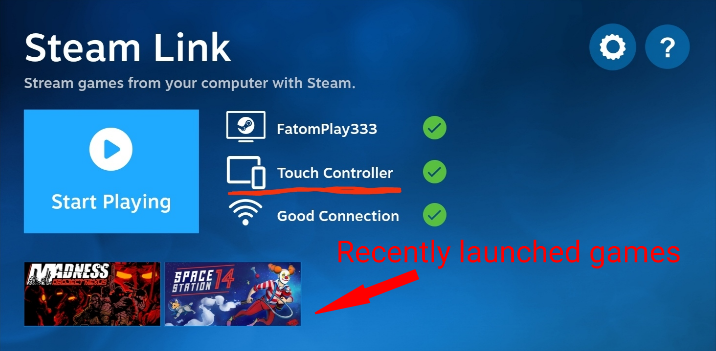
The first thing you'll need is a mobile app to stream your games to your phone: Steam Link. Basically, it's just Steam Remote Play, the android version, and it allows you to run any game that supports the controller! (Actually, non-supporting games too, but it's obvious that they won't be playable)
Download link: https://play.google.com/store/apps/details?id=com.valvesoftware.steamlink&pcampaignid=web_share
After you install it, you will need to go through a simple registration, which I will not explain now. Trust me it's very easy
Then after logging in, you'll see the main menu:
That's how we move to the next step:
How To Play Without Controller?
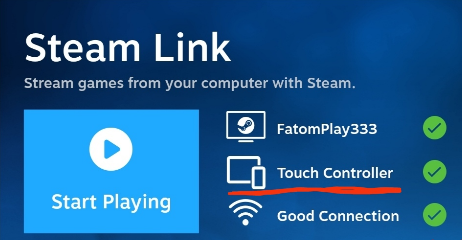

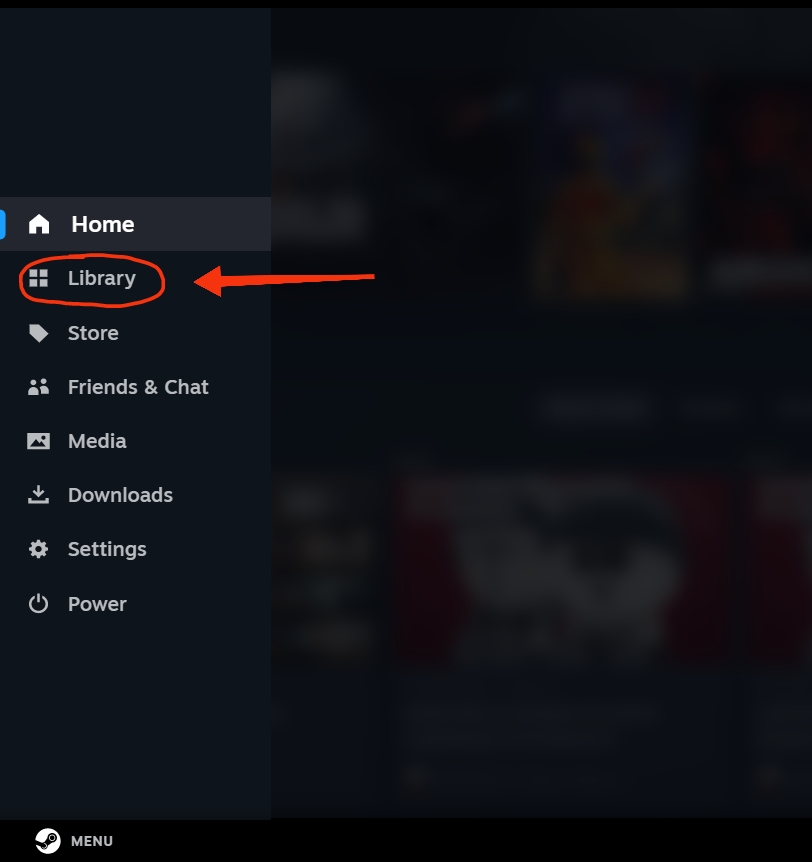
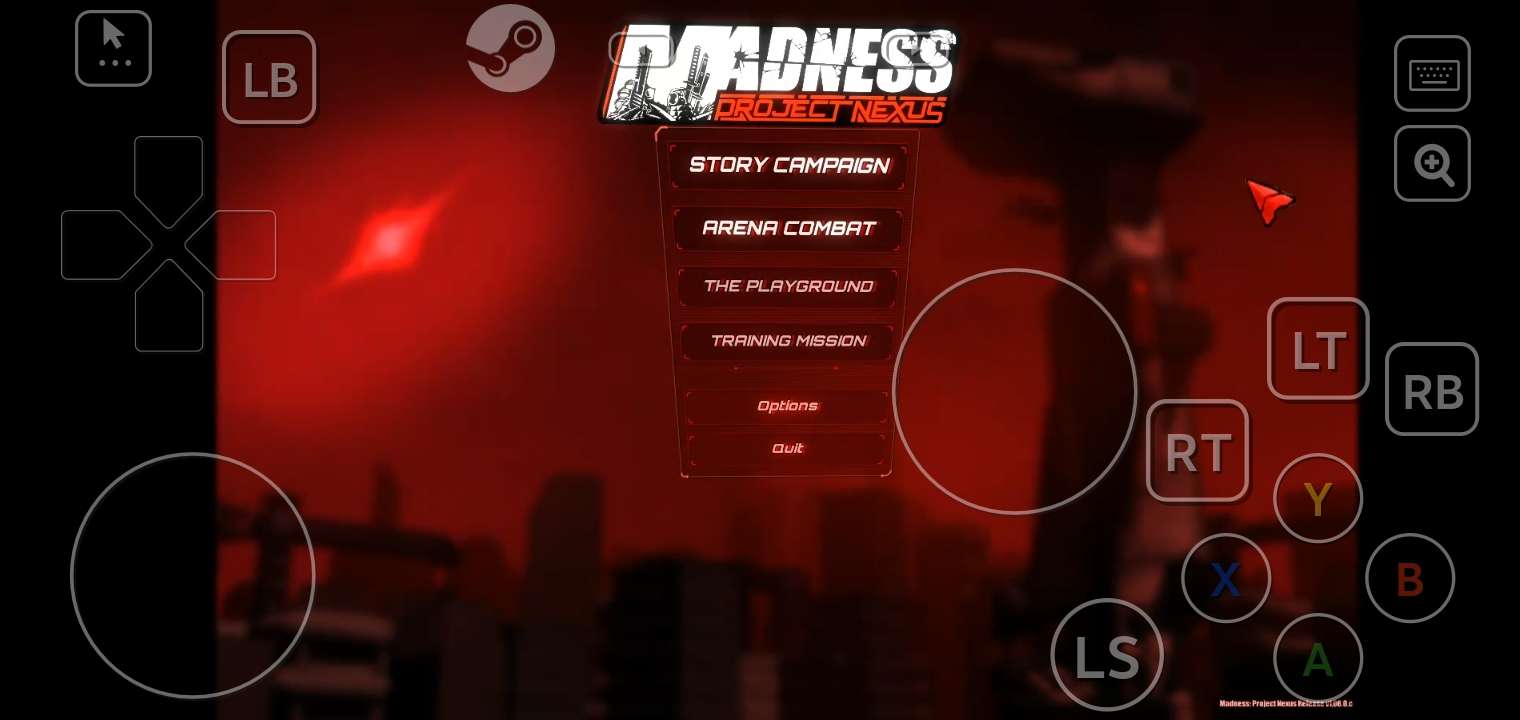
If you dont have a controller, you still can play, using an controller's built-in "emulator" that is not very convinient to use, but still playable, if you practice a little bit.
Here's an indicator that shows if you using a virtual controller:
Now let's run the game already.
(Your computer must be turned on, as this is just a stream being played, not a game on your phone. You must also be logged into your Steam account)
Click the "Start Playing" button. If you launch the game once, it will be displayed below that button, as in the screenshot above. Useful for the fast launching
Then on your PC (in fact, on your phone too) you will see this menu with recently played games and news
(Screenshot from PC)
Press the marked button, then enter your library, and find your game there
(Screenshot from PC)
Congrats, you have launched the game
Virtual Controller Configuration
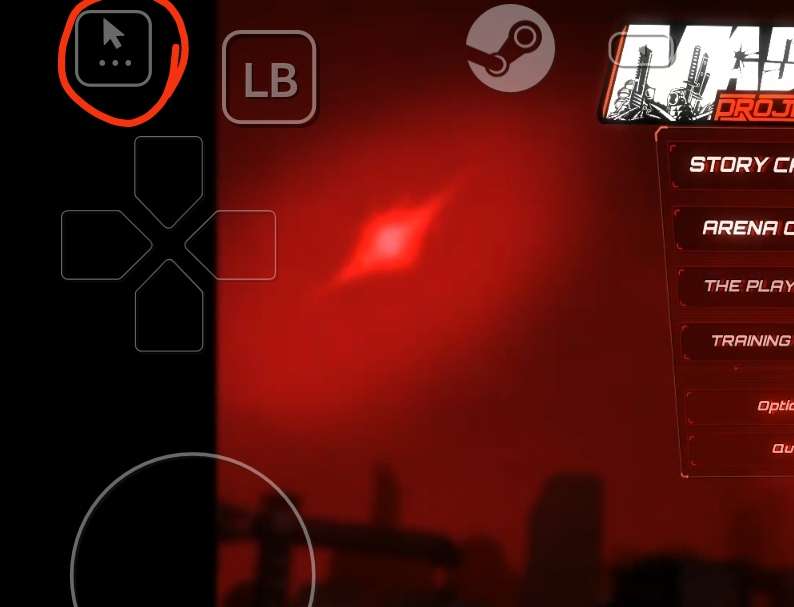
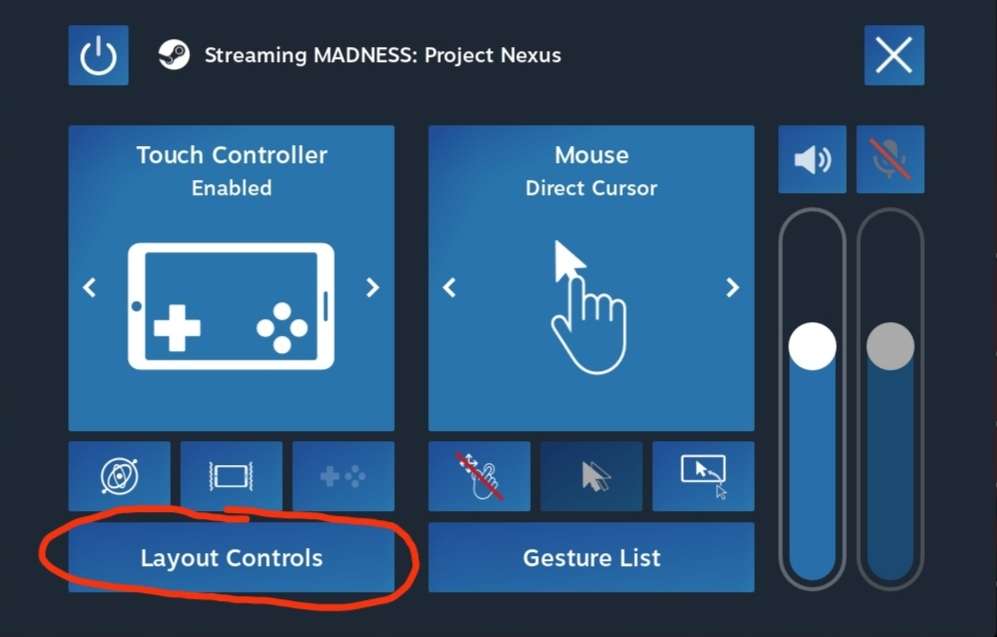
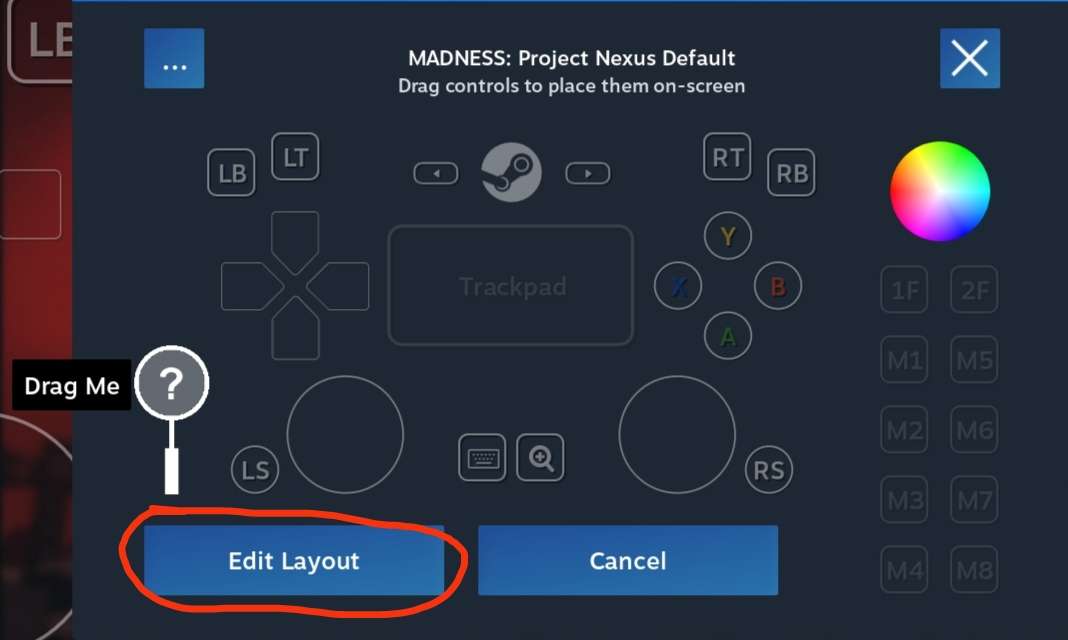

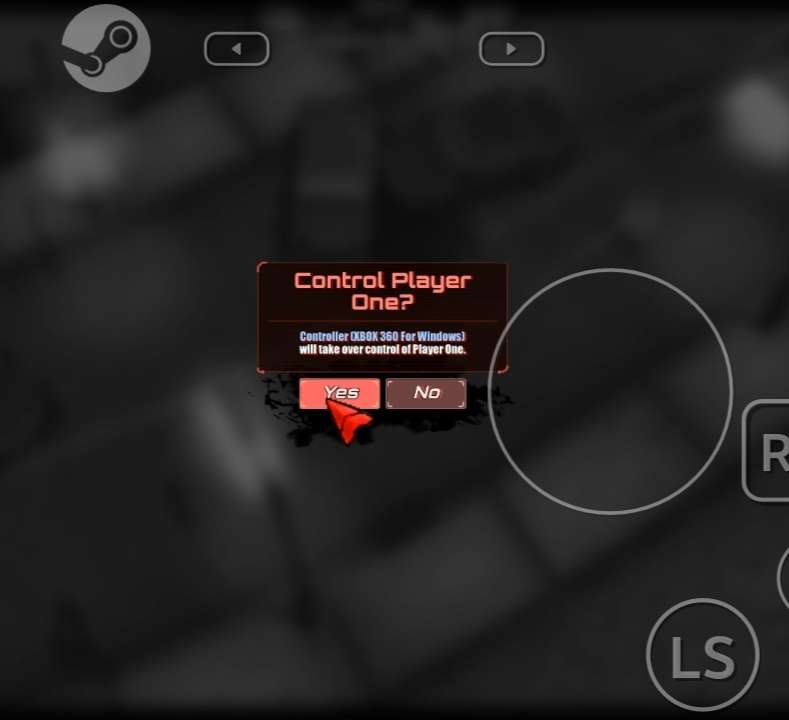
These button positions that you see in the screenshot above are my own settings. If you are entering the game for the first time, you will not have all the necessary buttons even to attack.
To add new buttons, change their position or size, you need to open this menu:
And click here then
You will see the configuration menu where you can do whatever you need
To move the cursor around, simply touch the screen where you need it, for example, on the "Story Campaign" button
Then you are one step away from the starting to play
Your taps will not do anything, untill you connect the "controller" to the game itself
Just press this button and then "Yes" (if you press "No", you will take control of player 2)
The virtual controller acts like a real one, so it uses all the button assignments that are shown in the game settings
Congratulations!
You are playing Project Nexus on your phone!
How To Play With Controller?
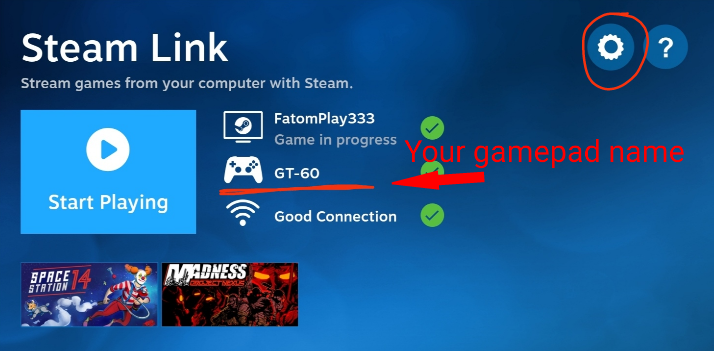
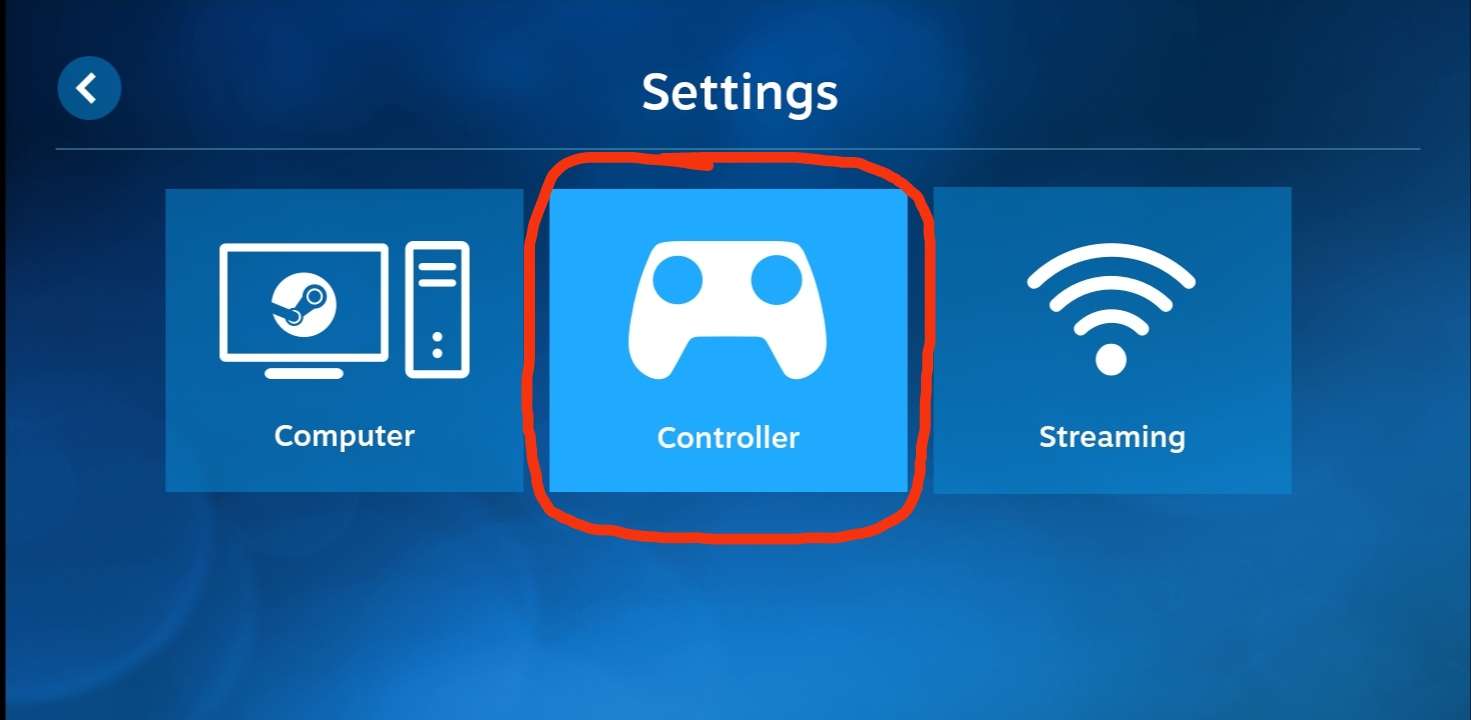
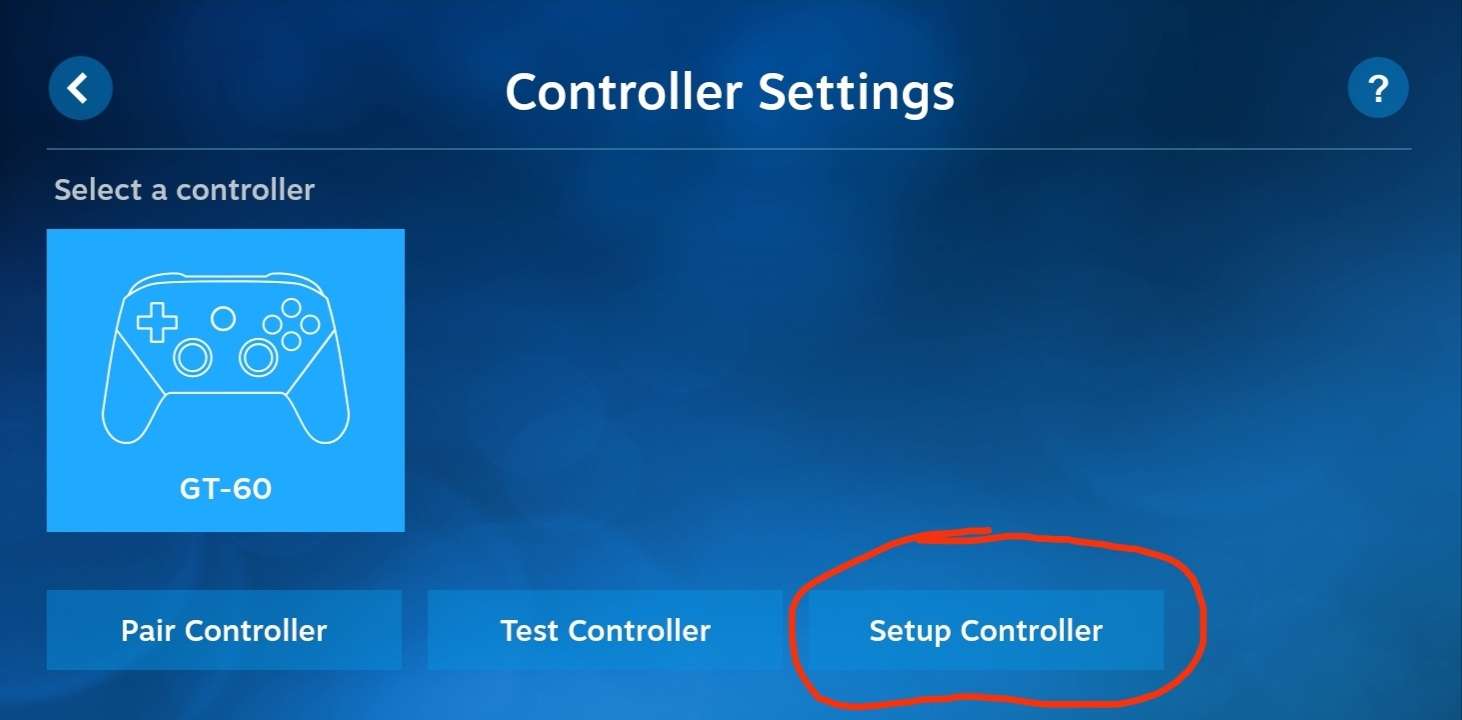
If you are using a physical controller, things will be much easier.
(P.s. Use a controller that is compatible with the game. It doesn't have to be an Xbox controller, any that the game works with will do)
That's how the app indicates it:
To make sure that everything will go fine, you should setup your controller
Click the Settings button, and choose "Controller", then "Setup controller"
Do a quick calibration, then enter the game
Enter the game mode you want, press the "Start" button, and click "Yes"
Congrats again!
You are playing Project Nexus on your phone, but now with less backpain!
The End
Thanks y'all for using this guide.
If you've been looking for this guide for some reason, I hope I gave you what you wanted.
Don't know if anyone really needs this guide, but I made it because why not, maybe someone will find it useful.
Like this guide if it was useful you and enjoy the game i guess
Also check out my another guide on installing old MPN betas with the old arena mode:
https://steamcommunity.com/sharedfiles/filedetails/?id=2890206190
Source: https://steamcommunity.com/sharedfiles/filedetails/?id=3018391546
More MADNESS: Project Nexus guilds
- All Guilds
- MADNESS: Project Nexus Guide 1039
- MADNESS: Project Nexus Guide 1029
- Madness PN( )
- The Definitive M:PN Modding Guide (INCOMPLETE)
- MADNESS: Project Nexus Guide 1002
- [WORKSHOP] HOW TO INSTALL A MOD
- Flash Madness Combat games: Download and play just in 5 minutes
- Nexus Codex: Encumbrance and You
- HOW TO MAKE ANY CUSTOM ORIGIN 0 IMPRINTS!
- MADNESS: Project Nexus Guide 953
