Step By Step
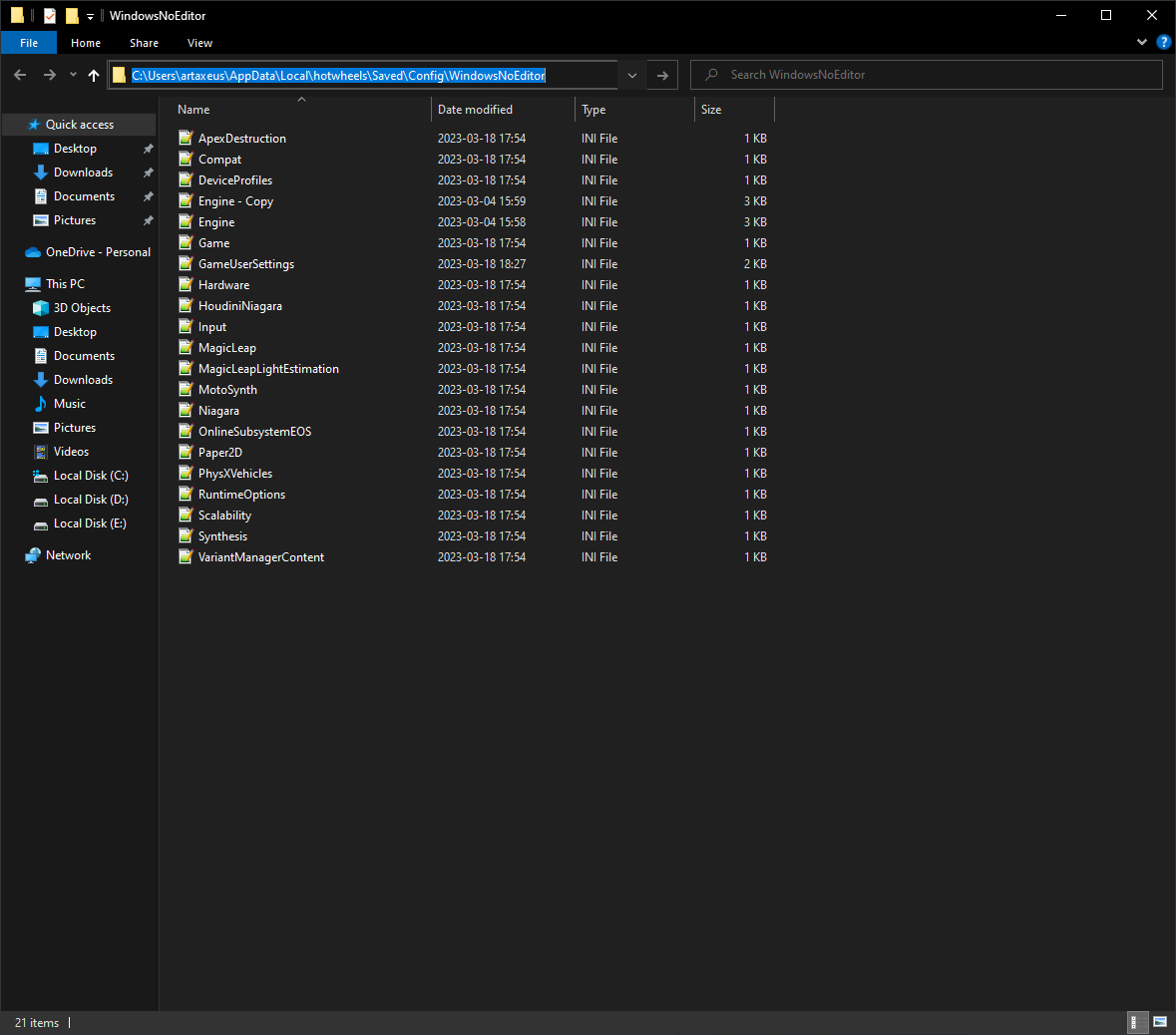
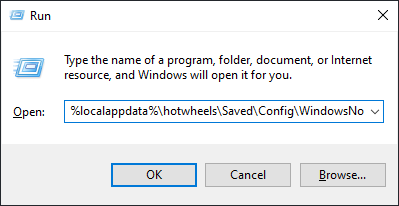
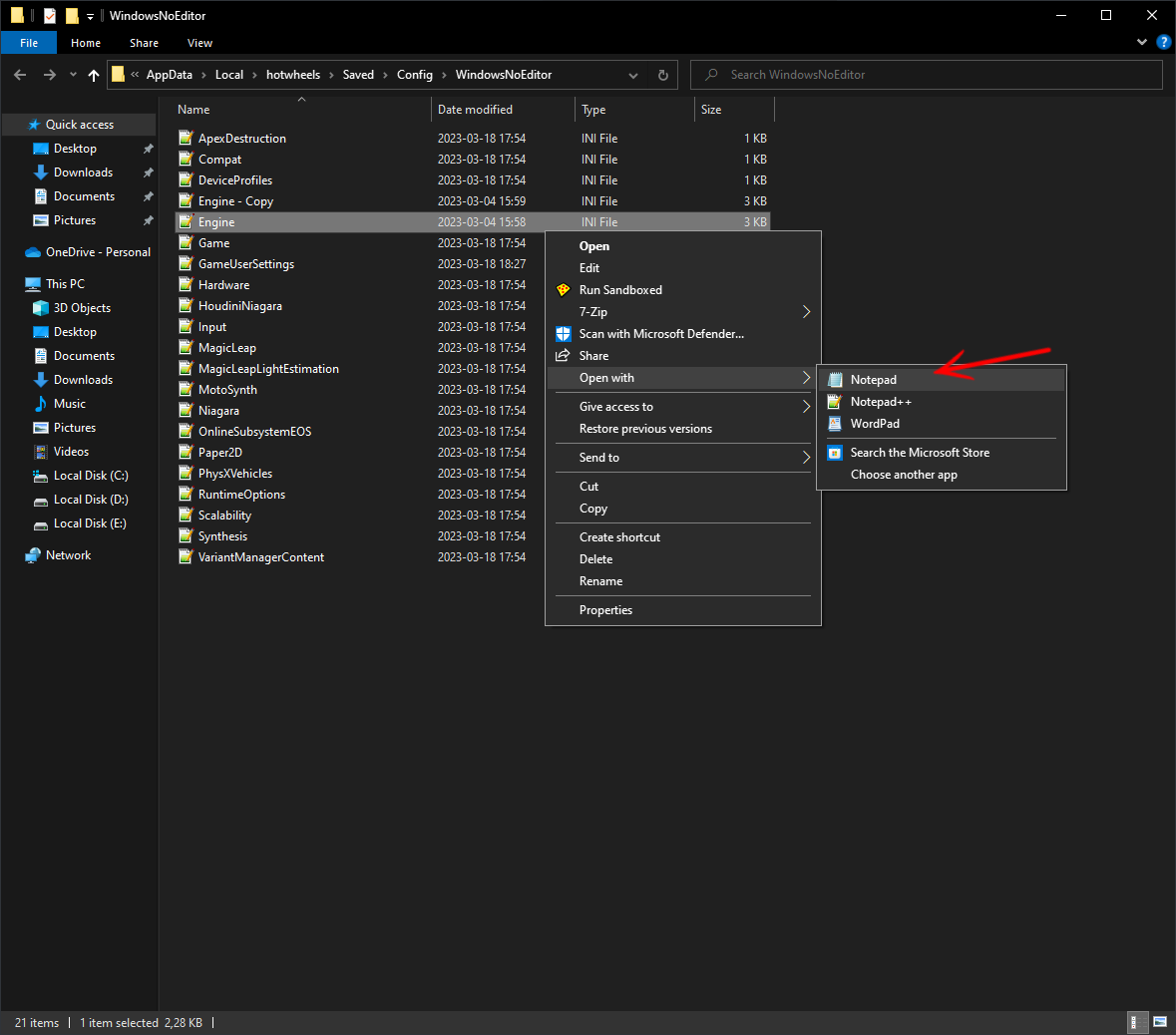
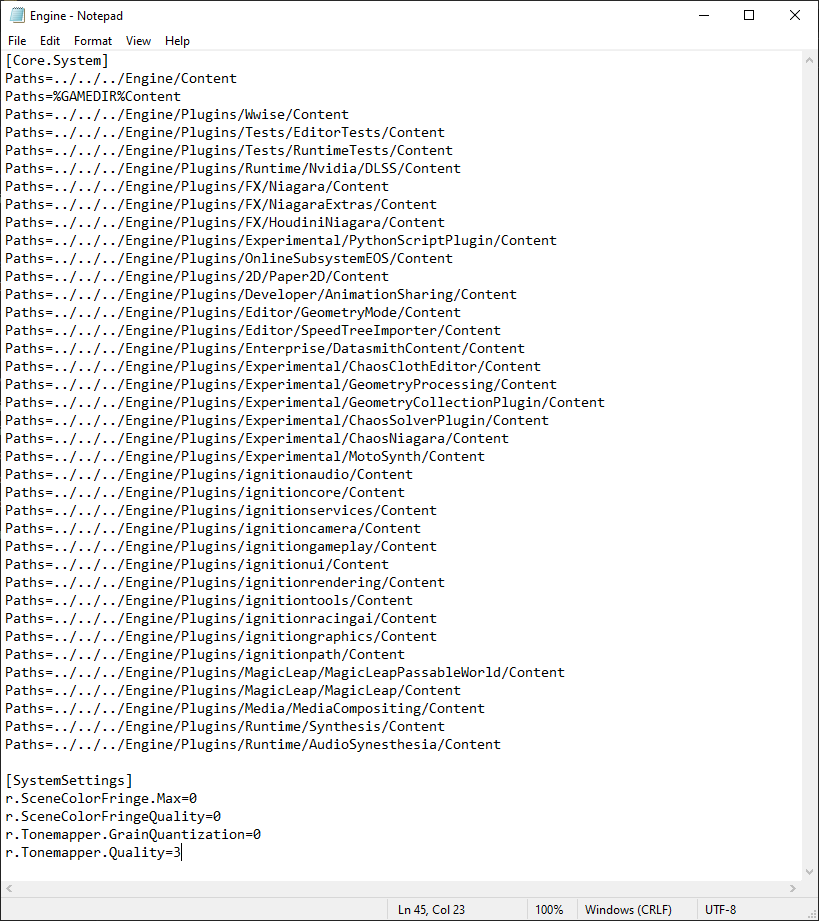
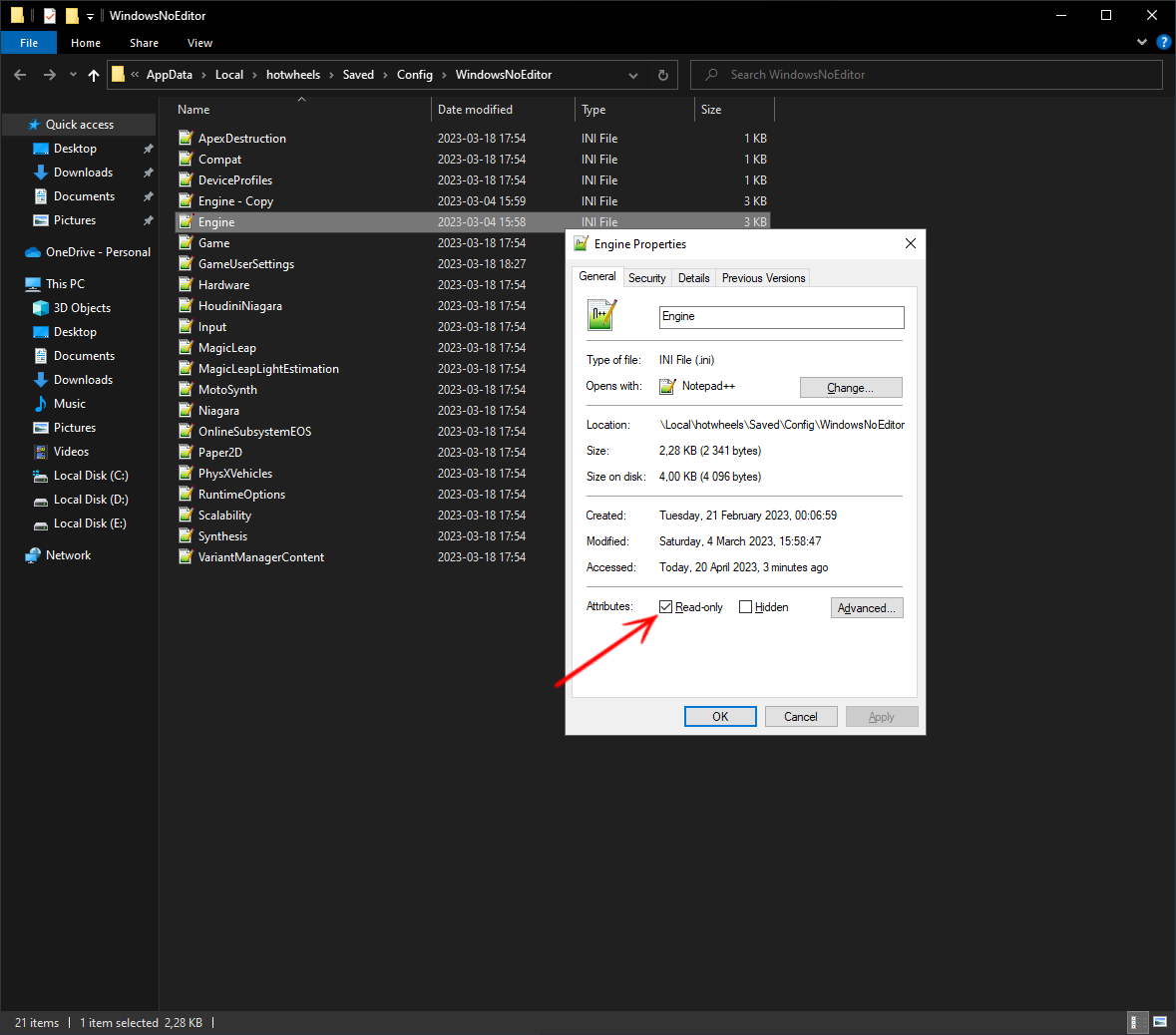
Step 1: Go to:
C:\Users\<YOURNAME>\AppData\Local\hotwheels\Saved\Config\WindowsNoEditor
Alternatively, open Run Command, you can press Windows key and R key together to show it, then paste the lines shown below, and hit enter.
%localappdata%\hotwheels\Saved\Config\WindowsNoEditor
Step 2: Find the "Engine.ini", then right-click and open it with notepad or a text editor.
Note: I'd recommend to backup the file just in case.
Step 3: Paste the following lines at the end.
[SystemSettings] r.SceneColorFringe.Max=0 r.SceneColorFringeQuality=0 r.Tonemapper.GrainQuantization=0 r.Tonemapper.Quality=3
Step 4: Save the file and mark it as read-only.
Step 5: ??? Enjoy
Note: you can find more info here. https://www.pcgamingwiki.com/wiki/Engine:Unreal_Engine_4
Source: https://steamcommunity.com/sharedfiles/filedetails/?id=2964812916
More HOT WHEELS UNLEASHED guilds
- All Guilds
- TOP 3 cars
- HOT WHEELS UNLEASHED
- Acceleracers realms compilation ^^
- How to Install Mods for HWU
- How to Get All Vehicles + Full List
- HOT WHEELS UNLEASHED - 100% ACHIEVEMENTS
- Hot Wheels Unleashed: All Tracks Shortcuts!
- Car Speed Test
- Hot Wheels Unleashed Vehicle Tier List
