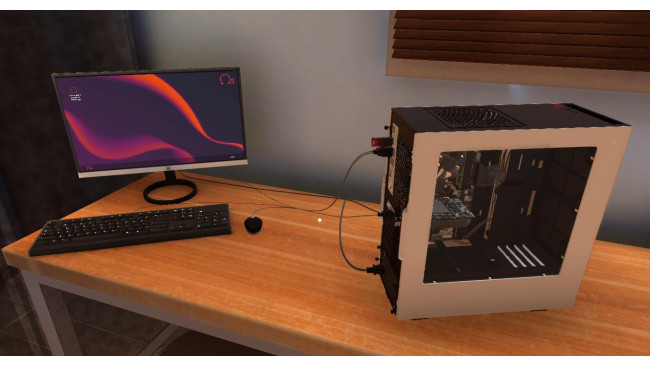Basic tips for someone who just started playing the game.
Beginner Tips
Diagnose & Fix jobs should be your primary (probably only) jobs until you get some levels. These make steady money, familiarize you with the game mechanics, and get you the levels you need to get the perks that make disassembly and reassembly of computers easier (Auto Cable tool, Auto Screw tool, etc.).
It's a good idea to keep some basic (working) components in your inventory for testing purposes to keep you from having to completely disassemble a computer to find out if components are broken. At a minimum these should include a power supply; a CPU cooling fan; CPUs for Skylake*, Coffee Lake, AM4, TR4 motherboards (when available); and a stick of memory (RAM), type doesn't matter. If during computer disassembly you find a broken component, temporarily replace it with one from your inventory, and try to power the computer. If it powers up fully to the operating system with no errors, no more disassembly is needed. That is the part that needs replacing.
Performing The Basic Diagnose & Fix Job:- Hook the cables (keyboard, mouse, graphics, & power) to the machine.
- Take the panel off of the computer on whichever side that allows you to see the components, usually the front but not always.
- Try to power up the computer (P), and watch the components in the computer for life.
- If the computer starts, watch to see if the CPU cooling fan, if there is one, spins. If not, it's broken. If the computer appears to start but nothing shows up on the monitor, the graphics card(s) are broken.
- Look at the monitor for error messages: "No cpu found” means the CPU is broken. "No RAM” means the memory (RAM) is broken. "No boot device” means the hard drive (Storage) is broken.
- If the computer shows no life at all, either the power supply is broken (rare) and/or the motherboard is broken (likely). In this case, you will likely need to do a complete disassembly of the computer. Start with the power supply, then the hard drive, then the components attached to the motherboard. Check each component as you remove it to see if it is broken.
- Most of the time for Diagnose & Fix jobs, working components removed from the computer will be labeled in your inventory as being for that computer only. If you find a component that isn't labeled as such, you will need to find a way to keep track of it yourself. If you forget and replace a part with an inferior part, you won't be able to complete the job.
- After replacing a broken part with a working one, sell the broken one immediately so that it won't clutter your inventory.
- There is no penalty for replacing broken parts with used parts as long as they are equal to or better than the part being replaced. I think there is a small chance a used part may break when you power the computer, though.
Be wary of upgrade requests that ask for a particular 3D Mark score. Some of these can lose you money if you complete them. You can take them for evaluation without penalty, though. If you find the upgrades would be too expensive, simply reassemble the computer with the original components and then click the quit button on the job's email.
If PC Status is saying "Missing cable(s)” and cable mode (3) shows you nothing, you probably need to reinstall the front panel of the computer. Counterintuitive, I know.
If PC Status is saying "Incomplete case” but all the case panels from the PC Parts tab are installed, you probably need to close or install the PCI Lock where the graphics card(s) attach to the case.
When you're done with a job, you don't need to worry about uninstalling any software you installed. There is no penalty for leaving it installed. Also, you don't need to take out the USB drive (if used), turn the computer off, or even unplug it. All of this will automatically be done when you pick the computer up (Right Click). Finished jobs can be left in any slot in the hallway; you don't need to put them close to the outside door.
Some new PC jobs are part of a recurring narrative where the PC will be sent back to you for repair or upgrade. Keeping this in mind when building a new PC may help in the future. Providing a larger power supply than you need or a motherboard that supports SLI/Crossfire, needed now or not, may help with possible future upgrades to the machine you build, and they aren't that much more expensive.
Remember to turn off lights and computer(s) before ending the day. This will reduce your monthly electric bill. I can work on computers without the lights on, using only the light from the windows and the small lamp you can't turn off. I don't know if this reduces your electric bill, though.
* Though most CPU types (Coffee Lake, AM4, TR4) fit only on their respective motherboard types, Skylake and Kaby Lake CPUs are interchangeable. This can be handy if you want to use a Skylake CPU and use dual graphics cards. None of the Skylake motherboards support dual graphics cards, so you'd need to use a Kaby Lake motherboard.
Source: https://gameplay.tips/guides/2646-pc-building-simulator.html
More PC Building Simulator guilds
- All Guilds
- how 2 jump
- PC Building Simulator Guide 9
- How does RAM affect CPU score
- PCBS [RUS]
- Earn Money Faster & Maximize Profits
- PC Building Simulator - Career Mode Tips
- PC Building Simulator - 20K 3DMARK Build for the Achievement (Blow 'em Away)
- PC Building Simulator - BSOD Guide (Blue Screen of Death)
- PC Building Simulator - Part Ranking Graphs