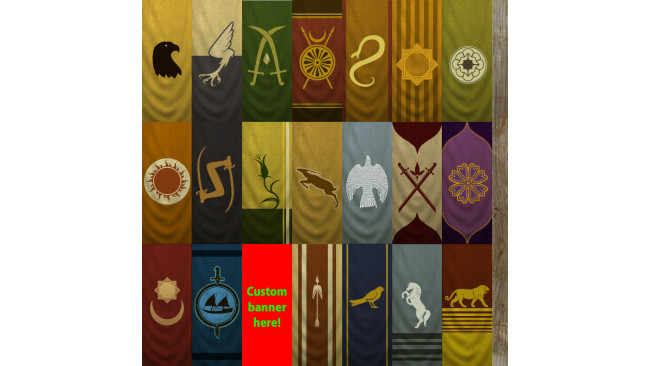Required Program(s)
You will need a program that can open DDS image files. You could either use GIMP[www.gimp.org] with a DDS plugin[code.google.com] , or Paint.net. [www.getpaint.net]
I have only used GIMP, so some steps may be deifferent if you use Paint.net.
Customizing Your Banner

From your program files navigate to "Steam\SteamApps\common\MountBlade Warband\Textures", or alternatively right click on your game, click "Properties" then "Browse Local Files" then click the Textures folder.
Next, find the texture file that contains the banner you want to replace. It will be called "banners_[letter].dds". Open it with your chosen program. From here you can either edit it directly or save it as another file type to edit in another program.
You'll be replacing a banner with your own design. So choose a banner that you don't like, or that you have already used in-game. You would edit the texture like this:
Once you've edited the banner, you can save your image as a DDS file. In the case of GIMP, click File->Export. Choose .dds as the filetype, and make sure you save with mipmaps. Make sure your custom texture file has the same name as the original.
Save your texture file in either "MountBlade Warband\Modules\Native\Textures" or "MountBlade Warband\Textures" to replace the texture directly.
Bam, that's it. You're done!
Making It Pretty
If you want your banner to look like it belongs in the game, you could use this blank banner as a starting point.
Source: https://steamcommunity.com/sharedfiles/filedetails/?id=517287121
More Mount & Blade: Warband guilds
- All Guilds
- dragonball z mod for mountblade warband will come
- M&B: Napoleonic Wars
- Tetsu's Guide to Chivalrous Living
- Character Creation: The Impact of Initial Choices...
- Viking Conguest: (, , ).
- Character creation tips (Mount & Blade)
- 4 Puk Piechoty - Jak doczy
- Mount and Blade Ekonomik Kalknma Rehberi
- Mount & Blade: Warband Guide 2225
- LAigle