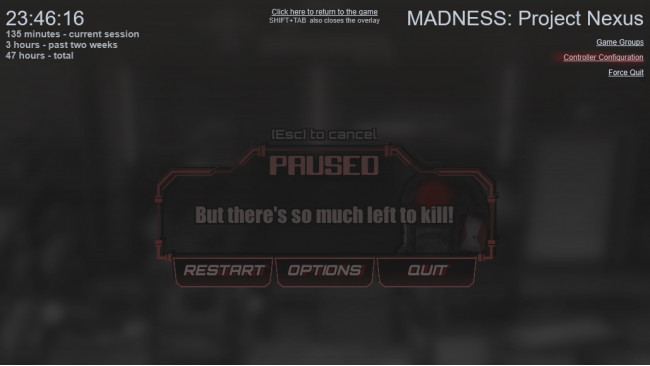The Short Version
The default controller settings are mapped to Keyboard (WASD) and Mouse. If you know what that means, you probably don't need the rest of this guide. Go have fun!
The Four-Step Guide
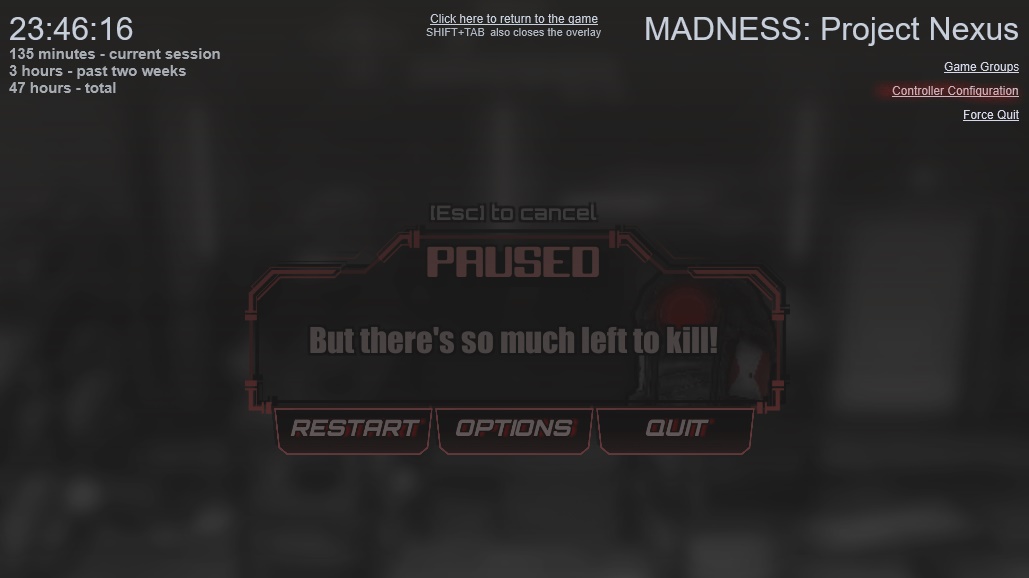
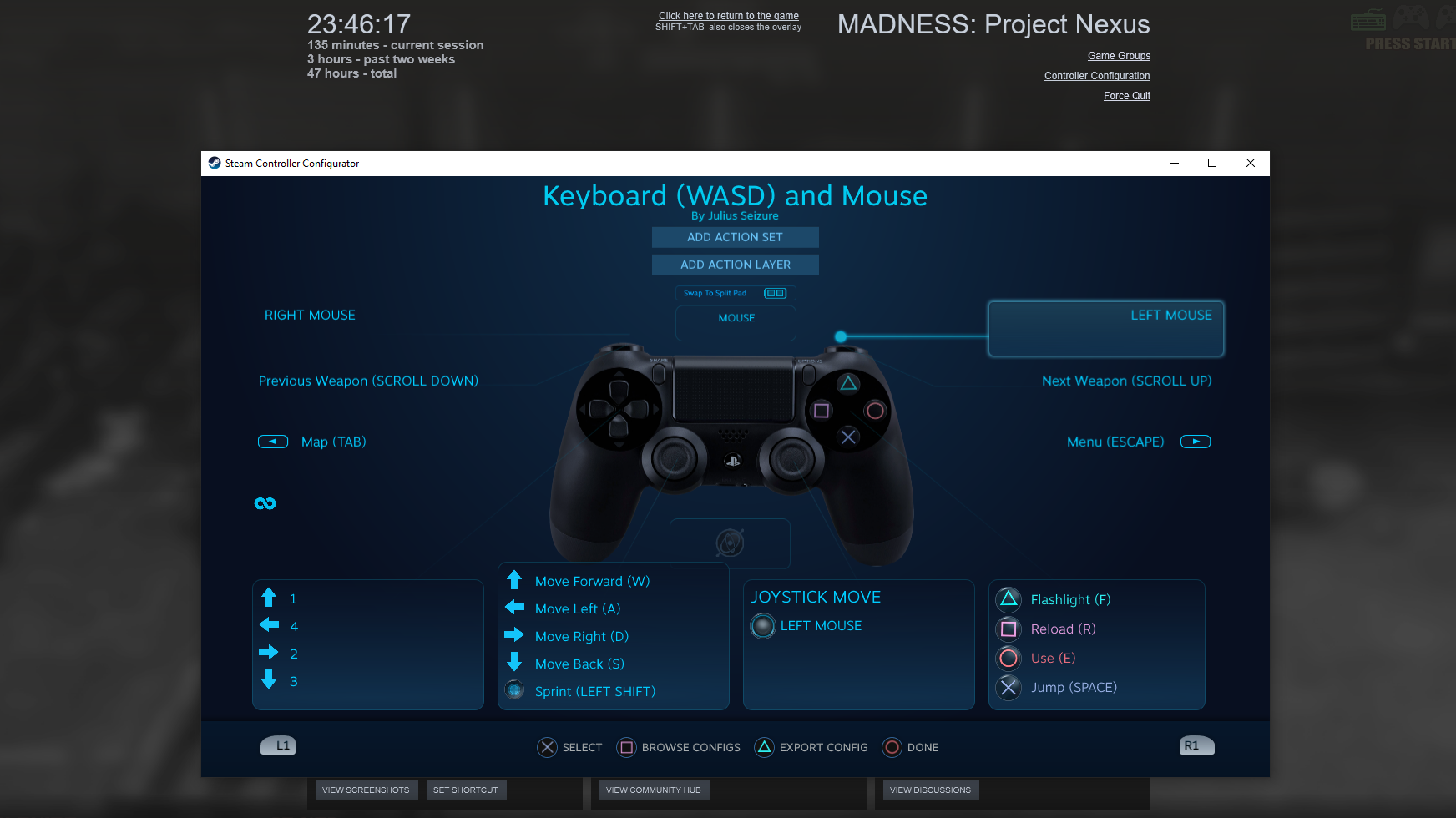
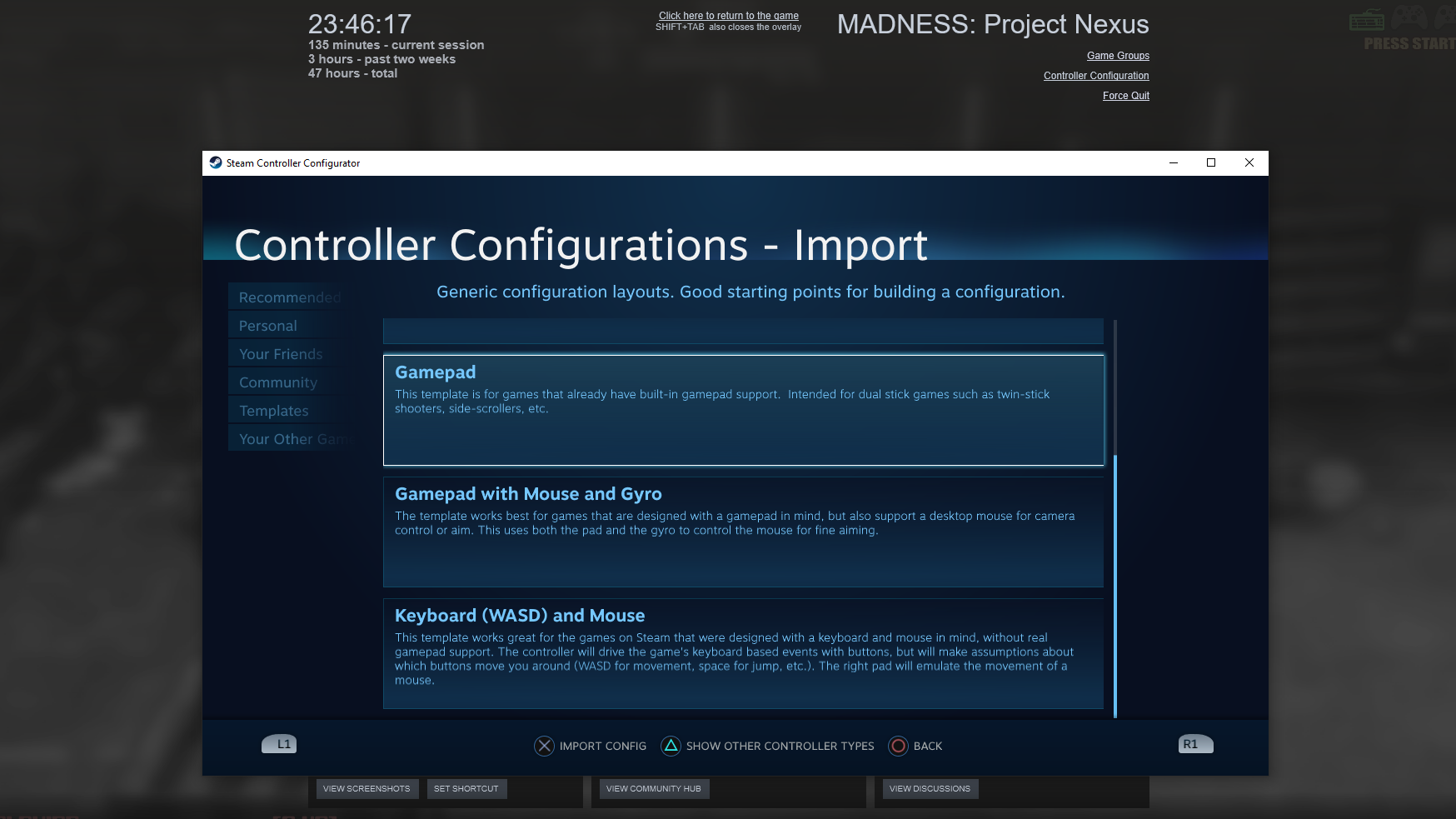
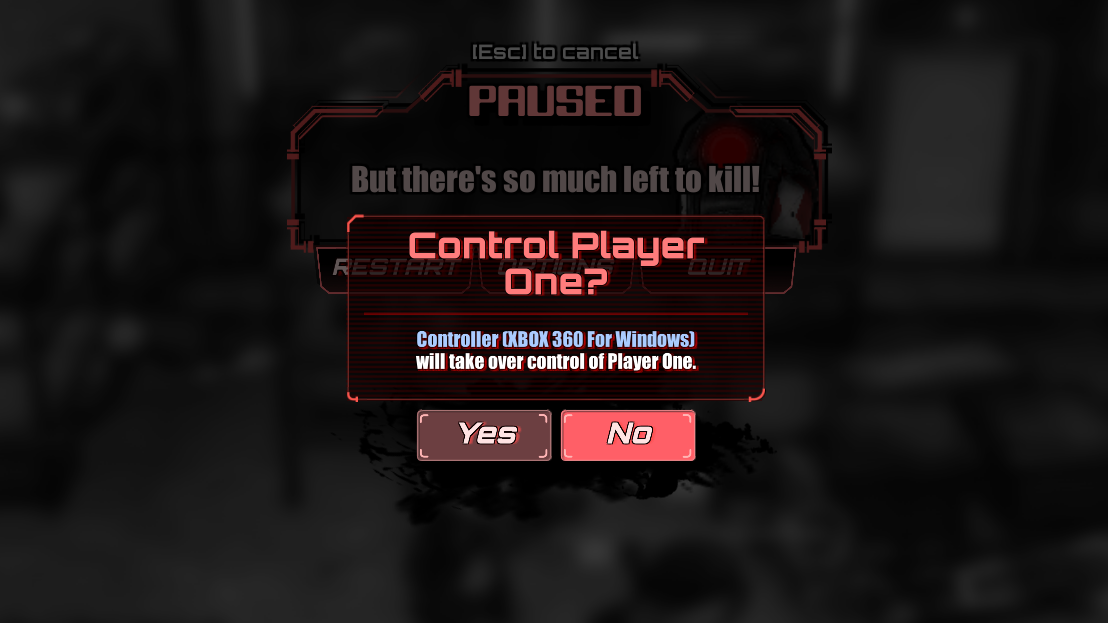
Step 1:
Activate the Steam overlay via Shift-Tab or whatever your preferred hotkeys are, then click on Controller Configuration in the top-right corner.
I even highlighted it for you in case you don't have eyes.
Step 2:
See how it says "Keyboard (WASD) and Mouse" at the top of this new window? That means that Steam is binding your controller's functions to keyboard keys, i.e. Player 1's controls. To start fixing that, select the Browse Configs option at the bottom of the window.
We'll be using a DualShock 4 controller for this exercise.
Step 3:
Navigate to Templates and select Gamepad, the third option out of five. Apply the changes, then (optionally) adjust the controls further if you have any personal preference.
If you're also using a DS4 controller, I recommend switching to a unified pad and binding the Back function to it.
Step 4:
Close the overlay and try pressing Start on your controller again. You'll be asked if the controller (which will invariably be identified as an Xbox 360 controller) will be taking over as Player 1. Since this guide is about getting co-op to work in four steps, select No.
I wasn't able to find a way for Player 2 to be on the keyboard and Player 1 to have the controller.
The Conclusion

When you unpause the game, you'll find that Player 2 is now controlling one of the other characters, if applicable. You'll each have color-coded UI and HUD elements so you know who's who and which of you need that health station more at the moment. Keep in mind that the integration isn't perfect; certain menus can only be navigated with the mouse. Consult the in-game control menu to figure out which buttons do what (if you need to), and repeat the four steps above for any additional controllers you have that are encountering issues.
Now go kick some ass.
Source: https://steamcommunity.com/sharedfiles/filedetails/?id=2638186638
More MADNESS: Project Nexus guilds
- All Guilds
- MADNESS: Project Nexus Guide 1029
- Madness PN( )
- The Definitive M:PN Modding Guide (INCOMPLETE)
- MADNESS: Project Nexus Guide 1002
- [WORKSHOP] HOW TO INSTALL A MOD
- Flash Madness Combat games: Download and play just in 5 minutes
- Nexus Codex: Encumbrance and You
- HOW TO MAKE ANY CUSTOM ORIGIN 0 IMPRINTS!
- MADNESS: Project Nexus Guide 953
- QUICK GUIDE ON HOW TO INSTALL MODS WITH THE WORKSHOP