DCS WORLD

DCS World is a highly versatile and realistic modern battle simulator with a remarkable level of content, especially coming with a $0 price tag. I say battle simulator because while it is mainly a flight sim, the variety of the game content and the capabilities of the scenario editor go far beyond flight. I am mainly tailoring this guide to those who wish to fly, although for the armored warfare fan, anyone who buys Combined Arms with their free copy of DCS World may also find this useful.
But for the basics I won't be getting too much into the details. Let's start by launching DCS.
How To: Spawn






When you first launch DCS, your home screen will look something a little like this:
Make a note of the positioning of the small gear icon in the top center. If you start up a mission or a map and the game makes your CPU and GPU fight one another with flamethrowers, that is where you will find the video settings that tell them to chill out. Just know that there are many general game and graphical settings that you cannot set or change unless you do so from the main menu.
Before doing anything, get yourself either a USB Xbox or Playstation controller and plug it in if you do not have a stick. YOU DO NOT NEED A HOTAS but you do need some sort of controller. You cannot use the mouse itself to control a plane in DCS like you can in War Thunder or other flight sims. Without a controller, you will be limited to using your keyboard to fly and your mouse to look around. If you ever plan on dropping a 1000lb warhead on a tank, the keyboard isn't going to cut it; However even the cheapest of joysticks can make the whole game for you. Trust me, I have been playing this simulator in some form for probably more than a decade with a joystick and keyboard, and I have no complaints.
If you have a controller of some kind plugged in, I would recommend selecting the "MISSION EDITOR" to get started. The editor is the best reflection of the extent of the game's content, but it requires some exploring to get good with it.
Up in the top left, select "file" and hit "new." This should prompt you to select a map and coalitions which you do not need to adjust by default. It may look something like this but with a different coalition setup and a blank background.
Just hit "OK," and you should be looking at a map of the Caucasus. It will look a little like this:
Below the green button on the left, there is a little plane icon that looks like the side profile of an F-16. Click on that, and it should bring up some data on the right (ignore that for now). The next place you click, it will plop down an airplane. Go ahead and drop one near an airport.
NOTE: If you at any point in time you misclick and deselct the plane you spawned, just click on it again and you will reselect it.
So now you have something that looks a little like this:
By default, on the bottom half of the data menu on the right, "ADD" is selected. If you click anywhere else on the map it will drop a waypoint for the plane you spawned. If you accidentally make a waypont, spamming the "DEL" button will get rid of them. For our purposes, make sure there are no little circles with connected lines to the plane. It should just be a highlited icon.
Next you will want to look at all that data on the right side menu for your plane. Using the dropboxes make sure they read the following (edit by clicking the dropbox and selecting the correct option):
Country: Russia
Type: Su-25T (this should show up yellow as a playable aircraft in the dropbox list)
Skill: Player (this should also be yellow as an option)
Next, you will want to look again at the bottom half of that data menu. Ensure that the small icon that looks like a chevron with circles on the tip and ends is selected. Beneath where it reads "Waypoint", select the "Type" dropbox and click on "Takeoff from ramp."
This should snap the plane's icon onto the nearest airport. Next, in the top left go to file-> save as-> and name the mission whatever you like. Once this is done, hit the green circle in the center of the left menu. It should prompt a screen that looks something like this.
If "Mission data" underneath "Mission Overview" does not show Su-25T to the right of "flight," or if the image is something random like an aircraft Heads Up Display, you will not be in a plane when the mission starts. If everything looks right, hit start.
Setting Basic Flight Controls
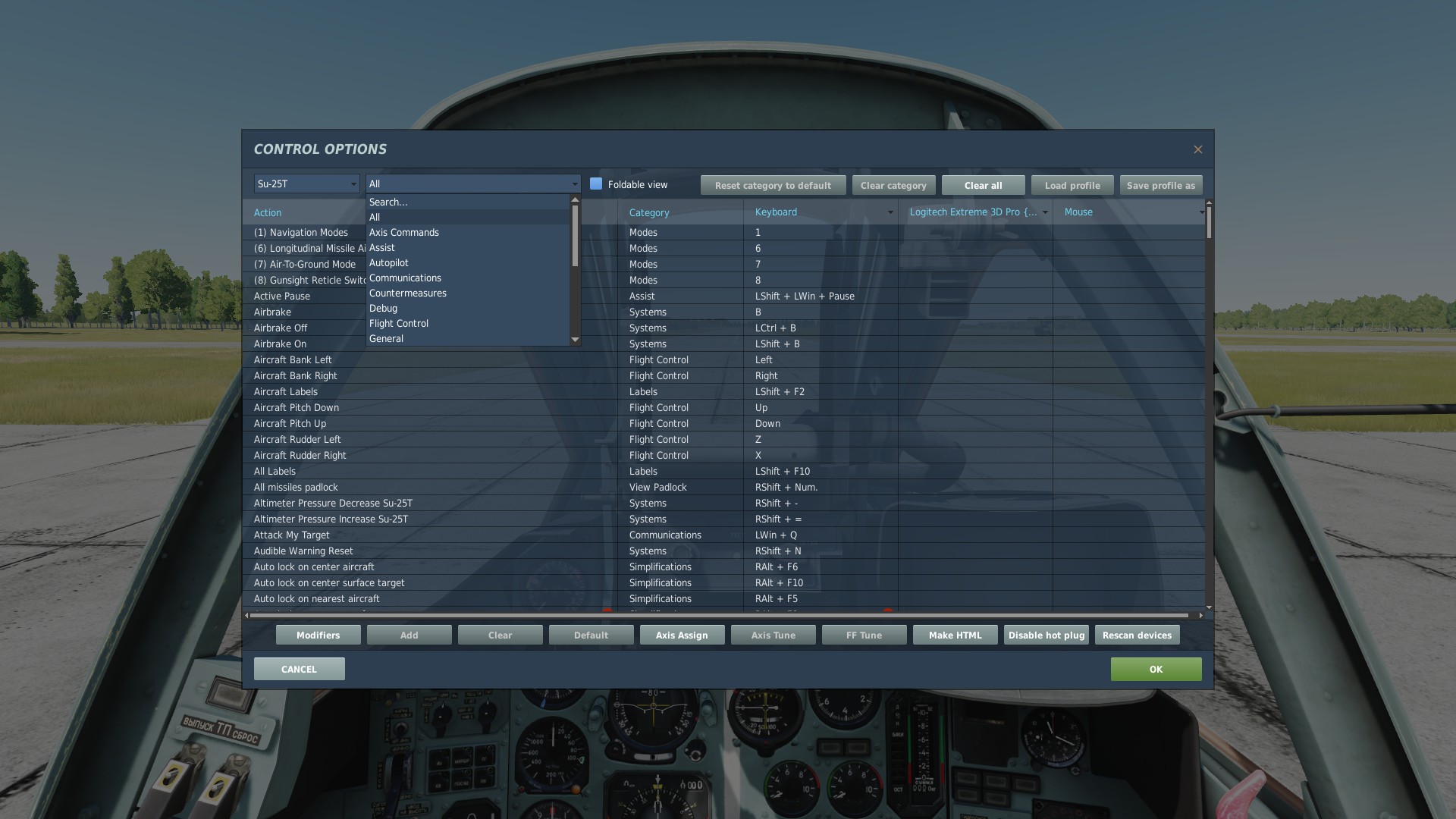
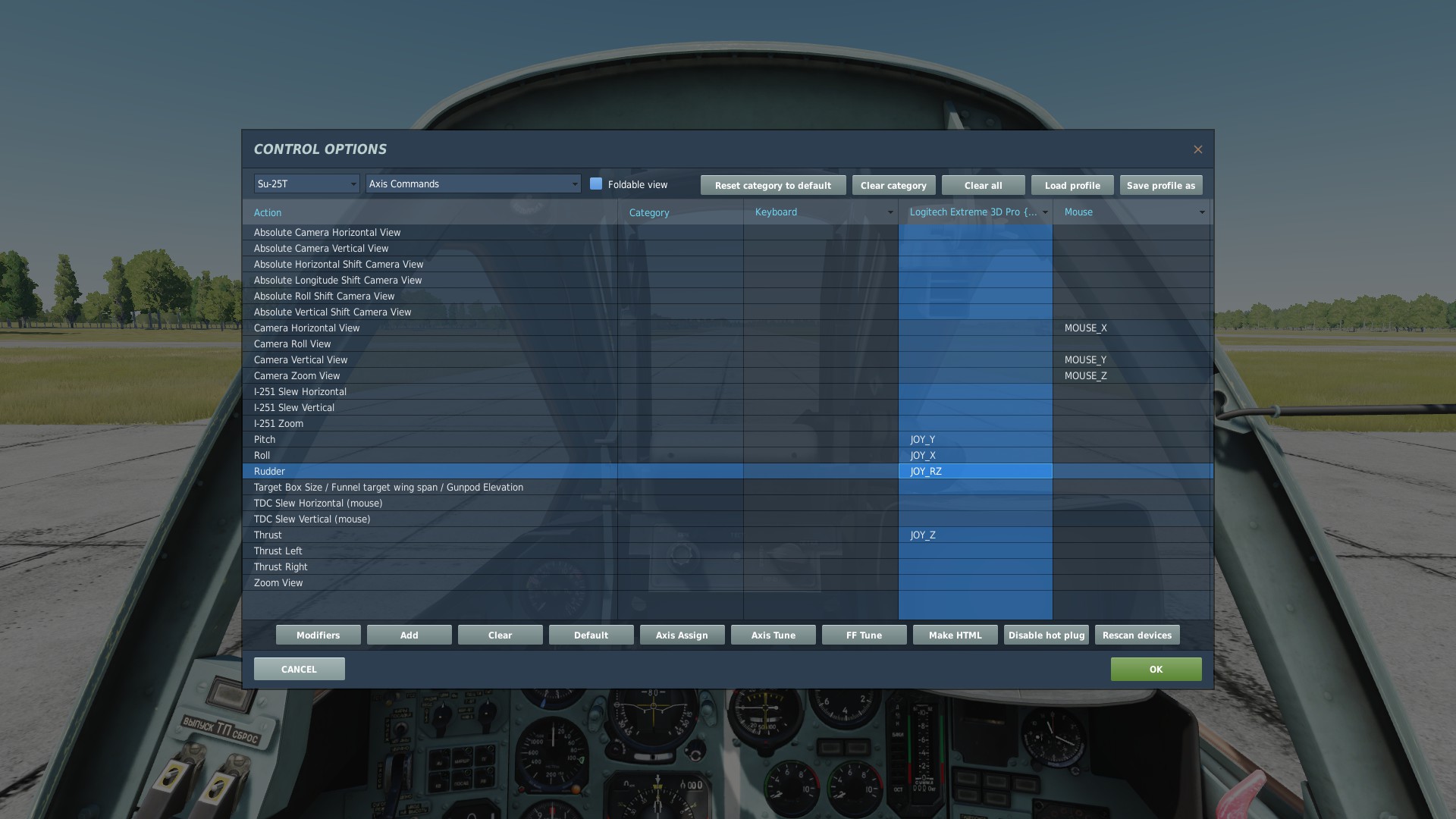

Once your game loads, you should be in the cockpit of your Sukhoi looking at the mission briefing. Just hit "FLY."
The reason I advise going through the editor on the first flight is because it introduces the basics of spawning entities and permits you ample time and situation to fidget with things as well as quickly restart if need be.
The first thing I recommend doing is hitting the Esc. Key and selecting "adjust controls." The default list is the ALL list, which can be rather intimidating in length. Lucky for us, not only are the controls optionally categorized, but there is also a search function!
using the second (wider) dropbox, you can find the categories and the search function. For example, if you search "start," you can easily find the "Engines Start" keybind which is right shift and Home by default.
One of the nice features of the Su-25T and other Flaming Cliffs models is the simplicity of operation. To use all of the required systems to fly a combat mission, you really only need to know how to switch weapons (one bind), switch to and from guns (one binding), turn on a targeting system (for almost all purposes one binding), slew a reticle and lock a target (technically five bindings but in reality more like one area and one binding), and fire a weapon (one binding, two including guns). So in reality, to know how to use and fire any and all of the Su-25T's weapons (save for the radar guided missiles which are highly circumstantial but only require one or two more bindings), you need to know ten bindings OR six bindings and one keybind group (four keys you use like arrow keys). And they are effectively the same bindings for all of the Flaming Cliffs models.
I would, however refer the reader to sources like the Grim Reapers on YouTube who seem to be magicians with making weapons and systems function to learn how to use the weapons. Instead, for now, especially if you are using a console controller, I would highly recommend selecting the "Axis Commands" option from the aforementioned dropbox. You will want to focus on the "Pitch," "Roll," and "Rudder" control options. Here you can see my controls page:
If DCS recognizes your controller, the bindings will appear to the right of the keyboard shortcut column in a column labeled with the title of your controller.
I would highly recommend two things when setting up control axes: Axis Assignment and Axis Tuning. First off, if you alerady have a joystick that DCS recognizes, you may not have to bind the axes, which makes your life much simpler. If you are using a console controller, the game will likely read the control axes differently, and using the following step you may have to experiment with the axes to find the right one, as they are labeled irregularly in the controller's programming relative to a joystick because a controller has so many more axes.
To bind axes, select the axis control you wish to bind in the corresponding controller column and then select the gray "Axis Assign" button in the bottom center of the control adjustment window. It should have dropbox options with a list of the axes of your controller.
Again, using a console controller, you will need to do some experimenting to get everything situated. In effect, you want to be able to fly the plane (that is, roll the wings, and pitch the nose at least) with one hand so the other can be on the keyboard. If you hop into your F1 (Cockpit) view, your controller should have corresponding effects on the stick in front of the seat.
Once you assign the axes where you want them, repeat the process to find the axis commands again. This time, when you select a control, instead of hitting Axis Assign, hit Axis Tune to the right of the former. It should look something like this (except the line will be straight and diagonal):
The deadzone will prevent the control surface from moving, even if you move the control. Saturation will make you hit the maximum limit of the axis before moving your control to its maximum deflection. Curvature will affect how exponentially more or less the movement of your control will change the position of the axis. My axis in its show configuration has a small deadzone so that if I bump the stick, the plane won't react and a curvature so that a small movement of the stick has a smaller effect on the axis and a large movement of the stick has a larger effect on the axis.
Once you know your throttle binding, flaps binding, and gear binding (PGUP/PGDN, F/LShift+F, and G by default, respectively), you are ready to fly. If you don't feel like turning on the plane every time, you can always go back into the editor and switch the starting waypoint where your plane is from "Takeoff from Ramp" to "Takeoff from parking hot." Just know that with the Su-25T and other Flaming Cliffs models, you cannot rearm with the radio menu ("\" key, check options to find Ground Crew, Rearm/Refuel using function commands, usually F11, F8, and F1 in that order) unless your engines are off and your RPMs are Zero for both.
General Tips For The Su-25 Student

ED gives users one option for a combat aircraft, and it can be tricky at times for new players and others new to flight sims. It is heavy, relatively slow (especially with a full combat load), and unforgiving in flight to an extent. Here are some tips which may be useful.
Get Familiar With Her Before You Shoot Things
Learning new planes in DCS is a little like learning a new instrument, and the Su-25T is like a flute. It is simple in operation but it produces effects similar to other aircraft. You don't have to be an expert with the instrument to play a few notes, but it is really useful to know where to put your fingers to play something that doesn't sound like garbage (i.e. you manage to blow up a truck with your gun but your fuselage commits Earth in the process). Take a little bit of time to take off, land, fly around, pull maneuvers, etc without any weapons to get a feel for how she flies. The 25T has a tendency to roll hard when turning sharply at low speed or with a lot of weight on the wings. Learn to make calculated, smooth maneuvers to give yourself enough time to correct the aircraft if she bucks and get a feel for what turns you can perform at what speed, how slow you can be going before you stall when you land, at what speed she likes to take off with half and full flaps, etc.
Use the Tutorials Provided by the Base Game
While the DCS tutorials tend to leave little room for error and much to the imagination for some things in the low fidelity models, the ones for the Su-25 are actually pretty good. You can find them through the main menu on the right hand side in the section above Mission Editor by selecting "TRAINING."
In addition, I may have mentioned before that the Grim Reapers on YouTube have an immense array of tutorials that can be somewhat fast-paced but easy to follow and replicate.
Practice Landing
The Su-25T can be tough to land for someone who is just learning, so take it easy and don't worry too much if you overshoot the runway or plant the nose into the fence ahead of the runway a couple times. I would recommend finding a speed just above stall speed and try to hold it until you are really low over the runway, kill the throttle, and try to keep the plane from touching the ground as long as you can. THE Su-25T DOES NOT LIKE TO LAND ON UNPAVED SURFACES WITH THE GEAR DOWN. The gear will catch in the dirt and you will find yourself little more than a burning wreck.
Learn Weapons in Descending Order of Complication and In Total
I would recommend starting your knowledge base of weapons in the Sukhoi starting with weapons like the Vikhr Missiles and guided missiles before using dumb bombs, guns or rockets. Once you find that they aren't very difficult to learn, the unguided weapons will be easy as pie. Once you get used to the weapons I also recommend learning the ins and outs like gun burst modes, missile salvo modes, rocket ripples, etc.
Learn Miscellaneous Bindings
You have a variety of tools on hand that can assist you if you know the buttons for them. Some of the most useful tools would be the airbrakes, landing drag chute (Don't deploy it too early!) chaff/flares, an IR missile jammer, and launch authorization override (Literally always use this with A/G weapons). All of these things can be searched in the control adjustment menu. Moreover, if you want the plane to do something you don't know how to do it, or you aren't sure what to search in the control adjustment menu (i.e. change HUD brightness and color, open the radio menu, navigate with waypoints and land in a thick fog, turn the aircraft electrical power on/off, adjust the lights, eject, etc), there are extensive tutorials on effectively every function of the Su-25T and other models out there on the eentornet.
Take it a Step at a Time
If I had to guess, DCS World doesn't come as quickly to new players as the latest in the CoD series. It can take some time to get used to. I would honestly recommend enjoying the flight simulator itself for what it is and playing around with the mission editor and taking flight information as it comes if memorizing everything gives you a hard time.
Also be aware that aviation con sort of become a second language. With enough time, there will be acronyms you either don't need to think about to know, or even acronyms of which you understand the function but not what the individual acronym letters mean. There will be gauges and symbols in the cockpit in Russian that you can't read but you can decipher because you know what the gauge is. You will likely become familiar with what all of the different weapons look like and what they do. I actually highly recommend using this guide for that purpose and for a boatload of general information that can be really useful for someone looking to build up some expertise. Just be aware that there is a ton of information, you don't actually need all of it to have fun, and it can take some time to naturalize the knowledge into experience. Go at your own pace.
General Tips


Just a general list of recommendations:
Get a friend to fly with you. It makes a world of difference. If you are both new, you'll have a lot of fun watching one another explode.
You can host multiplayer servers by port forwarding. It can be a tedious process, but it is an option.
Setting aircraft skill to "Client" in the editor can be used to choose different roles on mission start and is required to be able to choose a slot in multiplayer missions.
To get better screenshots, you can hide the menu bar in third person and vehicle labels both in mission settings and with the default bindings 2x LCtrl+Y and LShift+F10 respectively.
You can also enhance screenshots with Time of Day, Season, and Weather settings in the editor and by using external view zoom commands.
Most of the F1-12 cameras have variants that you can find in the keybind lists.
Get familiar with everything out of the game in the main menu and submenus. There is a model viewer, instant action, many general settings to toy with, campaigns, missions, and more. There reall is a LOT.
Friendly fire isn't. You lose a lot of score if you teamkill AI in campaigns and missions (all of it, actually).
Get Flaming Cliffs 3. Once you know one, you know them all.
There are joint task force red and blue coalitions that allow you to make any vehicle from any country either Red or Blue. If you want to fly an Su-25 alongside a friendly A-10A, that's an easy go to.
In singleplayer, you can slow down and speed up the time, but you may have to rebind any default NVIDIA overlay activation bindings.
If you get a high fidelity model, make the first one the F-18. There are extensive tutorials for this aircraft on YouTube and it is both very fun and very flexible. F-18 best module.
Don't look at the infantry models. You will want to bleach your eye holes.
The fuselage is not supposed to be a weapon, but it a hell of a last ditch effort.
You can tell AI wingmen what to do in the radio menu.
You can bully AI into taking SAMs for you so you can find out where enemy air defenses are.
If you fly a few feet off the ground, you can sneak up on long range radar missile sites.
Most guns are only really very effective on light armor.
You can rearm a plane by landing at a firendly airbase. Neutral airbases act like they've been abandoned for the apocalypse.
You can download mods and skins from the internet.
You can create your own custom skins. But trust me because I have made five. It is an extraordinarily tedious process so only do it if you REALLY want to.
I will probably edit this list in addition to tossing in some extra tips and such if I come up with anything else. If you made it this far in the guide, I hope you found it useful and I hope you have a great DCS experience!
P.S. Top level AI can fly, but they're really dumb. You can outsmart any AI in A-A by planning your maneuvers.
Source: https://steamcommunity.com/sharedfiles/filedetails/?id=2403150851
More DCS World Steam Edition guilds
- All Guilds
- F-16C Viper JDAM / JSOW Ripple, Markpoints Tutorial | Digital Combat Simulator
- ACM Slewable Tutorial | DCS: F-16C Viper | Digital Combat Simulator
- F-16C Maverick Ripple, Markpoints | Digital Combat Simulator
- Air to Air REFUELING | Tips and Tricks
- How to get modules/vehicles for free!
- DCS A10C II PS5 Controller
- VF-91
- DCS: Black Shark - Fire Extinguisher Mini-Guide
- AH64D Beginners Guide
- F-16C
