Config Files & Borderlands Folder
Config Files
All of your config files are located under;
Documents\My Games\Borderlands\WillowGame\Config\
Your folder should have the following files inside of it;
WillowCompat.ini
WillowEditor.ini
WillowEditorUserSettings.ini
WillowEngine.ini
WillowGame.ini
WillowGearboxLabs.ini
WillowInput.ini
WillowUI.ini
I really recommend backing up these files just in case.
I recommend using Notepad++[notepad-plus-plus.org] for editing these files as it makes it a lot easier.
Borderlands Folder
XXX\Steam\steamapps\common\borderlands
Depends on the location of your Steam folder.
Borderlands Advanced Settings
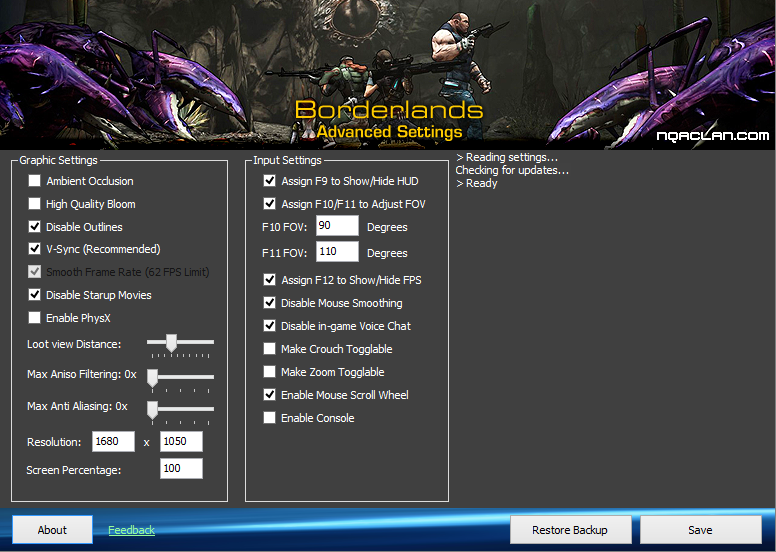
This little tool will make your life so much easier! It is available here[github.com]
Use at your own risk.
It will allow you to make all the tweaks within this guide in just a few clicks.
If you still prefer to tweak it manually, feel free to continue with the guide!
Borderlands Config Editor

Similar to the one above but it gives you a few more options. Download [community.pcgamingwiki.com]
Use at your own risk.
Controls
Disable Mouse SmoothingOpen up WillowInput.ini and find;
bEnableMouseSmoothing=True
Change True to False.
Throw Away Current WeaponOpen up WillowInput.ini and add this after the current binds;
Bindings=(Name="X",Command="ThrowWeapon",Control=False,Shift=False,Alt=False)
X - Throws away current weapon.
Interface
Disabling Voice Chat
Open up WillowEngine.ini and find;
bHasVoiceEnabled=True
Change True to False.
Show FPS Open up WillowInput.ini and at the end of the binds add;
Bindings=(Name="F12",Command="stat fps",Control=False,Shift=False,Alt=False,LeftTrigger=False,RightTrigger=False,bIgnoreCtrl=False,bIgnoreShift=False,bIgnoreAlt=False)
F12 - Shows FPS counter. ( Bind can be changed. )
Hide Heads Up Display ( HUD )Open up WillowInput.ini and at the end of the binds add;
Bindings=(Name="F11",Command="showhud",Control=False,Shift=False,Alt=False,LeftTrigger=False,RightTrigger=False,bIgnoreCtrl=False,bIgnoreShift=False,bIgnoreAlt=False)
F11 - Shows/Hides HUD. ( Bind can be changed. )
Increasing the Max Distance for the Loot IconOpen WillowGame.ini and change;
PlayerInfoMaxDist=60000
Graphics
Disable OutlinesOpen up WillowEngine.ini and find;
[Engine.Engine]
Then find;
DefaultPostProcessName=WillowEngineMaterials.WillowScenePostProcess
And change it to;
DefaultPostProcessName=WillowEngineMaterials.WillowScenePostProcess_cinematic
Enable VSyncOpen up WillowEngine.ini and find;
UseVsync=False
Change it from False to True.
Lower Texture DetailsOpen WillowEngine.ini and look for;
TEXTUREGROUP_World=(MinLODSize=1,MaxLODSize=4096,LODBias=0)
TEXTUREGROUP_WorldNormalMap=(MinLODSize=1,MaxLODSize=4096,LODBias=0)
TEXTUREGROUP_WorldSpecular=(MinLODSize=1,MaxLODSize=4096,LODBias=0)
TEXTUREGROUP_Character=(MinLODSize=1,MaxLODSize=4096,LODBias=0)
TEXTUREGROUP_CharacterNormalMap=(MinLODSize=1,MaxLODSize=4096,LODBias=0)
TEXTUREGROUP_CharacterSpecular=(MinLODSize=1,MaxLODSize=4096,LODBias=0)
TEXTUREGROUP_Weapon=(MinLODSize=1,MaxLODSize=4096,LODBias=0)
TEXTUREGROUP_WeaponNormalMap=(MinLODSize=1,MaxLODSize=4096,LODBias=0)
TEXTUREGROUP_WeaponSpecular=(MinLODSize=1,MaxLODSize=4096,LODBias=0)
TEXTUREGROUP_Vehicle=(MinLODSize=1,MaxLODSize=4096,LODBias=0)
TEXTUREGROUP_VehicleNormalMap=(MinLODSize=1,MaxLODSize=4096,LODBias=0)
TEXTUREGROUP_VehicleSpecular=(MinLODSize=1,MaxLODSize=4096,LODBias=0)
TEXTUREGROUP_Cinematic=(MinLODSize=1,MaxLODSize=4096,LODBias=0)
TEXTUREGROUP_Effects=(MinLODSize=1,MaxLODSize=4096,LODBias=0)
TEXTUREGROUP_EffectsNotFiltered=(MinLODSize=1,MaxLODSize=4096,LODBias=0)
TEXTUREGROUP_Skybox=(MinLODSize=1,MaxLODSize=4096,LODBias=0)
TEXTUREGROUP_UI=(MinLODSize=1,MaxLODSize=4096,LODBias=0)
TEXTUREGROUP_LightAndShadowMap=(MinLODSize=1,MaxLODSize=4096,LODBias=0)
TEXTUREGROUP_RenderTarget=(MinLODSize=1,MaxLODSize=4096,LODBias=0)
Change the text in bold to 2048,1024, 512 or 256. Lower values will give higher performance.
Increasing Graphics DetailsOpen WillowEngine.ini and find the following;
MaxMultisamples=16
Bloom=True
UseHighQualityBloom=True
MotionBlur=True
DepthOfField=True
AmbientOcclusion=True
FogVolumes=True
AllowD3D10=True
You can change the values in bold.
Windowed Mode
To go into windowed mode press Alt and Enter. This may not work all the time.
Disabling Movies
Disable Startup MoviesOpen WillowEngine.ini and find;
[FullScreenMovie]
StartupMovies=2K_logo
StartupMovies=Gearbox_logo
StartupMovies=NVidia
StartupMovies=Loading
and add a semicolon ( ; ) before each StartupMovies
Disable Story Movies ( Starting, bus and guardian angel sequence. )Got to your Borderlands folder;
Borderlands\WillowGame\Movies
Rename the following files;
Attract.bik
Prelude.bik
VoG_Transition_Movie.bik
Disable All of the MoviesRight click on Borderlands in your Library and click Properties, then click on Set Launch Options and add "-nomoviestartup" to the text box.
Increasing The Difficulty
Open WillowGame.ini and find;
GameDifficulty=+1.0
Change it to;
GameDifficulty=+4.0
NOTE: This will ONLY work in Multiplayer LAN mode.
Increasing Ragdoll Duration
Open WillowGame.ini and find;
SecondsBeforeConsideringRagdollRemoval=600.0
SecondsBeforeVisibleRagdollRemoval=600.0
SecondsBetweenRagdollRemovalAttempts=1.0
SecondsBeforePhysicsShutsDown=8.0
Change them to;
SecondsBeforeConsideringRagdollRemoval=1200.0
SecondsBeforeVisibleRagdollRemoval=1600.0
SecondsBetweenRagdollRemovalAttempts=900.0
SecondsBeforePhysicsShutsDown=9000.0
( You can play around with these setting to your personal preference. )
Camera ( FOV, 3rd Person )
Field of ViewTo adjust your FOV open WillowInput.ini and find;
[WillowGame.WillowPlayerInput]
At the end of the binds list add;
Bindings=(Name="F10",Command="FOV 85",Control=False,Shift=False,Alt=False)
Bindings=(Name="F11",Command="FOV 95",Control=False,Shift=False,Alt=False)
( You can change the values in bold. FOV will be reset everytime you start the game, enter a vehicle. )
Third Person ViewOpen WillowInput.ini and find;
[WillowGame.WillowPlayerInput]
At the end of the binds list add;
Bindings=(Name="FirstPersonZoom",Command="advancedbutton bAdvancedButtonAux5",Control=False,Shift=False,Alt=False,LeftTrigger=False,RightTrigger=False,bIgnoreCtrl=False,bIgnoreShift=False,bIgnoreAlt=False)
Bindings=(Name="ThirdPersonZoom",Command="advancedbutton bAdvancedButtonAux5 | Camera FirstPerson | OnRelease Camera ThirdPerson",Control=False,Shift=False,Alt=False,LeftTrigger=False,RightTrigger=False,bIgnoreCtrl=False,bIgnoreShift=False,bIgnoreAlt=False)
Bindings=(Name="FirstPersonToggle",Command="Camera FirstPerson | setbind RightMouseButton FirstPersonZoom | setbind F1 ThirdPersonToggle",Control=False,Shift=False,Alt=False,LeftTrigger=False,RightTrigger=False,bIgnoreCtrl=False,bIgnoreShift=False,bIgnoreAlt=False)
Bindings=(Name="ThirdPersonToggle",Command="Camera ThirdPerson | setbind RightMouseButton ThirdPersonZoom | setbind F1 FirstPersonToggle",Control=False,Shift=False,Alt=False,LeftTrigger=False,RightTrigger=False,bIgnoreCtrl=False,bIgnoreShift=False,bIgnoreAlt=False)
Bindings=(Name="F1",Command="ThirdPersonToggle",Control=False,Shift=False,Alt=False,LeftTrigger=False,RightTrigger=False,bIgnoreCtrl=False,bIgnoreShift=False,bIgnoreAlt=False)
Bindings=(Name="MouseScrollDown",Command="ThirdPersonToggle",Control=False,Shift=False,Alt=False,LeftTrigger=False,RightTrigger=False,bIgnoreCtrl=False,bIgnoreShift=False,bIgnoreAlt=False)
Bindings=(Name="MouseScrollUp",Command="FirstPersonToggle",Control=False,Shift=False,Alt=False,LeftTrigger=False,RightTrigger=False,bIgnoreCtrl=False,bIgnoreShift=False,bIgnoreAlt=False)
F1 - Changes betweed First and Third person. ( Bind can be changed. )
Scroll Wheel - Zomms in/out.
Source: https://steamcommunity.com/sharedfiles/filedetails/?id=342566285
More Borderlands GOTY guilds
- All Guilds
- Borderlands Po Polsku
- Secret: Dra.Tannis Riding A Fish
- "And They'll Tell Two Friends" Eng sub and Co-op+
- Borderlands GOTY Guide 7
- Borderlands GOTY
- Borderlands + DLCs ( + )!!!
- Borderlands: Achievement Guide
- Borderlands GOTY ()
- Borderlands Mod Graphics and Audio
