In Game Settings
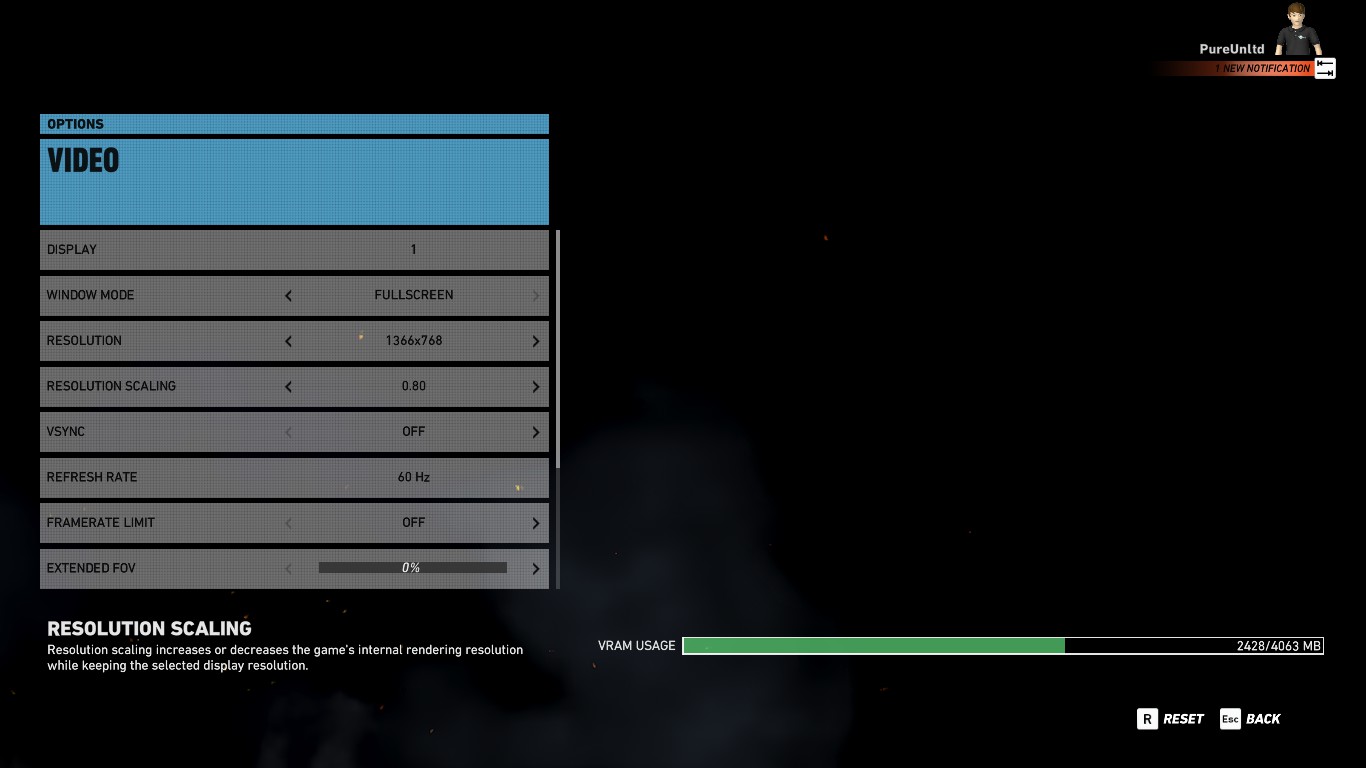
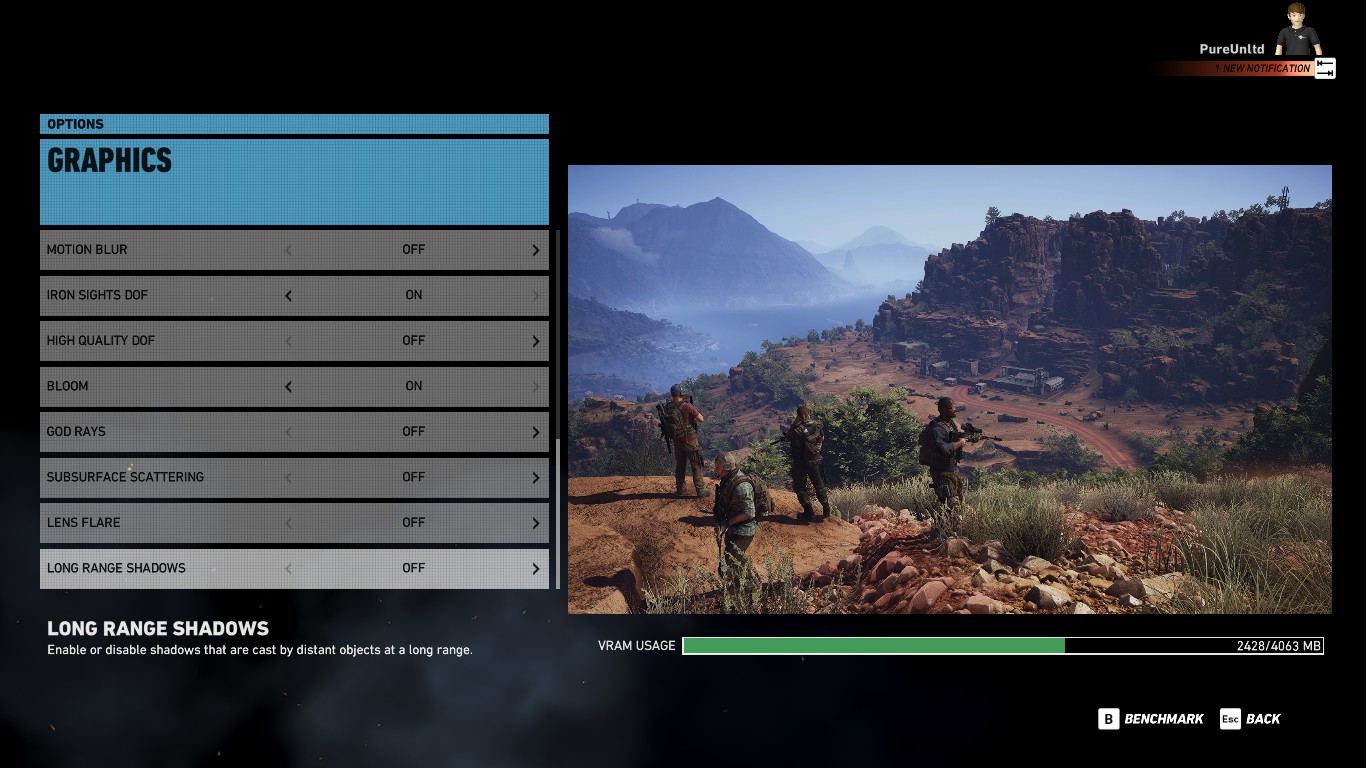
1) Open the Options.
2) Go to Video settings.
3) Change the Window Mode to "Fullscreen".
4) Change the Resolution Scale to "0,80".
5) Now go to the Graphic settings.
6) Set the Long Range Shadows "Off".
Task Manager
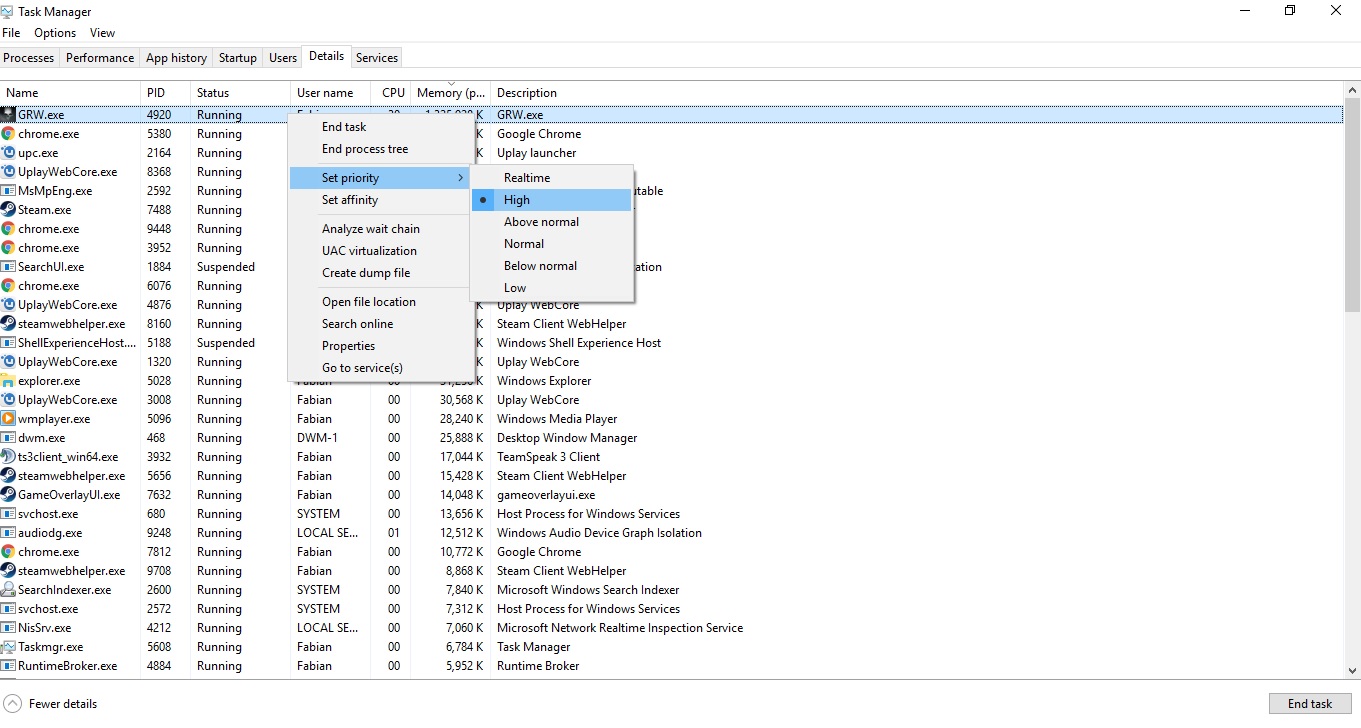
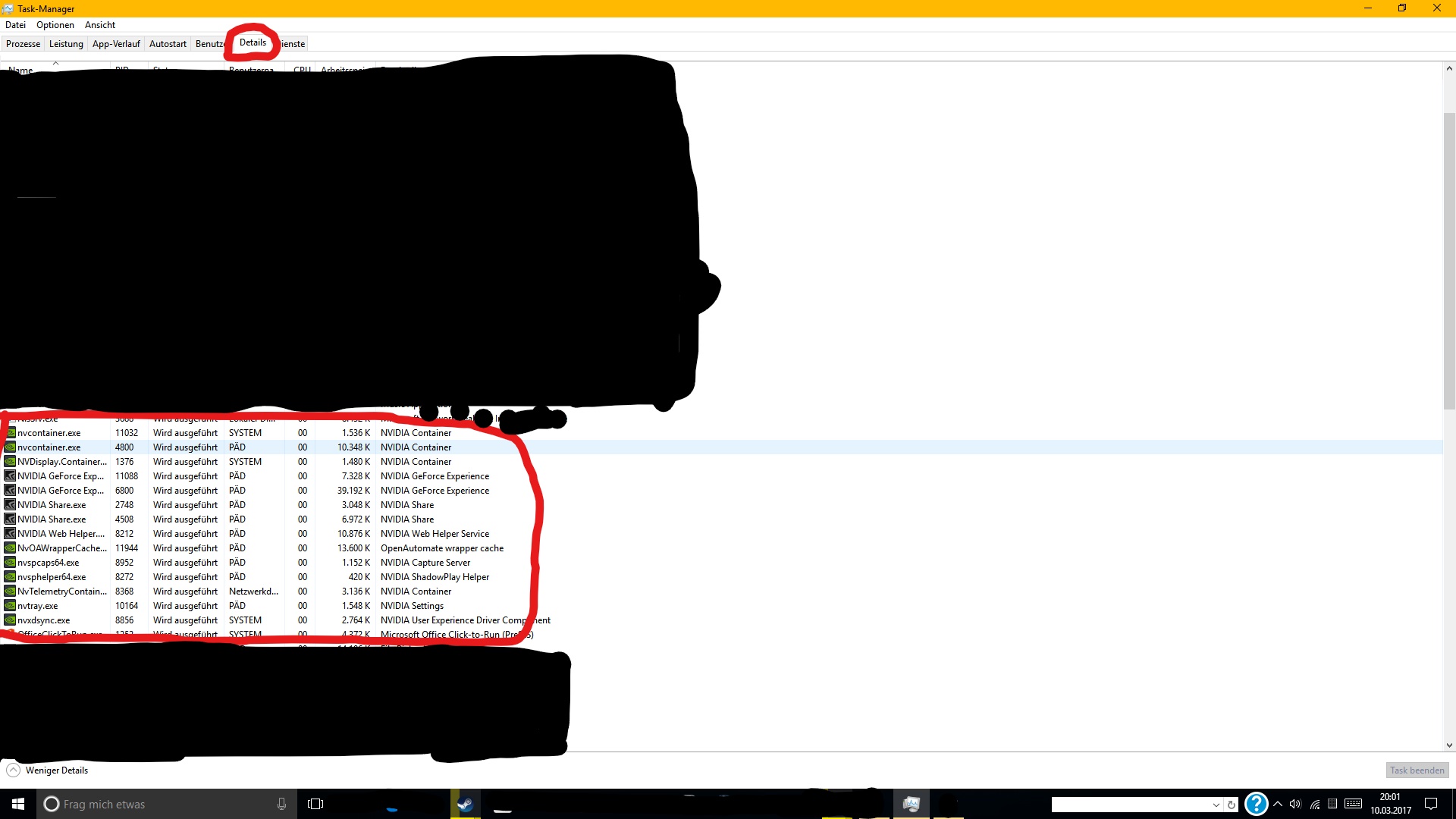
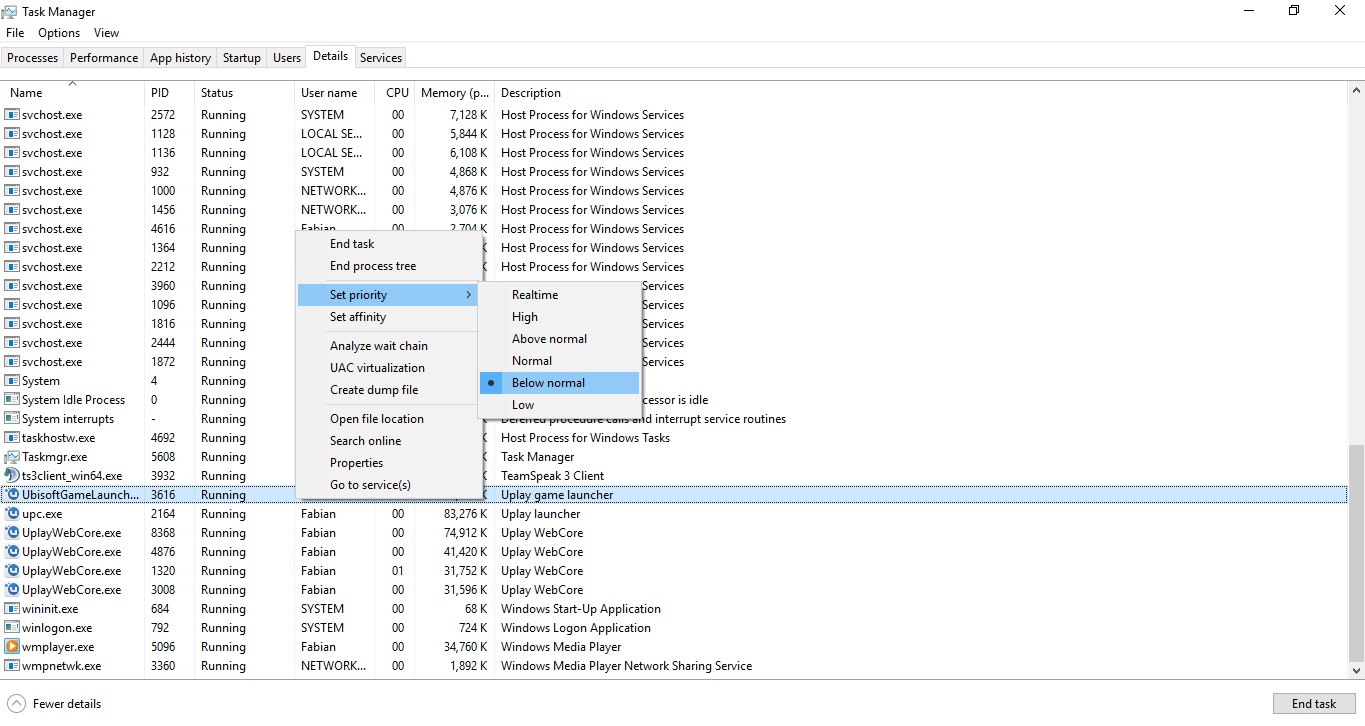
1) Open the Task Manager. (CTRL+ALT+DEL)
2) Go to Details.
3) Set the GRW.exe process on priority "High".
4) Set the Nvidia processes on "High".
(for me it's only "nvxdsync.exe" and "NVDisplay.Container.exe")
Picture by [GER]NaahLand
5) Set the UPlay processes on "Below normal".
(you can also create a ".bat" shortcut for permanent procces priority.
as example:
start "GRW" /High "C:\Program Files (x86)\Steam\steamapps\common\Wildlands\GRW.exe"
or
C:WINDOWS\system32\cmd.exe /c start "GRW" /high "C:\Program Files (x86)\Steam\steamapps\common\Wildlands\GRW.exe".)
Nvidia Control Panel
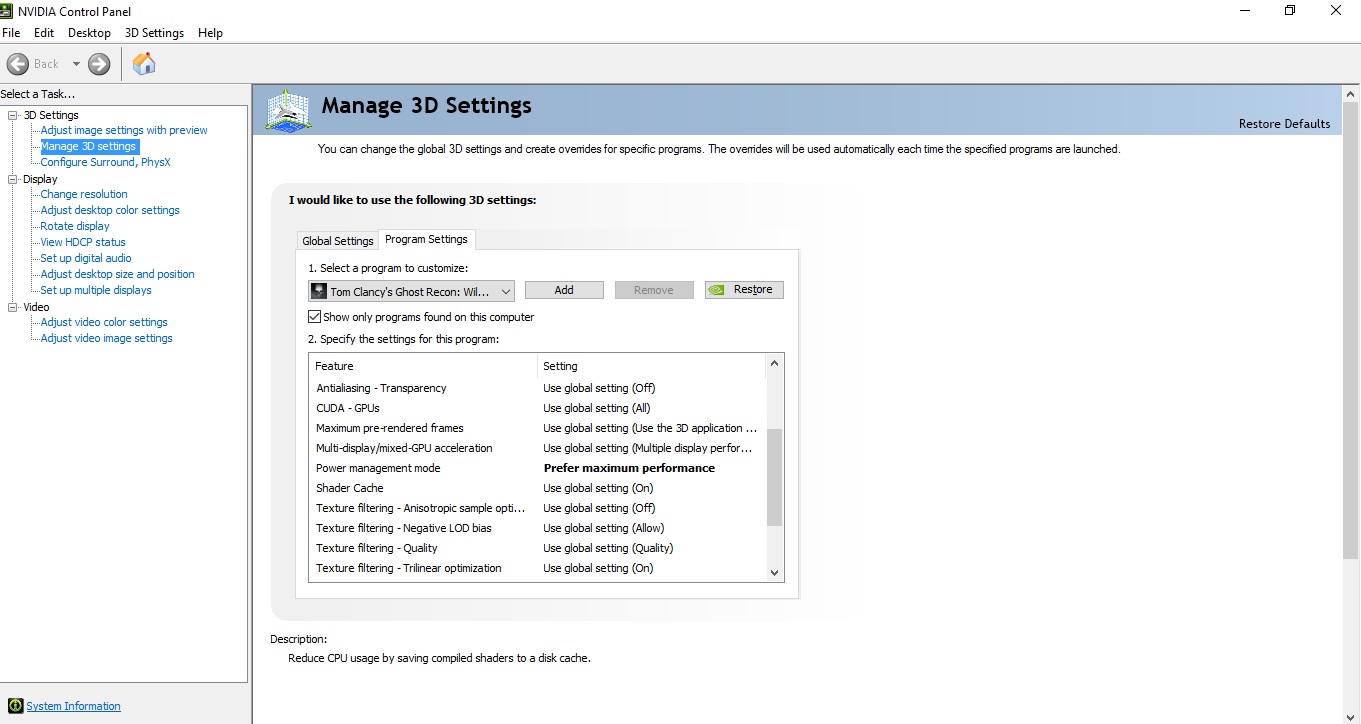
1) Set Power Management Mode to "Prefer maximum Performance".
My Settings
This is my Configuration for the Gtx 7xx series.
You don't need to apply my settings, find your own.
Antialising : Temporal AA
Ambient Occlusion : SSBC
Draw Distance: Medium
Level of Detail : High
Texture Quality : High
Anisotropic Filtering : 4
Shadow Quality : Medium
Terrain Quality : High
Vegetation Quality : High
Turf Effects : Off
Motion Blur : Off
Iron Sights Dof : On
High Quality Dof : Off
Bloom : On
God Rays : Off
Subsurface Scattering : Off
Lens Flare : Off
Long Range Shadows : Off
Source: https://steamcommunity.com/sharedfiles/filedetails/?id=881711306
More Tom Clancy's Ghost Recon Wildlands guilds
- All Guilds
- 4th Echelon (Permadeath & Ultrahard COOP Challenge)
- How to skip all the intro videos (make the game start faster)
- Solucion al error NAT a la hora de jugar coopertivo [ES]
- "Ghost Mode" -Guide
- Mission Master (Quickfinder)
- Tom Clancy's Ghost Recon Wildlands Guide 142
- Ghost Recon: Wildlands MSR
- Tom Clancy's Ghost Recon Wildlands Guide 136
- Tom Clancy's Ghost Recon Wildlands Guide 132
- Numeric weapon and game data now available
