Introduction
The very first thing to remember is that you can port content from older engine to new but from new to old it's not possible. So if you want to create content for both Previous/Current versions it's better to create on Previous and then port it to Current.
Part 1. Lighting.
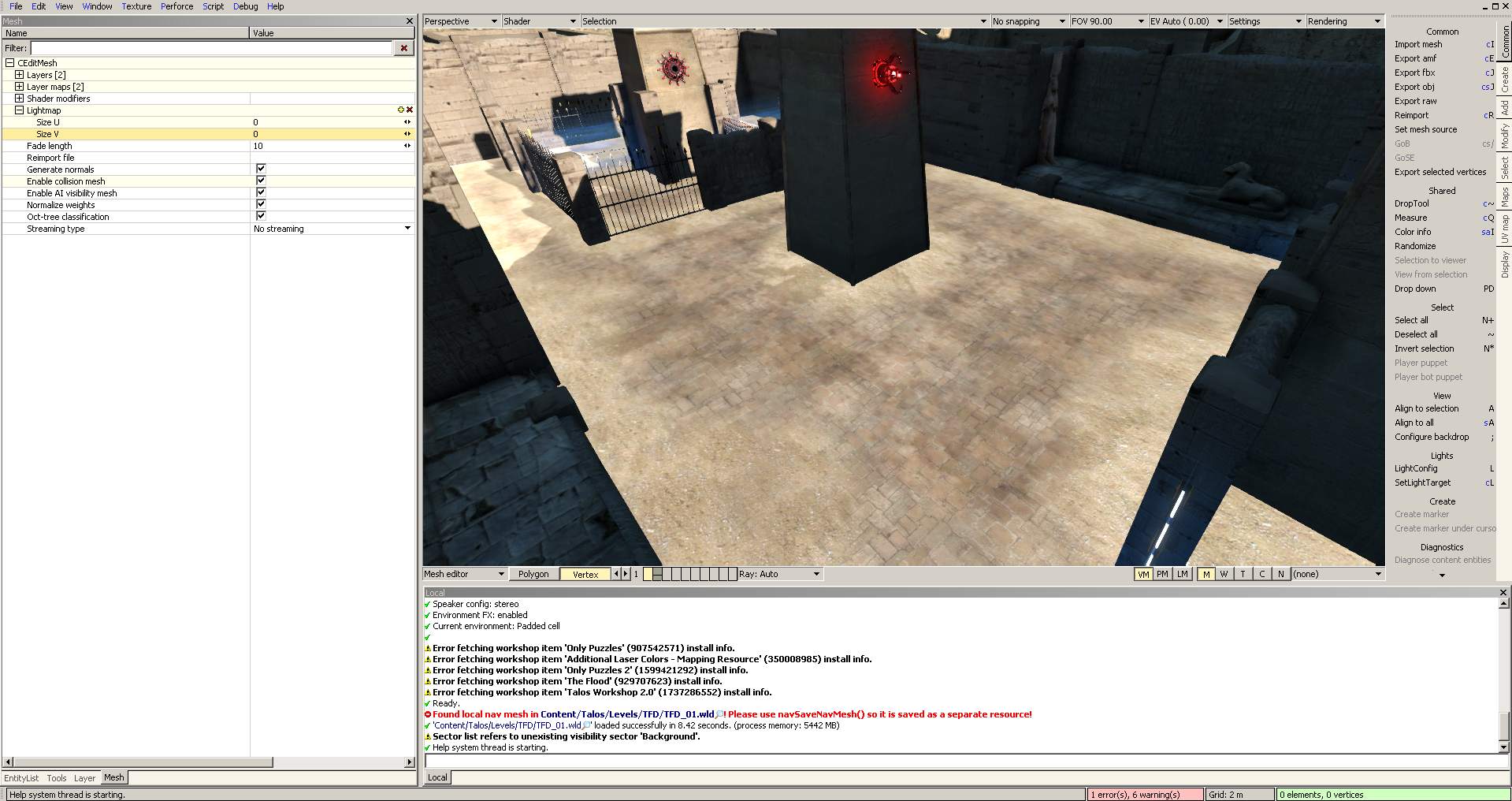
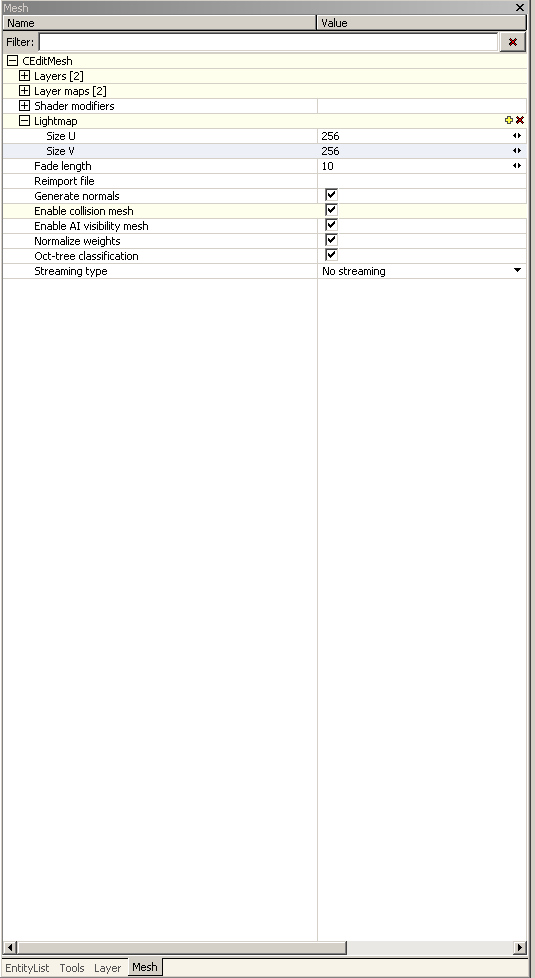
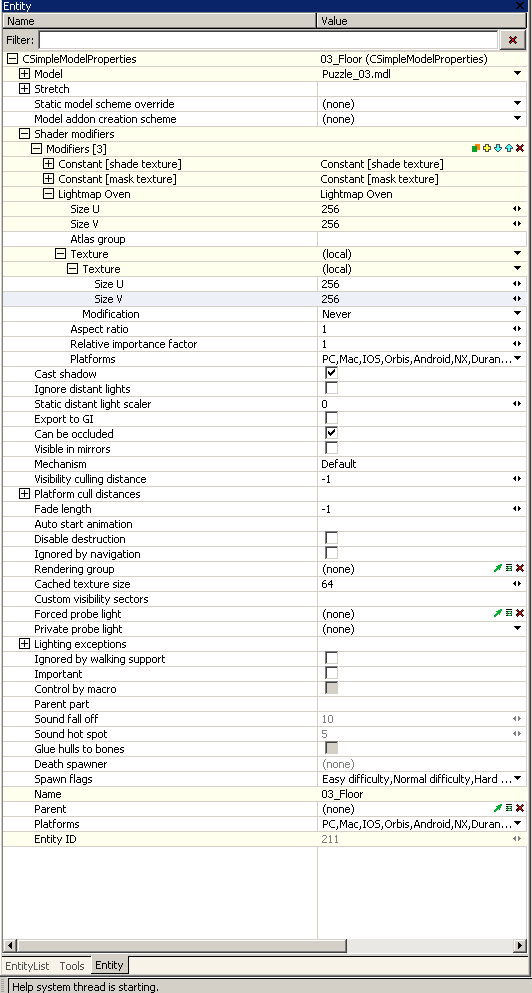
Lighting on the most objects will work as it was before. But if you have custom multilayer shader on object and you don't have lightmap on this object, lighting won't work correctly. To fix this we need to recreate lightmap and bake it.
In mesh editor.
In world editor.
Then press 'Alt + G' , flag 'Auto import solution' and press OK.
Additions:
-If sun light doesn't work press 'B' and bake Visibility.
-If after baking the light crumbs appear to be black, you need to create lightmap on target object of this crumbs.
-More bounces of light you make, more file size lightmap will have
Part 2. Bot Navigation.

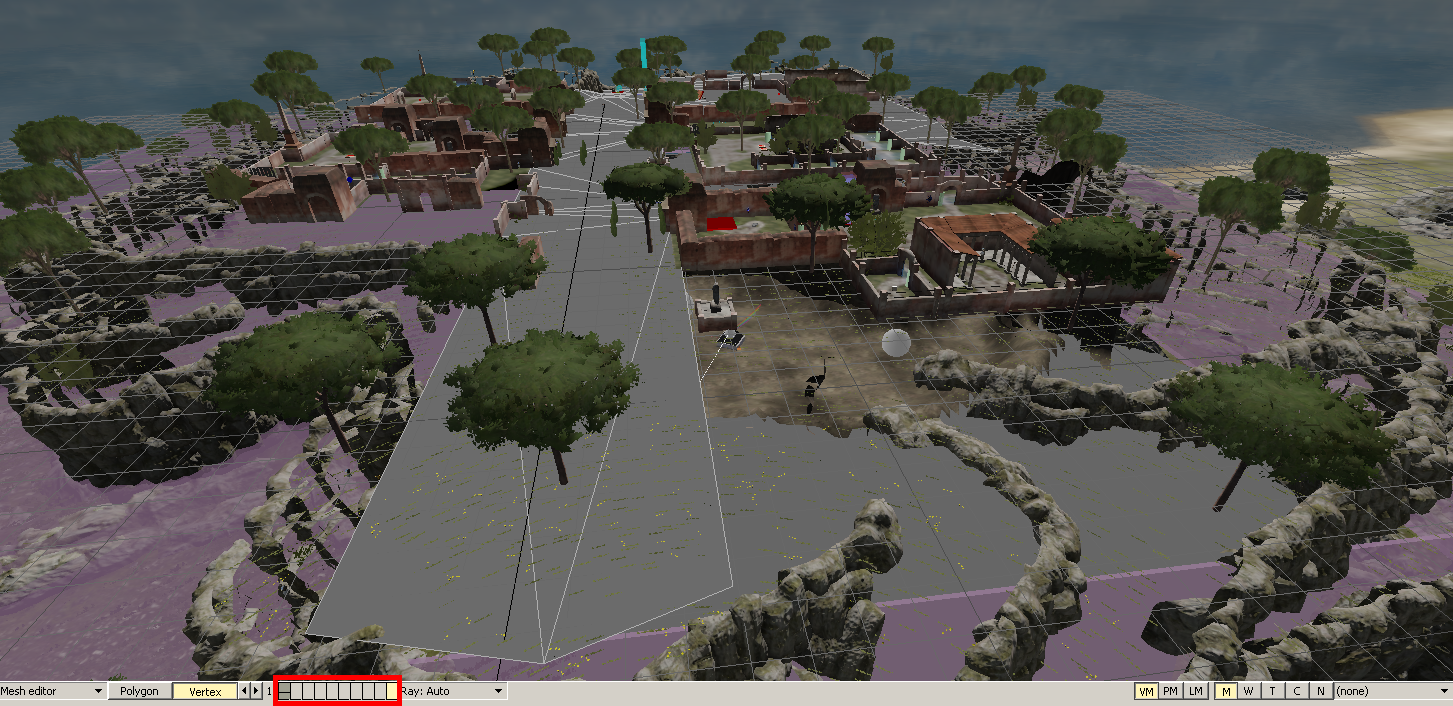
If you made bot navigation that fully works on older version it's still can be broken on new.
The very first thing you need to do is bake navigation. Press 'B' and choose Navigation.
Then follow the path your bot make and see if it gets stuck somewhere. If it is then edit bot action path markers.
Addition:
-Make sure bot passes all it's path markers. Otherwise it could get stuck. (If bot is getting out the way use path maker flag 'Must reach marker')
-To use 'Jump from fan' action it's better to use 'Perform guided jump' to get on the fan.
-If you use official terrain model make sure that its mesh have suitable collision for navigation.
Example:
Here is layer which detects where bot can move. (To move between layers use highlighted panel.)
Part 3. Terminal Dialogs.
Choose your dialog file in Coputer Terminal params. If it's broken you will get error in the console, number after file name is the number of the line. Open your dialog file and head to this line.
Most likely your error was 'Could not find a valid condition' or something like that. Terminal dialog syntax is the same except one symbol. Now you can't use "text" in condition, you need to use 'text'!
Example:
terminal when ("example.txt") {
show_text: [[text]] }
terminal when ('example.txt') {
show_text: [[text]]
}
End
That's all you will have to change during the port. If you have something else write it in the comments. I'll try to help.
Addition
Also check this guide .
Source: https://steamcommunity.com/sharedfiles/filedetails/?id=1739272829
More The Talos Principle guilds
- All Guilds
- The Talos Principle: The main enemies in the game
- The Talos Principle Achievement Roadmap
- The Talos Principle Guide 491
- The Talos Principle Guide 481
- Talos Principle unter Linux Mint 18.2 mit Vulkan
- All Puzzles Without Platform Guide (video guide)
- "" ( )
- So Close, So Far - Sigil and Star solution using the Open Fields puzzle bits
- le principe Talos
- | 100%
