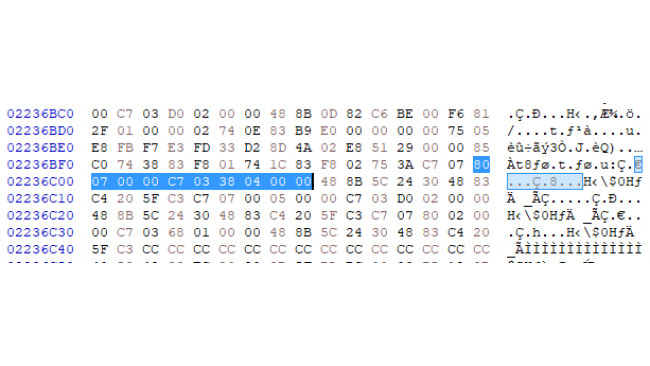Overview
Fixing this day 0 abandonware, one setting at a time. By default, the internal render resolution of Nocturne's "HD" Remaster can only be toggled between 360p, 720p and 1080p, regardless of your display resolution, e.g. even by setting your screen resolution to 4K you can still render at most 1080p with a superimposed 4K HUD.
Disclaimer: at the time of writing, it is unclear how these changes translate into native Unity3D settings, whether this interaction is intended and whether it will break things -- all I know is that it looks good.
Preprequisites
Hex editor (I used HxD for this)
Some basic understanding of how to use your hex editor
Tutorial
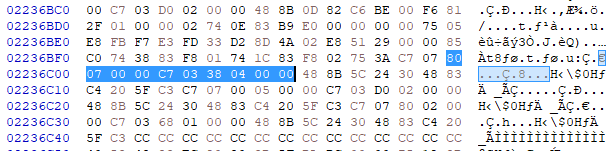



Step 1Navigate to the game directory (right-click, browse local files).
Step 2Backup GameAssembly.dll. Open GameAssembly.dll in your Hex editor.
Step 3Search for the following hex value.
80 07 00 00 C7 03 38 04 00 00
Modify as follows:
00 1E 00 00 C7 03 E0 10 00 00
Step 4Search for the following hex value.
80 07 00 00 BF 38 04 00 00
Modify as follows:
00 0F 00 00 BF 70 08 00 00
Step 5Save, launch the game, set render scale to High.
CommentsSome resolution values to play with. Feel free to experiment with them in either of the edits, but the results won't always look good. You should also be able to deduce the locations of Low and Medium in-game render scale settings from this, which correspond to 640x360 and 1280x720 resolutions respectively.
80 02 00 00 = 640 68 01 00 00 = 360 00 05 00 00 = 1280 D0 02 00 00 = 720 80 07 00 00 = 1920 38 04 00 00 = 1080 00 0A 00 00 = 2560 A0 05 00 00 = 1440 00 0F 00 00 = 3840 70 08 00 00 = 2160 00 1E 00 00 = 7680 E0 10 00 00 = 4320 In Step 3, I am fairly confident that this is the internal render resolution associated with the High in-game setting (4 byte word size per dimension). Hence, we set it to 8K (7680 × 4320).
In Step 4, it is currently unclear how this pair of numbers relates to Nocturne's rendering pipeline, but changing them is required for satisfactory results. I have noticed that setting this resolution equal to or higher than the render resolution may slightly break character rendering, whereas setting it to 4K (3840 x 2160) works well.
If you want to set your own custom res, be mindful of the Endianness when converting with an engineering calculator.
Results
Before After
Notice that some of the textures load properly only after the edits. I am not sure if this is a direct result of my work, and whether it will be replicated on other systems.
Source: https://steamcommunity.com/sharedfiles/filedetails/?id=2494134877
More Shin Megami Tensei III Nocturne HD Remaster guilds
- All Guilds
- Niveles de Dificultad y sus diferencias (SMT III Nocturne HD Remaster)
- How to get widescreen cutscenes
- how to seks nekomata
- How to fuse Metatron, the voice of God.
- New Game+ Save File (Maniax Edition)
- How to beat Matador
- Skills by Level
- Damage Formulas Explained - How to actually deal damage, what stats do and other tips
- STATS Guide (Shin Megami Tensei III Nocturne)
- Ending Guide