Initializing A Mod
To initialize a mod and make it appear in the mods menu, follow these steps:
Go to the game mods folder;
(Steam Folder)\steamapps\common\Her New Memory\game\mods\Create a folder here and give it a name, it will be the ID of your mod. Open the folder.
P.S.: Spaces and Cyrillic are forbidden, but underscores are allowed.
Create a text file with .rpy extension (not .txt) , open it with any text editor (Notepad, Notepad++, Sublime Text, etc);
In the file, write the following:
init python: add_mod("myModID", name="Display Name", version=1.0) Note: After each colon, a new line starts with 4 spaces (not tabs).
P.S.: If you have a story mod, then after a version add your label:
version=1.0, label="lb_my_story"Save the file.
The name of the text file can't contain spaces, Cyrillic letters, or special characters.
In the end, you should have something like this:
(Steam Folder)\steamapps\common\Her New Memory\game\mods\myModID\modinit.rpy
Now, start the game and check if your mod has appeared in the mods menu.
If everything is correct and your mod is in the list, you can add all of your content and scripts to your mod folder.
Adding Content To A Mod
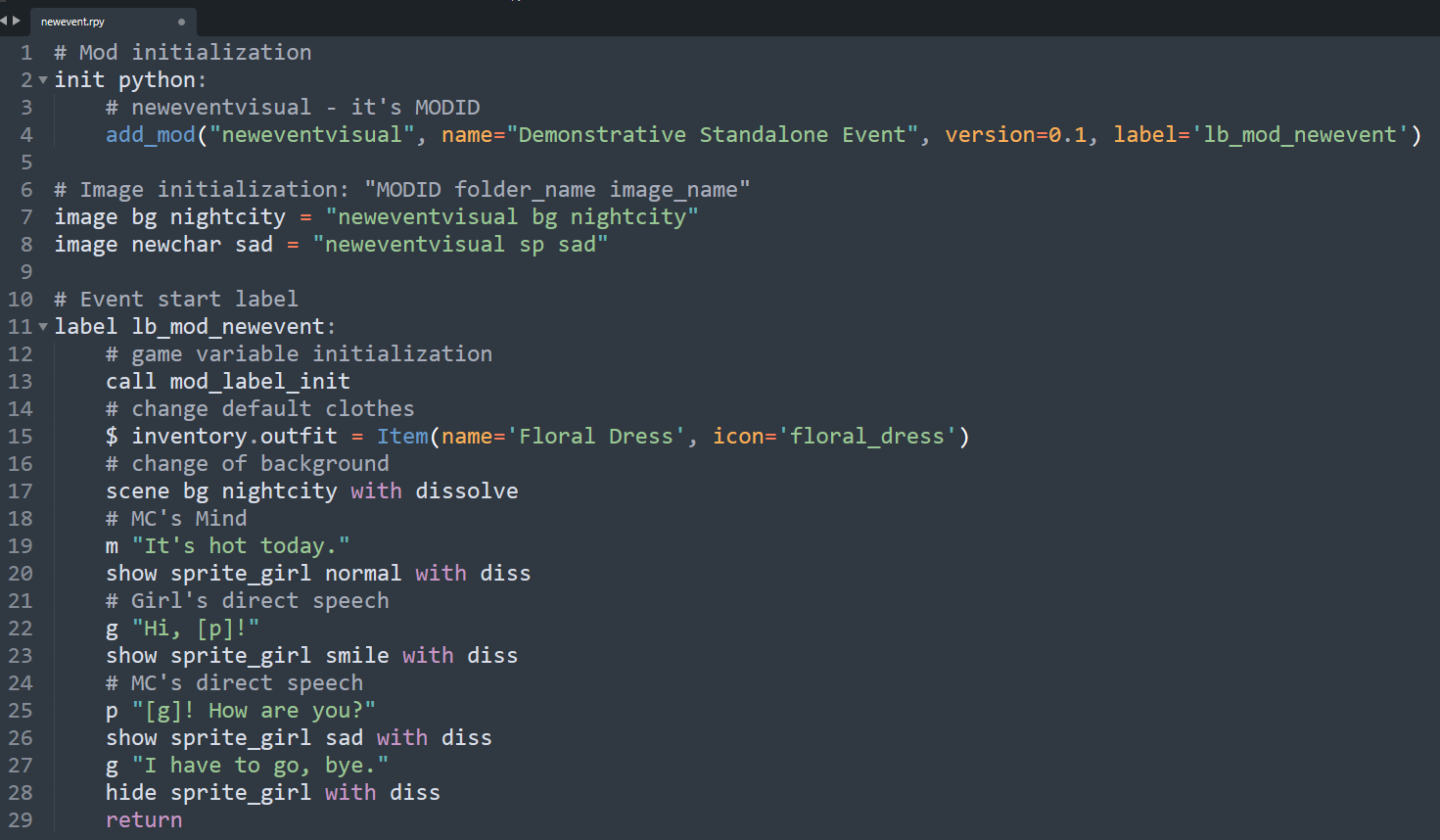
All game content and scripts must be located in your mod folder (you can create subfolders there).
If you want your mod to stop working when disabled in the mods menu, then call this function in any 'if' block:
is_mod_enabled("modID") Example:
init python: def bestmodfoo(modid="thebestmod") if is_mod_enabled(modid): # put your code here
Example of a story mod:
Quick start on the game engine.[www.renpy.org]
Import To Steam
First, launch the game and check your mod for performance and any problems.
After launching everything .rpy scripts should have generated .rpyc scripts.
If you don't want to open the source code of your scripts, then transfer the .rpy files outside the game folder, leave only the .rpyc files.
Or you can leave both types of files and have open source code.
Go to the ModUploader folder in the root of the game.
(Steam Folder)\steamapps\common\Her New Memory\ModUploaderLaunch the file "SteamWorkshopUploader.exe";
In the lower left corner, enter the name of your mod (ex: firstmod) and click the "Create item" button;
Now go to the "WorkshopContent" folder, a folder with the name of your mod should be generated here;
Move your mod folder from "Her New Memory/game/mods" to the newly generated folder, you should have something like this:
(Steam Folder)\steamapps\common\Her New Memory\ModUploader\WorkshopContent\firstmod\ModIDPut the cover of your mod in the folder "WorkshopContent" (it should be square, .png or .jpg, size no more than 2 MB);
If you are importing for the first time, then you must first accept Steam Subscriber Agreement ;
Fill in all the fields and click "Submit *modname*";
If you have received the "Successful" pop up, then your mod has been successfully added to your Workshop.
if you have received the "Failed error, dunno why" pop up, then check your Internet connection or potentially incorrect mod placement.
Publication


Go to the game Workshop, open the page "Files you've posted".
The added mod should appear in the list. Subscribe to it and test it in the game.
If everything works fine, then you can make your mod visible to everyone by changing its visibility, set "Public".
Source: https://steamcommunity.com/sharedfiles/filedetails/?id=2767297951
More Her New Memory guilds
- All Guilds
- ALL console commands (hundreds of them), what they are, and how to use them.
- How To Get 1000$ in lottery
- Her New Memory Guide 18
- Her New Memory
- Her New Memory Guide [v1.0.0]
- [v 0.8.51] consejos para empezar/desbloquer escenas/obtener todos los logros - tips to get started/100% achievements/unlock CG
- Guide 5
- Console Comands
- How 2 unlock shower scene
