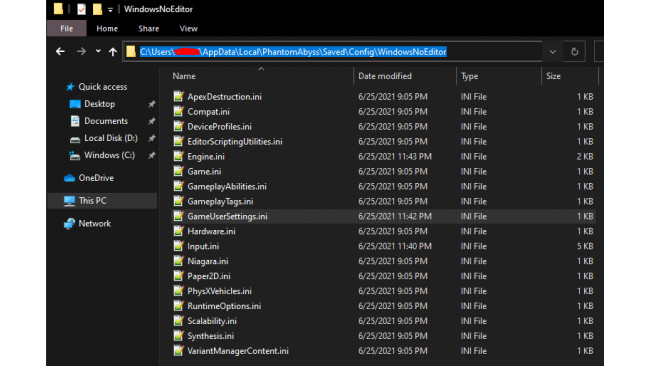Let's Get Started, Shall We?
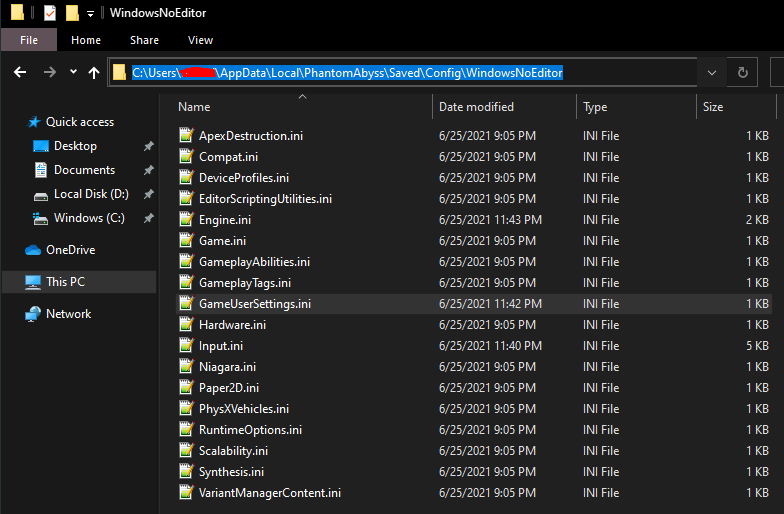
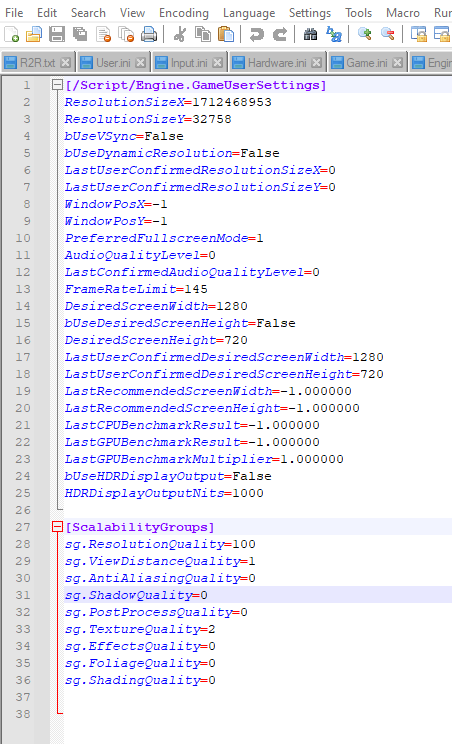




Step 1. Close the game
Step 2. Navigate to: C:\Users\YOUR USER NAME\AppData\Local\PhantomAbyss\Saved\Config\WindowsNoEditor
Step 3. Open up GameUserSettings.ini with any program that can read and write .txt files (like notepad)
and it should look like this
Step 4. Change any setting you'd like
if you're having trouble with the settings here's my medium-low settings (just copy it and repleace in the file):
[/script/engine.gameusersettings]
ResolutionSizeX=1712468953
ResolutionSizeY=32758
bUseVSync=False
bUseDynamicResolution=False
LastUserConfirmedResolutionSizeX=0
LastUserConfirmedResolutionSizeY=0
WindowPosX=-1
WindowPosY=-1
PreferredFullscreenMode=1
AudioQualityLevel=0
LastConfirmedAudioQualityLevel=0
FrameRateLimit=145
DesiredScreenWidth=1280
bUseDesiredScreenHeight=False
DesiredScreenHeight=720
LastUserConfirmedDesiredScreenWidth=1280
LastUserConfirmedDesiredScreenHeight=720
LastRecommendedScreenWidth=-1.000000
LastRecommendedScreenHeight=-1.000000
LastCPUBenchmarkResult=-1.000000
LastGPUBenchmarkResult=-1.000000
LastGPUBenchmarkMultiplier=1.000000
bUseHDRDisplayOutput=False
HDRDisplayOutputNits=1000
[ScalabilityGroups]
sg.ResolutionQuality=100
sg.ViewDistanceQuality=1
sg.AntiAliasingQuality=0
sg.ShadowQuality=0
sg.PostProcessQuality=0
sg.TextureQuality=2
sg.EffectsQuality=0
sg.FoliageQuality=0
sg.ShadingQuality=0
Step 5. Save, close and game on
BEFORE (medium):
AFTER (my medium-low):
Source: https://steamcommunity.com/sharedfiles/filedetails/?id=2527450444
More Phantom Abyss guilds
- All Guilds
- All Hub Blessing Alters Locations
- Hurricane's Guide to Whips
- All Relics in Phantom Abyss
- Explorer's Guide & Tips
- Healing through fall damage.
- Blessings Tier List
- Phantom Abyss
- Whip Guide
- How to Unlock Whips in Phantom Abyss
- Tips and Tricks to Navigate the Abyss