Introduction
This guide aims to fix two problems, the first one being the controlller not being recognized, the second one the controller layout, where the xbox controllers(360 or One) can't use the D-Pad and the triggers, which changes the way the game is played in the original PlayStation or in the newer ports, like Switch or PS4.
Both problems are derived from the game just being a very lazy "remaster" from the original 98 PC release for Windows 95 and the support for DInput Controllers (An API used many years ago, usually found on old controllers) but not for the new standard, XInput(The API the Xbox Controllers use).
Controller Fix

Open the Windows search box and write "Game Controllers", once there just click "Advanced..." and select "Xbox 360 for Windows (Controller)" or "Controller (Xbox One for Windows)" depending on the model you have, the click "Ok" and the game should recognize your controller the next time you open it.
Xinput Layout Fix
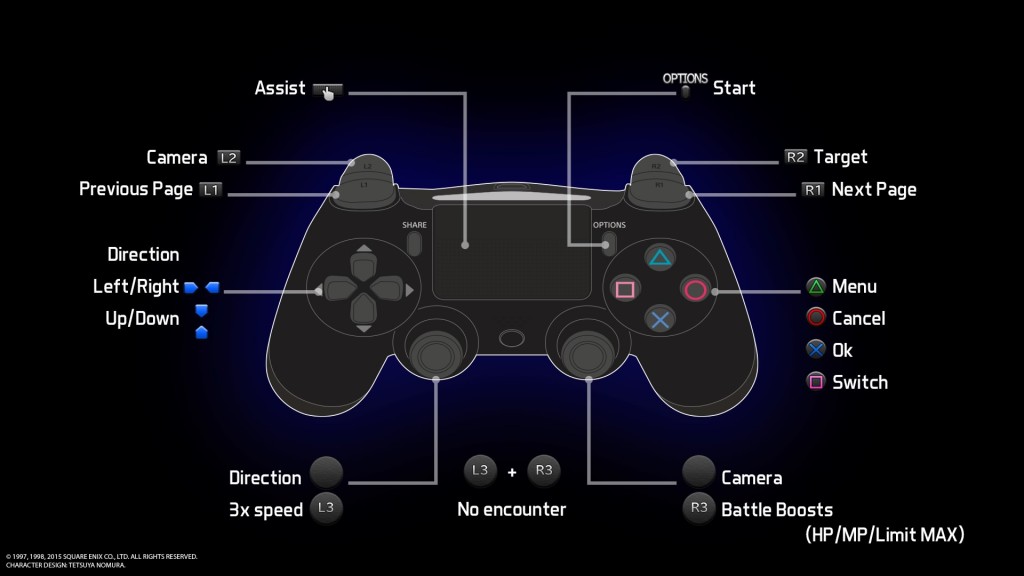
TLDR: Download these files[s000.tinyupload.com] , extract them and put them in the Final Fantasy VII folder (C:/Program FIles(x86)/Steam/SteamApps/Common/FINAL FANTASY VII), then just configure the controller in the launcher exactly as the console layout:
Manual XInput Layout Fix


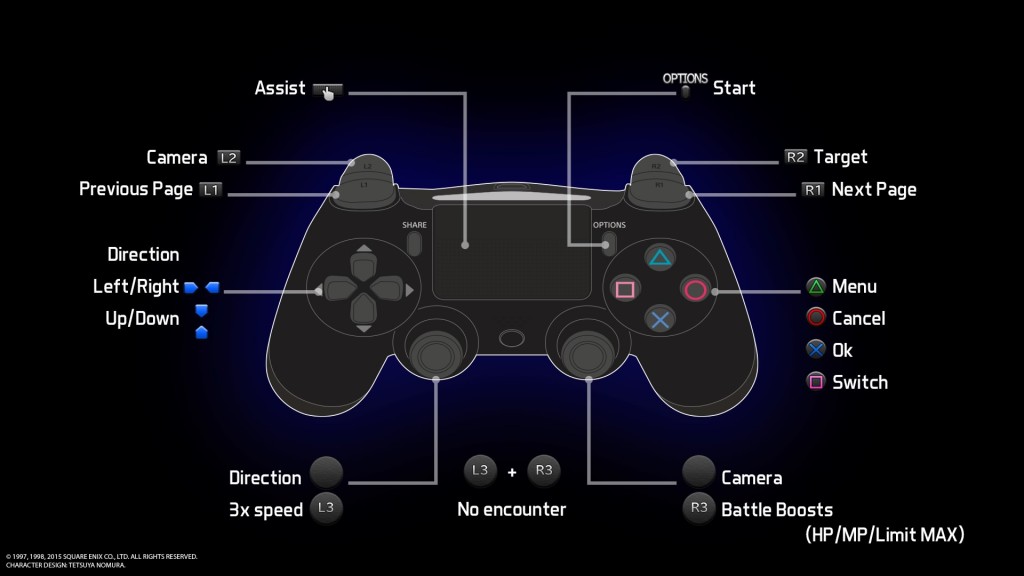
If the file link is down, you just don't want trust this guide enough to download it, or just want to configure some options by yourself you can just follow these steps:
First of all download XInputPlus[sites.google.com] , the page is in Japanese, but the program is in english, just click on the latest version of XinputPlus to download ti.
Then extract the program and run it as Administrator and select the Final Fantasy VII executable found in "C:/Program FIles(x86)/Steam/SteamApps/Common/FINAL FANTASY VII/ff7.exe".
To make the D-Pad work go to the first tab of XInputPlus, "KeyAssing" and in the "Left Stick" box select "Multiple Key", then tick "Left Stick" and "DPAD" and click "Ok". This will make the D-Pad work as the Left Stick, that way you can move and navigate the menus with both the D-Pad and the Left Stick.
As for the triggers, go to the "DirectInput" tab and tick "Enable DirectInput Output", then click on "Customize" and we would make the next changes:
Left Trigger -> Button9
Right Trigger -> Button10
LS -> Button11
RS -> Button12
Something you should to take into account that Final Fantasy VII only accepts DInput controllers with up to 10 buttons, which means that with this configuration we will lose the ability to use LS and RS(L3 and R3) in this game, the original layout didn't use them anyways thoght.
Finally just click "Apply" and the changes should be effective the next time you boot the game.
The last step is to configure the controller controls on the launcher the same way as the rest of versions of the game:
PD: Remember that the first screen of the game, the blue one with the controls, have to be skipped with the keyboard "X", then you can play the entire game with the controller.
Source: https://steamcommunity.com/sharedfiles/filedetails/?id=1806865594
More FINAL FANTASY VII guilds
- All Guilds
- FINAL FANTASY VII (FF7)
- [ITA]Trovare Vincent e Yuffie
- Character Overhaul Seven - Steam Release | ChaOS - SR
- Final Fantasy VII - Quick and Short Mod Guide 2025 (and PT-BR)
- Experincia Definitiva com mod Seventh Heaven
- Obtaining Final Attack Materia - Easy Mode
- LA LNEA TEMPORAL DE FINAL FANTASY VII | (Continuidad ORIGINAL)
- Como traduzir Final Fantasy VII em PT-BR
- Obtaining Materia and Maximising AP Growth
- Graphical Overhaul
