Screenshot



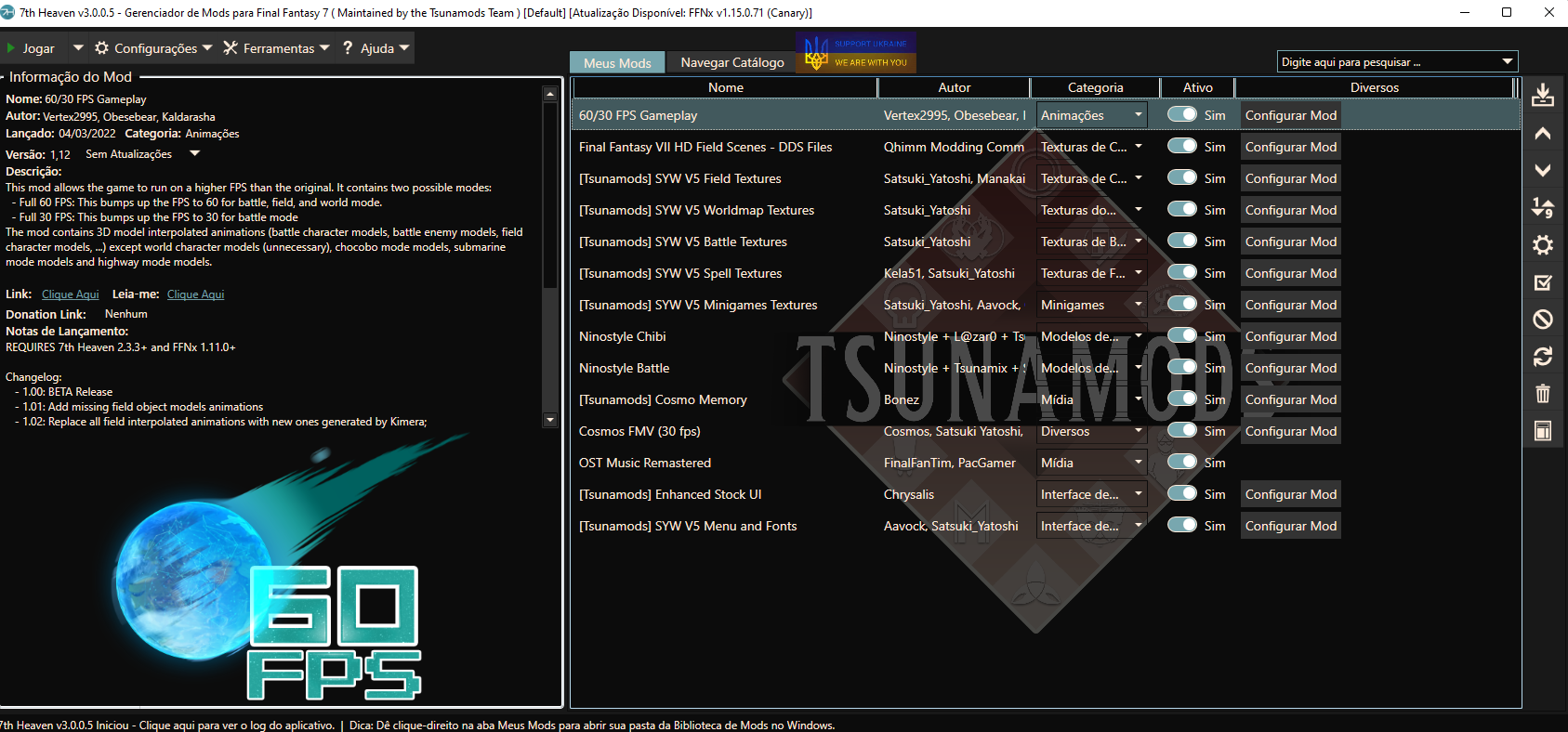
Jogo traduzido para PT-Br
Launcher 7th: Heaven
Lista de MODs / List of MODs used in screenshots
English
Installation process:
In Desktop mode (mouse and keyboard)
And install Protontricks, you do it through Discover
1- Download the ff7seventhheavensteamdeck zip (by clicking on CODE and then on DownloadZip)
Link: https :// github. com/auntiepickle/ff7seventhheavensteamdeck
2- Extract the Archive in a folder open Konsole (right click on the folder itself) and type the commands
2.1- "chmod +x 7HFix.sh"
2.2- "./7HFix.sh"
NOTE: no quotes
3- Then you say where FF7 is installed, on the Sd Card or on the Deck
It will open a dialog with the steps to follow, don't close it
4- open your Steam (Desktop mode) and add a non-Steam game by selecting the .exe (7thHeaven-v3.0.0.1_Realese.exe) from the extracted zip file
5- after added to Steam, right click on it, properties, rename it to 7th Heaven, and check to run with Proton GE-7.0-5 compatibility (I used Proton GE-7.0-6 and it worked)
6- run and install the program in the location C:\7th Heaven
After installation, uncheck the box for Launch 7th Heaven
Now dialog box from step 3 can be closed
If your non-Steam game is named 7Th Heaven, check YES
A dialog box appears with the directory path where the game was installed (it's important to know to install the game translation, if you have another language)
With all these steps now you have Laucher 7th Heaven in your Steam library, it will be used to install MODs and to play FF7.
7- 7- List of MODs (Click on the screenshots to see what the game will look like)
-60/30 FPS Gameplay
-Final Fantasy VII HD Field Scenes
-[Tsunamods] SYW V5 Field Textures
-[Tsunamods] SYW V5 Worldmap Textures
-[Tsunamods] SYW V5 Battle Textures
-[Tsunamods] SYW V5 Spell Textures
-[Tsunamods] SYW V5 Minigames Textures
-[Tsunamods] SYW V5 Menu and Fonts
-Ninostyle Chibi
-Ninostyle Battle
-[Tsunamods] Cosmo Memory
-Cosmos FMV (30 fps)
-OST Music Remastered
-[Tsunamods] Enhanced Stock UI
Click on Browse Catalog and choose the MODs
With a double click the program downloads and installs the MOD
At 7Th Heaven you can choose your MODs
The MODs I listed are for the game to have the same look and feel as the screenshots I posted here in the guide.
If you want to play in English
You can now play, just click on play, clicking in the upper left corner
8- Translation of the game to your language
If you have the file just replace some folders
If you've done all the steps, the game will be installed:
Home > .steam > steam > steamapps > compatdata > 343512943 (I believe this number changes for each user) > pfx > drive_c > FF7
Remembering: some of these folders will be hidden, so enable the view of hidden folders
9- The cover of the game in Steam Deck Gaming Mode
Because it is a MOD and is external to Steam, it will not have a cover, so you can download it as the Steam Grid Plugin
Português
Processo para instalar:
Pelo modo Desktop (então seria legal ter um mouse e teclado)
E instale o Protontricks pelo Discover
1- Baixe o zip do ff7seventhheavensteamdeck (clicando em CODE e depois em DownloadZip)
Link: https :// github. com/auntiepickle/ff7seventhheavensteamdeck
2- Extraia o Arquivo em uma pasta, abra o Konsole (clicando com botão direito na própria pasta) e digite os comandos
2.1- "chmod +x 7HFix.sh"
2.2- "./7HFix.sh"
OBS: sem as aspas
3- Depois vc diz onde esta instalado o FF7, no Sd Card ou no Deck
Vai abrir uma caixa de diálogos com as etapas seguintes, não a feche
4- abra sua Steam (pelo modo Desktop mesmo) e adicione um jogo não Steam selecionando o .exe (7thHeaven-v3.0.0.1_Realese.exe) do zip extraído
5- quando adicionado a Steam, clique nele com o botão direito, propriedades, renomeia para 7th Heaven, e marque para rodar com compatibilidade Proton GE-7.0-5 (eu usei a Proton GE-7.0-6 e funcionou)
6- execute e instale o programa no local C:\7th Heaven
Aqui é como uma instalação no Win
Após a instalação, desmarque a caixinha de Launch 7th Heaven
Agora caixa de diálogos do passo 3 pode ser fechada
Se seu jogo não Steam estiver com o nome 7Th Heaven, marque YES
E vai ser dado um caminho de diretório de onde o jogo foi instalado (é importante saber para instalar a tradução depois)
Com todos esses passos agora vc tem um instalador de MODs instalado na sua biblioteca Steam
E por ele a partir de agora vc vai abrir o jogo e instalar os MODs
7- Lista de MODs (screenshot tem uma lista com meus MODs instalados)
-60/30 FPS Gameplay
-Final Fantasy VII HD Field Scenes
-[Tsunamods] SYW V5 Field Textures
-[Tsunamods] SYW V5 Worldmap Textures
-[Tsunamods] SYW V5 Battle Textures
-[Tsunamods] SYW V5 Spell Textures
-[Tsunamods] SYW V5 Minigames Textures
-[Tsunamods] SYW V5 Menu and Fonts
-Ninostyle Chibi
-Ninostyle Battle
-[Tsunamods] Cosmo Memory
-Cosmos FMV (30 fps)
-OST Music Remastered
-[Tsunamods] Enhanced Stock UI
Aqui basta vc clicar em Navegar Catálogo (Browse Catalog) e ir escolhendo os MODs
Com um duplo click o programa faz o Download e instalação do MOD
No 7Th Heaven existem vários outros MODs que vc pode usar
Os MODs dessa lista são para ter o visual das screenshots que publiquei no guia.
Se quiser jogar em Inglês
Vc já pode jogar, basta clicar em jogar, clicando no canto superior esquerdo
8- Tradução para Pt-Br
Basta substituir algumas pastas
Link da tradução - https :// www . mediafire. com/file/re68rbcyyyko5in/tradff7steam. rar/file
Se fez todos os passos, o jogo vai estar instalado:
Home > .steam > steam > steamapps >compatdata > 343512943 (essa numeração acredito que mude para cada usuário) > pfx > drive_c > FF7
Lembrando: alguma dessas pastas vai estar oculta, então habilite a visualização de pastas ocultas
9- A capa do jogo no Modo Gaming do Steam Deck
Por se tratar de um MOD e ser externo a Steam, não vai ter capa, aí vc pode baixar com o Plugin do Steam Grid
Source: https://steamcommunity.com/sharedfiles/filedetails/?id=2960927777
More FINAL FANTASY VII guilds
- All Guilds
- FINAL FANTASY VII (FF7)
- [ITA]Trovare Vincent e Yuffie
- Character Overhaul Seven - Steam Release | ChaOS - SR
- Final Fantasy VII - Quick and Short Mod Guide 2025 (and PT-BR)
- Experincia Definitiva com mod Seventh Heaven
- Obtaining Final Attack Materia - Easy Mode
- LA LNEA TEMPORAL DE FINAL FANTASY VII | (Continuidad ORIGINAL)
- Como traduzir Final Fantasy VII em PT-BR
- Obtaining Materia and Maximising AP Growth
- Graphical Overhaul
