Intro
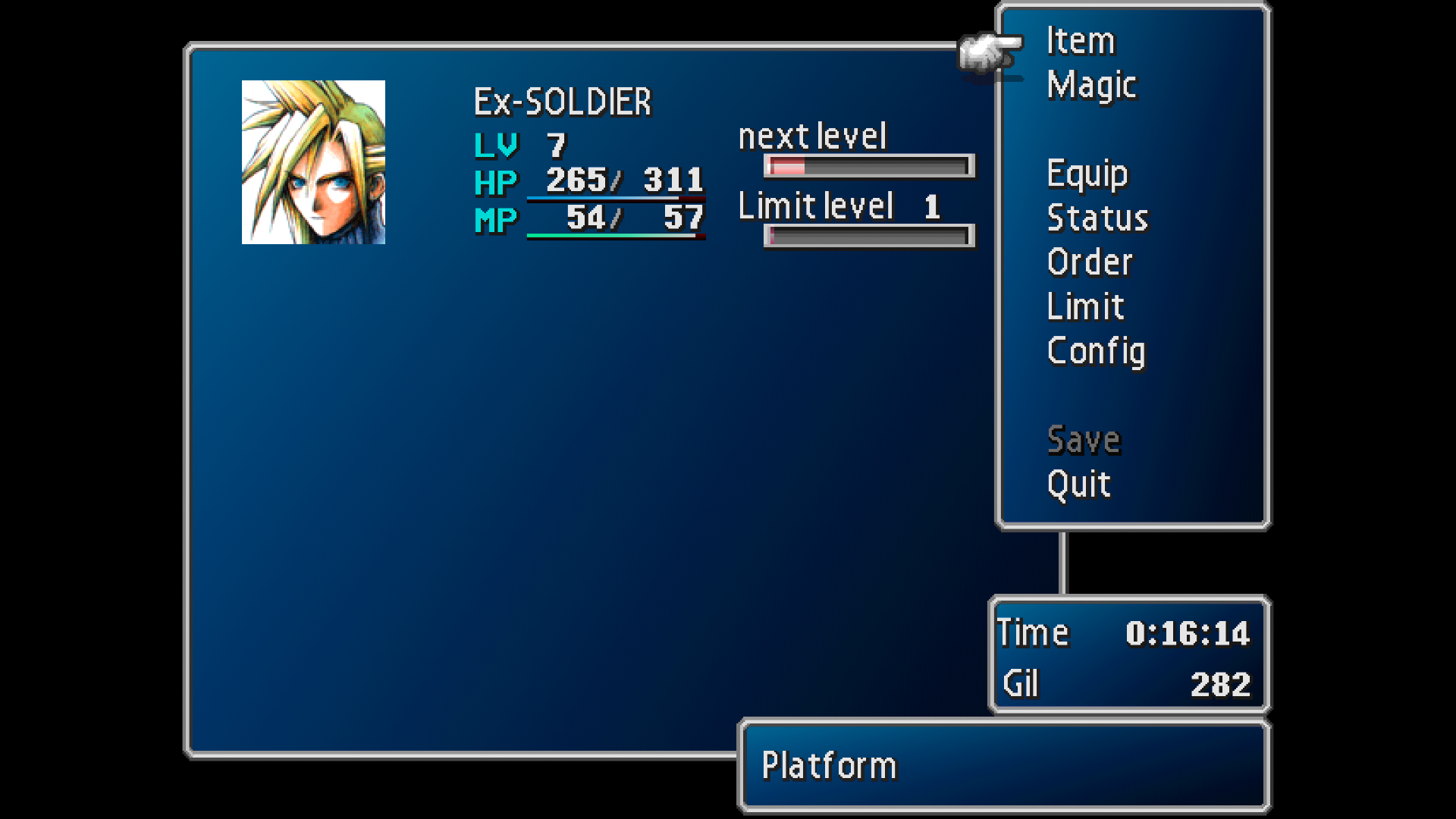
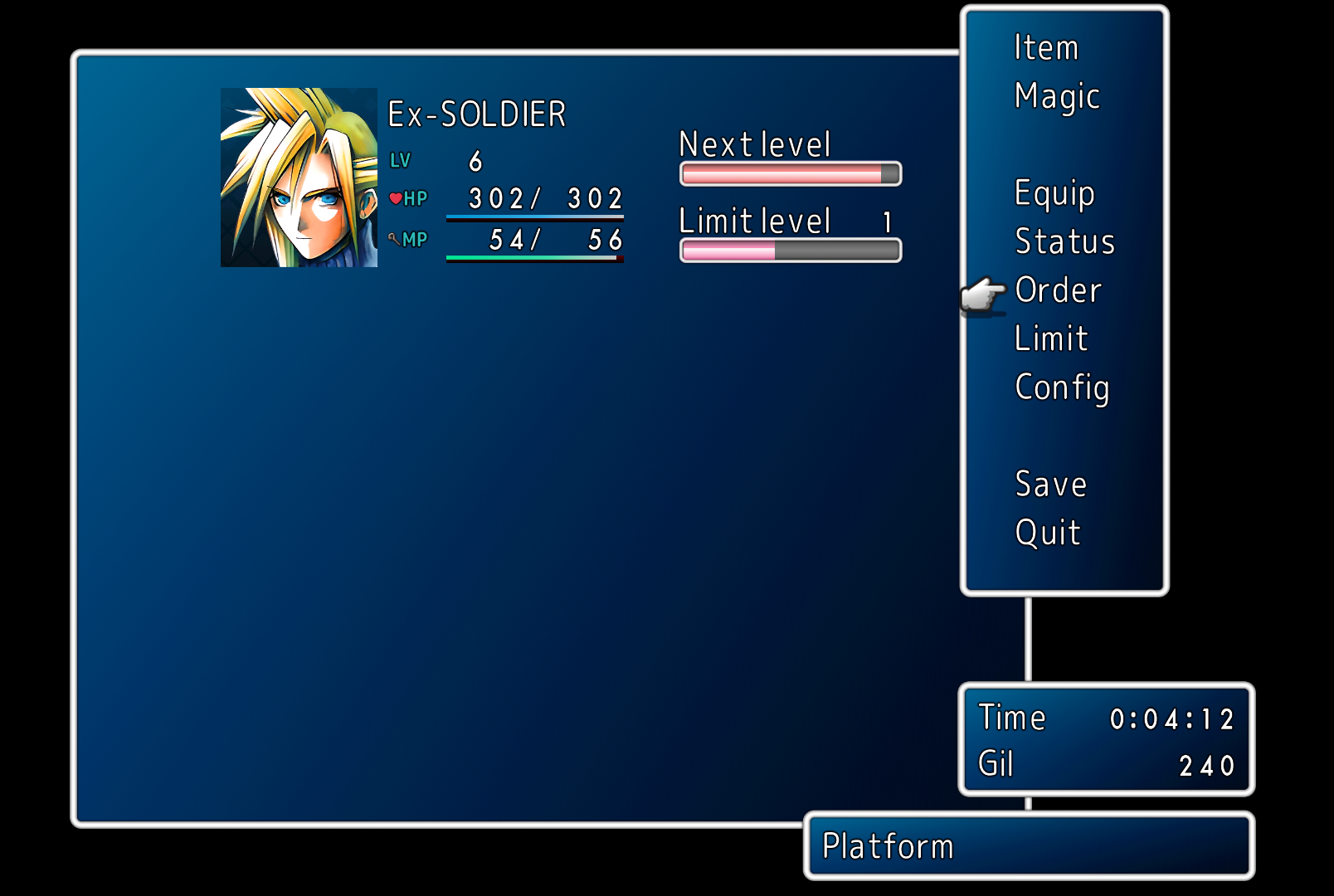
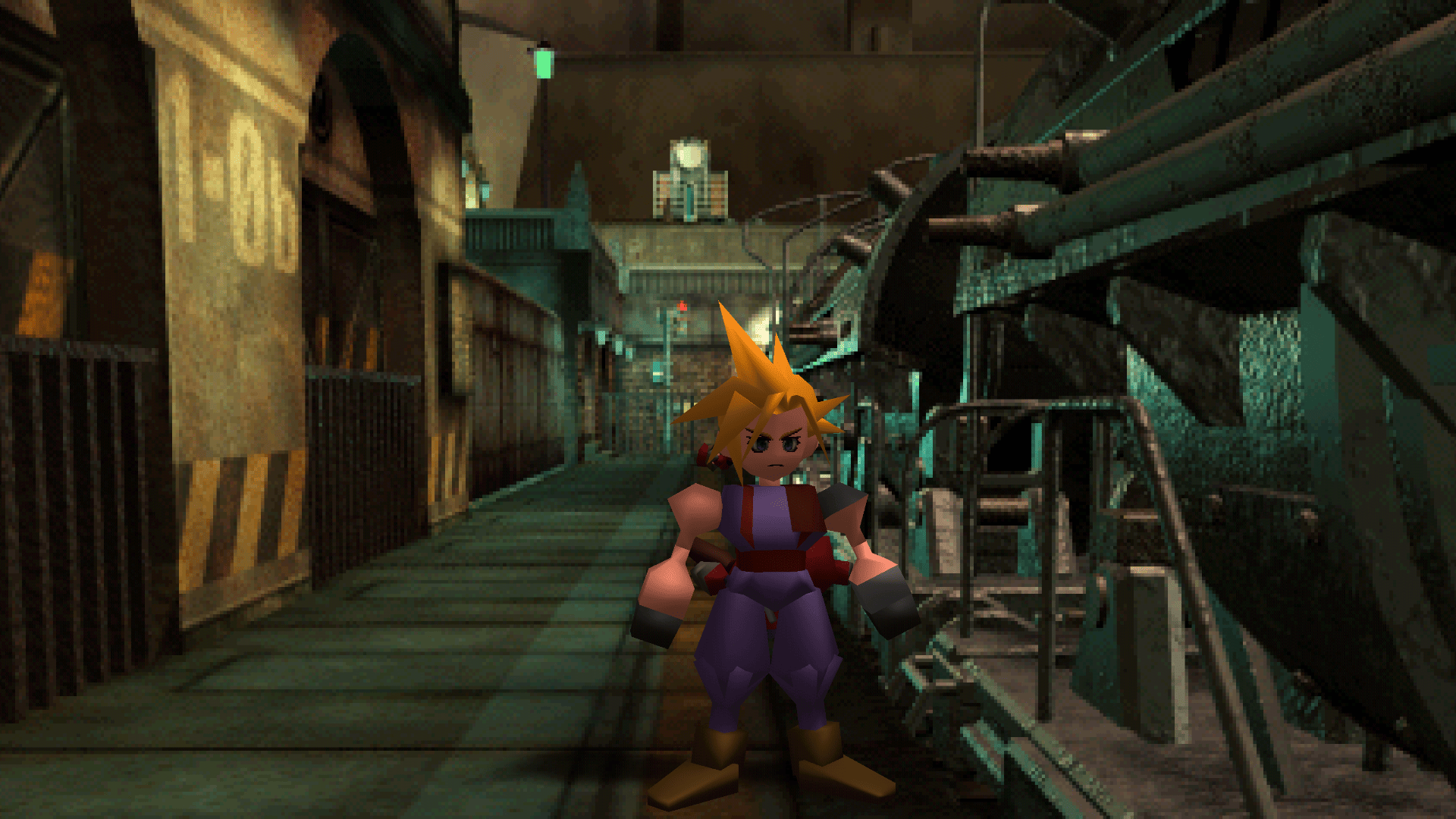
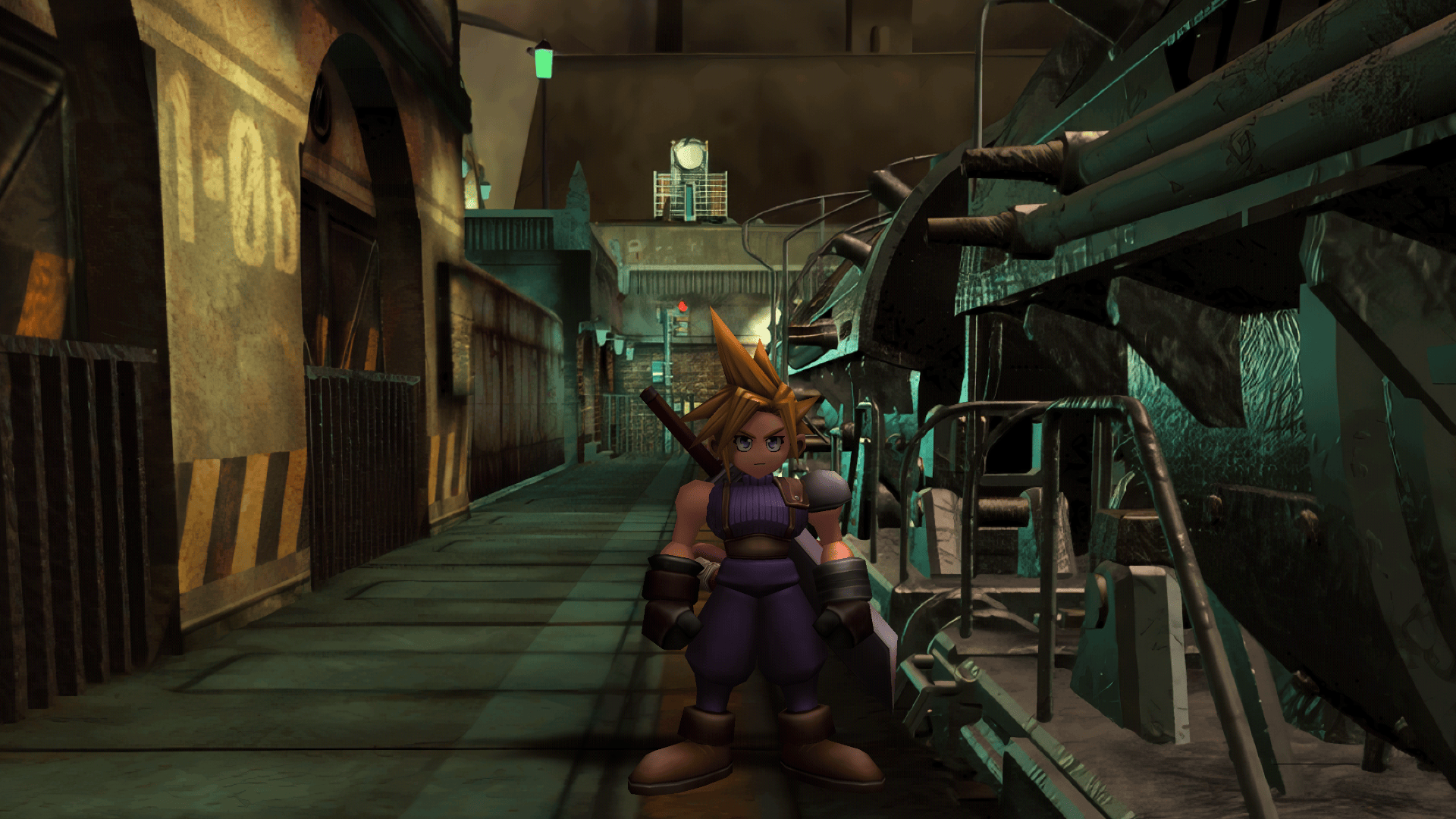
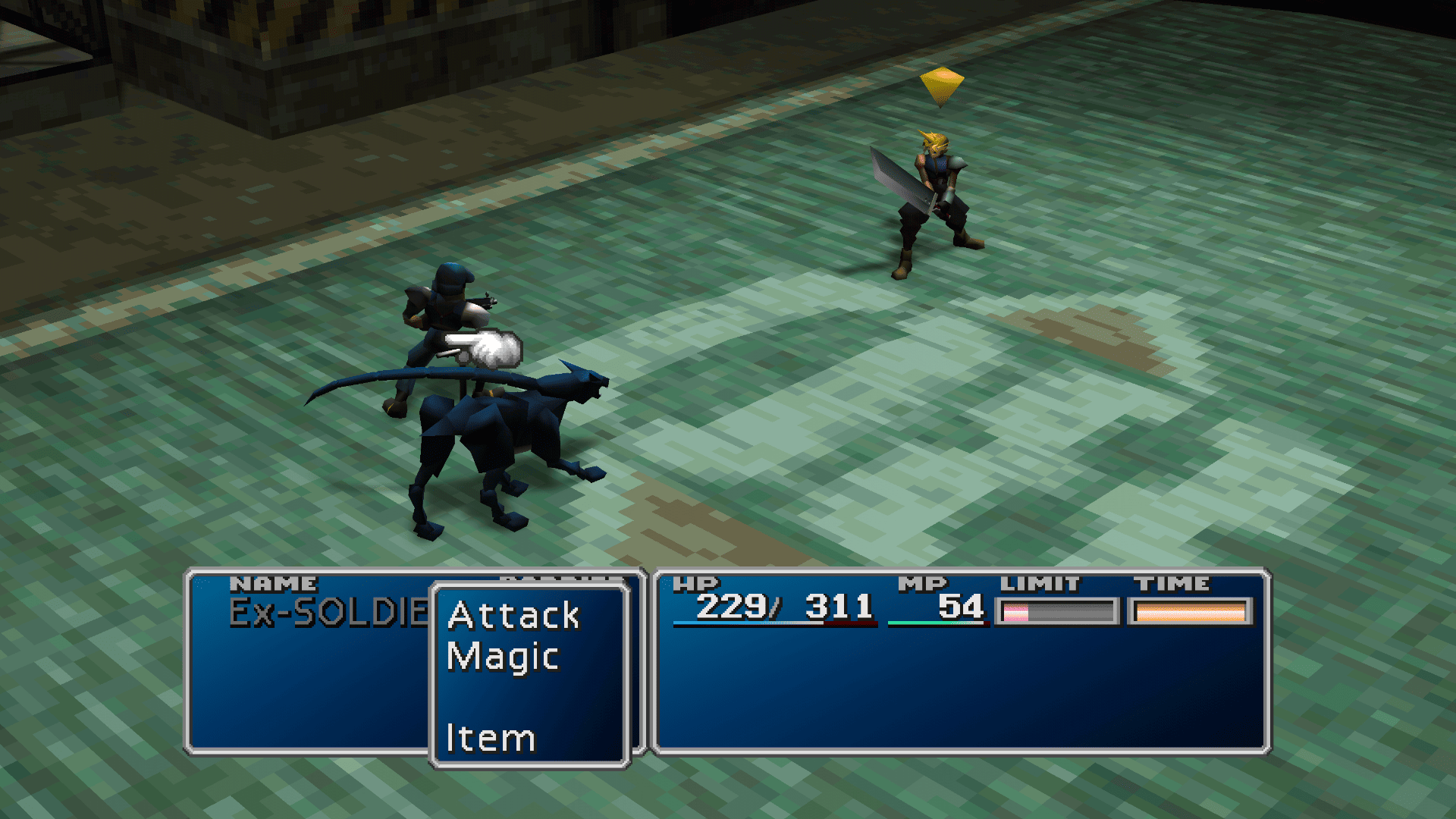
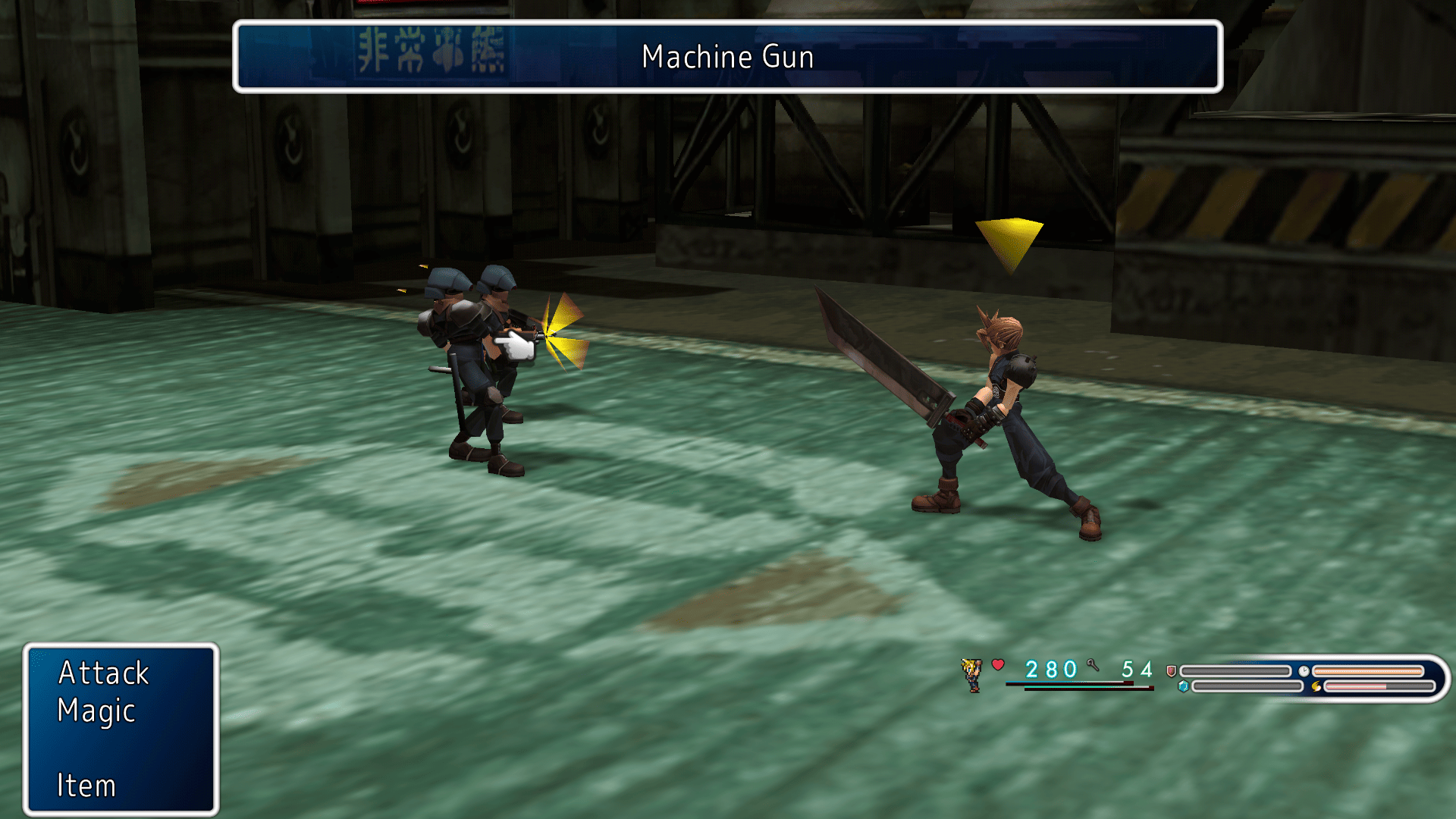
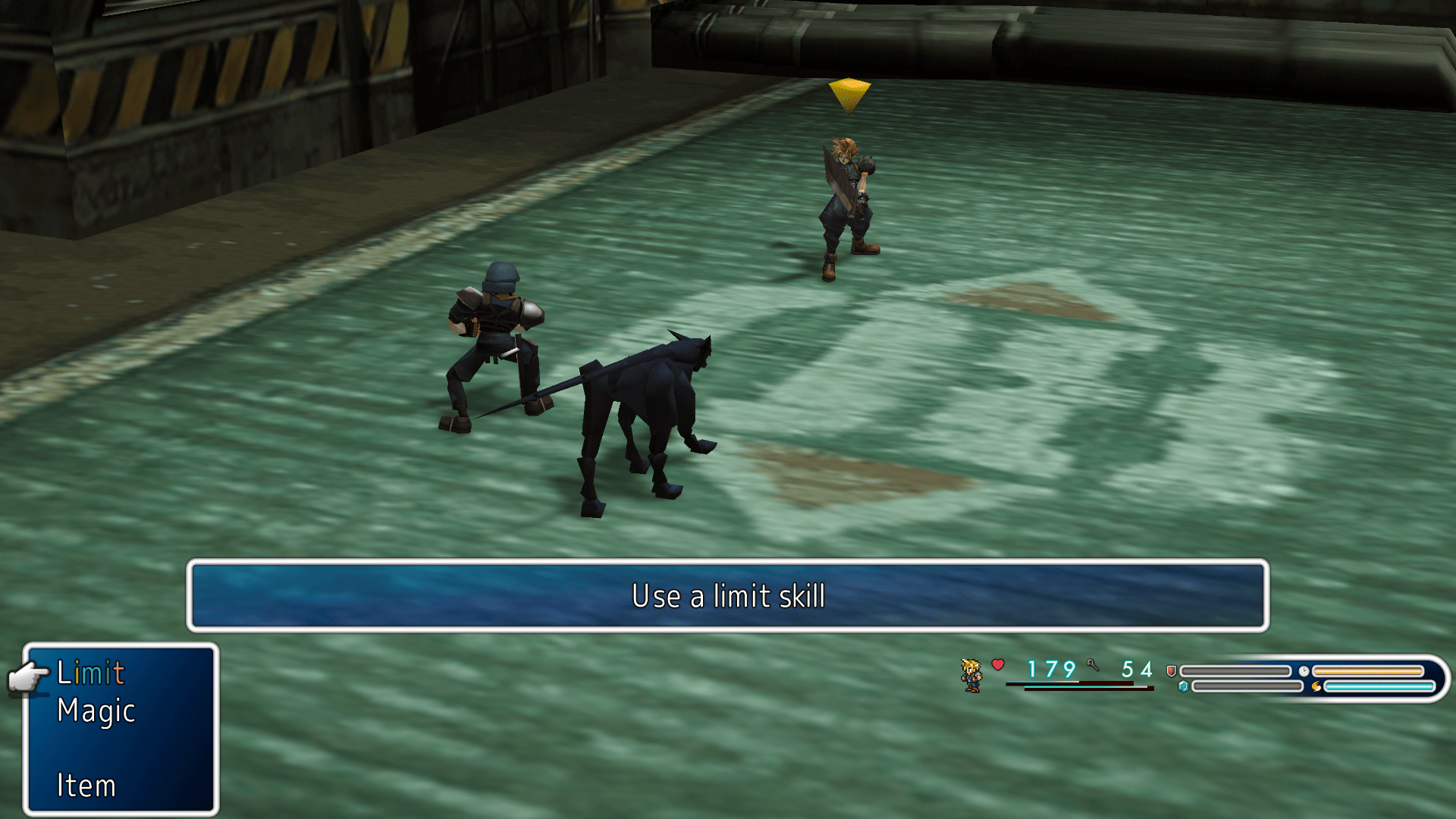
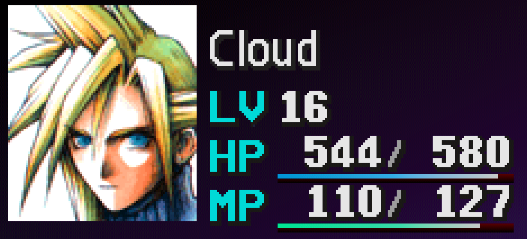
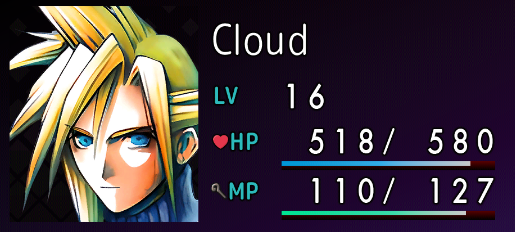
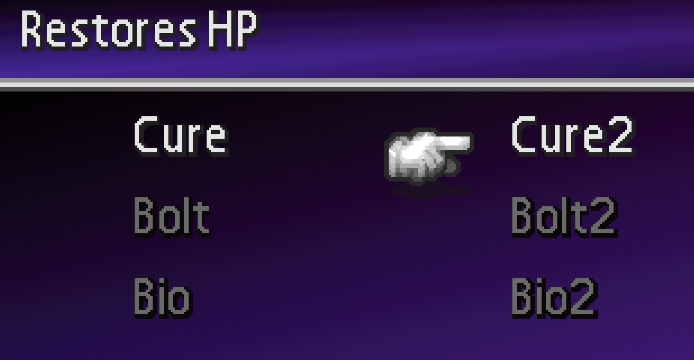
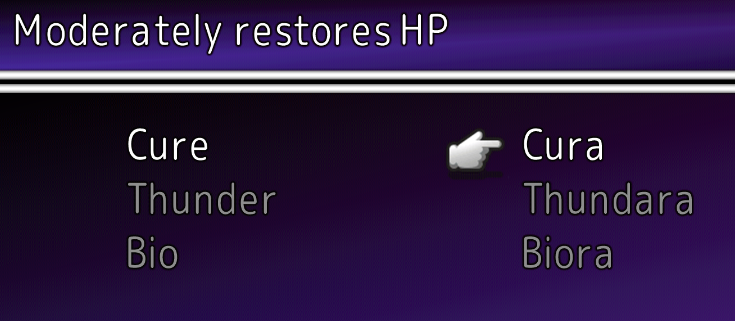
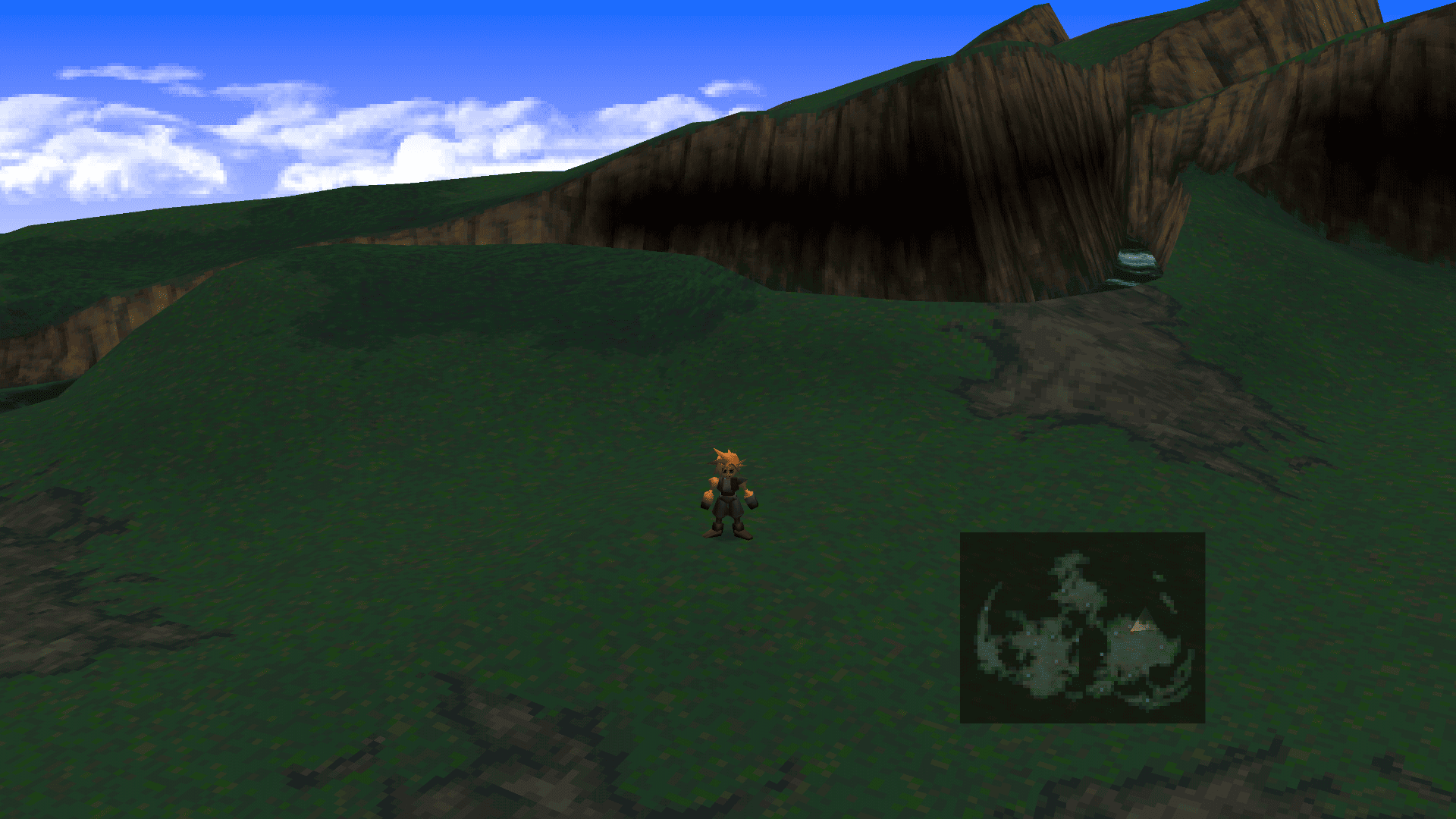
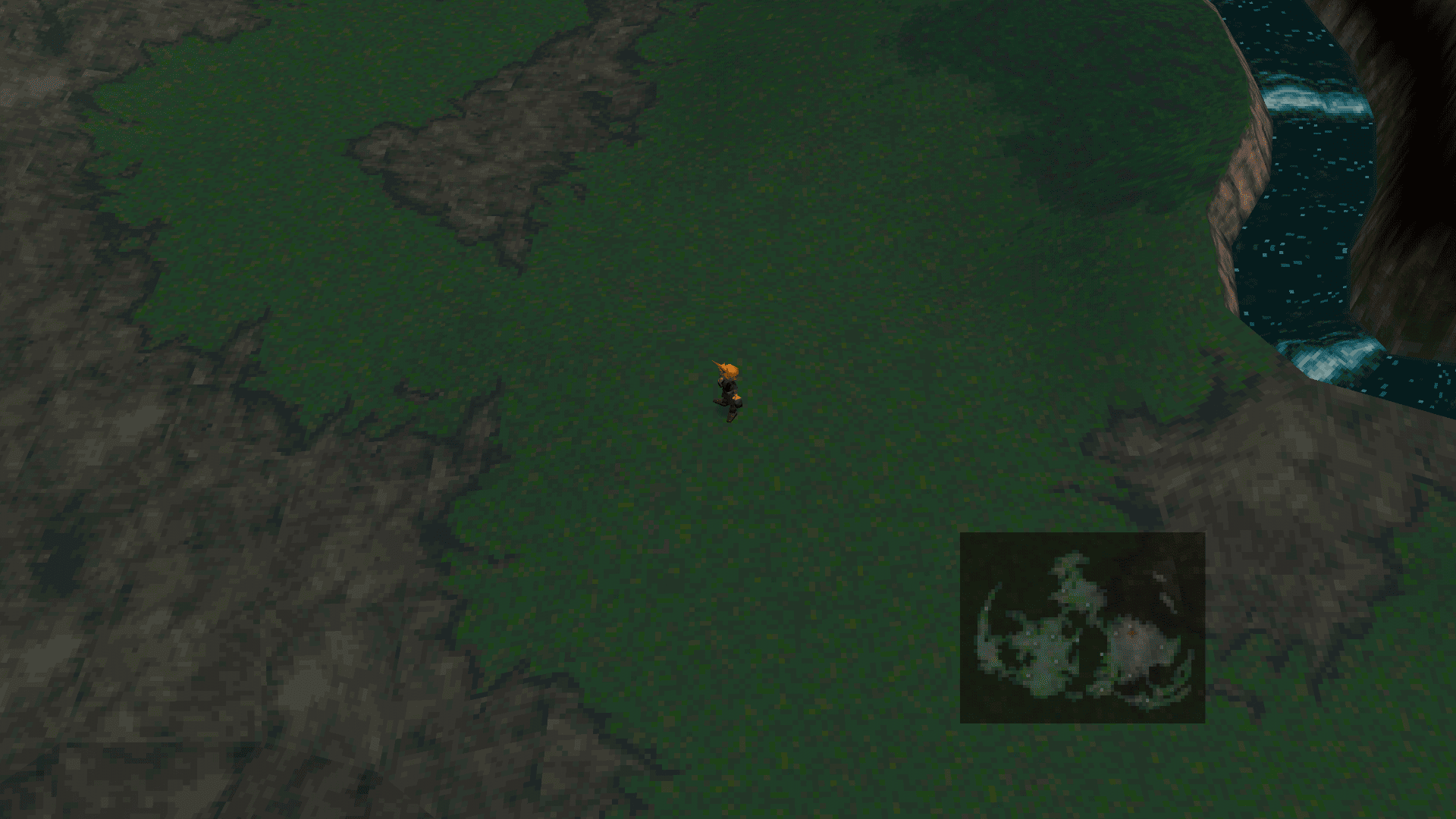

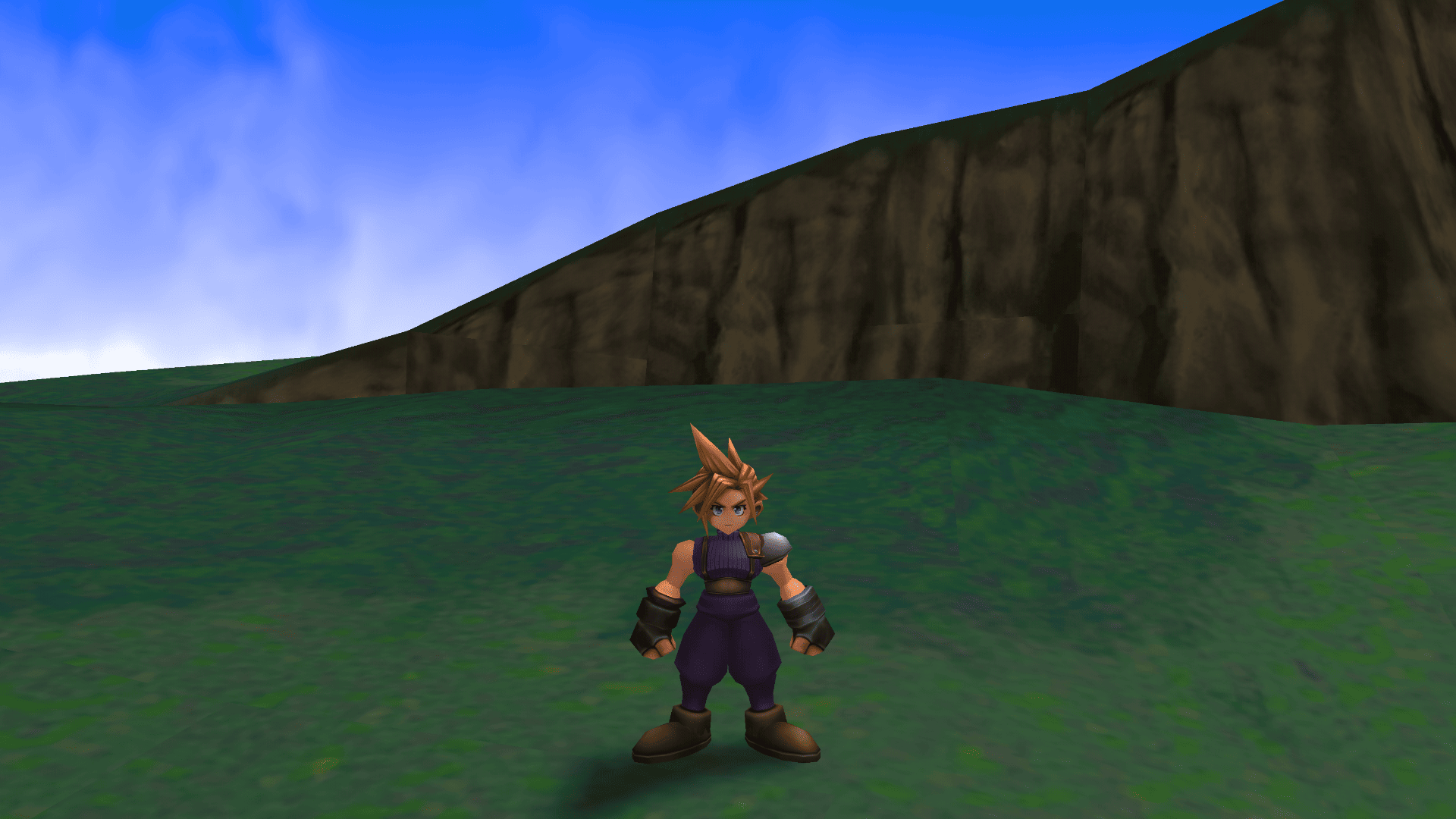
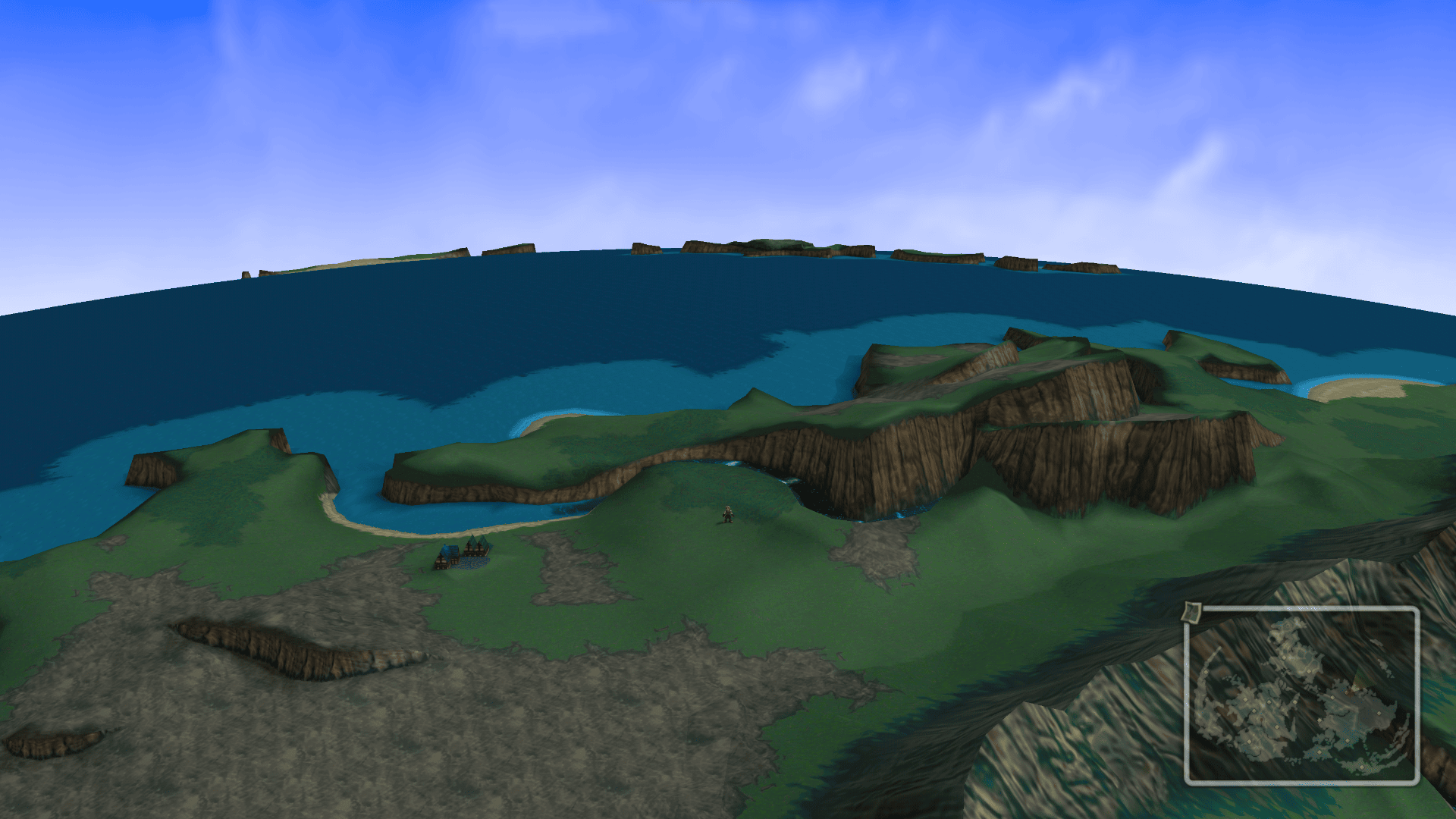
This guide is based on info from this forum post.[forums.qhimm.com]
Also check out my Final Fantasy IX Modding Guide!
https://steamcommunity.com/sharedfiles/filedetails/?id=3068861646
The purpose of this guide is to mod FF7 to keep things as close to the original as possible, while putting a nice polish on the whole thing. Character Models are updated, textures and backgrounds have been upscaled. Audio should be mostly the same, except for added SFX. The biggest change is the UI. There are also a few gameplay tweaks.
Features:
60/30 FPS
30 FPS FMVs
Widescreen
New world character models that respect the style of the original
New battle models
Improved UI
Upscaled Battle Textures
Upscaled Field Textures
Upscaled Mini-game Textures
Improved Lighting
Original PS1 Music
Added Sound Effects to Battles, Battle Voices, Ambient Noise, Footsteps
Improved Spell Textures
New Upscaled World Map with Free Camera Movement, Real-Time Lighting, and Extended View Distance
Modern Spell Names
Gameplay Tweaks
Old Main Menu UI
New Main Menu UI
Original
New Upscaled Textures and Character Models
Original
New Upscaled Battle Textures, Character Models, and Modern UI
Original
New Upscaled Avatars with translucent background
Original Spell Names
Modern Spell Names
Original World Map
Original Max Camera Distance
New World Map Textures
New unlocked camera angles let you zoom in or…
ZOOM WAY OUT! - UAV ONLINE
Install FINAL FANTASY VII (PC Steam)
Download and Install the game with Steam.
Run the game at least once to make sure it works.
Installing The 7th Heaven Mod Manager
Download the 7th Heaven Setup Executable from here[7thheaven.rocks] or directly from this link[highwind.7thheaven.rocks] .
Run the executable.
If your Firewall blocks the application, choose to run anyway.
The installer should automatically install the dependencies, but if you have dependency popups when starting 7th Heaven, then please also install .NET Desktop Runtime[dotnet.microsoft.com] (both x86 and x64).
Also install the Microsoft Visual C++ 2015, 2017, 2019, 2022 Redistributable[learn.microsoft.com] libraries (x86 and x64).
7HMM Setup
Run 7th Heaven
The application will probably run some updates
At the top left of the window, open Settings>General Settings.
IMPORTANT: THIS MUST BE DONE FIRST. In the Paths Box at the top, change the FF7 Exe: file path to the FF7.exe file in the steam installation folder (Probably C:\Program Files (x86)\Steam\steamapps\common\FINAL FANTASY VII).
The application will make a copy of FF7 in C:\Games\Final Fantasy VII. This will be your modding environment.
This will change the FF7 Exe: file path to C:\Games\Final Fantasy VII\FF7.exe.
Under Channel Management for 7th Heaven, choose Canary and Check for Updates. This should install updates and restart the application.
Do the same with FFNx. Select Canary and Check for Updates.
Note: The main reason I use canary versions is to stop the application from asking you to update or downgrade constantly.
Once all updates are installed, click Reset Defaults. This should add 2 folders in the additional folders section: ‘widescreen’ and ‘mesh’, if these weren’t already installed.
Toggle your options as seen above. You will never want to ignore compatibility.
Save and close this window.
NOTE: I would highly recommend using a controller
Open Settings>Controls
If using a controller, set your preset to [Default-Alt] (Swap) as seen above. This changes the confirm button to A or X.
Save and Close
Open Settings>Game Driver
Set your Graphic Setting like above, but with your monitor’s native resolution.
Turn on Analogue Controls and Auto Run
Set your Advanced settings like above.
Save and close
Click Play in the Top Left to Run the Game to make sure it starts.
You can uninstall FF7 from Steam to save space now, if you wish.
Installing Mods

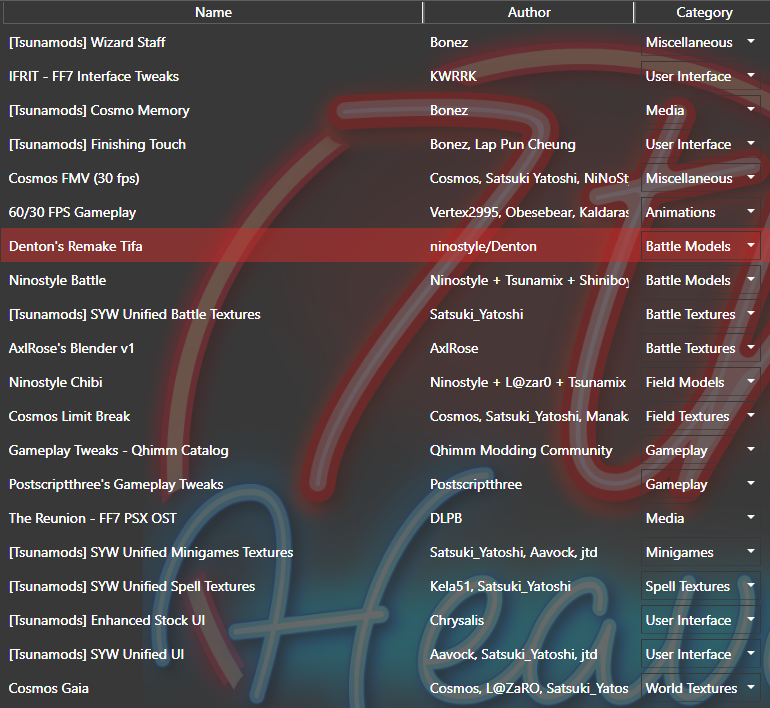
7th Heaven Mod Manager comes with a full catalog of mods you can easily add to your game, but let’s start with the two mods that you can’t find in the 7th Heaven Catalog.
The Mods I have selected are just my opinion on what works well for a first-time playthrough.
If there are any mods on your mod list on the right, delete them. Most of them have newer versions that we will use instead.
The Reunion FF7 PSX OST mod[thereunion.live] The default music that comes with the game is not the same exact music that came with the original PS1 release.
This is the story I found on the mod’s forum post:[forums.qhimm.com]
In the case of FFVII, the 1997 PS1 OST was composed by Nobuo Uematsu[vgmpf.com] using mainly MIDI synthesizers in 8 months instead of the usual 2 years that previous Final Fantasy titles took; Uematsu sacrificed advanced audio quality and voice performance to minimize the game's load time, although he was not happy with the loss of quality that was required at the time. FFVII was the first game in the series to feature a track with digitized vocals: "One-Winged Angel", the song has been called Uematsu's "most recognizable contribution" to the music of the Final Fantasy series. Later, the OST for the 1998 PC version was released, which came with a license for Yamaha Corporation's S-YXG70 software synthesizer, which converted the 100 or so original music tracks into XG format files; although the quality is obviously high, the final result is slightly different from the original PS1. On top of that, the official PC re-release has poorly converted OGG files and not bug-free files, hence the need for modding.
The Reunion FF7 PSX OST mod replaces the game's music with OGG files that sound just like the original PS1 music.
Download The Reunion FF7 PSX OST mod from this link.[drive.google.com] The file is 212 MB.
Click the Import Mod button in the top right corner.
Choose to Import from IRO File
Browse for your file and import TheReunion-FF7OST.iro file. Click OK.
The Mod will Now be on your Mod List. It should have the Media Category. If not, then set it as Media using the drop-down menu.
FF7 Remake Tifa in (Fake)Ninostyle for battles[www.nexusmods.com]
This mod is completely optional. You can skip it if you want to use Tifa’s original outfit.
You can download the file with this link.[cf-files.nexusmods.com] (You will need to be signed in to Nexus Mods)[www.nexusmods.com]
7HMM CatalogThe rest of our mods can be downloaded directly from the 7th Heaven Mod Manager (7HMM)
I will list them in their load order. Just download them for now, and I will go into detail with what each mod does and how to configure them later.
Mod Configuration - Part 1
The following list of settings was exported from 7HMM using my settings. I reformatted the layout for readability purposes. I will BOLD my notes and comments. In the mod manager, most mod settings will have a description, and some have pictures.
Settings will be formatted like this:"Setting Name"
(settingID) = "Option Name" (Option #)
The Option # is usually something like:
0 = default or false
1 = option 1 or true
2+ = example:
3 would be the 4th option on the list because 0 is the default. This is sometimes inconsistent, though.
[Tsunamods] Wizard StaffThis mod adds modern spell names to the game
"Spell Names"
(Spells) = True (1)
IFRIT - FF7 Interface TweaksInterface tweaks, compatibility, and avatars
"Interface Compatibility"
(font) = "ESUI / ESUI Theme" (2)
"Menu Tweaks"
(main) = "No Change" (0)
"Battle Interface"
(battle) = "No Change" (0)
"Bottom Battle UI"
(fullbattle) = False (0)
"Avatar"
(avatar) = "OG Enhanced Alternative" (3)
These avatars are really close to the originals and have a nice translucent background
"Avatar Resolution"
(avres) = "1080p resolution and below" (0)
"Dialogue Transparency"
(dial_transp) = "50%" (5)
"Intro Logos"
(logo) = "Skip Logos" (4)
You can Skip the Logos when you start the game, or you can update the logos
[Tsunamods] Cosmo MemoryAdds additional sound effects to the game
"Center Battle SFX"
(Center) = True (1)
"Menu Sounds"
(Sound) = "Vanilla" (3)
I don’t like the Updated Vanilla sounds, I think they just sound wrong. You can also use the Remake sounds, but this is a drastic change. You can preview the sounds using the green preview button at the bottom of the menu.
"Voiced Attacks"
(Grunts) = True (1)
"Field Ambience"
(FA) = True (1)
"Battle Ambience"
(BA) = True (1)
"Movie Sounds"
(FMV) = False (0)
We want this setting off
"Field Footsteps"
(Footsteps) = True (1)
"World Map Footsteps"
(WM) = True (1)
[Tsunamods] Finishing TouchUI Overhaul, requires Enhanced Stock UI
"======Backgrounds======"
These backgrounds are AI generated and don’t look that great
"Prelude"
(Credits) = "No Change" (0)
"Start Screen"
(Start) = "OFF" (0)
"Game Over"
(GameOver) = False (0)
"======UI Theme======"
"UI Theme"
(Theme) = "On" (1)
"Color Scheme"
(color) = "Vanilla" (0)
"EXP Bar Toggle"
(nt) = "Exp Bars Enabled" (0)
"Field Dialog Box Transparency"
(fdb) = "Stock - Default" (0)
"Transparency Strength"
(opacity) = "Default" (0)
"Field Cursor Visibility"
(finger) = "Default" (0)
"World Map Position"
(pos) = "Bottom Right" (0)
"Battle View"
(battleview) = "Finishing Touch" (10)
This setting changes the Battle UI
"Battle Avatars"
(ba) = "Only Avatars - Default" (1)
You can turn the names on with this setting, but it moves the character names and avatars all the way to the left.
"Transparent Battle Boxes"
(tbb) = "Off - Default" (0)
"Battle Menu Artifacting Fix"
(x4) = True (1)
"Help Box Transparency"
(hbb) = "Stock - Default" (0)
"Keys/Controller Buttons"
(controller) = "PSX" (3)
Multiple Mods Change the Controller button Icons and layout. Use the icons for the controller or keyboard you use. You can use a keyboard if that is what is most comfortable for you, but I would recommend a controller.
This is the option to swap the OK and CANCEL commands. I would choose to swap them to be consistent with modern games. The Controller layout should be changed in the 7HMM settings>controls menu, as these have priority.
"Field Buttons"
(fieldbuttons) = True (1)
You definitely want this on. This will change the on-screen button prompts to the actual button instead of the command name. The mod has a preview image to show what I mean.
"Expanded Icons"
(icons) = "On" (1)
"Dialogue Avatars"
(dialogue) = True (1)
"Icon Order"
(controllerorder) = "2 - A:B/X:O - OK:Cancel - Swap" (2)
This is the option to swap the OK and CANCEL commands. I would choose to swap them to be consistent with modern games. The Controller layout should be changed in the 7HMM settings>controls menu, because that has priority.
"Button Mapping"
(controllerxinput) = "Off" (0)
"======Avatars======"
"Avatars"
(Avatars) = "OFF" (0)
This should be off because, unless you want to use one of these avatars instead of the ones from IFRIT.
"Mini Avatars"
(minis) = "FFVI Sprites Animated - FT Theme" (15)
I fell in love with these FFVI Sprites as soon as I saw them. They are even animated in combat. They will show up in combat and during dialog with your party members.
Cosmos FMV (30 fps)This adds 30 fps FMVs to the game and even adds the Ninostyle Chibi models into FMVs Version: 1.02
"character type"
(CHARACTER_TYPE) = "NinoStyle Chibi" (2)
60/30 FPS GameplayThis lets you play the game with 60 or 30 FPS.
"FPS Mode"
(FPSMode) = "Full 60 FPS" (3)
"Advanced Field Animation (60 FPS)"
(AdvancedFA) = "NinostyleHD animations" (2)
"Field mode 60 FPS Fix"
(FlevelFix) = True (1)
Denton's Remake Tifa This is optional
Ninostyle Battle This adds better character models to battle
"Cloud"
(Cloud) = "Nino Cloud" (1)
"Barret"
(Barret) = "Nino Barret v3.0" (1)
"Tifa"
(Tifa) = "No Change" (0)
Turn this on if you aren’t using Denton’s Remake Tifa
"Aerith"
(Aerith) = "Nino Aerith" (1)
"Red XIII"
(Red XIII) = "Nino Red XIII" (1)
"Yuffie"
(Yuffie) = "Nino Yuffie" (1)
"Cait Sith"
(Cait Sith) = "Nino Cait Sith" (1)
"Vincent"
(Vincent) = "Nino Vincent" (1)
"Cid"
(Cid) = "Nino Cid" (1)
"Sephiroth"
(Sephiroth) = "Nino Sephiroth" (1)
"Jessie Mod"
(Jessie Mod) = "No Change" (0)
"Other"
(Other) = "Nino Other" (1)
"Ansgar's Busterizer"
(busterizer) = True (1)
Turn this on if you want to always use the Buster Sword.
[Tsunamods] SYW Unified Battle Textures This adds better textures to the battlefields
"SYW Unified Battle Textures"
(FF7SYWU) = True (1)
AxlRose's Blender v1 This adds better lighting to battles
"Blender"
(BLENDER) = "Blender - ON" (1)
Mod Configuration - Part 2
Ninostyle ChibiThis adds better character models to the world. This should include NPCs and vehicles.
"Chibi Field and World Models"
(fb) = "On" (1)
"L@zar0's Upgrades"
(lazaro) = "On" (1)
"Efryt's Little Work"
(efryt fb) = "On" (1)
"Tifa Remake Outfit"
(alt tifa) = "On" (1)
This gives Tifa her remake outfit on her field model. Turn this off if you aren’t using Denton’s Remake Tifa, just for consistency.
"Dynamic Weapons (BETA)"
(Dynamic Weapons) = "Dynamic Weapons - Off" (0)
I would keep this off, because It's not fully functional yet.
"Buggy"
(buggy) = "Original Colors - NinoStyle" (1)
"Chocobo"
(chocobo) = "NinoStyle" (2)
Both options are called “NinoStyle”. I like the second one.
"Highwind"
(highwind) = "NinoStyle" (1)
Both options are called “NinoStyle”. Use the one that’s an airship.
"Submarine"
(submarine) = "NinoStyle" (1)
"Tiny Bronco"
(tiny_bronco) = "NinoStyle" (1)
"Cargo Ship"
(cargo_ship) = "NinoStyle" (1)
"Gelnika"
(gelnika) = "NinoStyle" (1)
Cosmos Limit BreakThis adds upscaled textures to the field backgrounds. This also allows the game to be played in widescreen mode.
"Cosmos Limit Break Field Textures"
(LIMITBREAK) = "Cosmos Limit Break (16:9)" (1)
Use 16:9 unless you have a 16:10 monitor for some reason
"Advanced Texture Animations"
(ATA) = "Recommended (99% Animated Fields)" (1)
Gameplay Tweaks - Qhimm CatalogThis adds gameplay tweaks and cheats. All are optional, but some are recommended.
"======Tweaks======"
"Always Run (PC)"
(Always Run) = False (0)
Always Run can be set in the game drivers now
"Always Run (STEAM DECK)"
(Always Deck) = False (0)
"Clock Fix"
(Clock Fix) = False (0)
"Great Glacier Unlimited Steps"
(glacier) = True (1)
Recommended: this removes a very frustrating mechanic from one area of the game.
"Increase Sense Limit"
(Increase Sense Limit) = False (0)
This lets you use sense to see HP higher than 65,535. This is off because another mod does this better.
"Invincible"
(Invincible) = False (0)
"Lock Inventory"
(Lock Inventory) = False (0)
"Lucky Cait Sith"
(Lucky Cait Sith) = False (0)
"Lucky Tifa"
(Lucky Tifa) = True (1)
Optional: This just makes Tifa’s limit break less RNG and more consistent.
"Save/PHS Anywhere"
(Save/PHS Anywhere) = True (1)
Optional: Saving anywhere is nice, but can sometimes break the game. Rotate your saves if you use this (You should rotate your saves anyway).
"Sync Barret Opening"
(Sync Barret Opening) = False (0)
"======Stats======"
Cheats: use if you want more AP/EXP, or to make enemies stronger. "AP Boost"
(AP Boost) = "No Boost" (0)
"EXP Boost"
(EXP Boost) = "No Boost" (0)
"Enemy HP Boost"
(Enemy HP) = "No Boost" (0)
"Enemy Level Boost"
(Enemy Level) = "No Boost" (0)
Postscriptthree's Gameplay Tweaks More Tweaks and Cheats
"======Gameplay Adjustments======"
"True Wait Mode"
(TrueWait) = "Off" (0)
Optional: This stops the ATB clock when any party member has a full ATB bar.
"Break Damage/HP Limit"
(BDL) = "Off" (0)
Optional: This lets you break the 9999 damage limit.
"Multi-Linked Slots"
(MLS) = "Off" (0)
"In-Battle PHS"
(BattlePHS) = False (0)
"Party Randomizer"
(PartyRandomizer) = False (0)
"Battle Randomizer"
(BattleRando) = "Off" (0)
"Solo Challenge"
(SoloChallenge) = "Off" (0)
"Limit Command Rework"
(LimitOverhaul) = False (0)
"Counters Add Effects"
(CAE) = False (0)
"More Materia Pairs"
(MorePairs) = False (0)
"======Quality of Life/Convenience======"
"Sense Adjustments"
(Sense) = "Auto and Show Steals/Morphs" (4)
This lets you sense all enemies HP. Auto lets you always have sense active. You can also show an enemy’s stealable/morph items.
"Battle Animation Skip"
(AnimationSkip) = "Off" (0)
"Dialogue Turbo"
(DialogueMash) = "Off" (0)
"EXP Share"
(EXPShare) = "Off" (0)
"Party Leader Override"
(PartyLeaderOverride) = "Off" (0)
"No Battle Music"
(NBM) = False (0)
"Specific Music Fix"
(MusicFix) = True (1)
Description says this fixes something, so turn it on, I guess.
"======Balance Adjustments======"
"Enemy Speed Multiplier"
(SpeedMult) = "Off" (0)
"Easier Steals"
(StealModifier) = "Double Base Rate And Level Impact" (2)
This improves the item stealing rate. The steal rate is too low by default.
"Status Speed Multiplier"
(StatusSpeedMult) = "Normal Speed" (0)
"Morph Damage Adjuster"
(MorphMult) = "1" (3)
This lets you increase the damage morph does, up to 1x attack damage.
The Reunion - FF7 PSX OSTI removed this part because the list of songs is really long. Just reset to mod defaults to activate all songs if they aren't already
[Tsunamods] SYW Unified Minigames Textures This improves mini-game textures
"SYW Unified Minigames Textures"
(SYWU) = "English" (1)
[Tsunamods] SYW Unified Spell Textures This improves spell textures
"HD Spell textures"
(FF7SYWU) = "English" (1)
Mod Configuration - Part 3
[Tsunamods] Enhanced Stock UIThis mod is needed for IFRIT and Finishing Touch. I’m not sure what is left over after these settings are overwritten, so just copy my settings besides the controller icons.
"======Main Options======"
"Enhanced Stock"
(enhanced) = True (1)
"ESUI Start Screen"
(start) = False (0)
"======Menu Options======"
"Items + Materia Icons"
(items_materia) = "Colored Items + Standard Materia" (3)
"Expanded Icons"
(icons) = "On - Icon Set 1" (1)
"Cursor Style"
(cursor) = "Finger" (1)
"UI Border Thickness"
(bars) = "Thinner Borders" (1)
"Font Brightness"
(fonts) = "Bright Fonts" (2)
"ESUI Avatar Set"
(avatars) = True (1)
"Transparency Strength"
(opacity) = "Default" (0)
"EXP Bar Toggle"
(nt) = "Exp Bars Enabled" (0)
"Field Icons"
(forcenoaddon) = True (1)
"Field Dialog Avatars"
(dialogueavatars) = "On" (1)
"Field Dialog Box Style"
(fds) = "ESUI" (1)
"Field Dialog Box Transparency"
(fdb) = "Stock" (0)
"Field Finger Cursor Visibility"
(finger) = "Default" (0)
"World Map Position"
(pos) = "Bottom Right" (0)
"======Battle Menu Options======"
"Battle View"
(battleview) = "Minimal UI v2" (5)
"Battle Avatars"
(ba) = "Show Mini Avatars" (1)
"Transparent Battle Boxes"
(tbb) = False (0)
"No Battle Boxes"
(nbb) = False (0)
"Help Box Text Only Toggle"
(hbb) = "Stock" (0)
"Battle Menu Artifacting Fix"
(esuiscale) = False (0)
"Aspect Ratio Override"
(force43) = False (0)
"======Controller Options======"
"Controller Icons"
(controller) = "Modern PSX Icons" (3)
"Icon Order"
(controllerorder) = "2 - A:B/X:O - OK:Cancel - Swap" (2)
"Button Mapping"
(controllerxinput) = False (0)
"======ECHOS Options======"
"Echos Menu"
(ECHOS) = "Not using ECHOS" (0)
"======Steam Deck======"
"Steam Deck Mod"
(deck) = "Not using Steam Deck" (0)
[Tsunamods] SYW Unified UIThis improves the UI and adds HD images for certain screens.
"HD Fonts and icons"
(FF7SYWUFonts) = "Off" (0)
This should be off when using ESUI
"HD avatars"
(FF7SYWUAvatar) = True (1)
"HD credits"
(FF7SYWUCredits) = "English HD credits" (1)
"HD game over screen"
(FF7SYWUOver) = "English HD game over" 1)
"HD indicators"
(FF7SYWUIndicator) = True (1)
"HD new game buster sword"
(FF7SYWUBuster) = True (1)
Cosmos GaiaThis is a complete rework of the world map, including improved textures, analog camera controls, unlocked zoom, and improved view distance.
"Cosmos Gaia"
(CG) = "Cosmos Gaia" (1)
Finishing Mod Setup

Once you have finished configuring your mod settings, press the Auto-Sort Button to make sure the load order is correct. Then click Play to make sure the game can start. If you get a load order error, turn off Auto Sort in General Settings and manually reorder the mods by either dragging the mod or using the arrows on the right menu.
If everything’s working, you can relax and enjoy Final Fantasy VII!
Notable Mods Echo-S by Tsunamods
Adds voice acting to the game.
Rewrites the script
Day/Night system
Automatic text progressionEcho-S isn’t great for first playthroughs, because it changes too much. Still an impressive mod.
Retouch by Bonez
FF7 Remake Themed UI
Remake Avatars
Remake Battle UI
Pairs nicely with Cosmo Memory Remake SoundsI really like this UI, but it’s probably better for people who have already played Remake
Additional Info
There are some things in this game that I think you should know about beforehand so you can avoid chat blowing up when the time comes.
There is a character you will meet that you can name with the default name “Aeris” this is a mistranslation in the English version of the game. The canon name is “Aerith” and is used in all FF7 related media, including the Remake.
There are TWO missable party members in the game. You can mouse-over the following text to see hints. The hints are places and don’t include names.
In forests Detailed Guide[jegged.com]
In an old house Detailed Guide[jegged.com]
There is a major side quest/minigame in the late game that involves Chocobos. The game is fun, but also allows you to unlock the best abilities/equipment in the game. This can be started when you can “freely explore”.
A max level All Materia sells for 1,400,000 gil.
Certain enemies in the first half of the game will have fantastic stealable items that are better than anything you will get for hours.
The UI Colors are customizable in Configuration Settings
Cheats can be activated using the following controls.
Random Battles (Toggle)
Ctrl+B
L3, then Circle
L3, then B Auto-Attack (Toggle)
Ctrl+A
L3, then Triangle
L3, then Y Skip Cutscene
Ctrl+S
L3, then Square
L3, then X Soft Reset (Do Not Soft Reset in Battle)
Ctrl+R
L3, then Select/Share+Start/Options
L3, then Back+Start Speed Hack
Increase/Decrease Speed
Ctrl+Up (Increase) / Down (Decrease)
L3, then L1 (Increase) / R1 (Decrease)
L3, the LB (Increase) / RB (Decrease) Turn Speed Mode On/Off (Toggle)
Ctrl+Left/Right
L3, then L2/R2
L3, then LT/RT
Outro
Thanks for reading!
If you like the guide or found it helpful, give me a like and let me know in the comments.
If you have any corrections or suggestions, leave a comment.
Please remember that everything after the installation section is just a suggestion.
If you have any errors or crashes, check if you missed something in the installation. I'm unfortunately not great at troubleshooting, but I'll try to help.
I am not a programmer, nor a mod developer. I'm not even particularly good with computers.
Source: https://steamcommunity.com/sharedfiles/filedetails/?id=3155131570
More FINAL FANTASY VII guilds
- All Guilds
- [ITA]Trovare Vincent e Yuffie
- Character Overhaul Seven - Steam Release | ChaOS - SR
- Final Fantasy VII - Quick and Short Mod Guide 2025 (and PT-BR)
- Experincia Definitiva com mod Seventh Heaven
- Obtaining Final Attack Materia - Easy Mode
- LA LNEA TEMPORAL DE FINAL FANTASY VII | (Continuidad ORIGINAL)
- Como traduzir Final Fantasy VII em PT-BR
- Obtaining Materia and Maximising AP Growth
- Graphical Overhaul
- Final Fantasy VII Limites guia
