Getting Started
Keep up with the Pixel Remaster modding scene in the Moogles & Mods Discord server: https://discord.gg/bSnpVBV
Welcome to Final Fantasy Pixel Remaster modding! This guide will assume you know nothing and give you everything you need to know to get started. Below this section you'll find a comprehensive list of all the available mods for this game, including screenshots and direct downloads, all organized by category.
What You Need By default, your Steam games are located in C:\Program Files (x86)\Steam\steamapps\common. If they're somewhere else, you'll find a folder there called ..\SteamLibrary\steamapps\common.
Find and click into the folder called FINAL FANTASY VI PR. From now on, I'll refer to this as the "install folder". This is where you'll find the exe file, called "FINAL FANTASY VI.exe".
Inside the install folder, there is a file called "UnityPlayer.dll". Every single mod with the exception of font mods requires that you replace this with a custom version. You can download that here: DOWNLOAD[cdn.discordapp.com] . Credit to Enfyve for their work, and you can support them here: https://ko-fi.com/enfyve
Download that file and paste that into the install folder. Choose to overwrite the original.
Some mods require that you use something called Memoria. I'll go over the details of the differences between regular mods and Memoria mods below, as well as how to get Memoria set up. You can download Memoria here: https://github.com/Albeoris/Memoria.FFPR
As a general rule of thumb, if something modifies gameplay or text elements, it is probably using Memoria to do that.
tl;dr Setup Process
1. Locate your game install folder.
2. Download the custom UnityPlayer.dll: DOWNLOAD[cdn.discordapp.com]
3. Overwrite the original UnityPlayer.dll inside the install folder with the custom one.
4. Make sure you did that because no mods will work without that step. Your first troubleshoot step should be to make sure you're using the custom UnityPlayer.dll.
5. You might need Memoria for some mods and I'll talk about that next.
How To Use MemoriaIf a mod requires Memoria, it should say so. You can find everything you need to know on the Memoria GitHub page here: https://github.com/Albeoris/Memoria.FFPR. Otherwise, I will detail how to get it working.
Installing Memoria:
Download this BepInEx zip folder here: DOWNLOAD[github.com]
Unzip everything into your install folder. It should look something like this:
Next you need to download a specific plugin for whichever Pixel Remaster you're modding. You can download the zip folders here:
Final Fantasy 1: DOWNLOAD[github.com]
Final Fantasy 2: DOWNLOAD[github.com]
Final Fantasy 3: DOWNLOAD[github.com]
Final Fantasy 4: DOWNLOAD[github.com]
Final Fantasy 5: DOWNLOAD[github.com]
Final Fantasy 6: DOWNLOAD[github.com]
So if we're installing Memoria for FF6, just download the Final Fantasy 6 link there. Then you can simply extract that zip into your install folder. Choose "Yes" to merge the folders when you see the prompt.
Now, to make sure everything is in order, you can click into the BepInEx folder and you should see a folder called "plugins". Inside of the plugins folder should look something like this:
At this point, just to initialize everything, I recommend running the game once. You may see the screen come up and then go away. Just wait, it should reload the game. You may also notice the game takes longer than normal to load -- this is also normal. But if it keeps loading indefinitely or your mods aren't working, then make sure you are using the custom UnityPlayer.dll, or try restarting your computer and then running the game again.
As a quick test to make sure it's working, try pressing F1 while you're in-game. This should speed the game up.
How To Install Any Mod
Most mods come in two flavors: bundles or Memoria. And sometimes both at once.
Bundle Mods
These mods are generally the simplest to install. Memoria is not required for these.
Inside your install folder is another folder called FINAL FANTASY VI_Data. Your final destination is FINAL FANTASY VI_Data\StreamingAssets\aa\StandaloneWindows64.
This folder has all the bundle files. These are real game files, and overwriting these files cannot be reversed without a clean install. So it's generally recommended to back these up, at least the ones you modify.
If you download a zip file and it has .bundle files inside, this is where they go. Paste them here and overwrite. That's all you need to do.
Note that some mods may make use of the same bundles as other mods. In these cases, they will overwrite mods that you've already installed.
Memoria Mods
These mods are only a little more complicated to install because Memoria needs to be installed. But once Memoria is installed, this should be pretty easy.
Memoria is great because it doesn't change any game files. You can safely delete all of these mods, which will be located in a new folder called
\FINAL FANTASY VI_Data\StreamingAssets\Assets, and nothing will happen to your game at all.
In an ideal world, any mod you download will have everything set up so that all you need to do is extract the zip into your install folder, merge and overwrite, and you're good to go.
And honestly, you shouldn't really need to know more than this. Just follow the previous step. But if you need any more help with the mods, it's highly recommended you join the Discord server and ask for more information there: https://discord.gg/bSnpVBV.
Like the bundle mods, sometimes Memoria mods will modify the same files as another. So it's possible to overwrite one mod with another. For example, if you download a full script mod, but you want another mod that also edits the script in some small ways, these two mods will be incompatible. Because they both edit the same file.
Okay! That was a lot, but we're ready to get into the mods now. And there's a lot to go over, so I highly recommend you make use of the guide index to the right, so you can easily navigate between each section. Happy modding!
Universal Mods
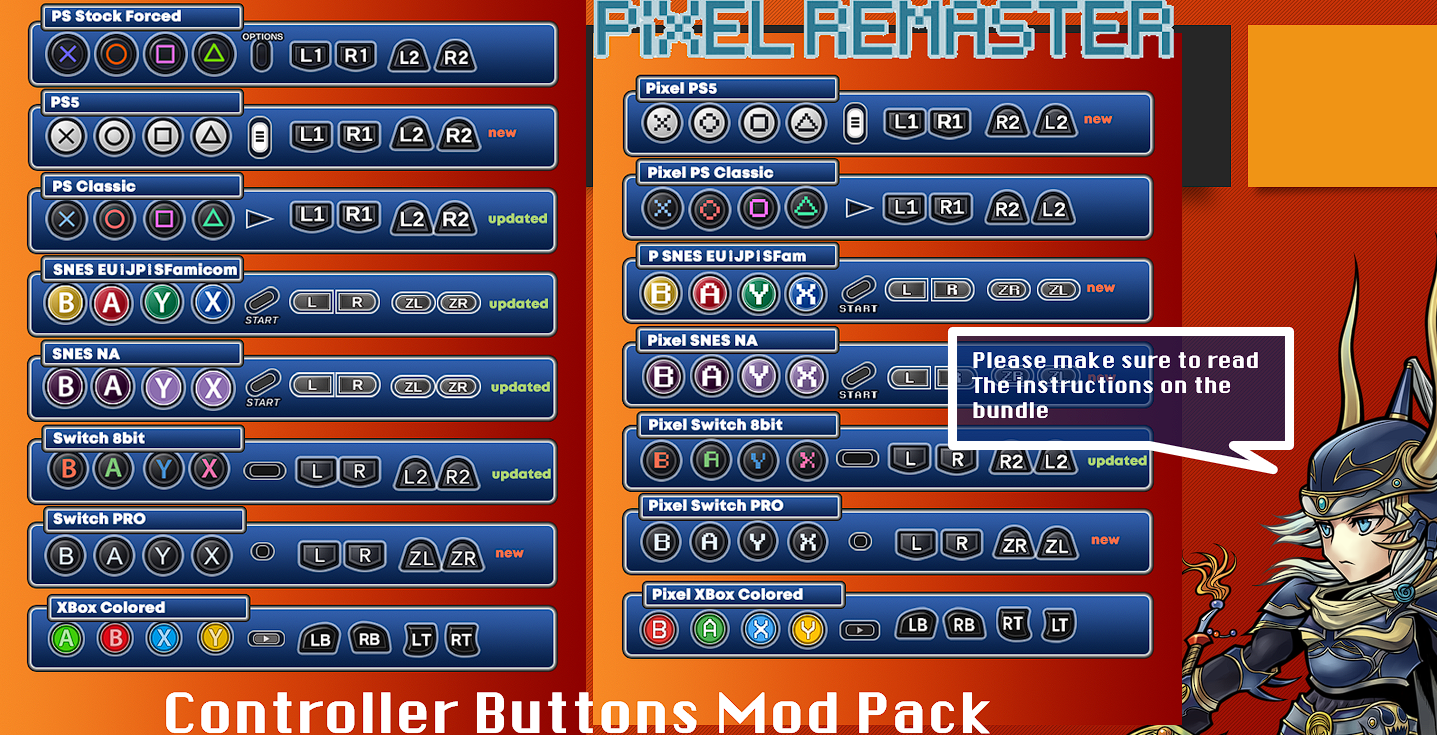
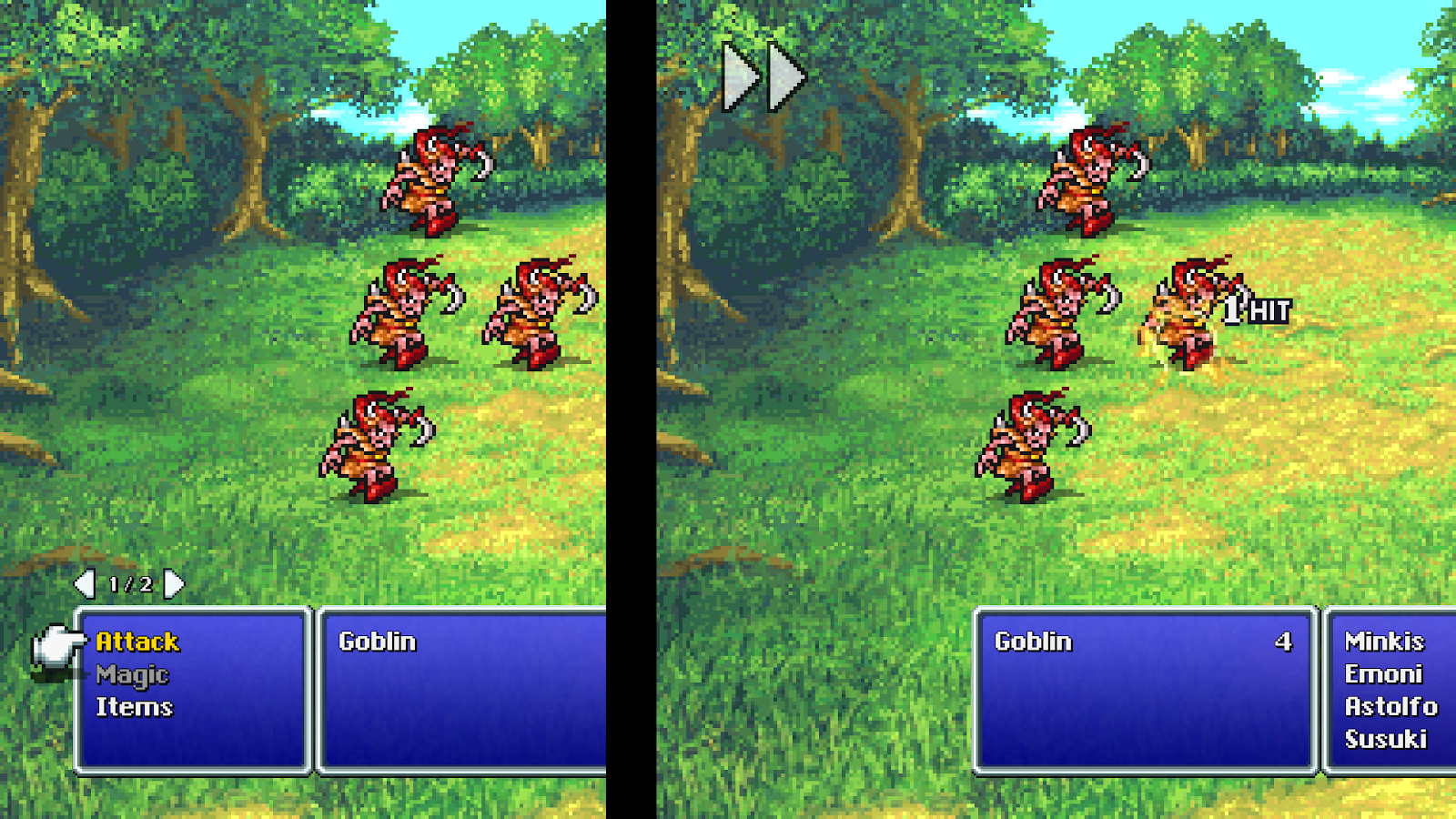
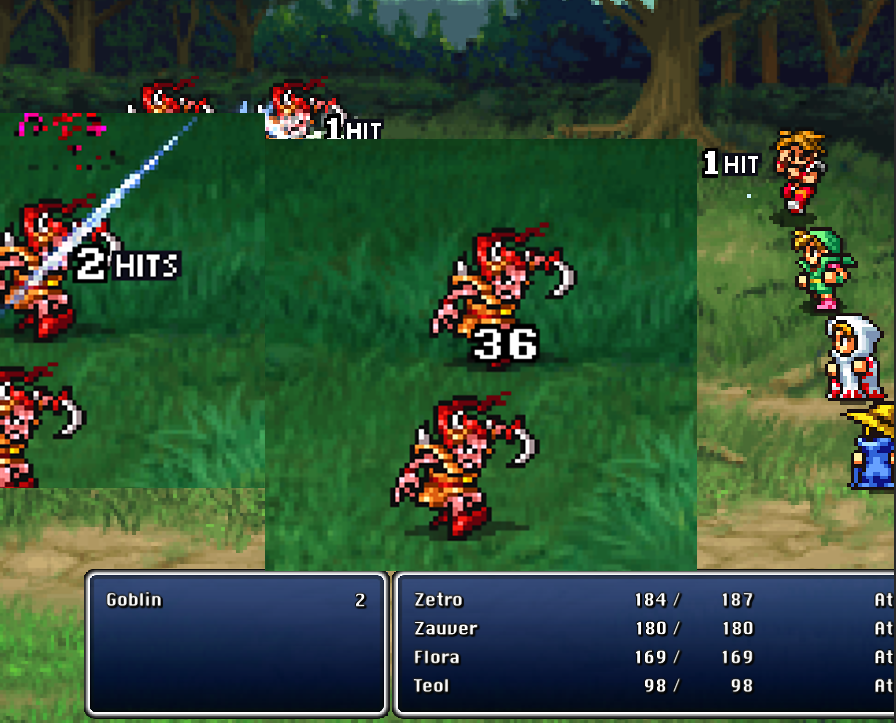
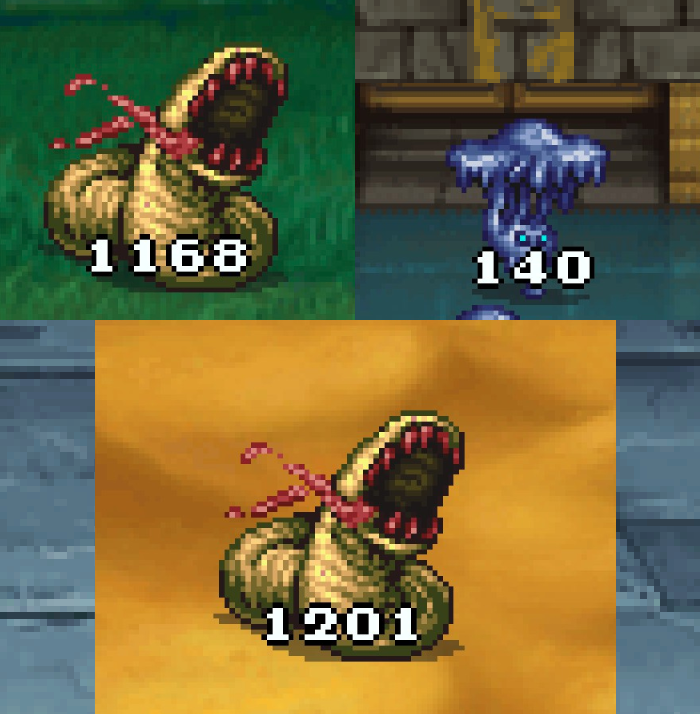
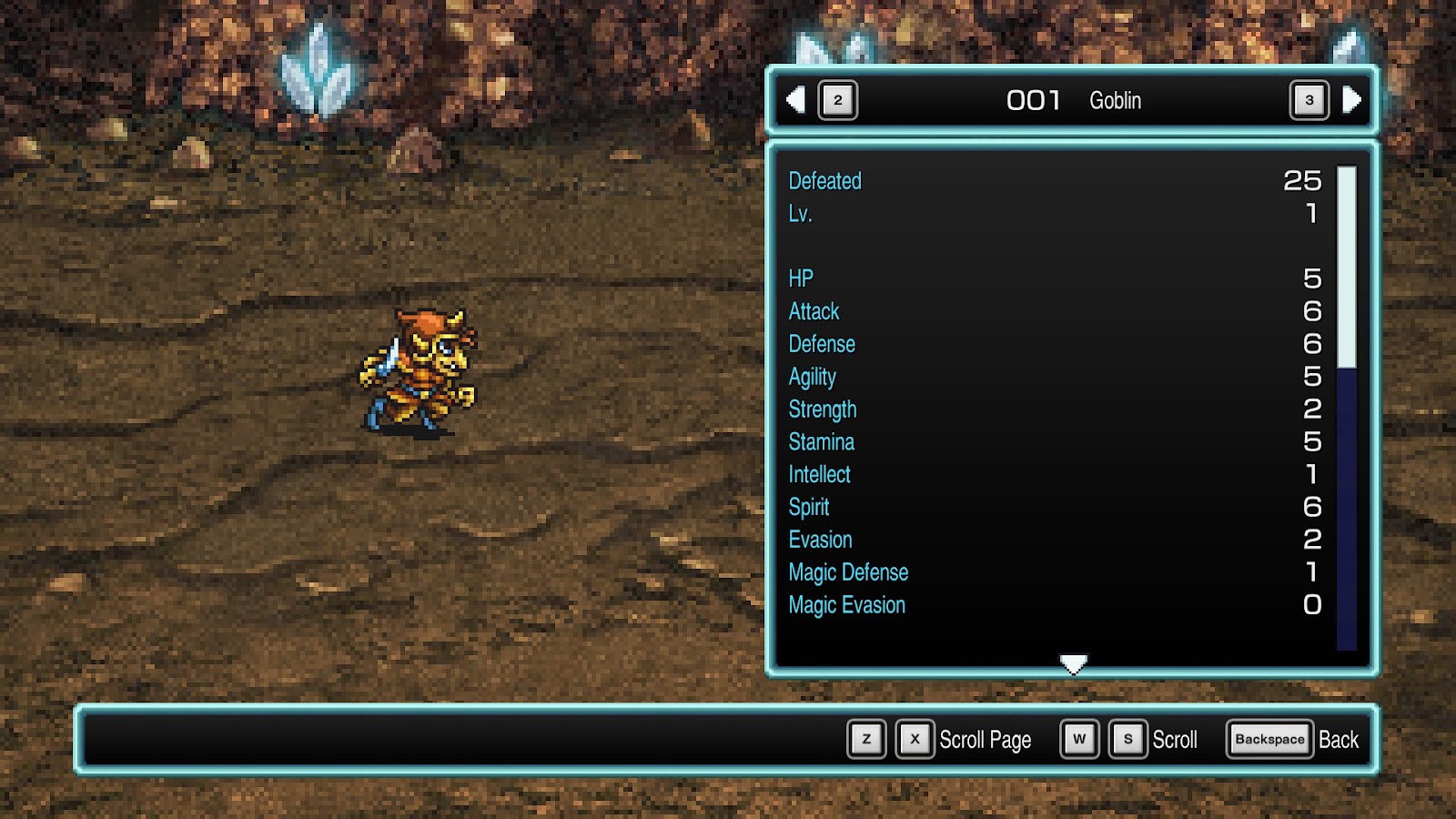
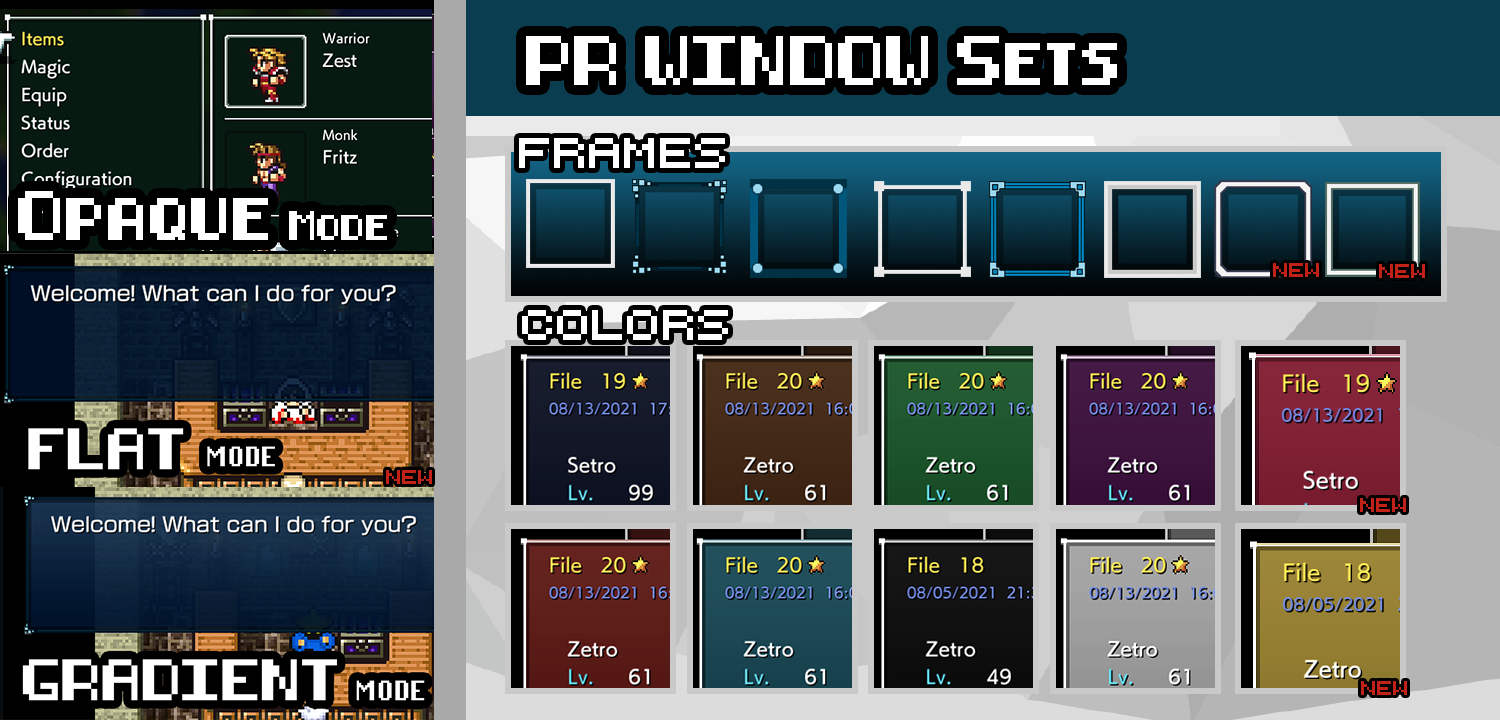
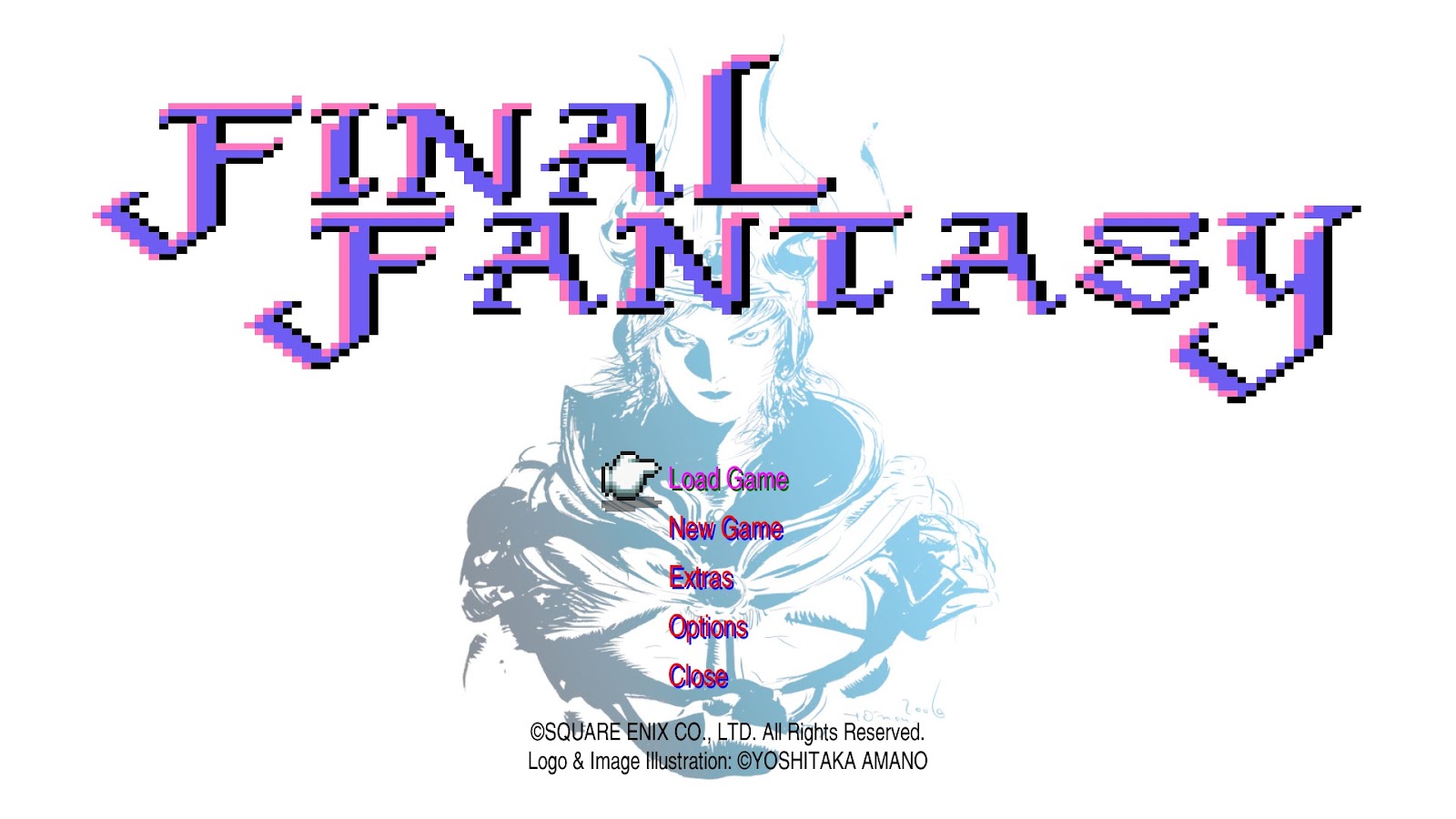
All the mods listed in this section can be used with any of the 6 Pixel Remasters unless otherwise stated.
Universal Gameplay Mods
Memoria by Albeoris:
https://github.com/Albeoris/Memoria.FFPR
Yes this is a mod in itself! I detailed how to install it so you can can use mods that make use of it. But it comes with some very cool features all on its own. Features include:
Increase game speed (Default Key: F1).
Disable encounters (Default Key: F2).
Use quick save and load (Default Keys: (Release) F5 and F9, (Current) Alt+F5, Alt+F9).
Highlight interactive objects and hidden passages[github.com] (Default key: Caps Lock [Toggle or Hold])
In ATB games (FF4-6), you can switch from ATB to turn-based combat[github.com] .
In FF2: Color words and items that you've used.
Partially modify CSV resources[github.com] for gameplay alterations.
SoftResetter by Silvris:
https://github.com/Silvris/FFPR_SoftResetter/releases
Define 1-4 keyboard keys for a combination to soft reset the game straight to the title screen from anywhere.
If you read my guide on how to install Memoria, this is done the same way, as both use BepInEx. You need to download the BepInEx files and unzip them into your install folder. Then, unzip the SoftResetter files into your install folder.
Reduce Walking Stutter (ffpr-tool) by noskill-io:
Allows you to set the walking speed to Classic (60 px/second) or Fast (120 px/second) to better match the framerate of the game and reduce stutter.
Download release from https://github.com/noskill-io/ffpr-tool/releases
Place ffpr-tool.exe in install folder
Run ffpr-tool.exe and follow the prompts
Halved Encounter Rate for FF1-3 by Eatitup_86 (Memoria Required) Only compatible with Final Fantasy PR 1-3:
DOWNLOAD[cdn.discordapp.com]
Place file in \FINAL FANTASY_Data\StreamingAssets\Assets\GameAssets\Serial\Data\Master. If those folders don't exist, just create them yourself.
Custom Fonts
If you want to replace that horrible default font, you're in luck because there is a multitude of options. And all of them can be used universally with any Pixel Remaster.
To reduce clutter a little, and make things easier on myself, I've created a separate Steam guide just for custom fonts.
https://steamcommunity.com/sharedfiles/filedetails/?id=2786311940
Here you can find all the details on how to install custom fonts, as well as a massive organized list of every known custom font mod out there.
Universal UI Mods
ATBFix by Silvris - Fixes how the ATB bars would jitter while they fill up. Applicable with FF4-6:
https://github.com/Silvris/FFPR-ATBFix/releases
If you read my guide on how to install Memoria, this is done the same way, as both use BepInEx. You need to download the BepInEx files and unzip them into your install folder. Then, unzip the ATBFix files into your install folder.
PR Controller Buttons Mod Pack by Faospark - 15 options to choose from, instructions and list in readme:
DOWNLOAD[www.nexusmods.com]
Subtle Autobattle by Kiyuya - Removes the autobattle button unless being used. And makes it more subtle when in use:
Final Fantasy 1-5: DOWNLOAD[cdn.discordapp.com]
Final Fantasy 6 courtesy of metalliguy: DOWNLOAD[cdn.discordapp.com]
Better Outline Damage Numbers by Faospark:
DOWNLOAD[www.dropbox.com]
FFVI Battle Numbers by metalliguy - Also included in all FFVI UI Overhaul mods:
DOWNLOAD[drive.google.com]
FFPR Colored Windows by Silvris (Temporarily Incompatible With Memoria) - Allows you to edit the color of the UI windows in real-time:
https://github.com/Silvris/FFPR-ColoredWindows/releases/tag/v2.4.0.0
If you read my guide on how to install Memoria, this is done the same way. You need to download the BepInEx files and unzip them into your install folder. Then, instead of using the Memoria plugin files, use these.
Colored Windows Window Sets by Faospark - This is a collection of preset colors and custom window frames that you can mix and match to your own liking for use with Silvris' Colored Windows mod. This is a supplement to that mod:
DOWNLOAD[www.dropbox.com]
Custom Title Screen by Silvris (Temporarily Incompatible With Memoria) - This allows you to replace the background image of the title screen, the title screen logo, and color of the title screen menu options. Even includes video support. This is not a complete mod, but a framework to create your own title screens:
https://github.com/Silvris/FFPR_CustomTitleScreen/releases
If you read my guide on how to install Memoria, this is done the same way. You need to download the BepInEx files and unzip them into your install folder. Then, instead of using the Memoria plugin files, use these.
Soundtrack Mods
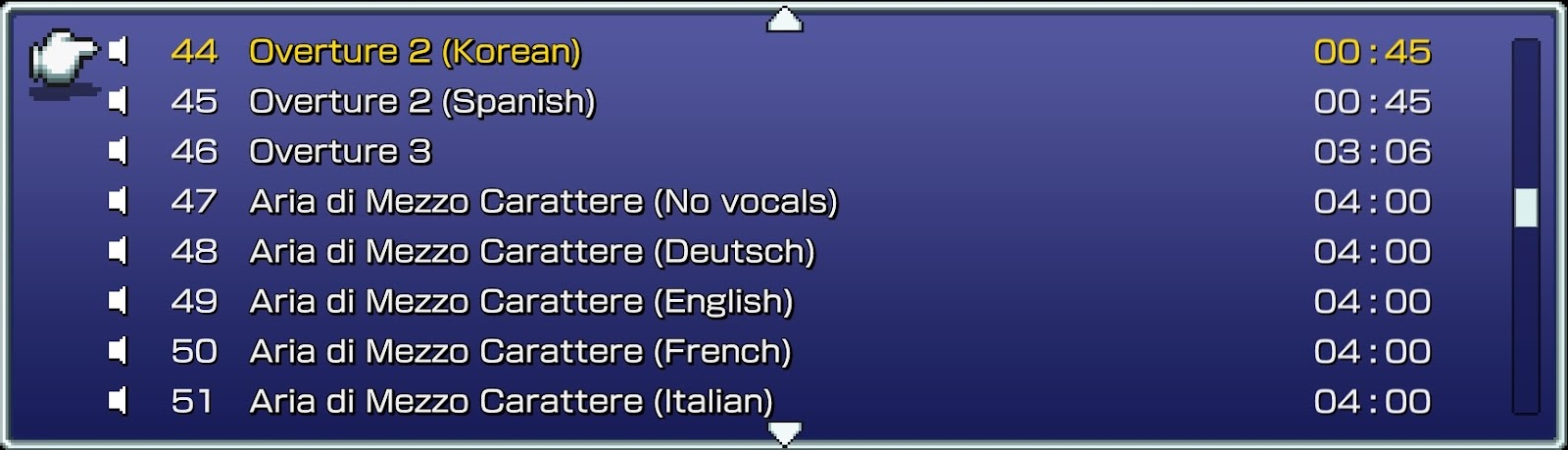
From now on, the mods listed here are only compatible with Final Fantasy 6.
SNES Soundtrack by Fugsnarf - Replaces the entire Remastered soundtrack with the original SNES soundtrack:
DOWNLOAD[drive.google.com]
GBA Soundtrack by PayotCraft - Replaces entire Remastered soundtrack with the GBA soundtrack. Includes modified music player (Music player mod requires Memoria):
DOWNLOAD[drive.google.com]
Synthetic Origins Soundtrack mod by PayotCraft, Synthetic Origins by Mathew Valente - This project tries to give a glimpse at what could have been by recreating the entire soundtrack of FFVI using the original synth libraries that the SNES soundtrack was based on. So the tracks are “restored” in a way that takes away the compression of the SNES soundchip.
Also includes a modified music player that lists all hidden tracks. This part of the mod requires Memoria to use:
Mod link: DOWNLOAD[www.nexusmods.com]
Example video of Synthetic Origins:
Opera English To Other Languages by piano221 - Choose any other language to replace the English-voiced Opera scene:
DOWNLOAD[www.nexusmods.com]
Modified Music Player by PayotCraft (Memoria Required) - Unlocks all extra tracks on the music player:
DOWNLOAD[drive.google.com]
Aria di Mezzo Carattere but it's Tidus midi by Fugsnarf - Replaces the Celes Aria opera scene with Tidus midi. Credit to Johnny Mac for Tidus midi:
DOWNLOAD[www.nexusmods.com]
Gameplay Mods
UnCapFF6PRemaster by darkxex - Modify maximum FPS. Place the exe file in your install folder. Run it and choose your new maximum FPS:
https://github.com/darkxex/UnCapFF6PRemaster/releases/
Save Editor - Change character level, exp, hp, mp, stats, inventory, equipment, skills, espers, party members (including Leo, Banon, Biggs, and Wedge), and more:
https://github.com/KiameV/final-fantasy-vi-save-editor/releases/latest
Save files are located in
C:\Users[user]\Documents\My Games\FINAL FANTASY VI PR\Steam\76561197971028520
Remove Minimaps by Saftle:
Field Minimaps: DOWNLOAD[cdn.discordapp.com]
World Map Minimaps: DOWNLOAD[cdn.discordapp.com]
Speech Bubble and Airship Icon Removal by Saftle - Removes the speech bubbles that pop up when you stand next to NPCs, as well as the airship icon when you stand near it:
DOWNLOAD[cdn.discordapp.com]
Increased Gil, Exp, and/or AP by fallacies (Memoria Required) - 16x Gil or 32x Gil, 0x Exp, 4x Exp or 8x Exp, x5 AP, x25 AP, x50 AP, or x100 AP:
DOWNLOAD[cdn.discordapp.com]
Place relevant files in
\FINAL FANTASY VI_Data\StreamingAssets\Assets\GameAssets\Serial\Data\Master.
If those folders don't exist, just make them yourself.
Replace Celes’ Runic with Leo’s Shock by fallacies (Memoria Required) - Currently only works with game version 1.04 or earlier:
DOWNLOAD[cdn.discordapp.com]
Place in
\FINAL FANTASY VI_Data\StreamingAssets\Assets\GameAssets\Serial\Data\Master.
If those folders don't exist, just make them yourself.
Allow Reflect to Multi-target by fallacies (Memoria Required) - Currently only works with game version 1.04 or earlier:
DOWNLOAD[cdn.discordapp.com]
Place file in
\FINAL FANTASY VI_Data\StreamingAssets\Assets\GameAssets\Serial\Data\Master.
If those folders don't exist, just make them yourself.
UI Mods: Window Frames
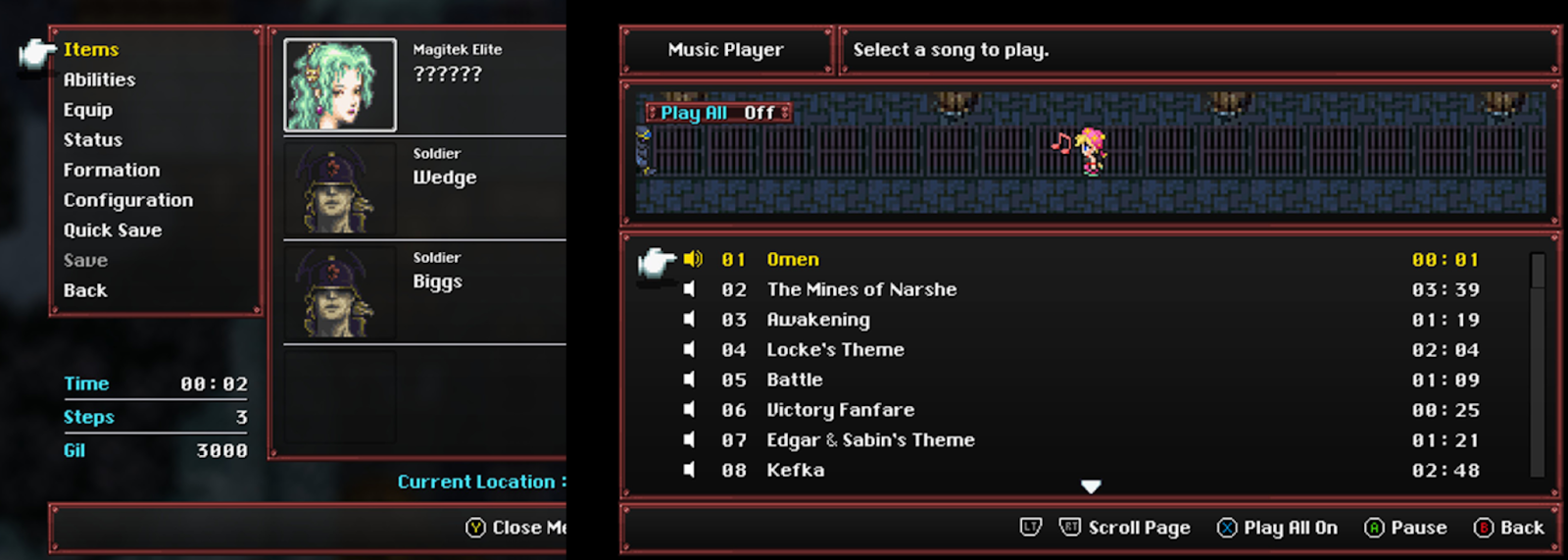
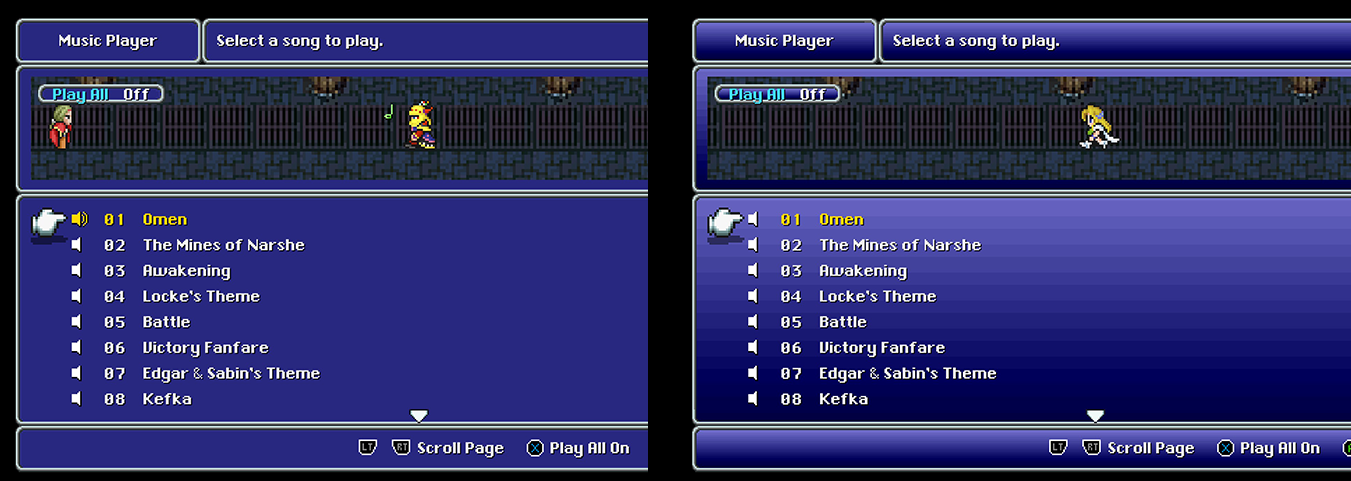
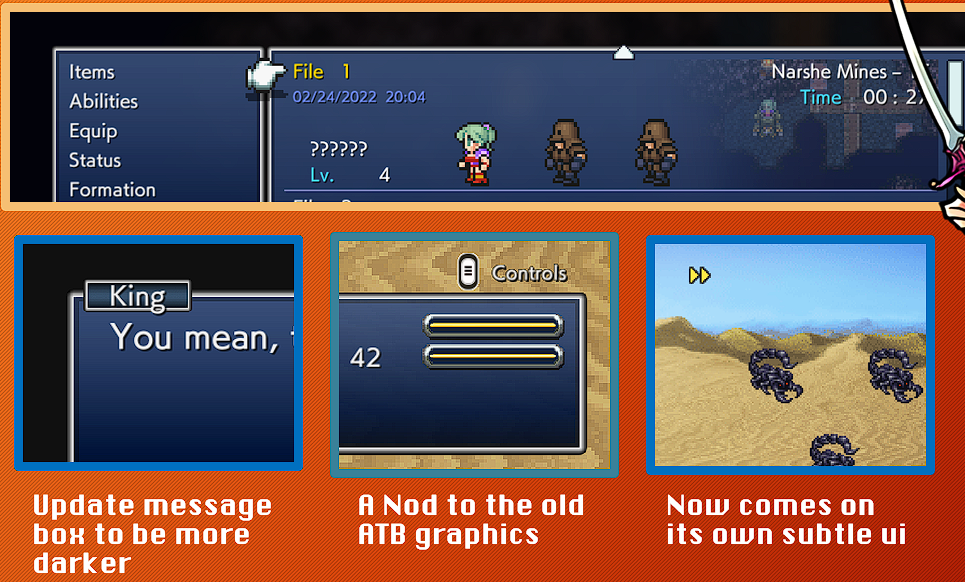
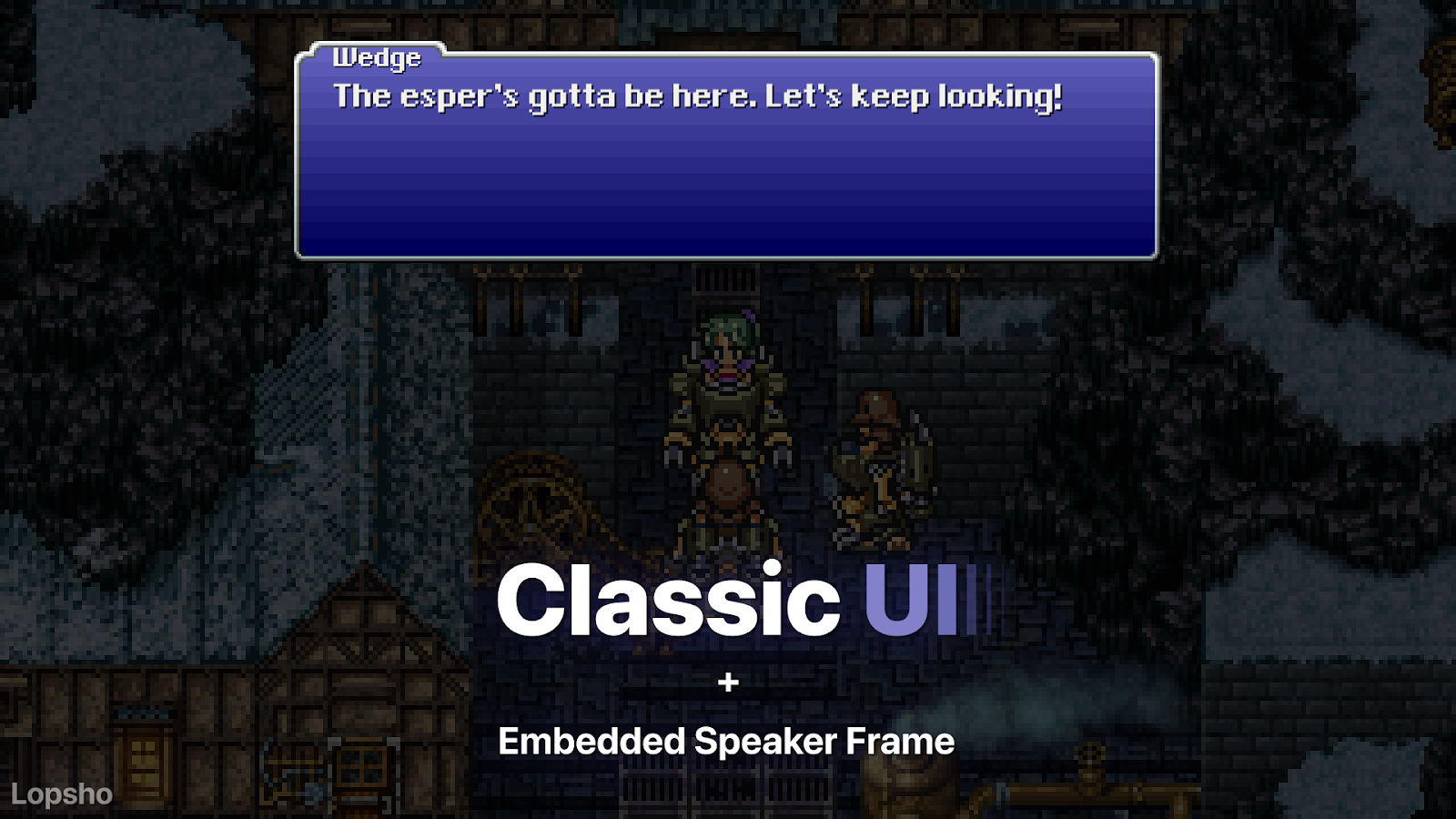
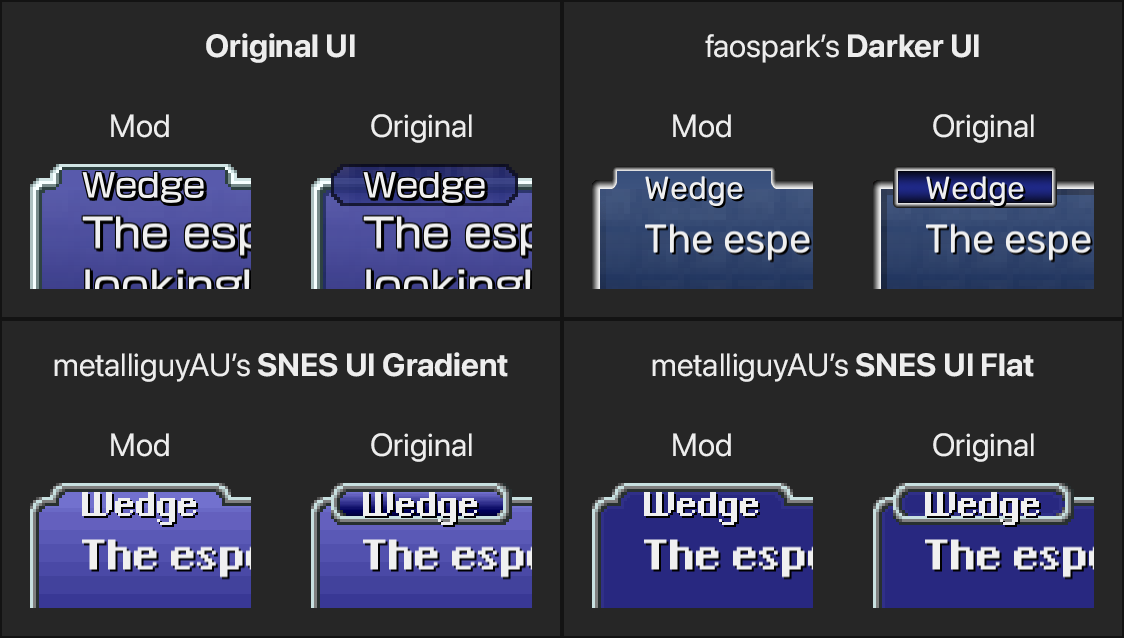
FFVI UI Overhaul by metalliguy:
DOWNLOAD[www.nexusmods.com]
SNES UI by metalliguy - Comes with alternative and original FFVI windows:
DOWNLOAD[www.nexusmods.com]
Darker UI by faospark:
DOWNLOAD[www.dropbox.com]
Classic UI by Lopsho - Port of the original SNES window frames. Includes Embedded Speaker Frame mod by default (Embedded Speaker Frames are not compatible with Text Box Portraits mods):
DOWNLOAD[www.nexusmods.com]
Embedded Speaker Frame by Lopsho - Not compatible with Text Box Portrait mods:
DOWNLOAD[cdn.discordapp.com]
UI Mods: Menu Portraits
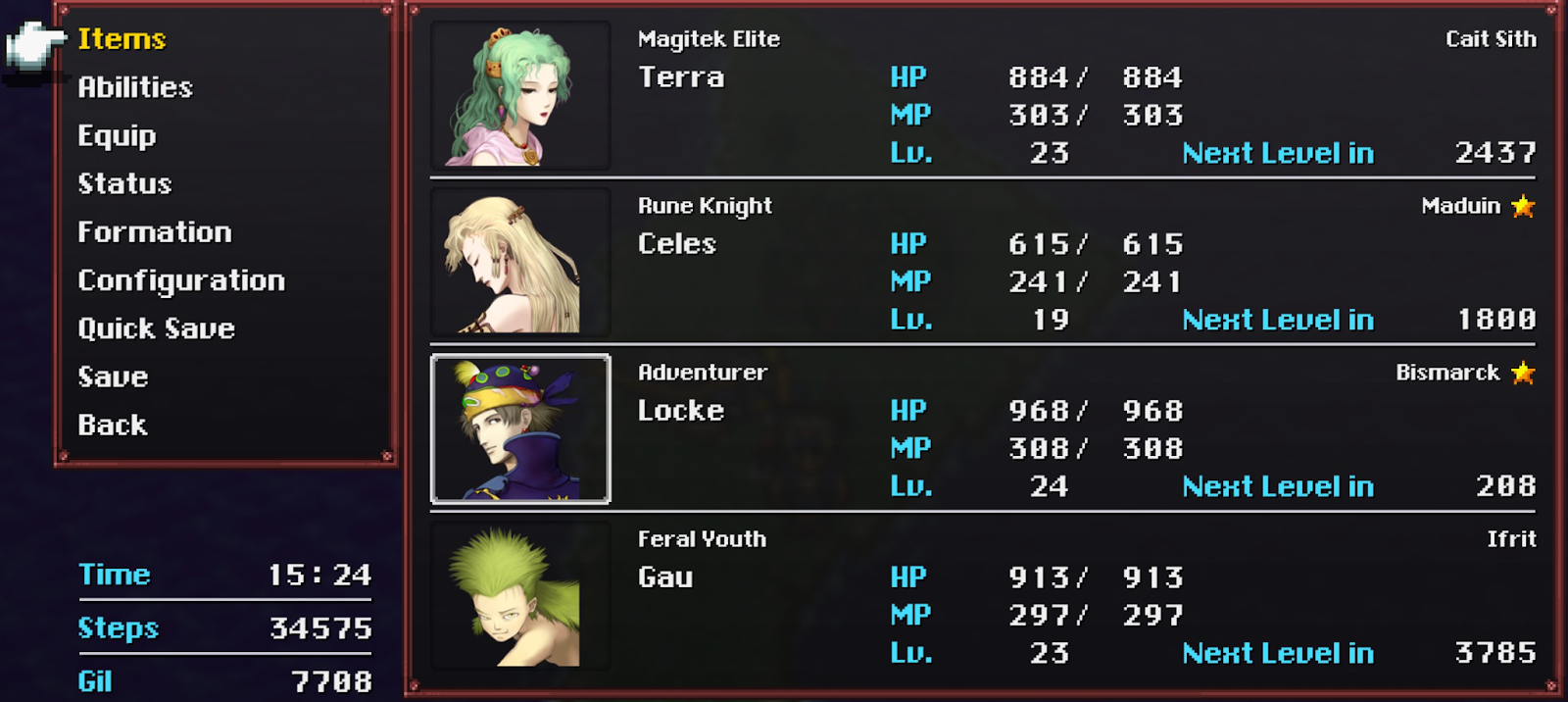
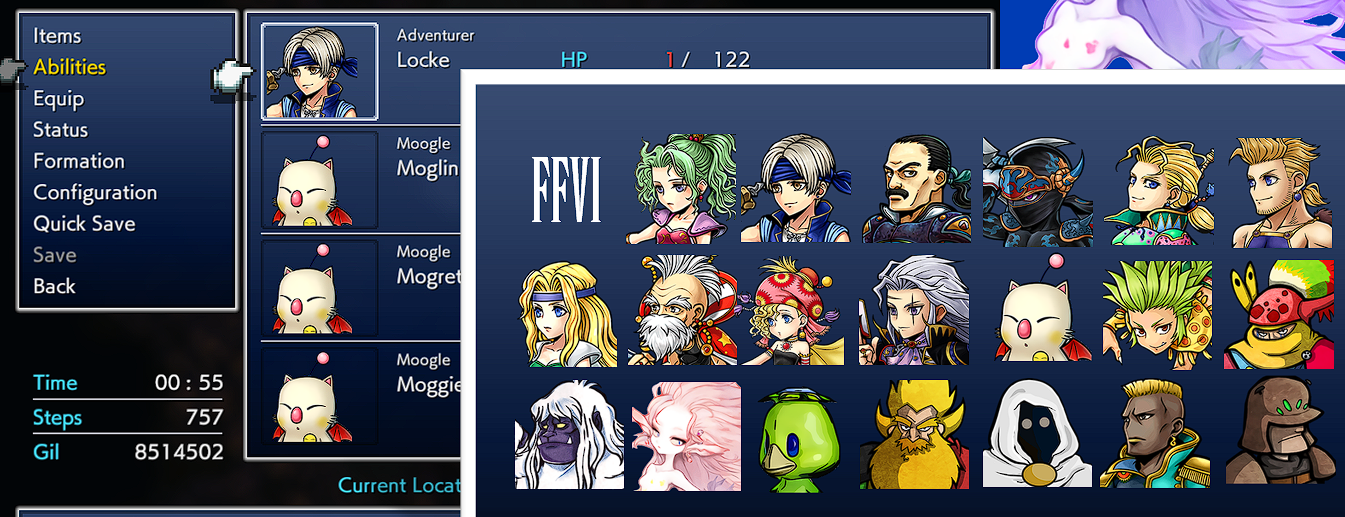
Old Version Menu Portraits by metalliguy - Port of the portraits from the "Old Version" FFVI PC port:
DOWNLOAD[www.nexusmods.com]
Opera Omnia Menu Portraits by faospark:
DOWNLOAD[www.dropbox.com]
UI Mods: Text Box Portraits
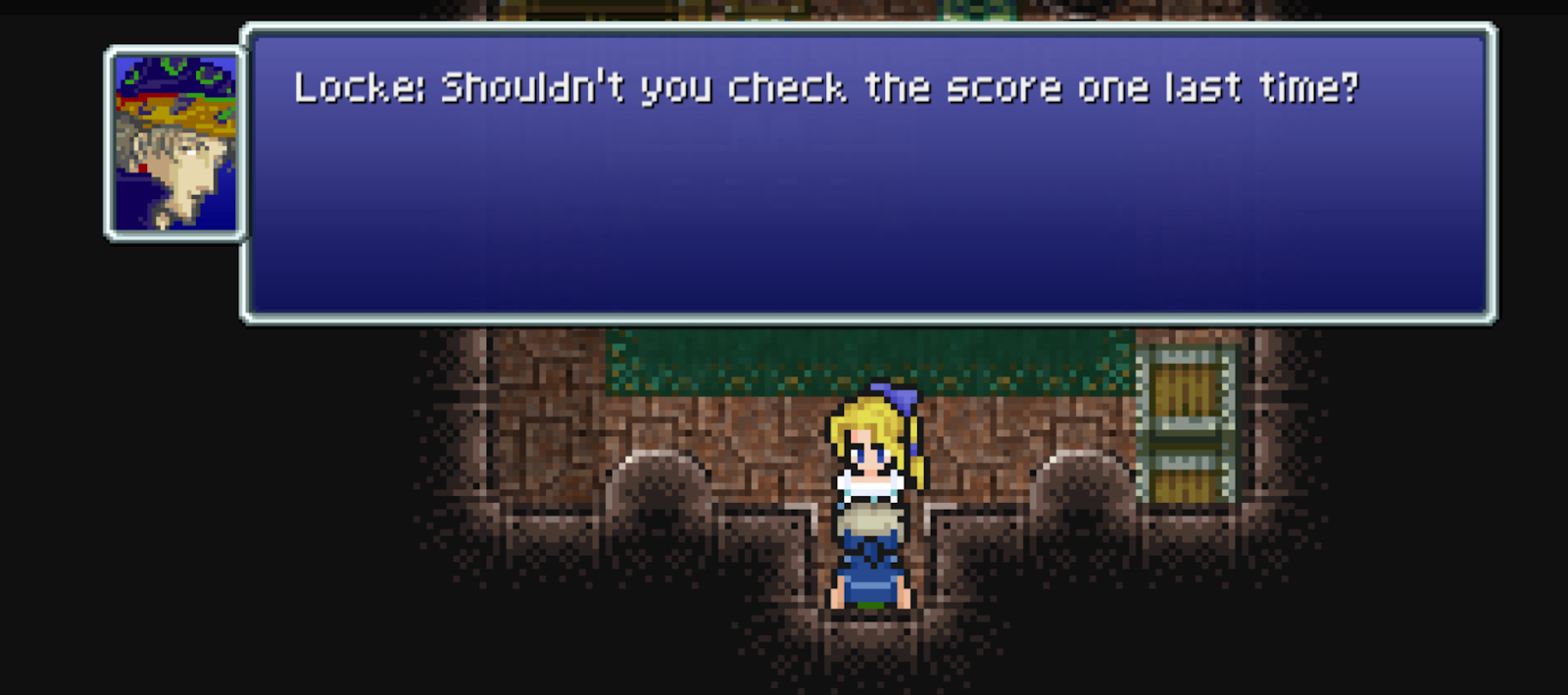
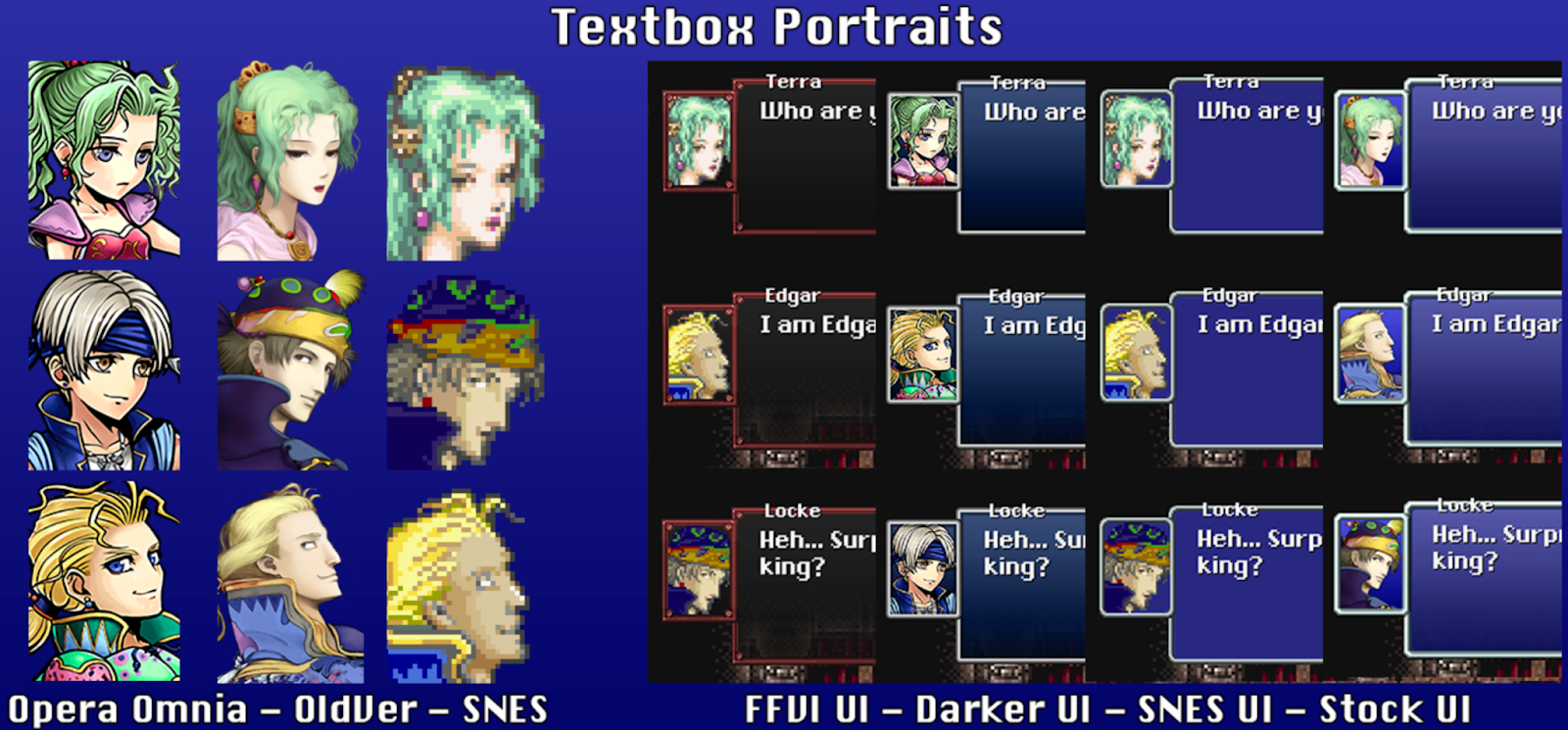
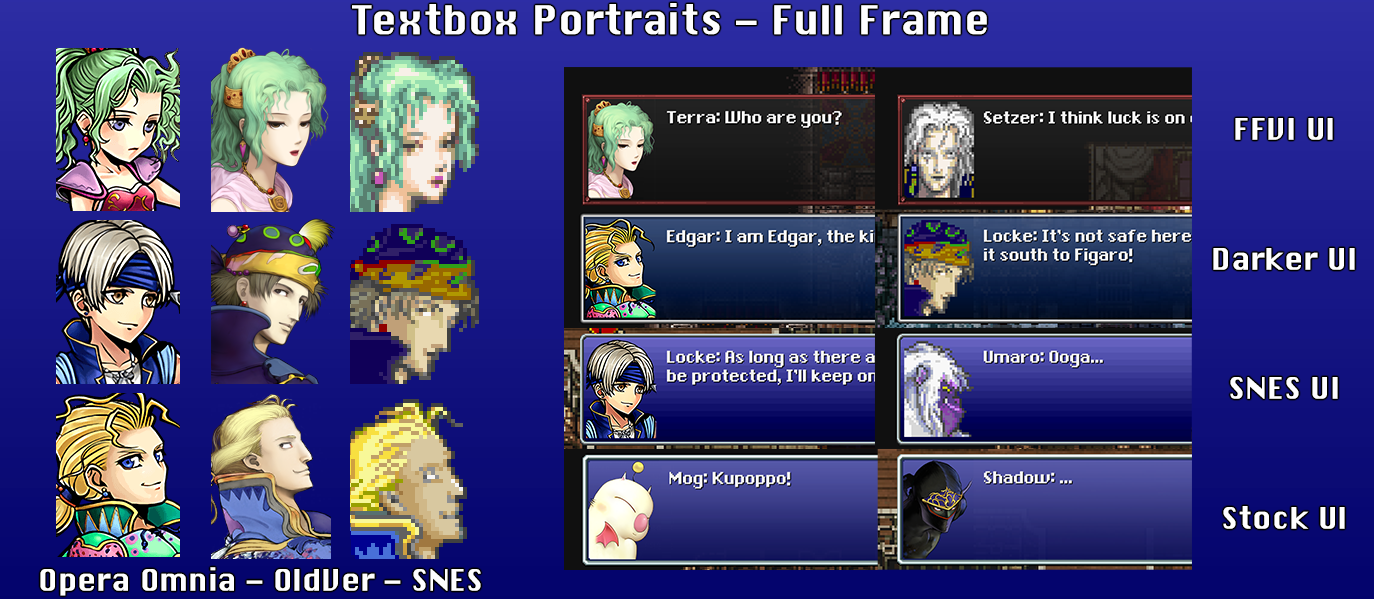
Classic Textbox Framework by Shiryu64 - Text box portrait mods move the character name box to create the portrait box. So this puts characters names inside the textbox through the script, in the classic style:
DOWNLOAD[www.nexusmods.com]
Textbox Portraits by metalliguy (Memoria Required):
DOWNLOAD[www.nexusmods.com]
IMPORTANT NOTE FOR CLASSIC TEXT BOX FRAMEWORK
The text box portraits mod comes with a Memoria-required fix for portraits inside of battles. Without it, portraits may appear in battle at times, but flipped upside-down. This fix is incompatible with Classic Text Box Framework.
If you want to keep using Classic Textbox Framework with this mod, then when you pick your option inside of the zip folder of the Text Box Portraits mod, click through into the "StreamingAssets" folder. Now only extract the folder called "aa". If you also extract "Assets", this will overwrite Classic Text Box Framework.
Textbox Portraits (Full Frame) by metalliguy (Memoria Required) - Fits the portraits inside the full text box:
DOWNLOAD[www.nexusmods.com]
THE IMPORTANT NOTE ABOVE ALSO APPLIES HERE
UI Mods: General
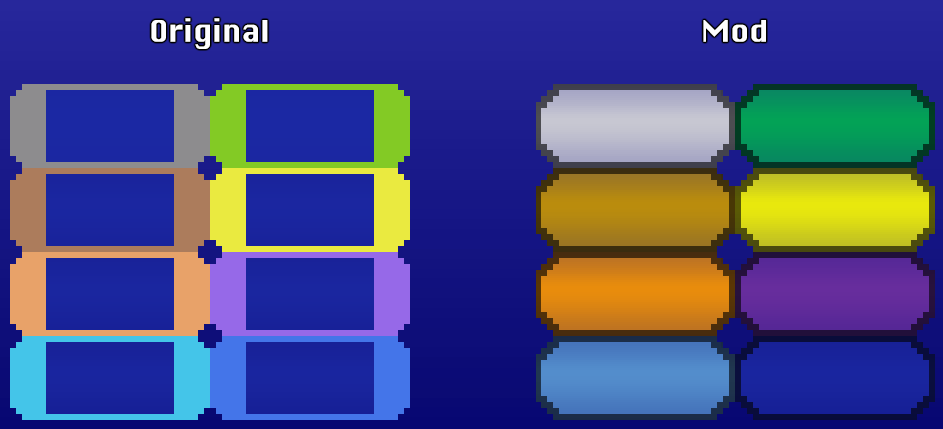
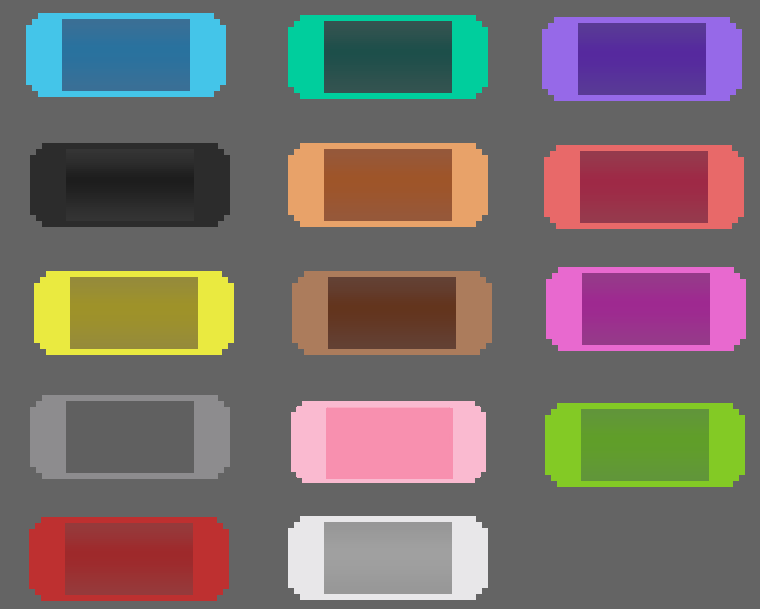
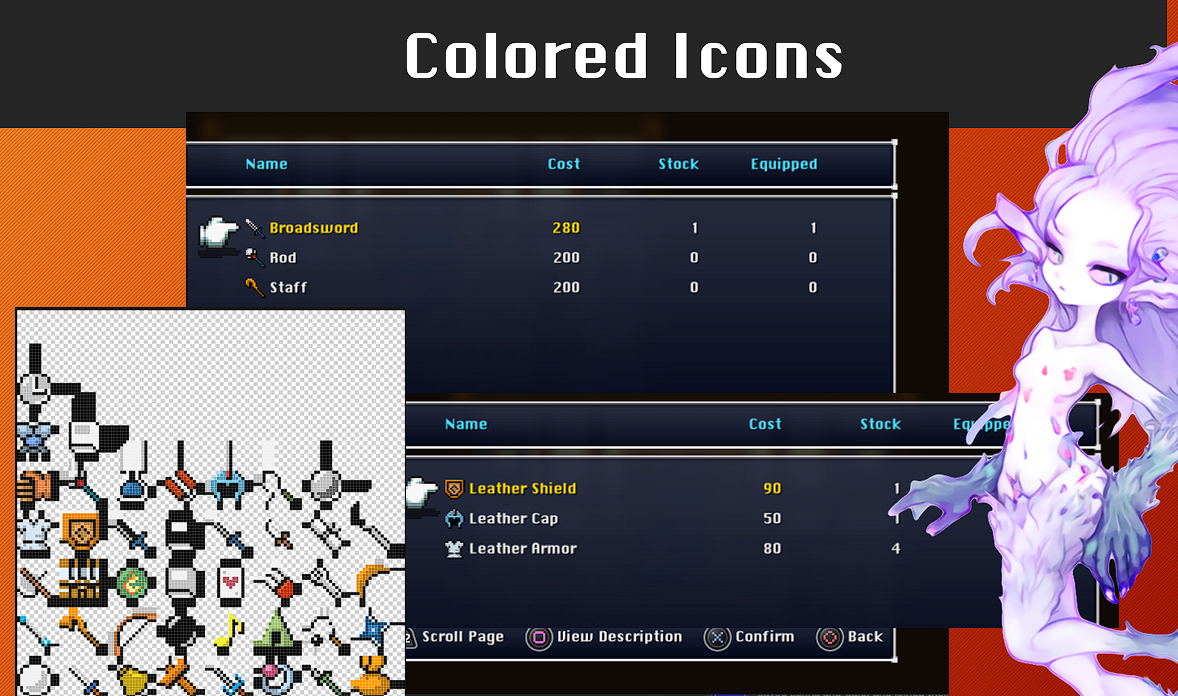
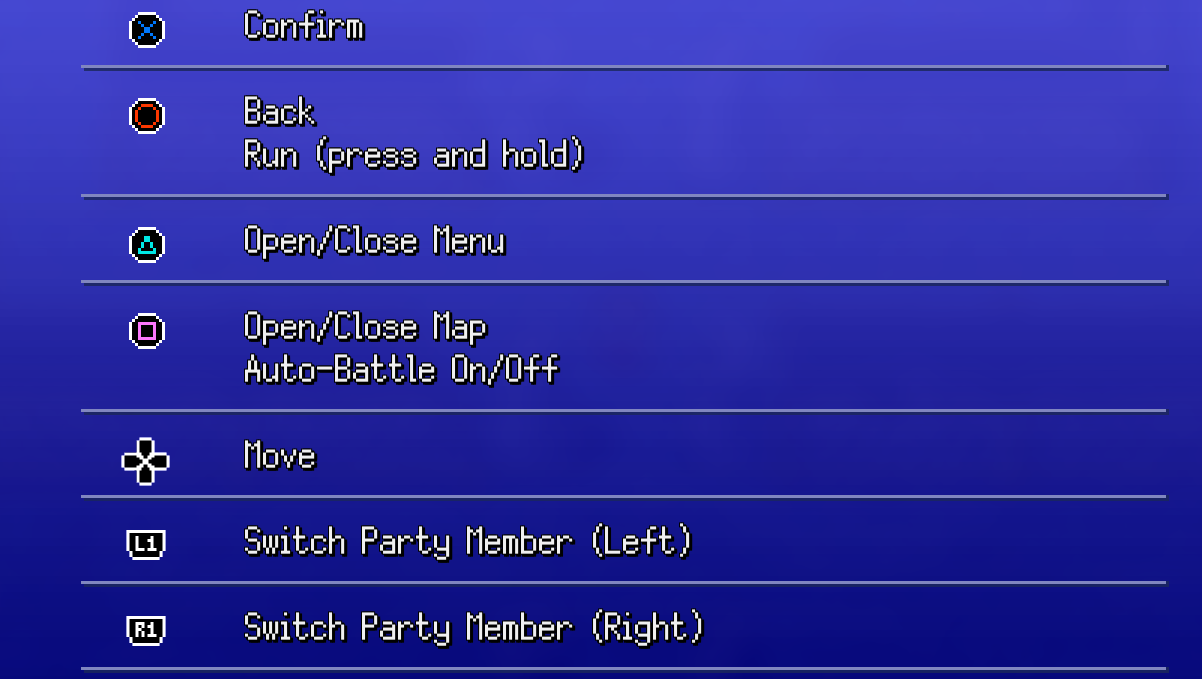
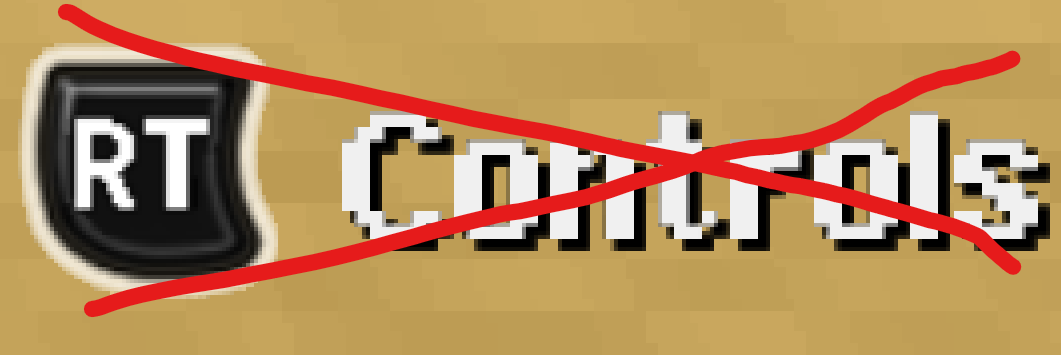
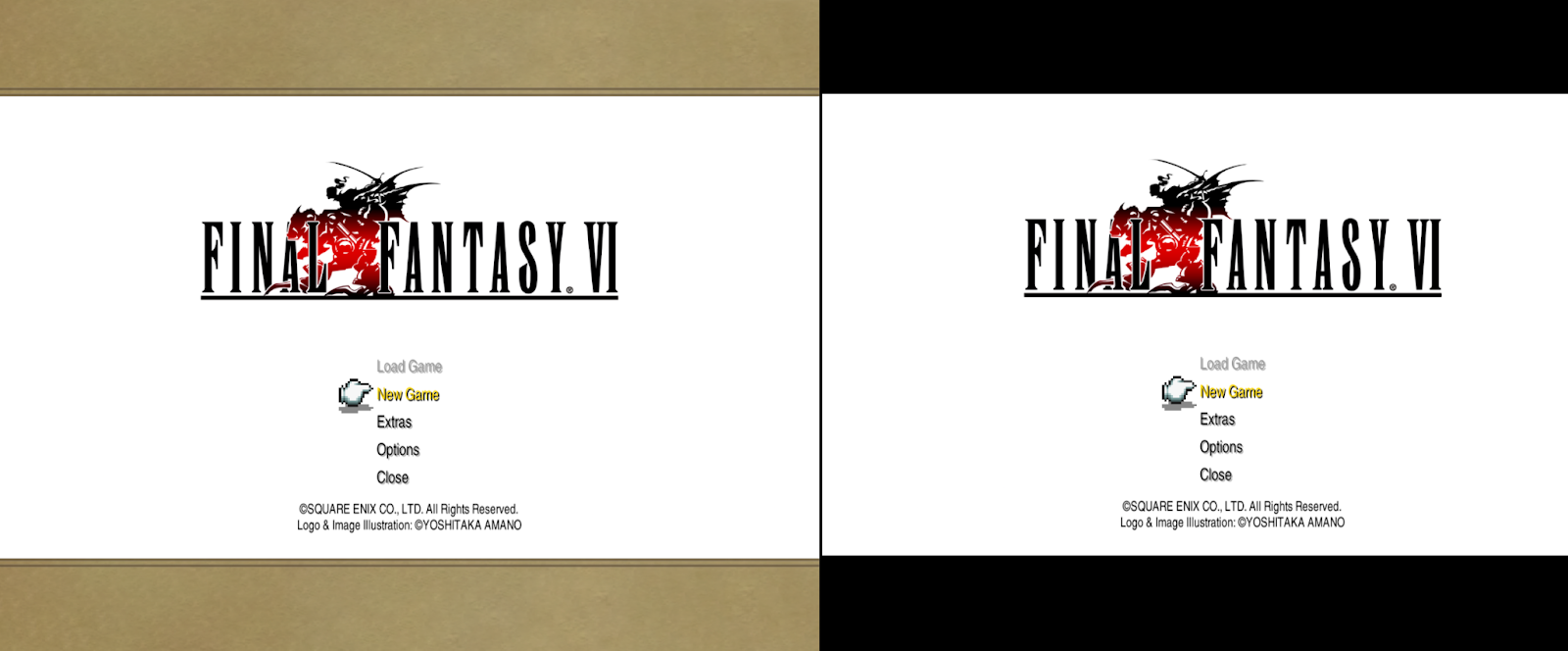
Better Speaker Boxes by metalliguy - Not compatible with text box portrait mods:
DOWNLOAD[www.nexusmods.com]
Speaker Box Improvement - by Zeikar:
DOWNLOAD[drive.google.com]
Colored Icons by Faospark:
DOWNLOAD[www.dropbox.com]
Pixel Art Button Prompts by Shiryu64:
DOWNLOAD[www.nexusmods.com]
Controls Notification Removal by Saftle (Requires Magicite[github.com] ) - Removes the “Controls” notification:
DOWNLOAD[cdn.discordapp.com]
Gold/Yellow Border Removal by Saftle - For those playing in 21:9 or 5:4 aspect ratios:
DOWNLOAD[cdn.discordapp.com]
Title Screen Mods
PS1 Opening or Ending or Opera Scene FMV 4k Upscale by Hydra Spectre (Custom Title Screen Mod Required[github.com] ) - Go to the youtube video page and check the description for download links, then follow instructions on the Custom Title Screen github page to replace your title screen with the video of your choice:
Opening:
Ending:
Opera Scene:
Battle Scene Mods

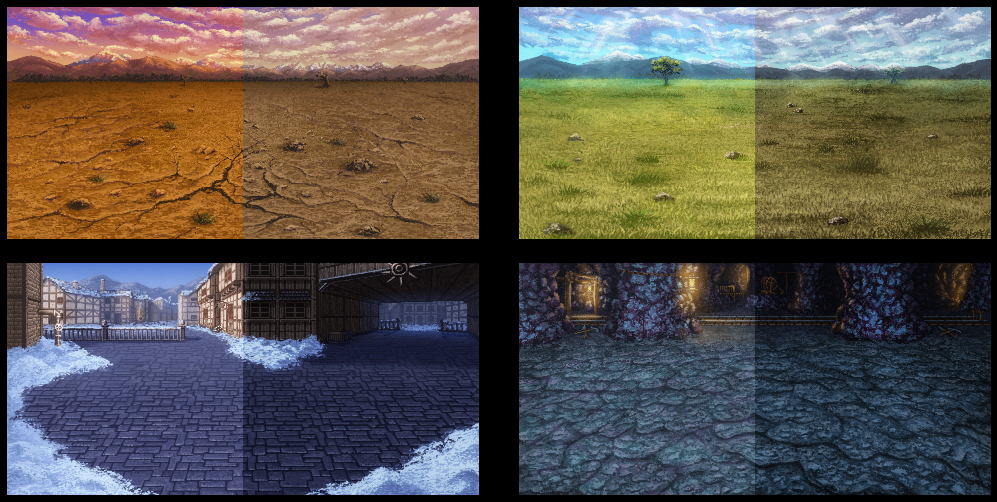

Old Version Backgrounds by metalliguy - Downscales "Old Version" FFVI PC port backgrounds for use with Pixel Remaster:
DOWNLOAD[www.nexusmods.com]
Color-corrected Battle Backgrounds by Mudstep - Takes the new backgrounds and adjusts the colors to be less bright and more resemble the tilesets:
DOWNLOAD[www.nexusmods.com]
Darker Phantom Train Windows by SammyWammyBoBammy - Darkens the windows in the Phantom Train battle background:
DOWNLOAD[cdn.discordapp.com]
Tileset Mods

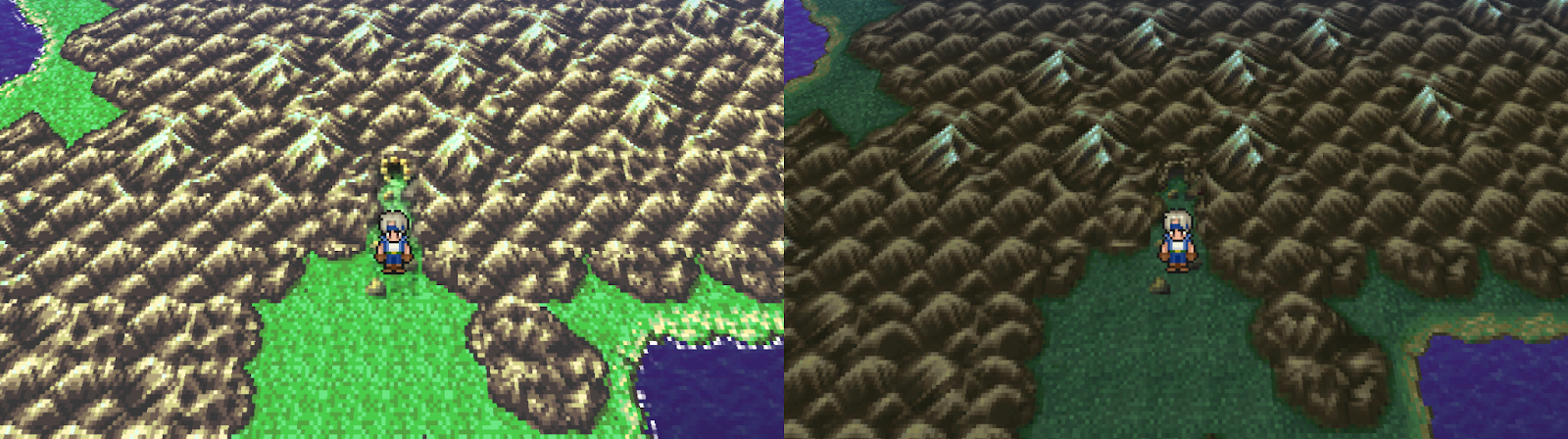
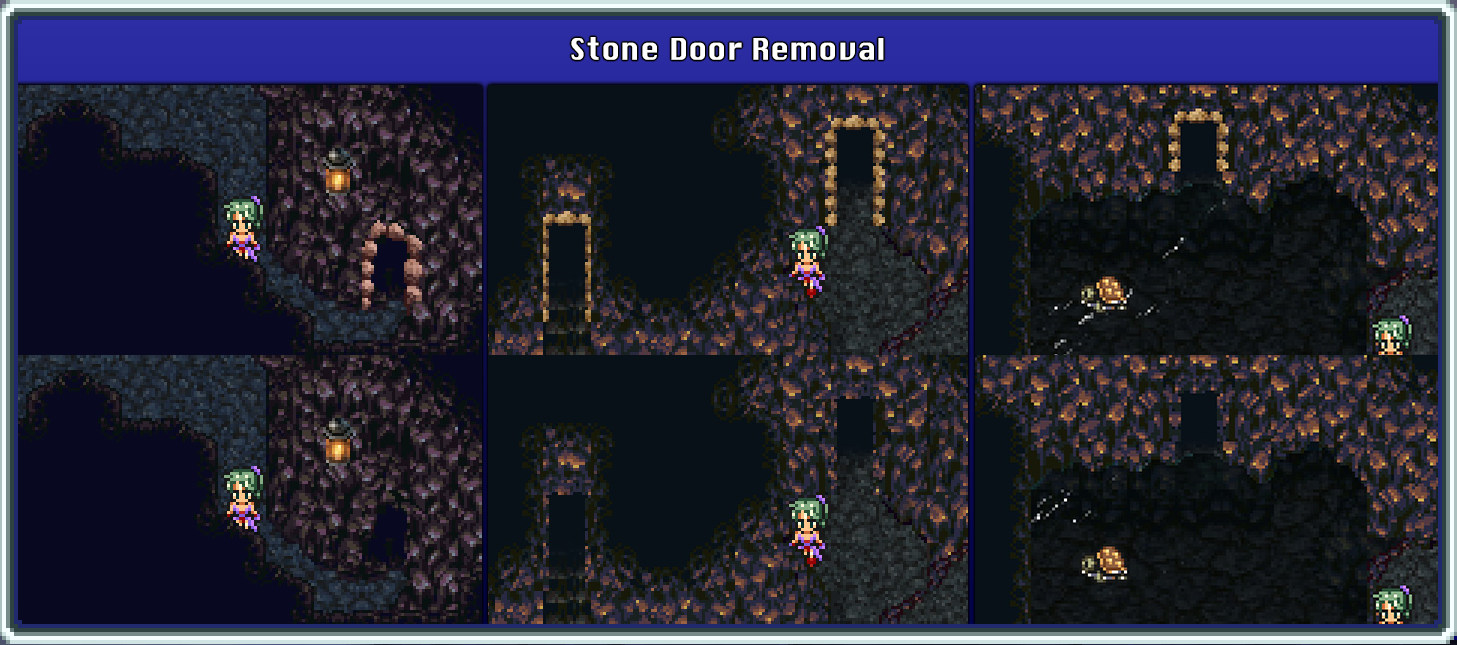
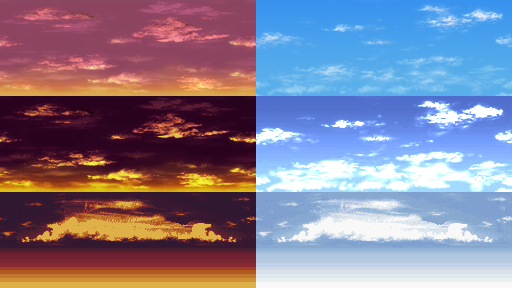
SNES Overworld Tileset by Shiryu64:
DOWNLOAD[www.nexusmods.com]
Downscaled, Color-corrected Old Version Overworld Tiles by Triforce141 - Swaps the overworld tileset with downscaled tiles from the "Old Version" FFVI PC port, and color-corrects them:
Stone Door Removal by metalliguy - Removes the stones they put around cave doorways:
DOWNLOAD[www.nexusmods.com]
Edited Skyboxes by granvillimus - Edits skyboxes for “Mode 7” segments like airship and chocobo. Includes SNES originals and color-corrected PR options:
SNES: DOWNLOAD[cdn.discordapp.com]
PR Color Correction: DOWNLOAD[cdn.discordapp.com]
Player & NPC Sprite Mods
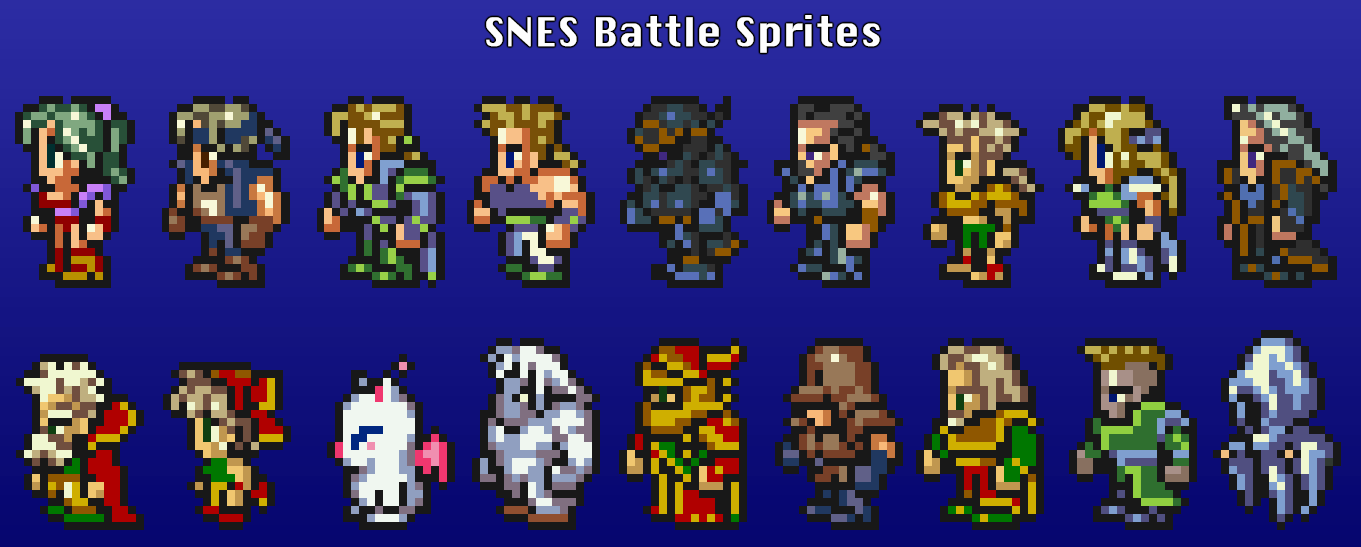

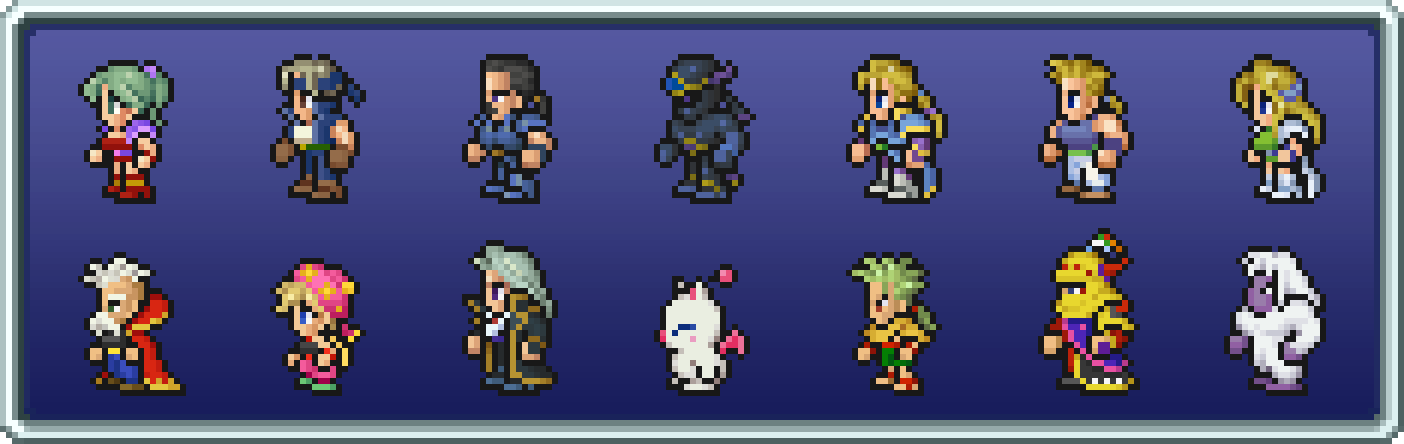
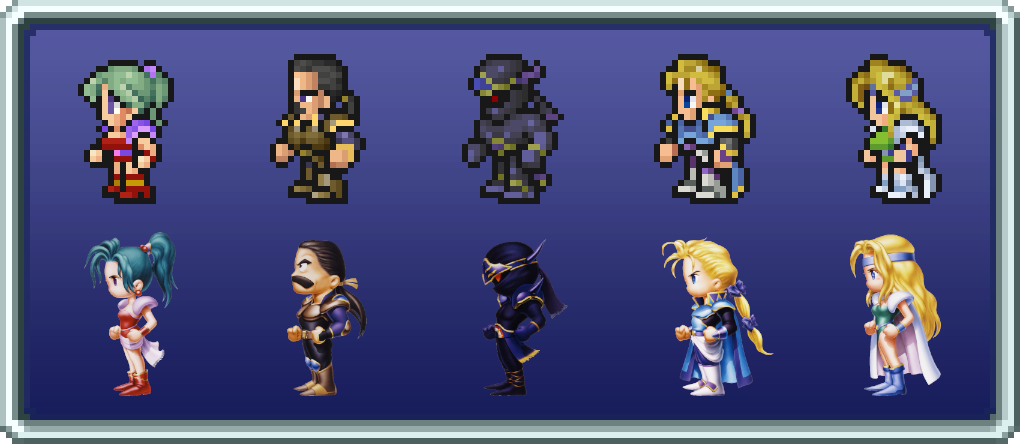
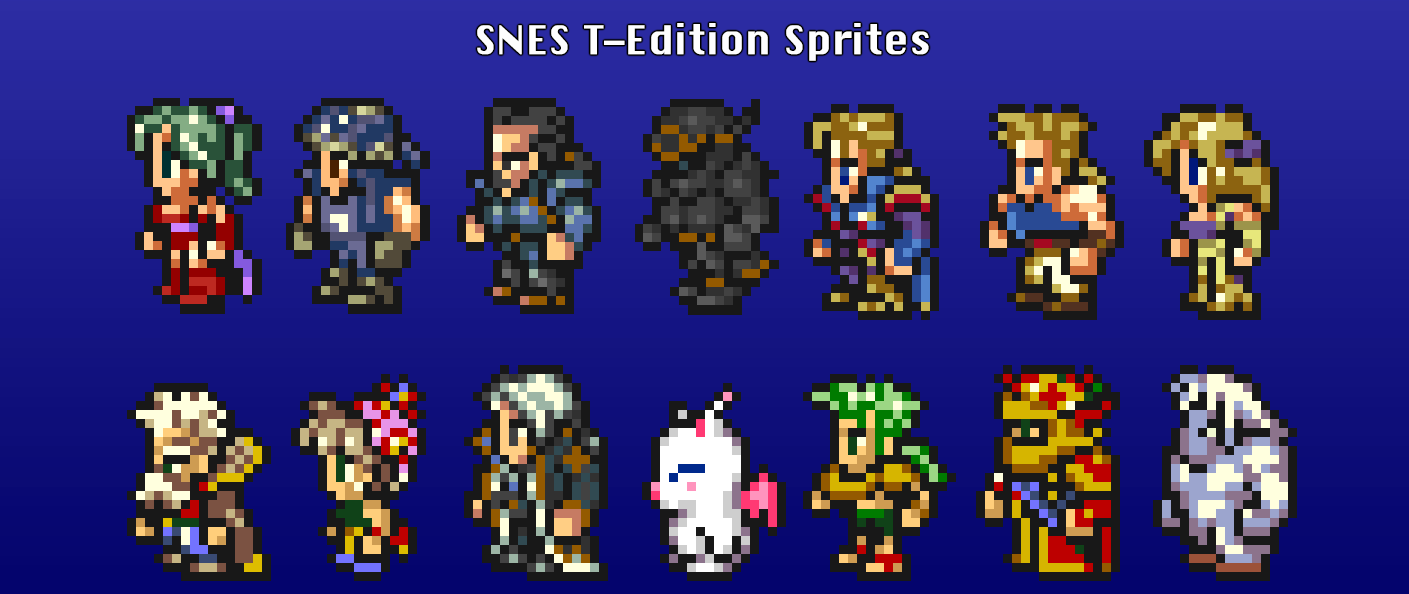
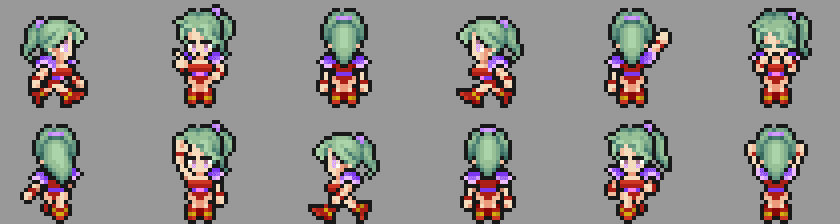
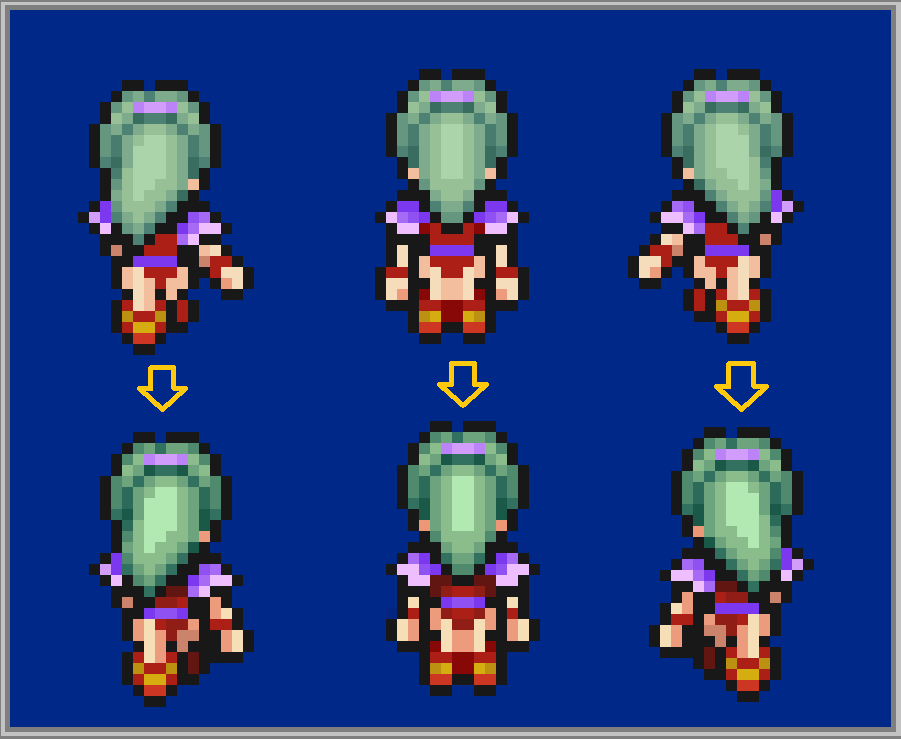



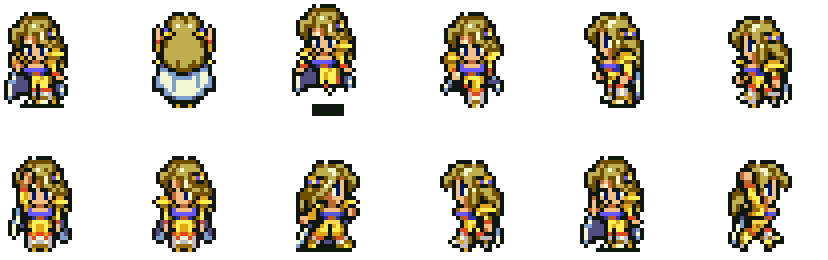

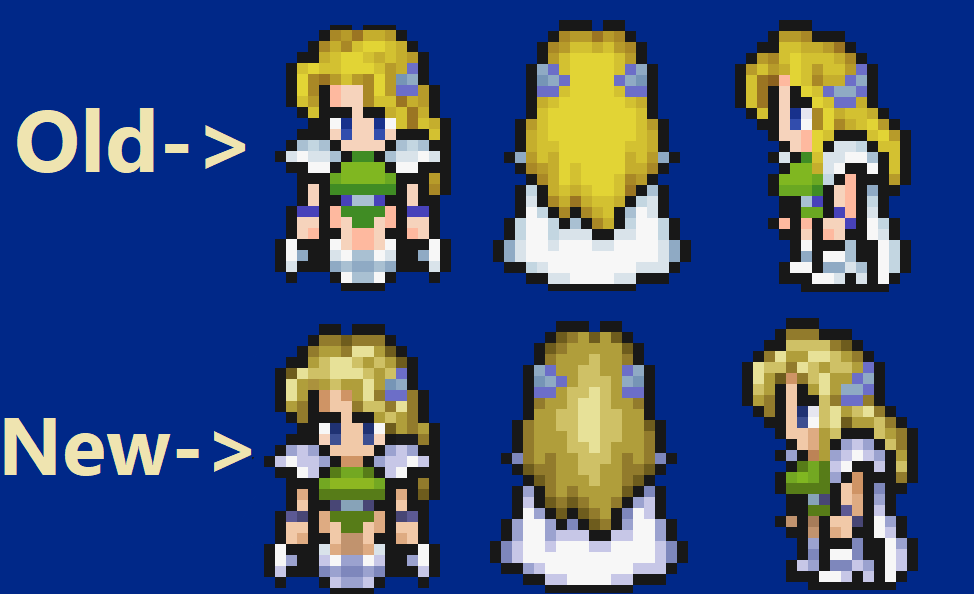
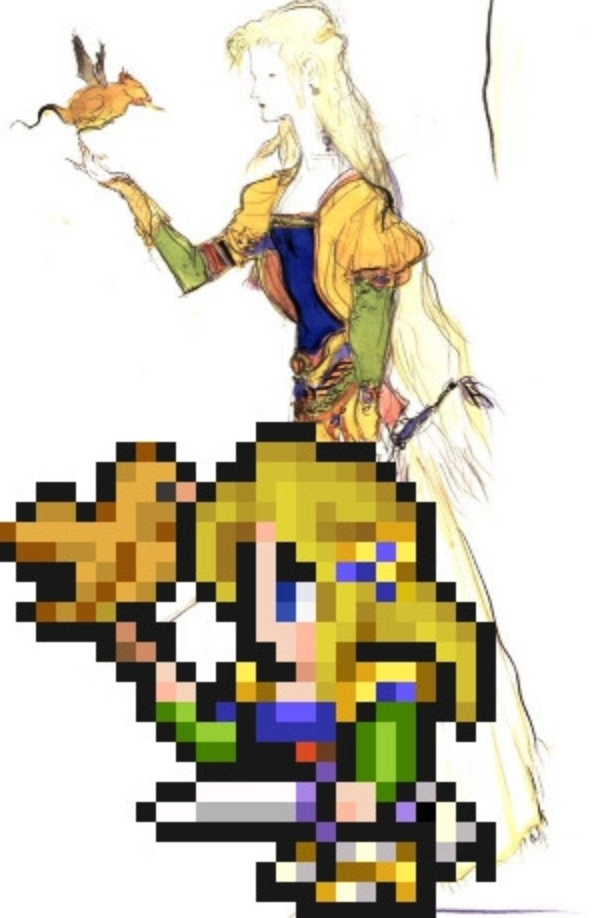

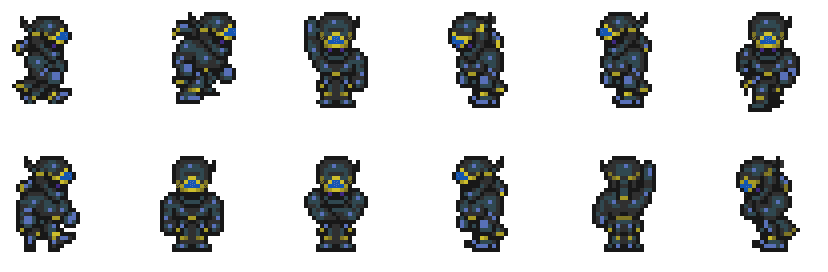
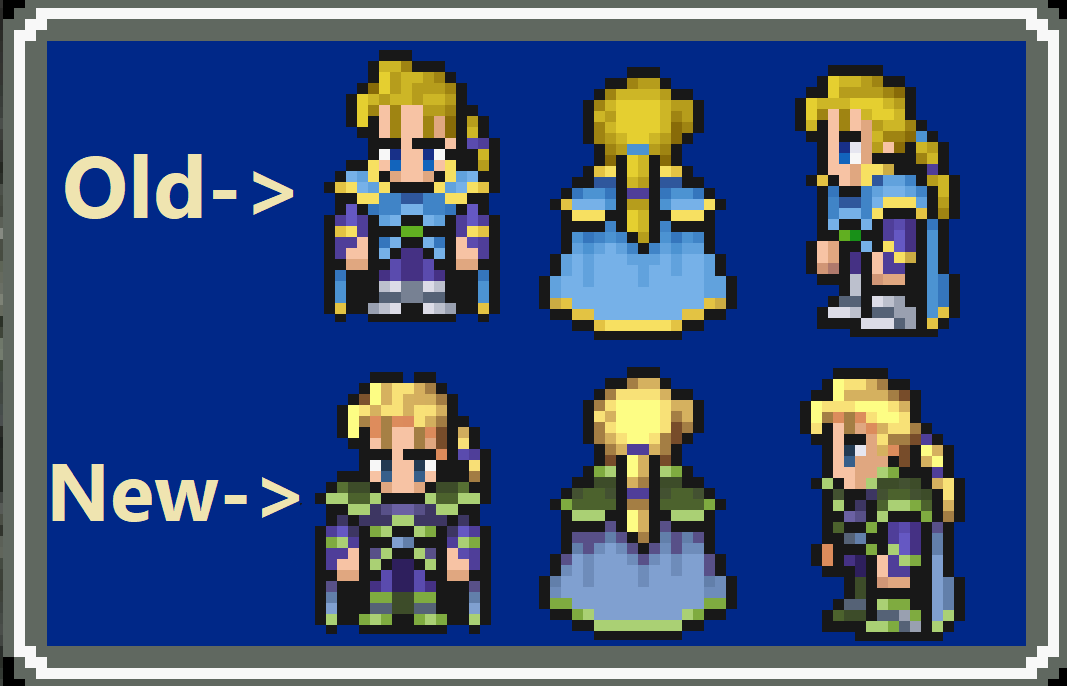

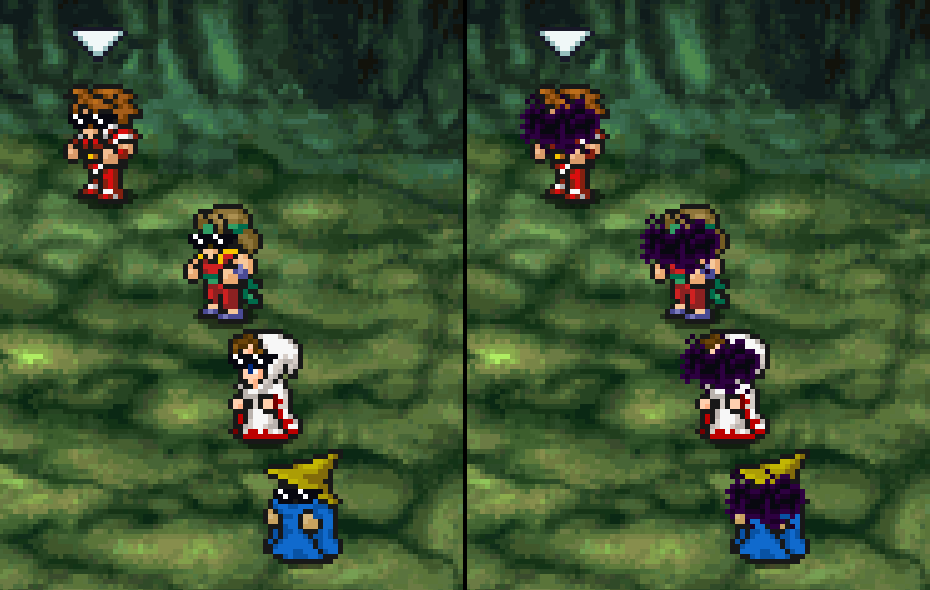
SNES Sprite Overhaul by metalliguy - All character and NPCs sprites converted to their SNES originals:
DOWNLOAD[www.nexusmods.com]
SNES General Leo by Mudstep- The above mod slightly alters Leo to match the portrait. This can be used alongside that mod to have the original Leo sprite:
DOWNLOAD[www.nexusmods.com]
Pixel Reprisal by Triforce141 - Edits made to nearly every character, to reach a middle ground between SNES and PR. See nexus page for more screenshots:
DOWNLOAD[www.nexusmods.com]
SNES T-Edition Sprites by metalliguy - Replaces character sprites with those from the T-Edition FF6 romhack, using the above mod as a base for other sprites:
DOWNLOAD[www.nexusmods.com]
Edited Terra Sprite by Rhyagelle:
DOWNLOAD[cdn.discordapp.com]
Tweaked Terra poses and arm swing by Beren:
DOWNLOAD[drive.google.com]
Concept Art Terra by DinoWizard: Includes green or blonde hair:
Green hair: DOWNLOAD[cdn.discordapp.com]
Blonde hair: DOWNLOAD[cdn.discordapp.com]
Caped Terra by MarsheValias:
DOWNLOAD[www.nexusmods.com]
War of the Visions Concept Art Celes by DinoWizard:
DOWNLOAD[cdn.discordapp.com]
Edited Celes Sprite by Beren - Adjusted colors and posing:
DOWNLOAD[drive.google.com]
Celes Amano Sprite PR Style by piano221:
DOWNLOAD[www.nexusmods.com]
Celes CG Opera Dress by piano221:
DOWNLOAD[www.nexusmods.com]
Modified SNES Shadow by DinoWizard - SNES Shadow sprite with the PR headband:
DOWNLOAD[cdn.discordapp.com]
Edited Edgar by Beren - Tweaked colors and poses:
DOWNLOAD[drive.google.com]
Blue Carbuncle by SammyWammyBoBammy - Makes Carbuncle’s overworld sprite blue to match the summon sprite:
DOWNLOAD[cdn.discordapp.com]
Dark Cloud for Blinded Status by Shiryu64:
DOWNLOAD[www.nexusmods.com]
Enemy Sprite Mods
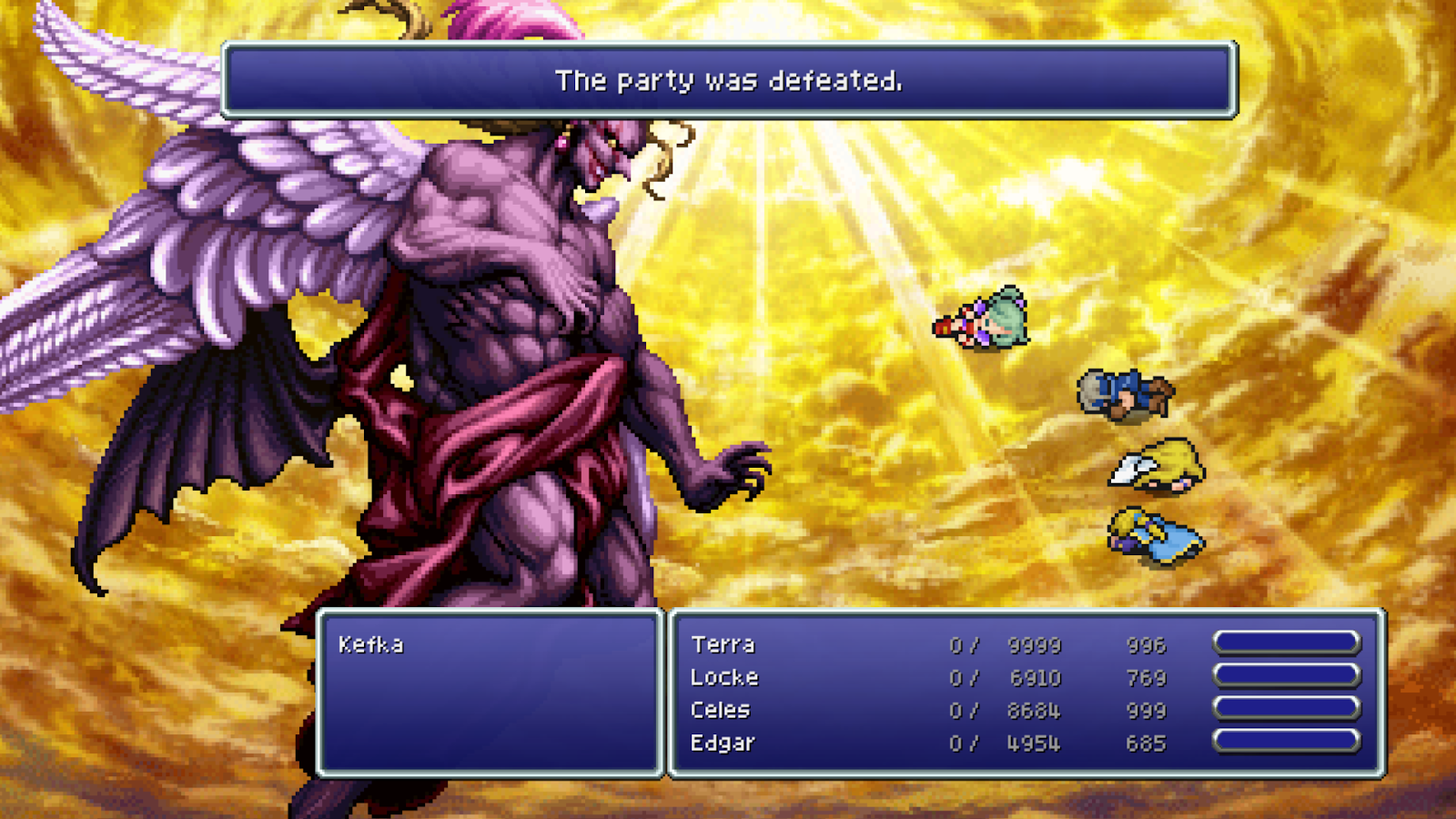
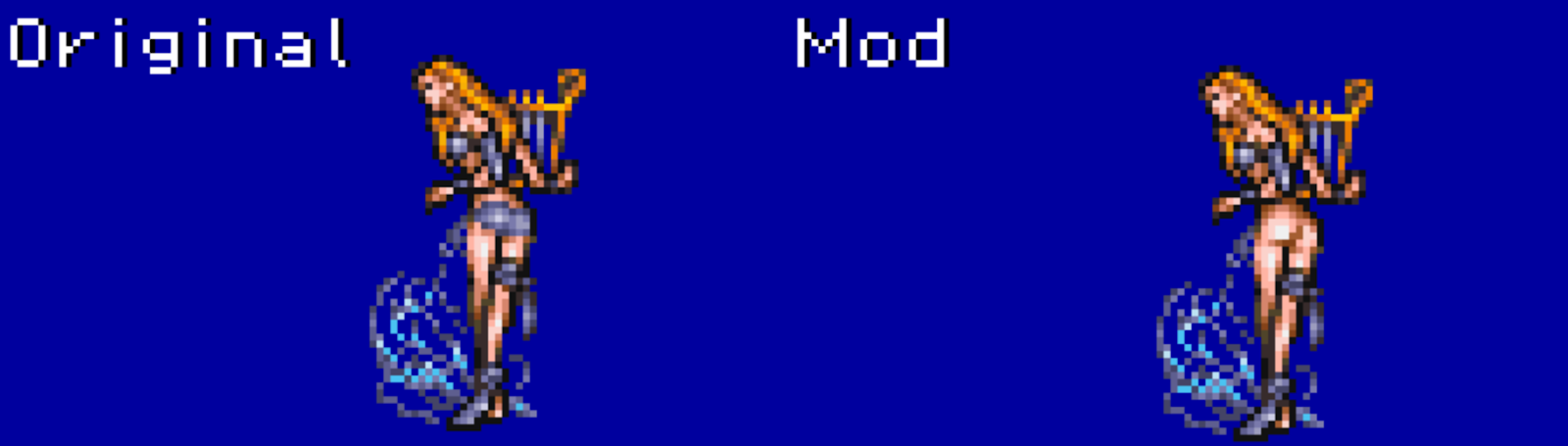

Total Madness by Shiryu64 - Replaces Kefka final form with his Brave Exvius sprite:
DOWNLOAD[www.nexusmods.com]
Uncensored Super Famicom Siren Sprite by Shiryu64:
DOWNLOAD[www.nexusmods.com]
Thomas The Phantom Engine by metalliguy:
DOWNLOAD[www.nexusmods.com]
Script/Text Mods

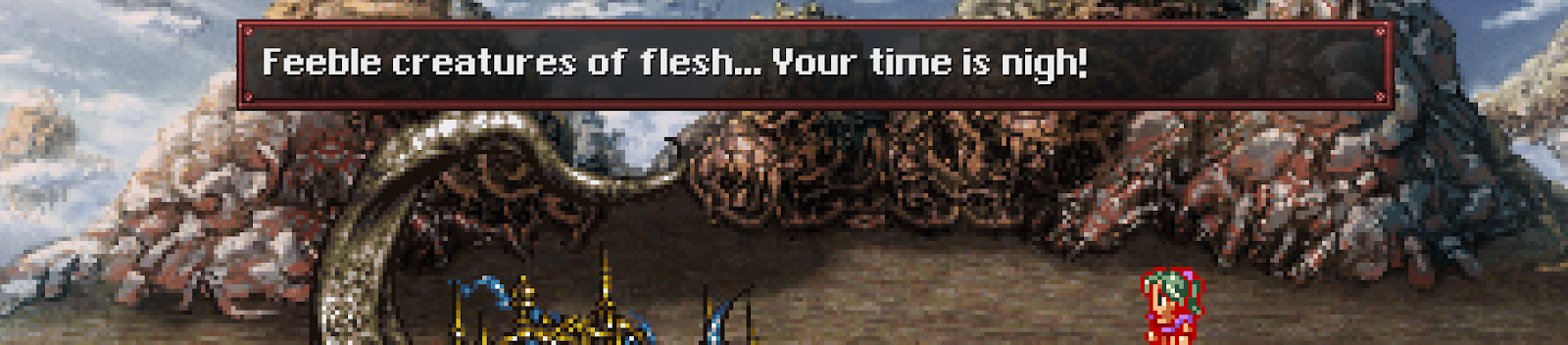
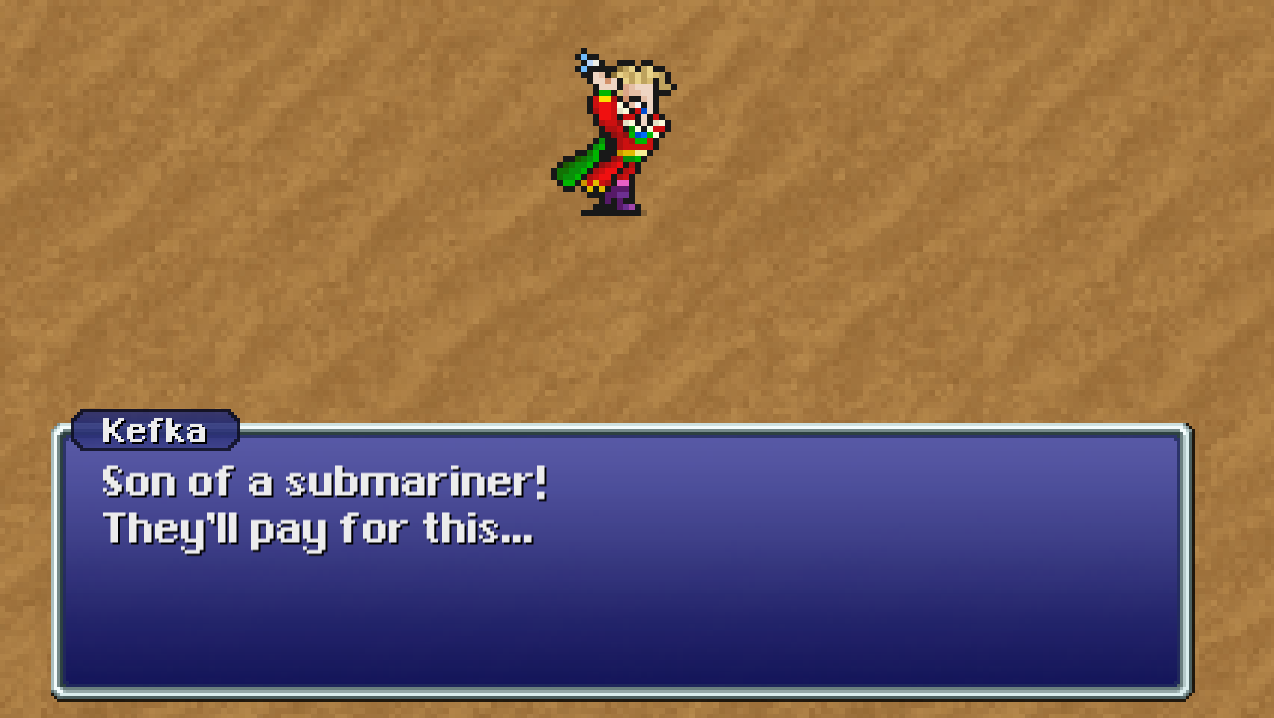
Ted Woolsey Uncensored Edition Script by Mudstep (Memoria Required) - A full port of the Ted Woolsey Uncensored Edition romhack script:
DOWNLOAD[www.nexusmods.com]
Ultima Weapon battle text fix by Mudstep (Memoria Required) - Fixes a bug where Ultima Weapon’s dialogue doesn’t finish at the beginning of the battle:
DOWNLOAD[www.nexusmods.com]
Son of a submariner by Mudstep (Memoria Required) - Just replaces Kefka’s “Son of a sandworm!” with the original “Son of a submariner!”:
DOWNLOAD[cdn.discordapp.com]
Source: https://steamcommunity.com/sharedfiles/filedetails/?id=2788537097
More FINAL FANTASY VI guilds
- All Guilds
- FINAL FANTASY VI Guide 103
- My favorite guides from the old community hub
- How to hack the battle speed to always be fast regardless of auto battle
- FINAL FANTASY VI
- FF6 PR Slots cheat
- How to install and use the Save Game Editor for ff6(Final Fantasy 6)
- Solucionar bug de la estatua de la reina (Odn)
- Veldt Trick - how to get a specific encounter
- Final Fantasy VI Quick Magic Learning and Gil Guide
