Introduction

Depending on where you are located, the game shows the region approriate title cards; Project Zero for EU countries, Fatal Frame for North America, and 零 (Zero) for Japan.
Now, everone has their own preferences, but I personally prefer the "Fatal Frame" title of the series over "Project Zero", that the game comes with when you live in Europe. Luckily, you can change it to your preferred title with a little bit of file swapping.
In this guide I will show you which files exactly you have to replace or rename to get the title that you desire. What is initially set as the title depends first on the region of where you are located, and then on the language you set the game to in the options.
For example: I am in Europe, so my game's title is "Project Zero" by default. In the options I set the language to English. In that case I need to find the English language folder in the game's directory, and change the files' names/replace them there to affect the title's appearance.
If you are in Europe, but set the language to French, you need to navigate to the French language folder, etc.
If you are in the US, your title will be "Fatal Frame" by default. If for some reason you want to change that, the same applies here, so you will navigate to the language folder of the language you've chosen in the game's options menu. In my guide the pictures show how to get from "Project Zero" to "Fatal Frame", but the other way around is automatically done just by following this guide.
Method And Locating Folders
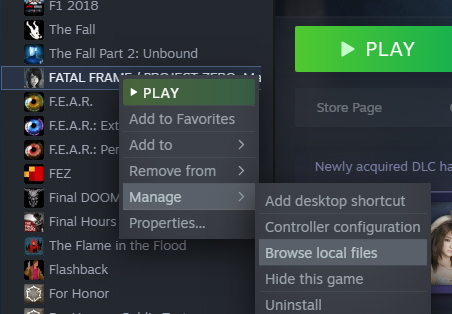
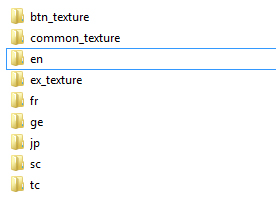
The way you will be able to change the titles is by simply renaming the relevant file into the other region's file, or replacing said file with the one from another language folder. The files in question are all located in the game's "layout" subfolder (on Windows):
C:\Program Files (x86)\Steam\steamapps\common\FATAL FRAME MOBW\binary\layout
or by simply going into your Steam library, right-clicking on Fatal Frame -> Manage -> Browse local files
and from there on double click on "binary" and then on "layout".
Now you will have to double click on the language folder of the language you chose in the options in the game.
The folders corresponding to your chosen language are
Language Folder name English en French fr German ge Japanese jp Simplified Chinese sc Traditional Chinese tc
Changing The Splash Screen



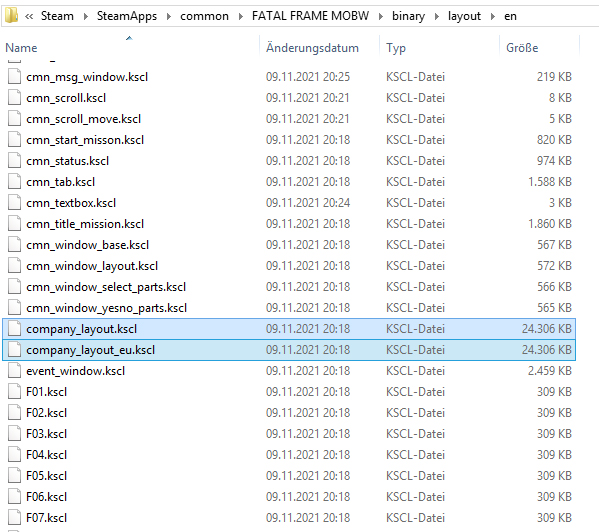
In this section I will tell you how to change the splash screen, that comes right after the Koei Tecmo logo, when you run the game.
If you chose English:
Double click on the folder "en", and find the files called company_layout.kscl and company_layout_eu.kscl.
You basically need to swap these two files' names. In order to not overwrite one of them, you will first need to give one of the files a temporary name. For example, rename company_layout.kscl into company_layout_old.kscl. Next, rename the file company_layout_eu.kscl into company_layout.kscl (so, just delete _eu in the file's name).
If you now rename the first one, company_layout_old.kscl, into company_layout_eu.kscl you automatically change the Fatal Frame title into Project Zero (if you are in North America and want the European title). So, no matter where you live, the English title will be changed from Fatal Frame to Project Zero, and Project Zero to Fatal Frame.
In short, swap these two files' names to the other one's respectively:
company_layout.kscl ↔ company_layout_eu.kscl
If you chose any other language besides English:
For some reason there is only one splash screen file in every other language folder, that is not the English one. In this case you simply have to copy company_layout.kscl from the "en" folder if you want the "Fatal Frame" splash screen, and paste it into your language's folder, or copy company_layout_eu.kscl from the "en" folder, if you want the "Project Zero" splash screen. For the latter, you will also have to delete the _eu from the file name.
If you are prompted to overwrite, click yes, otherwise give the original company_layout.kscl in your language's folder a different name first, so it won't get overwritten.
Changing The Start Screen



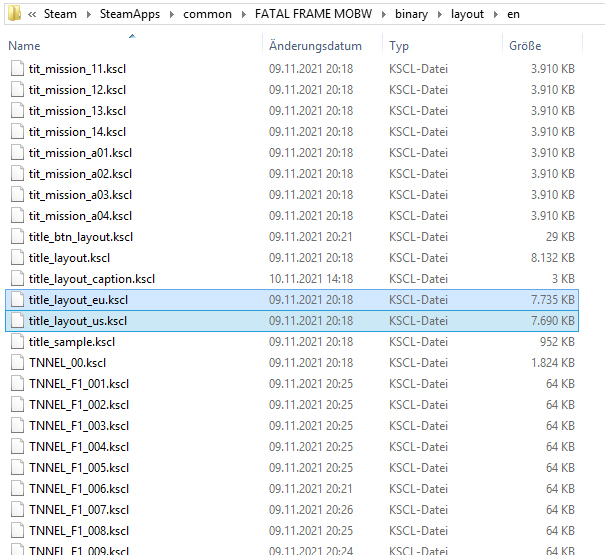
Self-explanatory, here we change the start screen's title logo.
The way to do this is the same as in the previous section. Only now you have to find the files title_layout_eu.kscl and title_layout_us.kscl.
Just like with the previous screens, you simply swap those two files' names. You basically change the _eu to _us in one file, and _us to _eu in the other. Don't forget to give one of them a temporary name first, so it won't get overwritten.
tl;dr, swap the names of these two files:
title_layout_eu.kscl ↔ title_layout_us.kscl
Changing The Prologue's Title Card
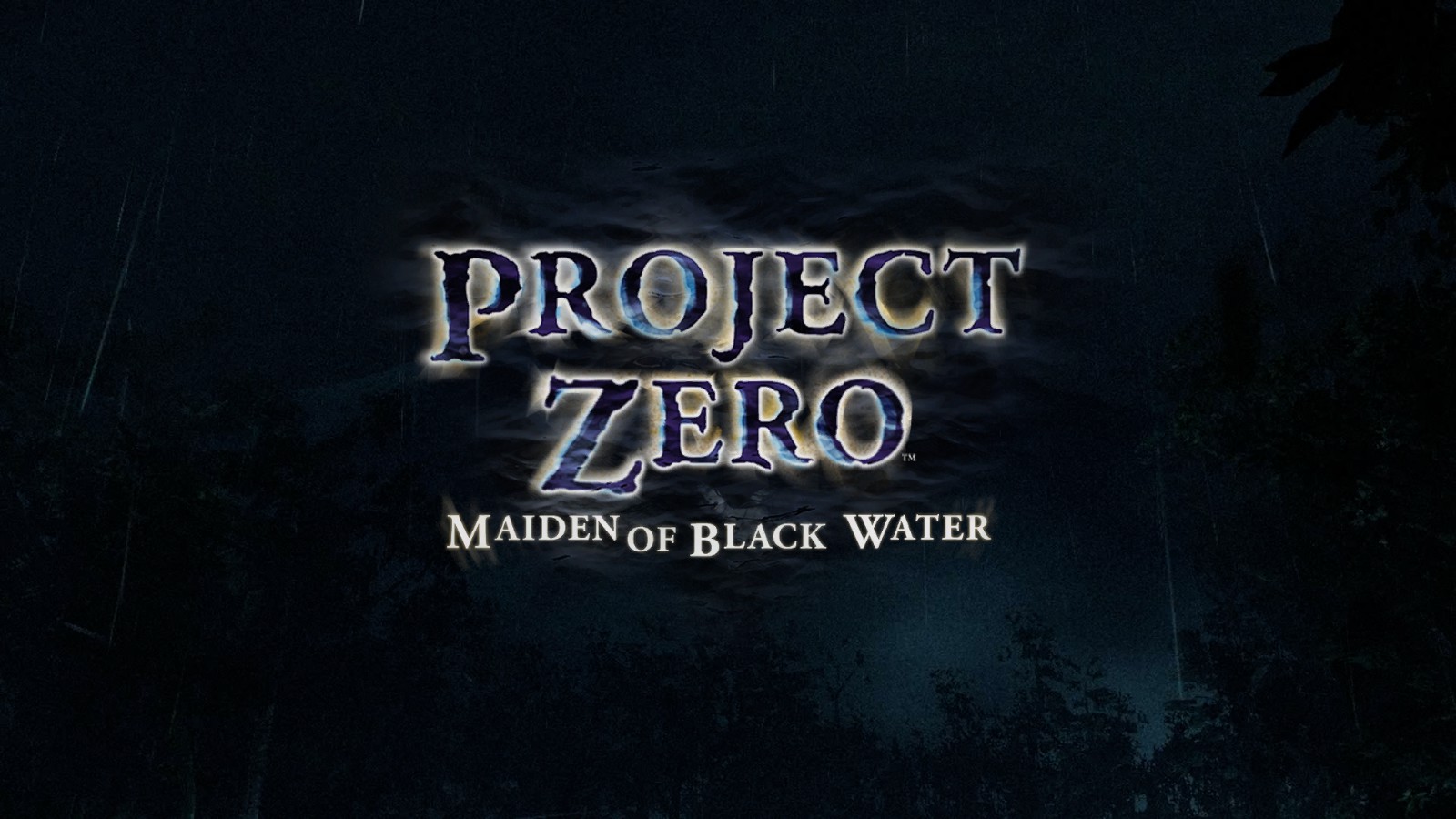


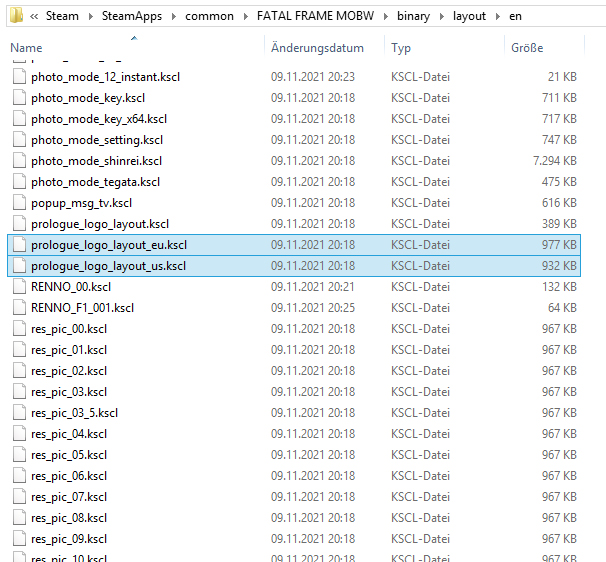
If you complete the prologue chapter of the main story, at the end of the subsequent cutscene the game's title logo appears. We will change that to your preferred logo in this section.
Same procedure as before. This time you look for the files prologue_logo_layout_eu.kscl and prologue_logo_layout_us.kscl. You swap their names by changing _eu to _us in one file, and _us to _eu in the other. Remember to give one of them a temporary name first.
Speedrun:
prologue_logo_layout_eu.kscl ↔ prologue_logo_layout_us.kscl
Getting The Original Japanese 零 (Zero) Title



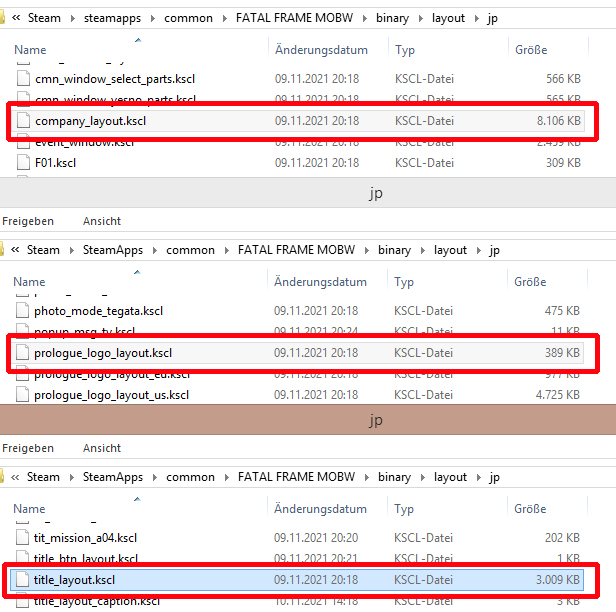
You can actually get the beautiful original logo of the Japanese version by simply changing the text language to Japanese in the options menu. However, everything will be in Japanese then. How to keep your language option intact and still get the Japanese title logo, will be explained in this section.
零 濡鴉ノ巫女 (Zero: Nuregarasu no Miko) splash screen:
零 濡鴉ノ巫女 start screen:
零 濡鴉ノ巫女 prologue title card:
This time it's rather easy, navigate to the Japanese language folder "jp", and copy the following three files: company_layout.kscl, prologue_logo_layout.kscl and title_layout.kscl
Then drop them inside your language folder. You will simply have to overwrite the existing files (if you haven't given them a temporary name), and then change the name of these three files according to your region.
If you're in a European country, add _eu to the file name:
company_layout_eu.kscl
prologue_logo_layout_eu.kscl
title_layout_eu.kscl
If you're in America, just add _us to the file name:
prologue_logo_layout_us.kscl
title_layout_us.kscl
Except for company_layout.kscl, as it stays as it is.
If You Mess Something Up Or Want To Revert The Changes
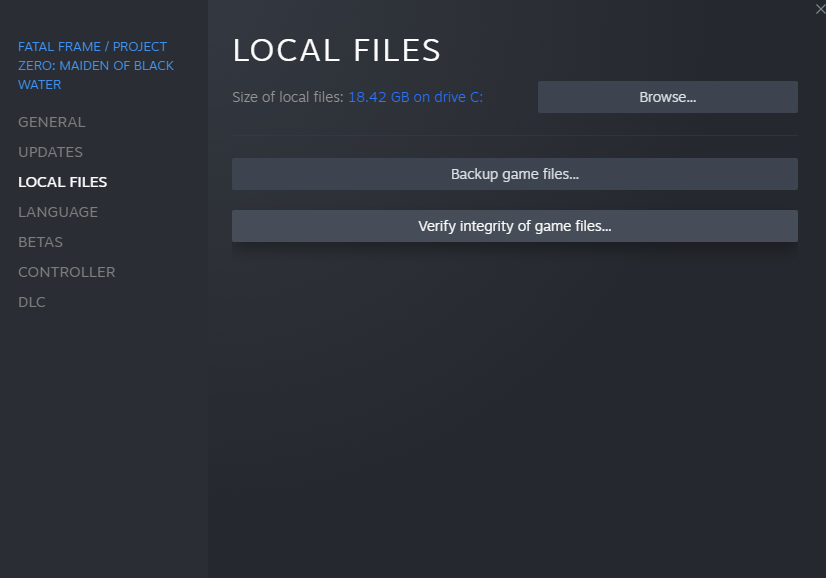
Since it's easy to screw something up while renaming a lot of similar file names, it can end up with the game crashing, since it cannot load the correct file. Or maybe you are unhappy with the result and want to revert the changes. In these cases, the easiest way is to right click on the game in your library, then Properties -> Local Files -> Verify integrity of game files...
This might take a few minutes, while Steam is looking for any altered or missing game files, and at the end it lets you re-download all the missing original files to run the game properly again. All the changes that you have done following this guide will be reverted in this manner.
Final Words
I hope I could help anyone who also wanted to change the title cards with this method. If there are any issues, feel free to ask me, I think I'll be able to help you out.
If there are any mistakes, please point them out to me, and if there are any grammar or spelling errors, you can keep them ;P
Source: https://steamcommunity.com/sharedfiles/filedetails/?id=2651346749
More FATAL FRAME / PROJECT ZERO: Maiden of Black Water guilds
- All Guilds
- FATAL FRAME / PROJECT ZERO: A Sacerdotisa da gua Negra - Traduo PT-BR
- Corrigindo bug Tela Preta - Black screen Fix
- Fix for stuttering...
- etina do hry - nvod na instalaci eskch titulk do FATAL FRAME: Maiden of Black Water
- Spolszczenie do Fatal Frame MOBW
- FATAL FRAME / PROJECT ZERO: Maiden of Black Water Guide 152
- FATAL FRAME / PROJECT ZERO: Maiden of Black Water Guide 143
- Mod: PlayStation Button Prompts and Icons
- 20th Anniversary DLC Digital Soundtrack Extraction
- &WIIUMOD
