Requirements
Fatal Frame / Project Zero 20th Anniversary Celebration DLC
7-Zip[www.7-zip.org] to unzip the tools.
vgmtoolbox[sourceforge.net] for extracting the kvs files.
kvs2ogg[dl.deiyu-studio.net] to convert the kvs headers to playable audio files.
MP3Tag[www.mp3tag.de] for tagging the audio files with titles and album data.
https://drive.google.com/file/d/1jnRcTIh93pUmJbTRlt2xbRPcAfwjDD9_/view - (filename: tagData.zip) - tag data and album covers, per region.
Workspace Setup
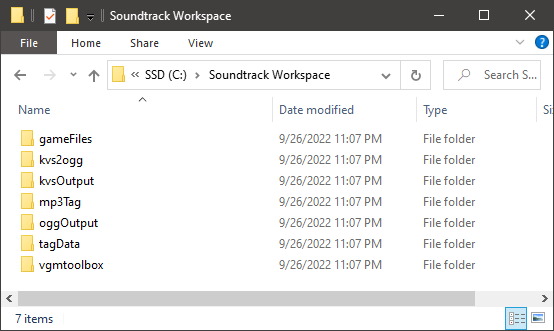
On your PC, create a new directory called "Soundtrack Workspace"
Install 7-Zip.
Unzip vgmtoolbox within "Soundtrack Workspace\vgmtoolbox"
Unzip kvs2ogg within "Soundtrack Workspace\kvs2ogg"
Install MP3Tag, choosing "Portable Installation" - choose the following directory "Soundtrack Workspace\mp3Tag"
Unzip the tagData.zip package within "Soundtrack Workspace\tagData"
Create three new directories in the workspace, and label them "gameFiles", "kvsOutput", "oggOutput"
Verify that "Soundtrack Workspace" now contains 7 folders (see screenshot):
"gameFiles"
"kvs2ogg"
"kvsOutput"
"mp3Tag"
"oggOutput"
"tagData"
"vgmtoolbox"
Copying Files From Installation
Open Steam
Verify that you have downloaded the Fatal Frame / Project Zero 20th Anniversary Celebration DLC to your Steam installation.
Right-Click the Fatal Frame / Project Zero Maiden of Black Water menu item, and select Manage -> Browse local files
Traverse down the following directories: [FATAL FRAME MOBW]\binary\sound\bgm\
(see screenshot) Once in the "bgm" directory, copy and paste this string into the search textbox: DAB* Once the search finishes, there should be 244 items found.
Select all 244 files by pressing Ctrl + a on your keyboard.
Right-Click on the selected files -> "Copy"
Navigate to the "Soundtrack Workspace\gameFiles" directory
Right-Click -> Paste. The directory should fill with 244 files.
Converting The Audio Files
Open the VGMToolbox application (e.g. VGMToolbox.exe)
On the left-side, expand the menu tree: Misc. Tools -> Extraction Tools -> Generic. Select the "Advanced Cutter/Offset Finder" menu item.
The "Advanced Cutter/Offset Finder" form should then be visible on the right pane.
Set the following values in the form (see screenshot):
a) Search String: KOVSb) Extract Files: Checked
c) Use Terminator String Radio Box: Filled
d) Use Terminator String: KOVS
e) Cut to EOF when Terminator Not Found: Checked
f) Output Folder: Select the browse button (three dots ...) and navigate to the "kvsOutput" directory.
g) Output File Extension: .kvs
Using the Windows file manager, open the "gameFiles" folder, select all files.
Drag your selection from the "gameFiles" folder to the VGM Toolbox textbox labeled "Files to Search"
Wait for the files to process. You should have 244 .kvs files in the "kvsOutput" directory once finished.
Open the kvs2ogg application (e.g. kvs2oggd.exe)
From the top menu bar, select Tool -> kvs Search
In the form that opens, select Browse, and navigate to and select your "kvsOutput" directory.
Press the Search button. The form should fill with numerous rows. (see screenshot) Right-Click where the rows are displayed, and select All Convert -> Convert.
In the form that opens, traverse to and select your "oggOutput" directory.
Press Save.
Wait for the files to process. You should have 244 .ogg files in the "oggOutput" directory once finished.
Tagging And Renaming The Audio Files
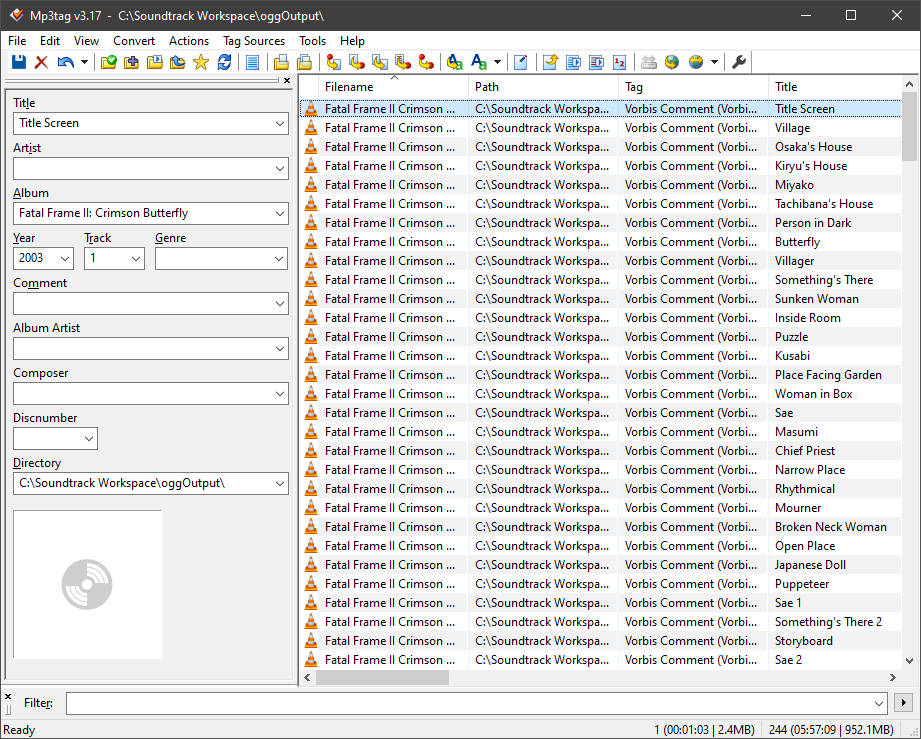
Open the MP3Tag application (e.g. Mp3tag.exe)
From the top menu bar, select "File" -> "Change directory." Navigate to and select your "oggOutput" directory
The .ogg files should populate the pane on the right side. (see screenshot) Make sure the filenames are sorted by ascending order by clicking on the table header entitled "Filename" until a upward caret appears (e.g. ^).
From the top menu bar, select "Edit" -> "Select all files"
From the top menu bar, select "Convert" -> "Text file - Tag"
On the form that opens, under the "Filename:" field, select the browse button (e.g. three dots ...)
Traverse to your "tagData" directory, and select either "Fatal Frame Collection.csv" or "Project Zero Collection.csv" (depending on region of choice)
Under the "Format string:" field, copy and paste the following line:%Title%,%Album%,%Track%,%Year%,%Filename%,%Artist% Press OK.
Wait for the files to process. Once finished, the right pane's entries should be populated with various tag information.
From the top menu bar, select "Edit" -> "Select all files"
From the top menu bar, select "File" -> "Save tag"
From the top menu bar, select "Edit" -> "Select all files"
From the top menu bar, select "Convert" -> "Tag - Filename"
In the form that appears copy and paste the following line into the textbox: %album% - $num(%track%,3) - %title% Press OK.
The filenames should be changed accordingly. (see screenshot)
Embedding Album Covers
Within the Mp3Tag application, select an entire album (e.g. Fatal Frame III: The Tormented) by holding down either Shift and Ctrl with your mouse button to select multiple files.
Once an Album set is selected, Right-Click the large white box in the bottom left corner of the application, and select "Add cover."
Navigate to the "tagData\AlbumCovers" directory and select an appropriate .jpg file.
Album covers are sorted by Region or Type, followed by game. "NoTitle" refers to the Album image shown in-game when playing soundtracks, which does not contain a game title.
Once an album cover has been selected, it should appear in place of the large white box.
(see screenshot) With the Album set still selected in Mp3Tag, select "File" -> "Save tag"
Repeat as desired for the remaining album covers.
Enjoy the Fatal Frame / Project Zero 20th Anniversary DLC Digital Soundtrack at maximum quality.Nearly all modern music players can play these files with no plugins, and most smartphones support the format natively as well.
foobar2000[www.foobar2000.org]
VLC[www.videolan.org]
MusicBee[getmusicbee.com]
Winamp[www.winamp.com]
Notes
The extracted Maiden of Black Water soundtrack includes 33 tracks which are Japanese audio versions. These tracks are labeled according to their corresponding English track title and numbered at the end of that album's collection, starting with track number 89.
Please leave a comment if you run into any bugs. Otherwise, enjoy the unfiltered soundtrack!
Version History:
1.0 - Initial Release
1.1 - Implemented proper tagging of the 33 Japanese/English language track versions.
1.2 - Set "Ayako Toyoda" as Artist within all tags.
Credits:
"Random Collection" of the Zero Wiki Discord for recognizing where the 33 extra tracks belonged!
Source: https://steamcommunity.com/sharedfiles/filedetails/?id=2868135274
More FATAL FRAME / PROJECT ZERO: Maiden of Black Water guilds
- All Guilds
- FATAL FRAME / PROJECT ZERO: A Sacerdotisa da gua Negra - Traduo PT-BR
- Corrigindo bug Tela Preta - Black screen Fix
- Fix for stuttering...
- etina do hry - nvod na instalaci eskch titulk do FATAL FRAME: Maiden of Black Water
- Spolszczenie do Fatal Frame MOBW
- FATAL FRAME / PROJECT ZERO: Maiden of Black Water Guide 152
- FATAL FRAME / PROJECT ZERO: Maiden of Black Water Guide 143
- Mod: PlayStation Button Prompts and Icons
- &WIIUMOD
