STEP 1. Select "Create A Room"

I hope I'm not losing you here.
STEP 2. Create 3 "Invite Only" Slots

It's complicated, but we're almost done. Hang in there!
STEP 3. Select "Send An Invite" Through The In-game Chat Menu
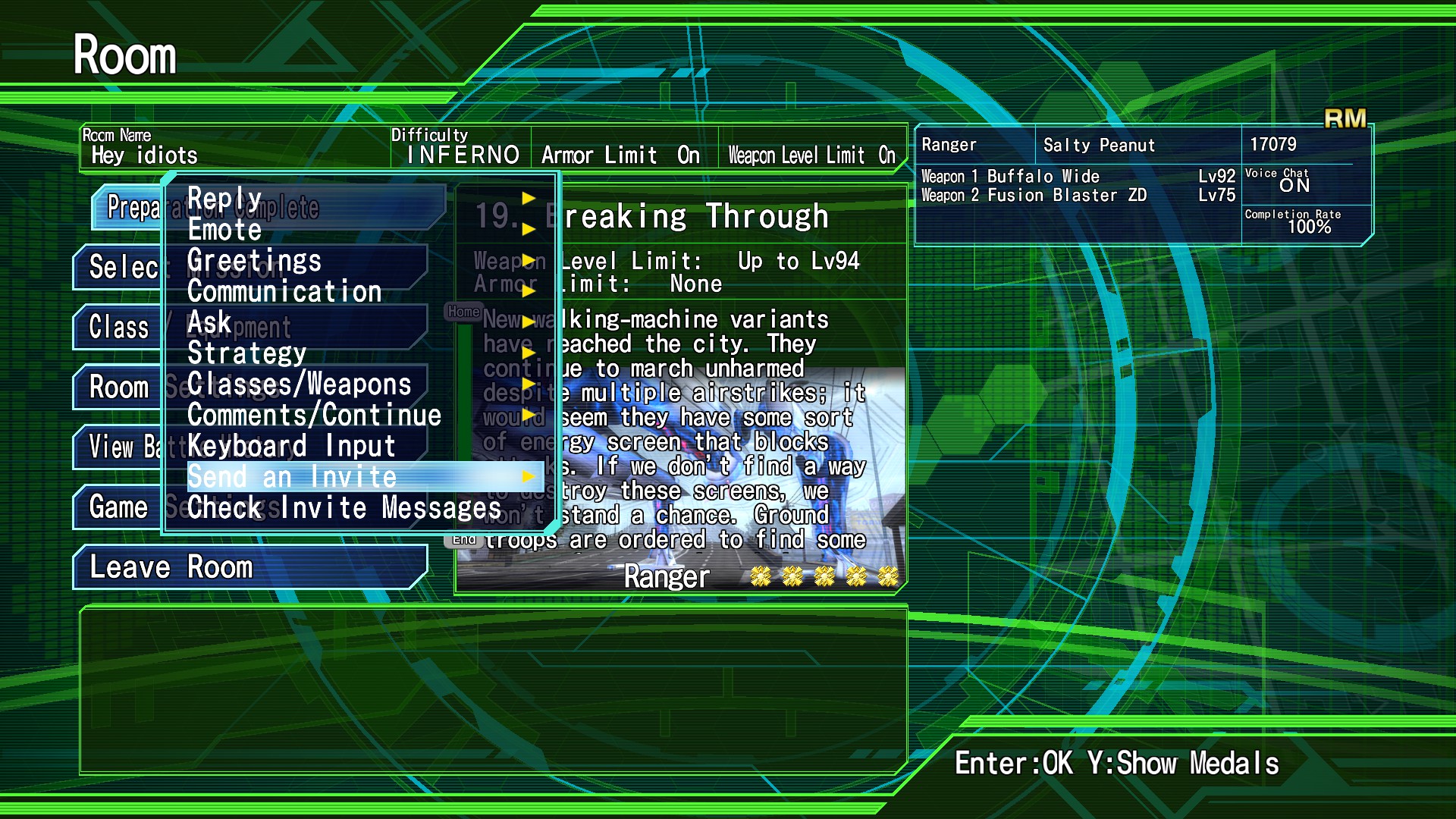
You access and navigate this menu by using the ARROW KEYS.
STEP 4. Success

Assuming you have friends, scroll to them in the invitation window that opens up with the overlay after selecting "Send an Invite". They can then join your private room.
Your friends will NOT see your private room in the PUBLIC LOBBY menu. They can ONLY join through an invite sent through the in-game chat menu. Sending invites through your friends list
DOES
NOT
WORK.
CONGRATULATIONS! No-longer do you have to make a public room with comments such as "DONT JOIN OR KICK" or "PRIVATE FRIENDS ONLY". ONLY YOU can keep the public lobby free of clutter.
Source: https://steamcommunity.com/sharedfiles/filedetails/?id=953875622
More EARTH DEFENSE FORCE 4.1 The Shadow of New Despair guilds
- All Guilds
- Highway to the Ranger Zone
- Gone With the Air Raid
- Ride of the Wing Divers
- EDF Song Lyrics
- Fencer's Guide to the Galaxy
- Complete List of Level-Ranges for Weapon-Drops (Offline+Online+DLC!)
- Get the Best Earth Defense Force 4.1 Weapons With These Easy Inferno Missions
- EDF Tips and mechanics
- Understanding Enemy HP values
