
Want to recreate a real-world city into Cities: Skylines at the fastest and easiest way possible? Tired of placing each prop, tree, building in a detailed city recreation? Well, this guide is for you.
Other Cities: Skylines Guides:- Efficient Cargo Station Design.
- Island Hopping Scenario.
- Quickly Remove Full Cemetaries and Landfills.
- Trams Guide (Tips and Tricks).
- Making Better Money with Parklife DLC.
Step 1: Creating The City
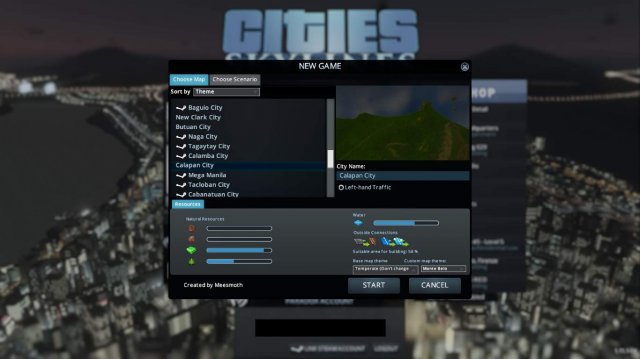
The first step would be creating the city itself, which can be done by pressing New Game, and there find the city map that you made with the use of terrain.party heightmaps and overlay images.
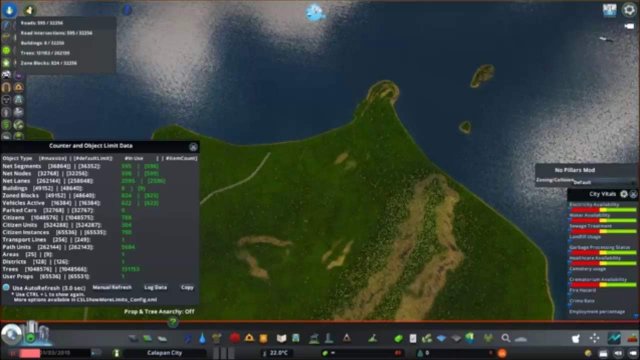
We'll be using Calapan City, Philippines as an example.
Then, when the city is loaded after the loading screen, it should look like this:
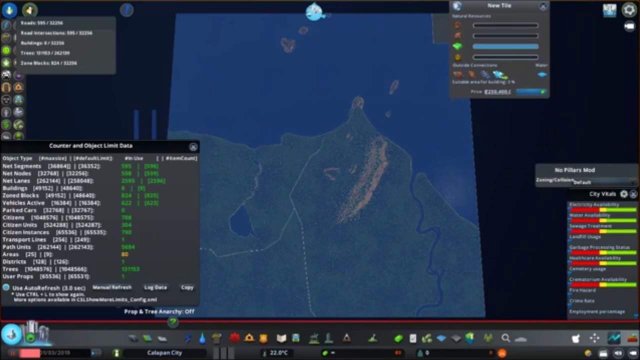
Afterwards, if you use 81 Tiles mod, you'll be needing to unlock the entire map.
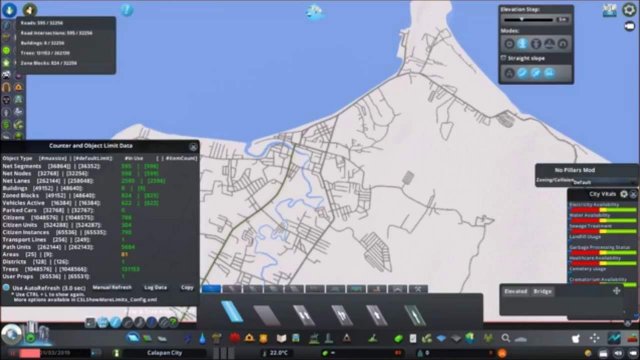
After unlocking the entire map, load the overlay image you'll going to use. Of course, depending on the image you used, you might wanna realign the image so it perfectly matches.
Step 2: Building The Roads
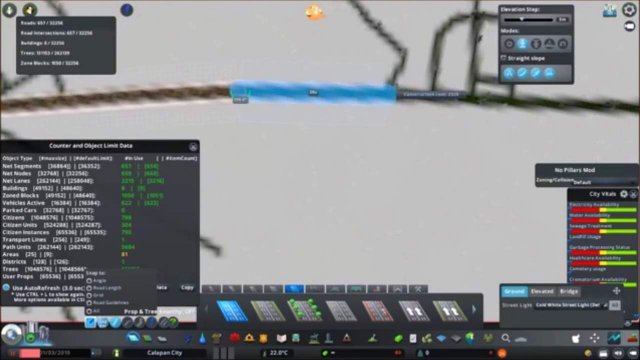
After doing everything in Step 1, here is where Step 2 starts: building the road network. This is going to be easy, just follow the overlay image you downloaded.
Just continue building roads until you're done, or when you reached the road limit of course.
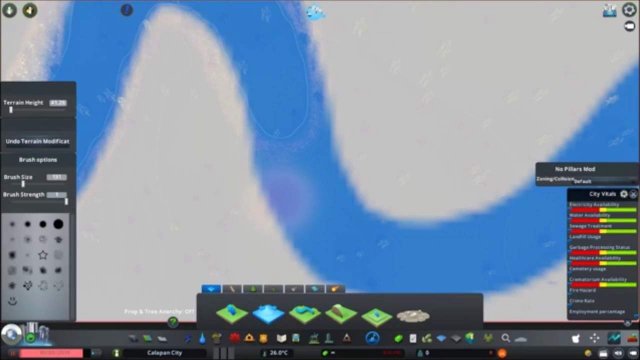
- The road limit is at 49,152 units.
If you missed something from the Map Editor, then feel free to do it, such as a missing river, or terraforming error, etc.
Step 3: Placing Buildings, Fixing Roads
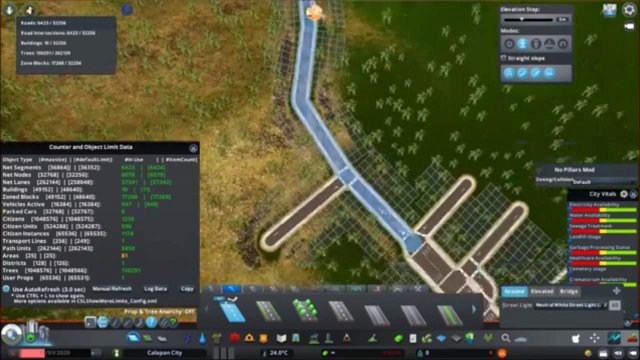
After building all roads as described in Step 2, Step 3 begins by placing buildings in their exact location with the use of OpenStreetMap or Google Maps.
But first, you'll be needing to fix the roads you placed by using the upgrade tool. Make sure they match the one on the real-life maps (Fine Road Anarchy might be required if your city has intersections too close to each other).
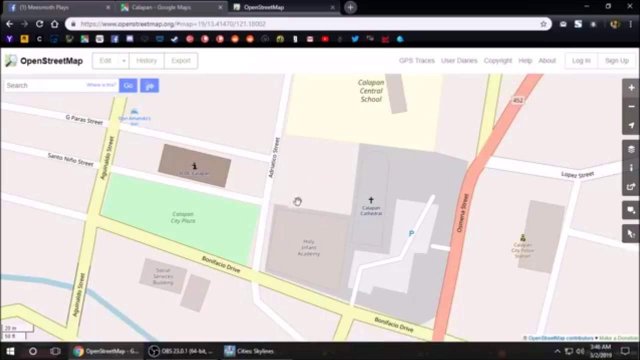
Afterwards, place the buildings in their exact locations. You might need some mods such as Fine Road Anarchy, or Move It! to closely match the building's location in real-life.
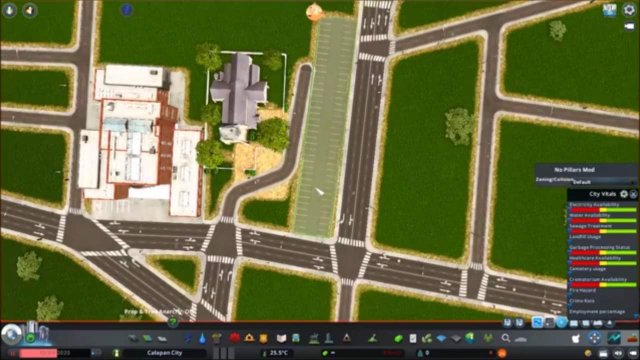
Step 4: Setting Up Public Transport
Depending on the city, you'll be needing to set up public transport routes. This includes bus, train, metro, or ferry. The vanilla in-game intercity services do not work well and is unrealistic, so we're going to create a line that goes to the map edge instead.
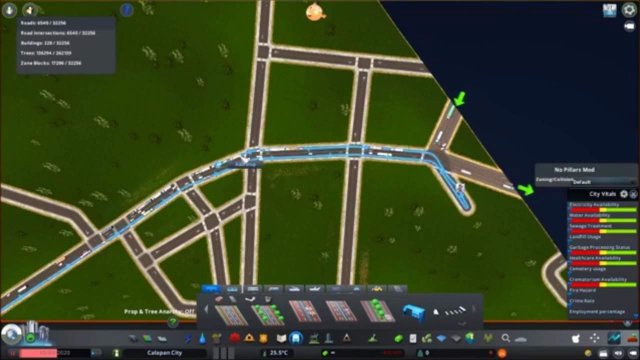
If you use Improved Public Transport 2, then feel free to customize each line you create.
Step 5: Taxes, Budget, And Monuments

Step 5, is going to be a short one. Basically, open the Economy panel, and lower all taxes to 1%, so many residents would not complain that their taxes is too high.
Afterwards, go towards the Budget tab, and max out all services (not including public transport) to 150% budget, so many Cims will not complain about low service coverage.

And if you like, feel free to set up your city's polices. If you have districts, then you can set up unique polices on those areas as well.
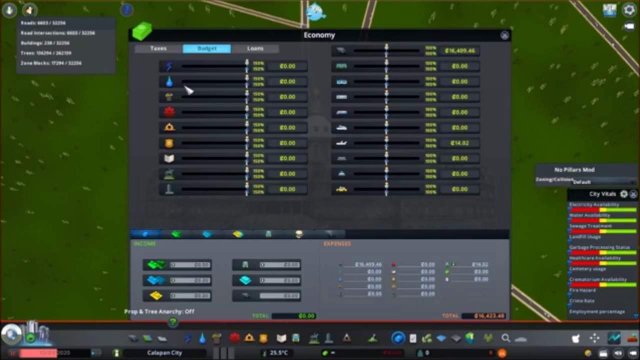
Step 6: Water Coverage
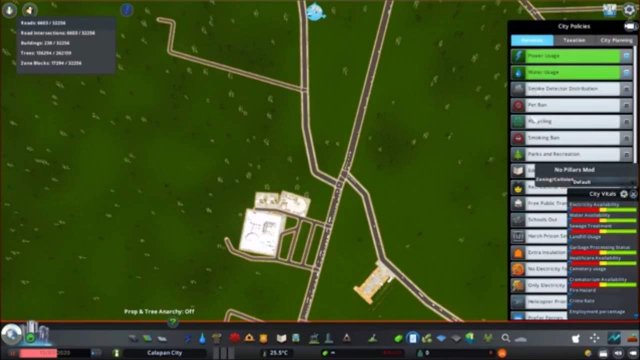
Place your water pumping stations at the map edge, along with the sewage treatment plants so that way they are not going to be noticed in regular gameplay.
Afterwards, place water pipes all over your city. Do this until your entire city has water coverage.
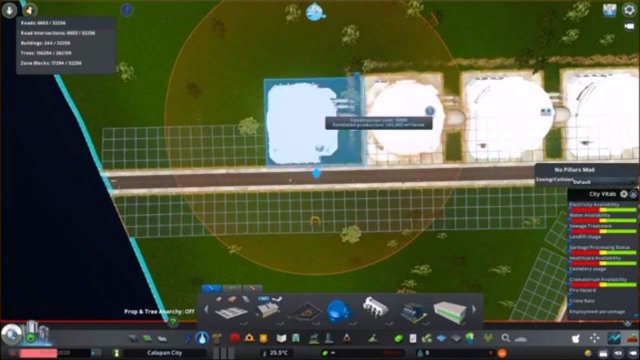
Step 7: Zoning
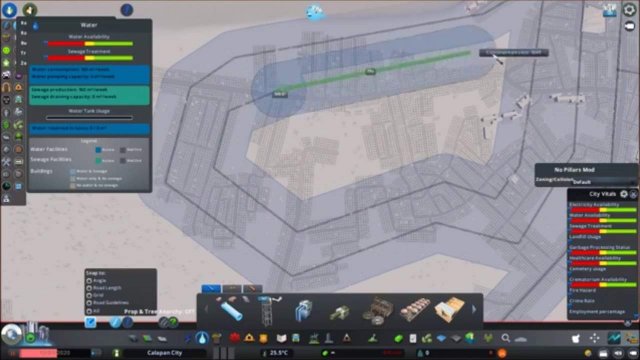
As the title says, the next step would be zoning your city. This includes residental, commercial, industrial, and office zones. You'll be needing some kind of mod like Demand Master so your city gets fully developed.
Step 8: Letting The City Develop
The last step would be, playing the simulation at the fastest speed possible, and just let the city running until your city gets fully developed.
And then, that's it, you're done on building a real-world city. Feel free to start recording your own cinematics or sharing the savefile to the Steam Workshop.

Here is the full video of my Calapan City build:
Source: https://gameplay.tips/guides/3932-cities-skylines.html
More Cities Skylines guilds
- All Guilds
- Cities: Skylines How to Boost FPS + Materials and Methods & Configuration Guide January 2022
- Cities: Skylines Gameplay Tips and Basic Information Guide January 2022
- Guide 10
- Cities: Skylines - Trams Guide (Tips and Tricks)
- Cities: Skylines - Island Hopping Scenario
- Cities: Skylines - Quickly Remove Full Cemetaries and Landfills
- Cities: Skylines - Efficient Cargo Station Design
- Cities: Skylines - Shelters Breakdown Manual
- Cities: Skylines - The Optimal Square Grid Guide (Practical Engineering)
- Cities: Skylines - Transportation Economics Guide
