Into
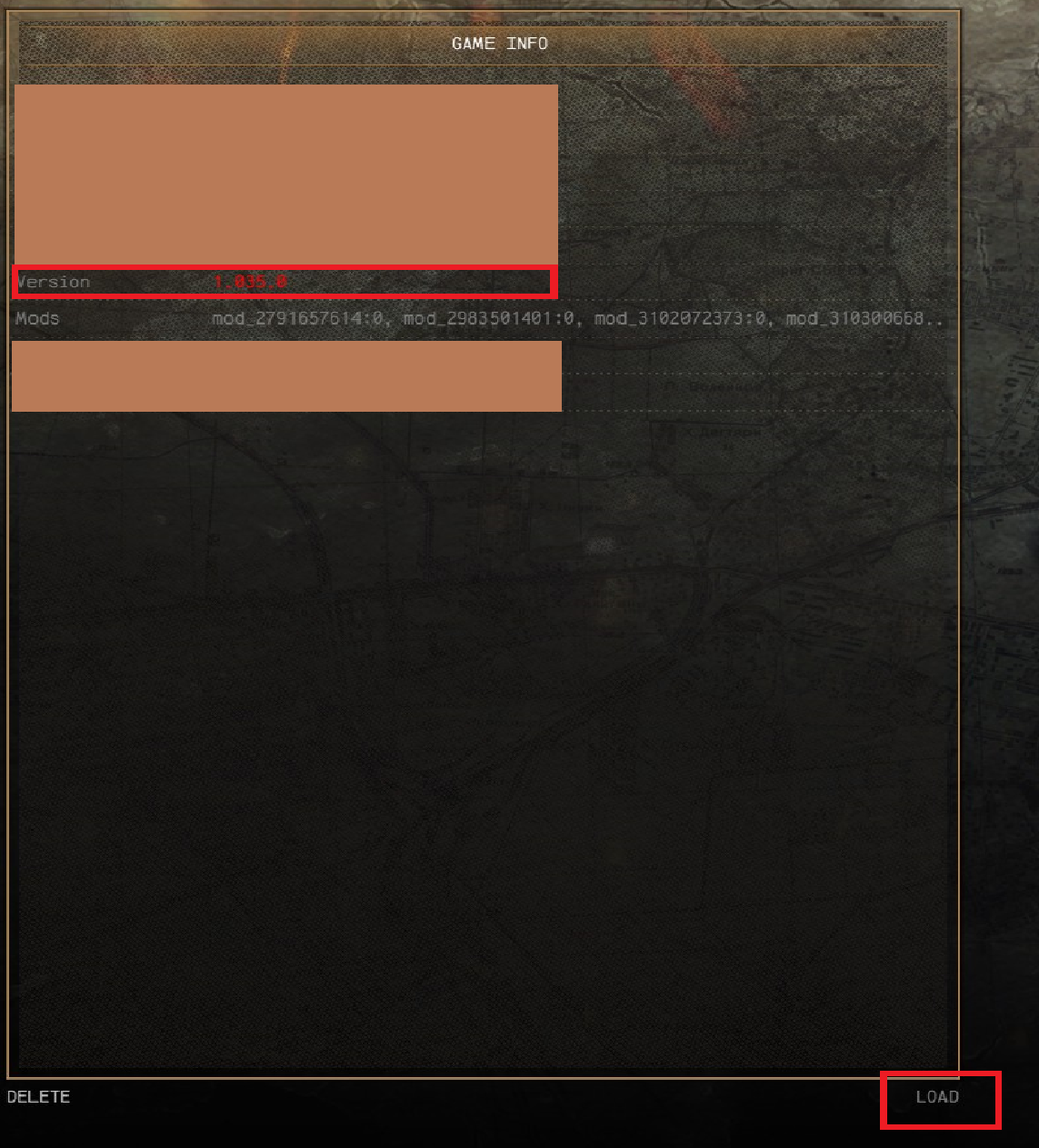
Have you fired up your game an noticed you can't load you conquest save anymore?
You want to add new mods to your conquest save without starting a new one?
Then you should continue reading this!
Tools you will need:
7-zip for editing your save file.
Text editor (i.E. native windows notepad or for better visibility Notepad ++ or something similar)
workshop-IDs, if you want to add / remove mods
Disclaimer
Editing (save-)files is always on YOUR OWN risk!
I highly suggest you to make a backup of the file(s) before you edit those!
Preparations
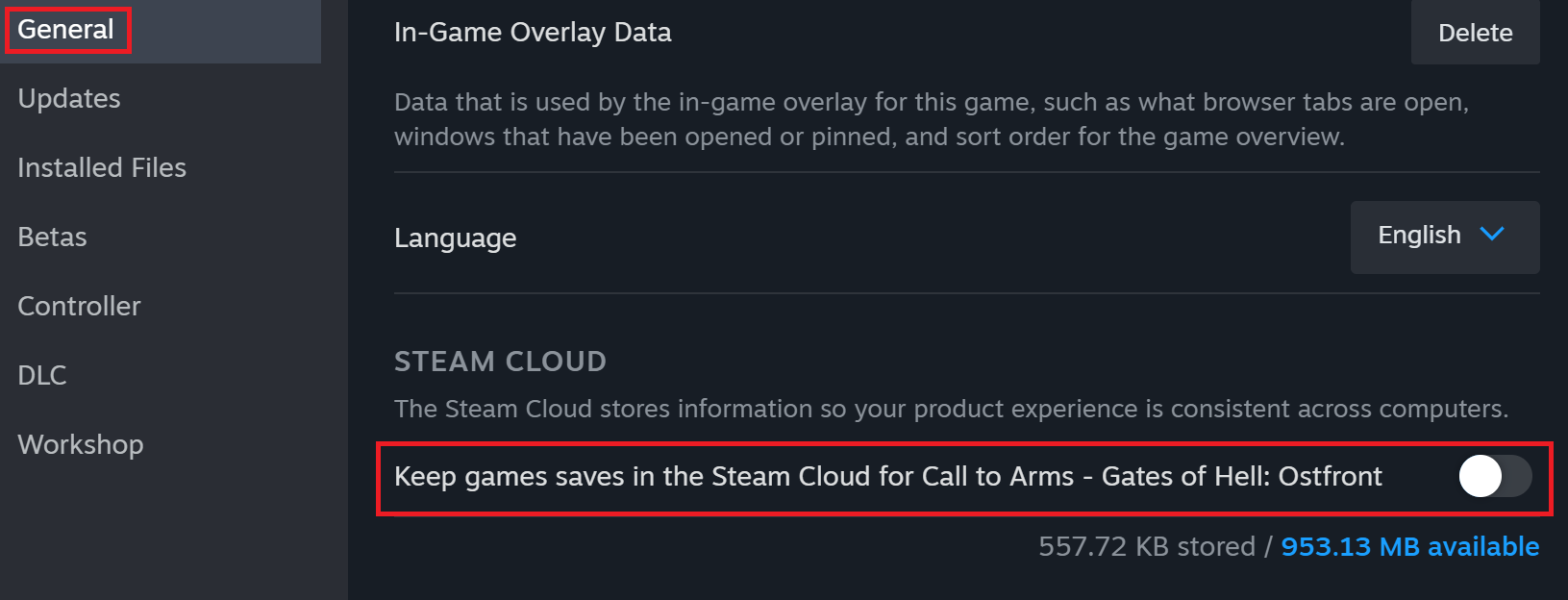

You need to disable steam cloud sync for Gates of Hell. Otherwise it will be overwritten with the cloud saves once you start the game.
In your steam library:
Right click on your game
Properties
'General'
Tick off 'Keep game saves in the steam cloud ...'
(has to look like in the screenshot)
Optional: Find IDs of mods you wanna add or remove
Just take a look at the respective mod-page on the upper left corner.
Write down the number in the red-box, we need this later.
Edit Your Save File
Find you savegame folder first. Usually that is located in:
C:\Users\YOURUSERNAME\Documents\my games\gates of hell\profiles\YOURID\campaign
You will find multiple (or at least one) file with the *.sav ending there.
Open the save file in 7-zip. (Right click, open with, choose 7-zip)
You may see a file (blue) called 'status'
Drag & drop this file in a folder, for ease of use you can just use the folder of your saves.
Keep 7-zip open, we need this later.
Now let's take a look at the status file
Right click the status file.
Choose 'Open with ...'
Choose a text-editor (like windows notepad or notepad ++)Now edit the game version number to your liking (usually you want the newest one!)
You may also edit or remove mods here.
You always have to stick to the format "mod_xxxxxxxx:0"xxxxxxxx represents the mod-ID you have looked up earlier!
Important:
Mods that are adding new units or modifying the research tree will most likely not work! Lightweight mods that affect gameplay (like unit prices, supply amount or call-in timers should work) Obviously that also means you cannot disable mods that added new units!
In doubt make backup of your save-file, make the changes and see if you can still load the save!
When you're happy with those changes save the status file.
Drag the status file in the opened save-file (in 7-zip) and apply 'yes' when you're asked to overwrite this. Close 7-zip after.
When you're done you may delete the status file in the explorer now. It's not needed anymore.
Optional: Enable/disable Mods In The Game
If you added or removed mods, you have to enable or disable those in the 'Extras' tab in the game.
Not doing this still prevents you from loading the save-game!
Enable Steam Cloud Sync Again (if You Want)
First of all you want to load the save-file and make a single change.
(i.e. selling or buying a cheap unit.)
Hit 'save' and go back to the main menu. Close the game.
Now you can re-enable steam cloud-sync if you want. (like described above)
Steam should recognize this is the newest version of you save file and not overwrite it with the cloud backup again.
Source: https://steamcommunity.com/sharedfiles/filedetails/?id=3133824064
More Call to Arms - Gates of Hell: Ostfront guilds
- All Guilds
- Call to Arms - Gates of Hell: Ostfront Guide 1122
- A guide on stealth
- Germany Unit Guide and Recommendations
- Coop resource desynchronization even with same mods
- How to Play Campaign Missions in Chronological Order
- Call to Arms - Gates of Hell: Ostfront Guide 1076
- Horten`s Frontline: Doctrines
- Call to Arms - Gates of Hell: Ostfront Guide 1063
- / TOP SECRET. DLC: AIRBONE.
- . ""
