Introduction

This guide serves as an introduction for new players to Kingdom Rush. I noticed that the game has no official manual or readme.txt file with the steam release. This is my small attempt at helping the community get the best out of this superb game.
Attention
The technical help part of the guide is based on my experience using Windows 7, therefore file locations and gfx fixes may differ on other platforms.
I am not a wordsmith or a tech guru, so you will see errors and typos. Please message me, if you see any, so I can correct them.
Thanks.
Gameplay Tips

These gameplay tips have been copied from the loading screens. Some players may have missed them due to font size or "fast" loading. Most are fairly common sense and basic strategies.
Enemies and soldiers with armour receive less physical damage.
Support barracks with ranged tower to maximize enemy exposure.
Use reinforcements are a great way to slow enemy forces.
Artillery work best against high concentrations of enemies.
Artillery damage is highest in the centre of the explosion.
Reinforcements constantly to slow and damage the enemy.
Always aim rain of fire a little ahead of your target.
With the salvage upgrade you sell archer towers with only a 10% loss.
Magic Damage is the best way to deal with armoured enemies.
Flying enemies cannot be blocked by barracks, and won't be targeted by most artillery.
Enemies with magic resistance receive less damage from magic attacks.
Adjust the rally point of soldiers to create better strategies.
Sometimes it is better to build more towers instead of upgrading a few.
Poison damage ignores armour.
Upgrading a barracks instantly trains new soldiers.
Calling an early wave gives bonus cash and reduces spell cooldowns a bit.
Artillery explosions can damage flying enemies, although they cannot target them directly.
Use barracks or reinforcements to isolate troublesome enemies.
Barbarians with the right upgrades are capable of dealing with flying enemies.
Earth elementals are very tough and deal area damage every time they strike.
Here are a few of my own tips.
There is no time limit when placing your initial towers / barracks. Don't rush, think about placements and the way the enemies will traverse the level.
There is no penalty for resetting your upgrades. Try different combinations if you are struggling with a level.
Once unlocked, keep your hero on the move to avoid an early death. Using the space bar to select him/her, helps in heated battle situations.
Sell towers / barracks once an end of level boss have moved out of range. You can then upgrade nearer objects with the available cash.
Fully upgrade tesla towers on later levels to unleash massive damage to multiple units.
Heroic and Iron challenges give you one star. Complete the early levels in order to stock up on stars for the later levels.
Use the keyboard shortcuts. This keeps your mouse pointer hovering over the action and speeds up your game play style.
Keyboard Shortcuts


" ' " Seleck/Cancel Hero*
1 – Select/Cancel Rain of Fire spell.
2 – Select/Cancel Reinforcements spell.
SPACE – Select/Cancel Hero.
W – Call a wave early.
ESC - Menu/Pause.
* This key doesn't work on my Dell L502x laptopn set to English(UK).
Here is the placement according to the devs.
Backup Save File.


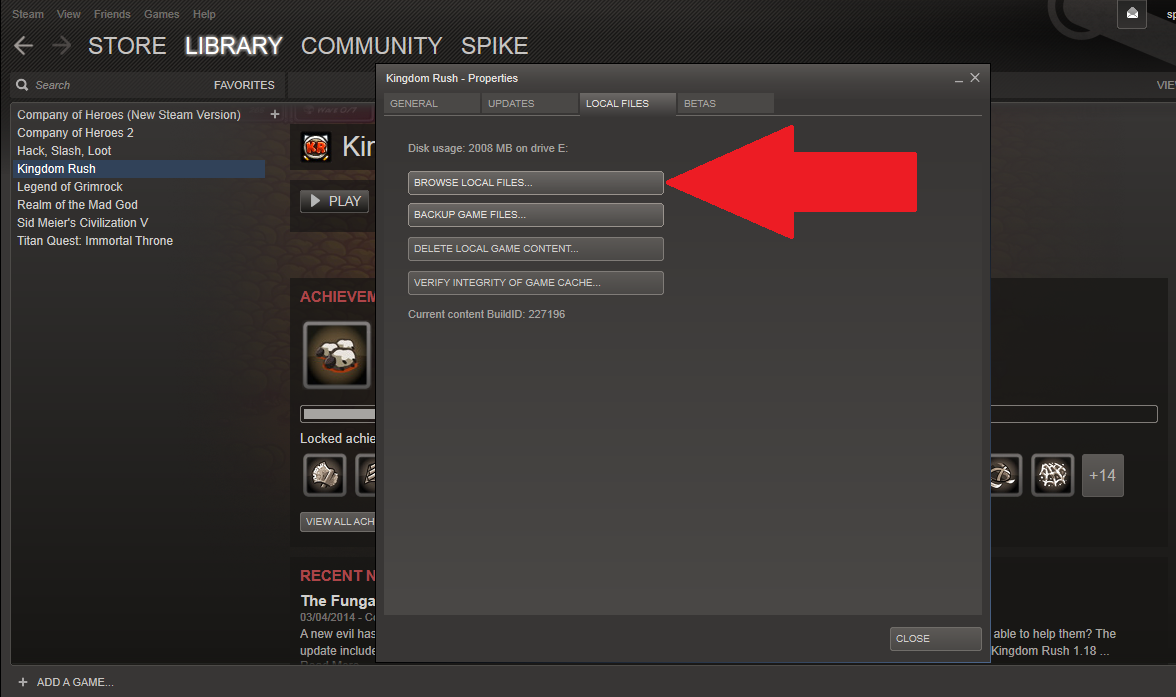

Kingdom Rush supports upto 3 save game slots. There is no Steam Cloud support for the game. You can manually backup the Windows version save data by locating the files as follows:-
Manual Method ( if you know where you installed Steam )
I have a custom install of steam, so I can easily back it up.
The save files are located here.
[drive letter]:\Steam\steamapps\common\Kingdom Rush\slot1.data
You can backup/move the initial slot1 file by renaming it slot2.data or slot3.data.
Easy Method
If you don't know where your steam folder is located, follow this method.
Open Steam
Go to your steam library
Open the Kingdom Rush game Properties
Go to the LOCAL FILES tab
Click the "BROWSE LOCAL FILES" and it should open the windows file explorer.
You should now see the save data files.
You can now back them up using any of your preferred cloud services such as dropbox, google drive. Or by simply emailing the file to yourself if you have an online account such as Outlook, Yahoo, Gmail etc.
Improve Load Times (laptops/systems With Multiple GFX Chips)

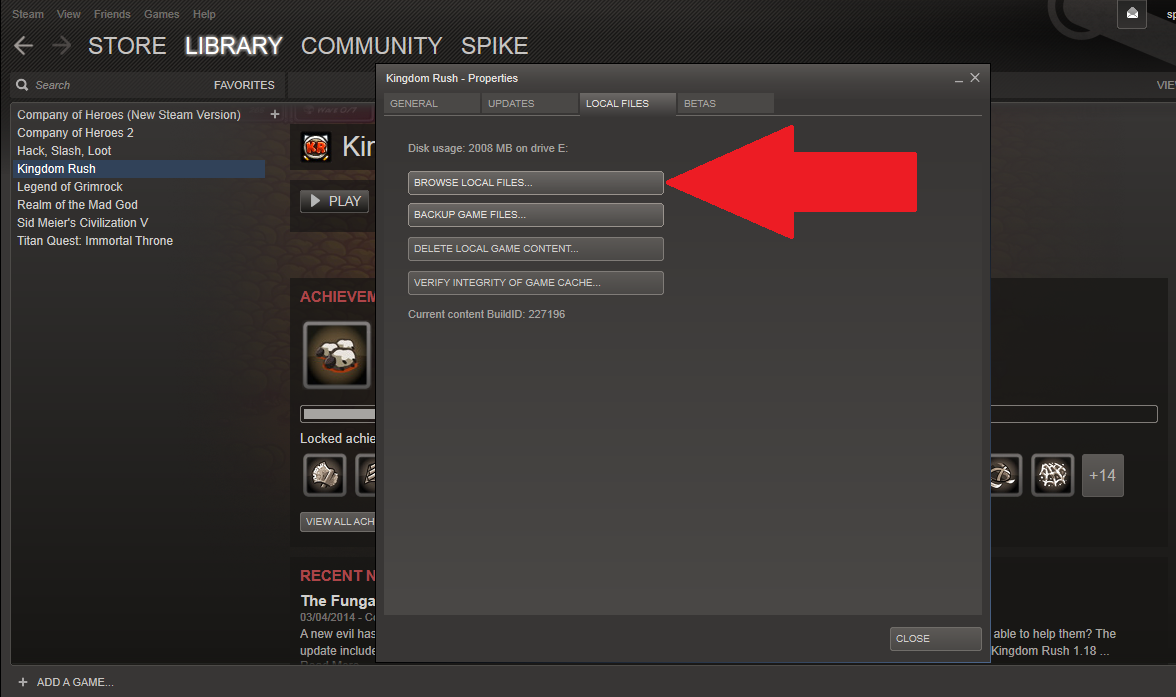





I noticed that compared to more graphically taxing games, Kingdom Rush takes a while to load. I put this down to a poorly optimized mobile game port. I read a similar message posted on the dedicated steam forum, where the dev pointed a fellow gamer to a post which highlighted a log file. I hunted down said file and found that my system was using the wrong GFX chip. Namely, my dedicated Intel chip instead of the more power nVidia one. I then changed the default chip and now the game loads much faster.
So anybody who’s running a system with multiple GFX chips might find this “fix” works for them.
Open Steam
Go to your steam library
Open the Kingdom Rush game Properties
Go to the LOCAL FILES tab
Click the "BROWSE LOCAL FILES" and it should open the windows file explorer
Inside the windows explorer window go into the "Kingdom Rush_Data" folder
Locate the output_log.txt file and double click on it to open it in notepad.
On line 5 you see what GFX chip the game is using.
Go back to the Kingdom Rush folder and right click on the Kingdom Rush.exe file.
Set the default GFX chip.
Command Line Switches




The Steam version of Kingdom Rush runs on the Unity engine. Whilst "googling" for information on the engine, I found a few command line switches for the game’s .exe file. These allow the user to force certain rendering options and modes.
I benchmarked a few options and found on my system that by forcing opengl the game loaded a lot faster. I’m running a Dell L502x with Windows 7.
Here's how to set the command line switches.
Open Steam
Go to your steam library
Open the Kingdom Rush Properties, by right clicking on the game name.
Select the General tab and click on the set launch options box
Type in the appropriate switch and click on the OK box.
Here are all the options I found. Obviously due to the myriad different PC systems, you may find an alternative switch combination that works best on your box.
-force-opengl (Windows only)
Make the game use OpenGL for rendering, even if Direct3D is available. Normally Direct3D is used but OpenGL is used if Direct3D 9.0c is not available.
-force-d3d9 (Windows only)
Make the game use Direct3D 9 for rendering. This is the default, so normally there's no reason to pass it.
-force-d3d11 (Windows only)
Make the game use Direct3D 11 for rendering.
-single-instance (Linux & Windows only)
Allow only one instance of the game to run at the time. If another instance is already running, then launching it again with -single-instance will just focus the existing one.
-nolog (Linux & Windows only)
Do not produce output log. Normally output_log.txt is written in the *_Data folder next to the game executable, where Debug.Log output is printed.
-force-d3d9-ref (Windows only)
Make the game run using Direct3D's "Reference" software renderer. The DirectX SDK has to be installed for this to work. This is mostly useful for building automated test suites, where you want to ensure rendering is exactly the same no matter what graphics card is being used.
-adapter N (Windows only)
Allows the game to run full-screen on another display. The N maps to a Direct3D display adaptor. In most cases there is a one-to-one relationship between adapters and video cards. On cards that support multi-head (they can drive multiple monitors from a single card) each "head" may be its own adapter.
-popupwindow (Windows only)
The window will be created as a pop-up window (without a frame).
-screen-width (Linux & Windows only)
Overrides the default screen width. This must be an integer from a supported resolution.
-screen-height (Linux & Windows only)
Overrides the default screen height. This must be an integer from a supported resolution.
-screen-quality (Linux only)
Overrides the default screen quality. Example usage would be: /path/to/myGame -screen-quality Beautiful
Further Information

Ironhide Blog
http://www.ironhidegames.com/blog.php
Ironhide Kingdom Rush Community Forum.
http://www.ironhidegames.com/forums/viewforum.php?f=5
Steam Official Bug Thread.
Post your bugs
http://steamcommunity.com/app/246420/discussions/0/630802343913497169/
Steam Game Crash Thread.
Send your log file direct the developers.
http://steamcommunity.com/app/246420/discussions/0/630802343954715699/
Source: https://steamcommunity.com/sharedfiles/filedetails/?id=248387245
More Kingdom Rush guilds
- All Guilds
- All Quotes of All Towers in Kingdom Rush
- Kingdom Rush [Logros 100% - ESP]
- Know your Kingdom: A Walkthroughless Walkthrough
- SteamHard
- Kingdom Rush - Every BOSS Video!
- [EN] Complete Guide : 100% (All Achievements)
- Kingdom Rush Walkthrough 100% (VETERAN)
- Obscure Achievements
- Full video walkthrough for every level and every game mode! [Updated!]
- Video Guides for Kingdom Rush! | Campaign | Heroic | Iron | 130 / 130 Stars
