PS4 And Xbox 360 Controller Support Added
Hello everyone!
I have decided to add controller support profiles for the PS4 and Xbox 360/Xbox One controllers to the PC version of Battlefront II. Everything you are about to read is compatible with Steam and all mods you could ever install for this game.
If done correctly, it should take you less than 5 minutes to set this up and start playing with a controller.
This guide will be split into two sections:
Playstation 4 Dualshock 4 Support
Xbox 360 Controller SupportGo to the section that concerns the controller you will use, and follow along. After you understand the instructions, all you have to do is download the appropriate file, place it in the right folder, and you are ready to play with a controller!
Download Controller Profiles
To download the controller profile for the PS4 controller, download the zip file from this link on Moddb.
To download the controller profile for the Xbox 360 controller, download the zip file from this link on Moddb.
PS4 Controller Profile Installation
This should be a simple set-up -- here's the brief guide.
============================================================================
1. About
============================================================================
This .zip folder contains:
Two brand new profiles for Battlefront II, and each profile has been configured to support a wired Playstation 4 Dualshock 4 controller for gameplay.
Controller scheme pictures for guides to button controls.============================================================================
2. Installation
============================================================================
There are two .profile files in the .zip folder -- one is named BF2_PS4, while the secondary profile is named BF2_PS4_II.
Extract and copy BF2_PS4.profile, and then place it in your Star Wars Battlefront II\GameData\SaveGames directory.
Boot up the game and the profile will be able to be used.
To remove the profile, simply delete the file.
============================================================================
3. Pre-gameplay Setup
============================================================================
Before you boot up the game, plug in the wired USB cord to the computer's USB port, and the other end to the PS4 Dualshock 4 controller. Typically this USB cord is the same as the PS4 charge cord for the controller. The controller must be plugged in to the computer before the game is launched for it to function.
The PS4 controller should also be disconnected from the PS4 and off before you plug it into the computer.
When you boot up the Battlefront II game, the profile BF2_PS4 will now be listed as an option. Click it and proceed.
You should now be able to navigate all menus and features with the controller.
**Important Note**
After you have installed the profile and selected it in the menu, first go to OPTIONS, then go to VIDEO. Here, change the resolution to the resolution of your monitor. You can also change all important video settings here.
[Additional note: If you run a high performance computer, you can also turn the other visual settings, like shadows, up to max setting for it to look even better. The audio section also supports settings like 5.1 surround and 7.1 surround to change to if you have a surround sound setup.]
After this, you should be ready to play.
PS4 Dualshock 4 Controller Layout
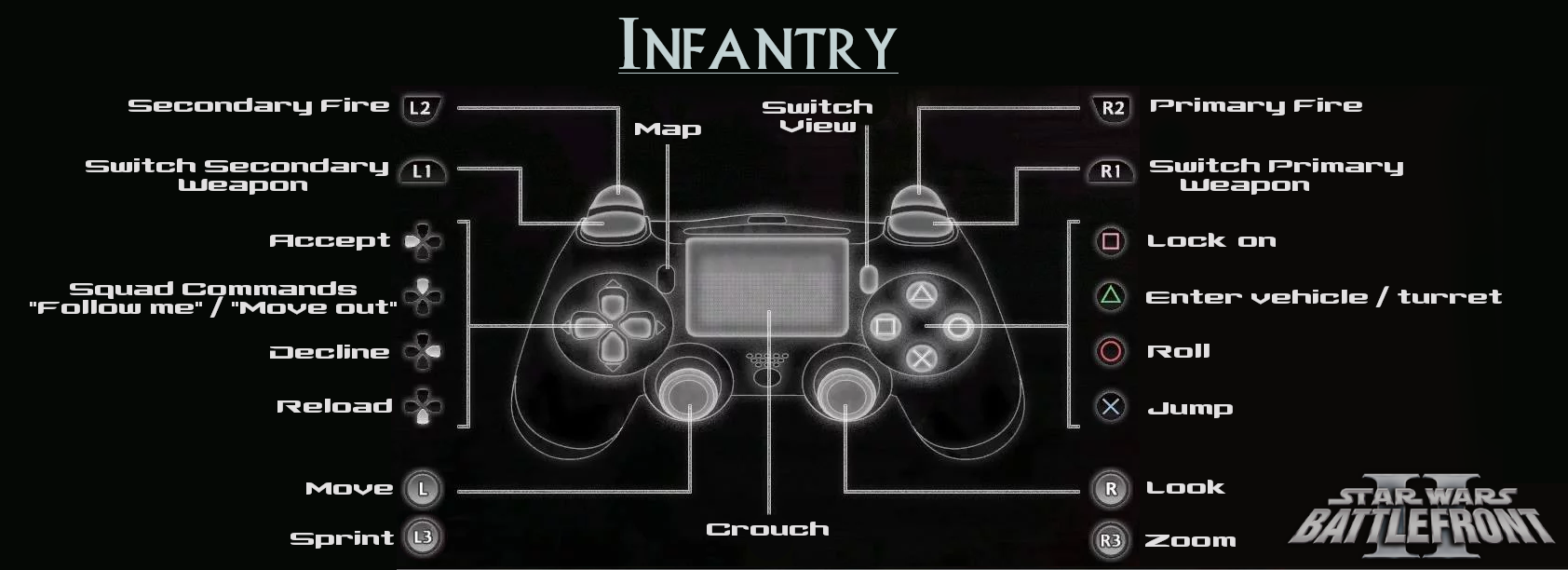
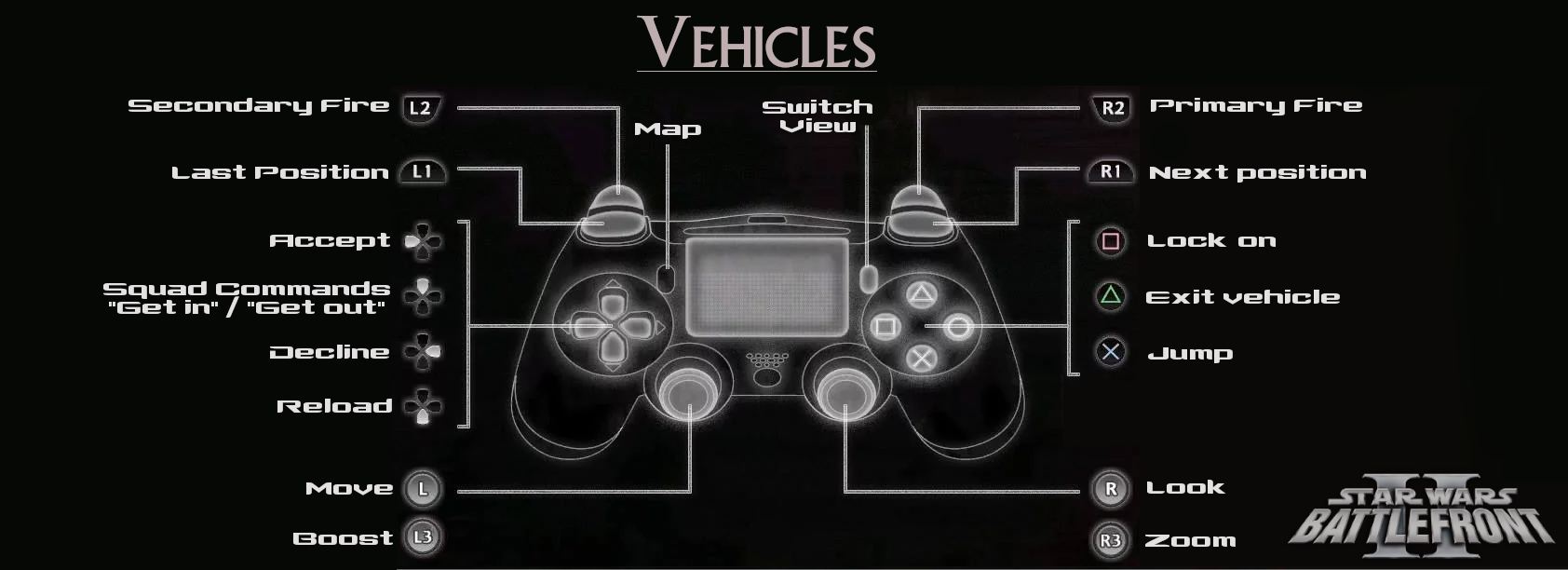
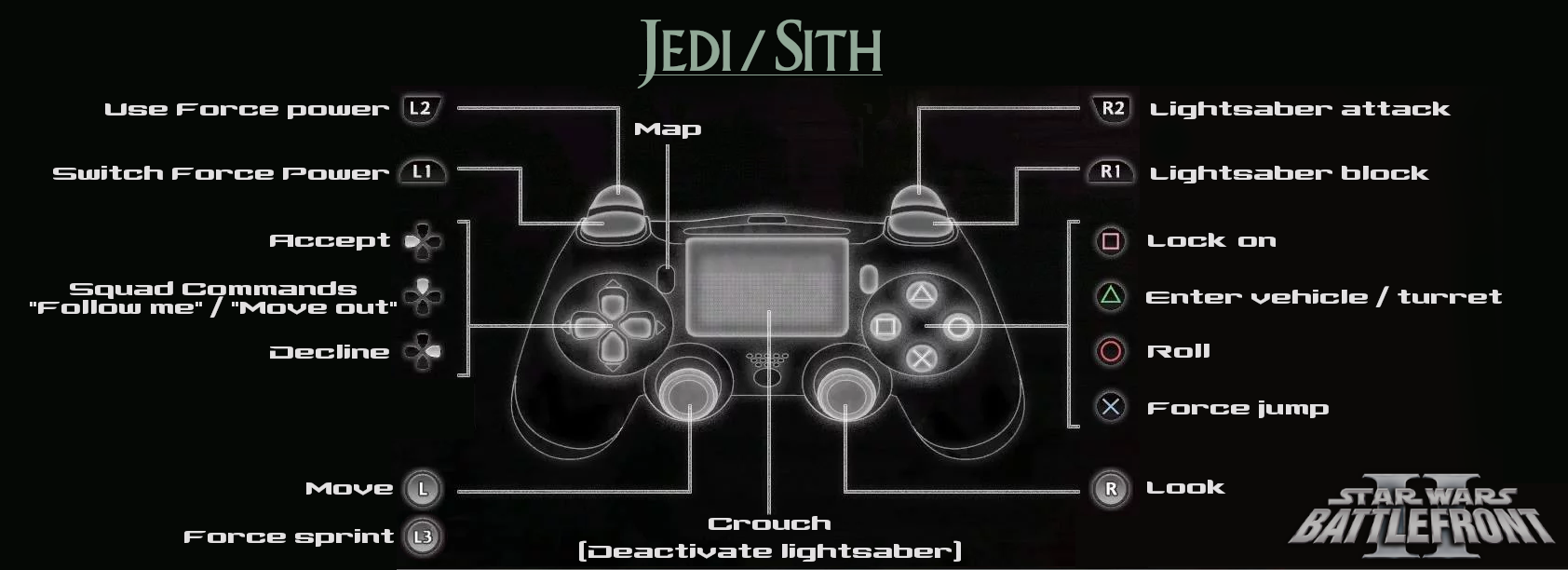
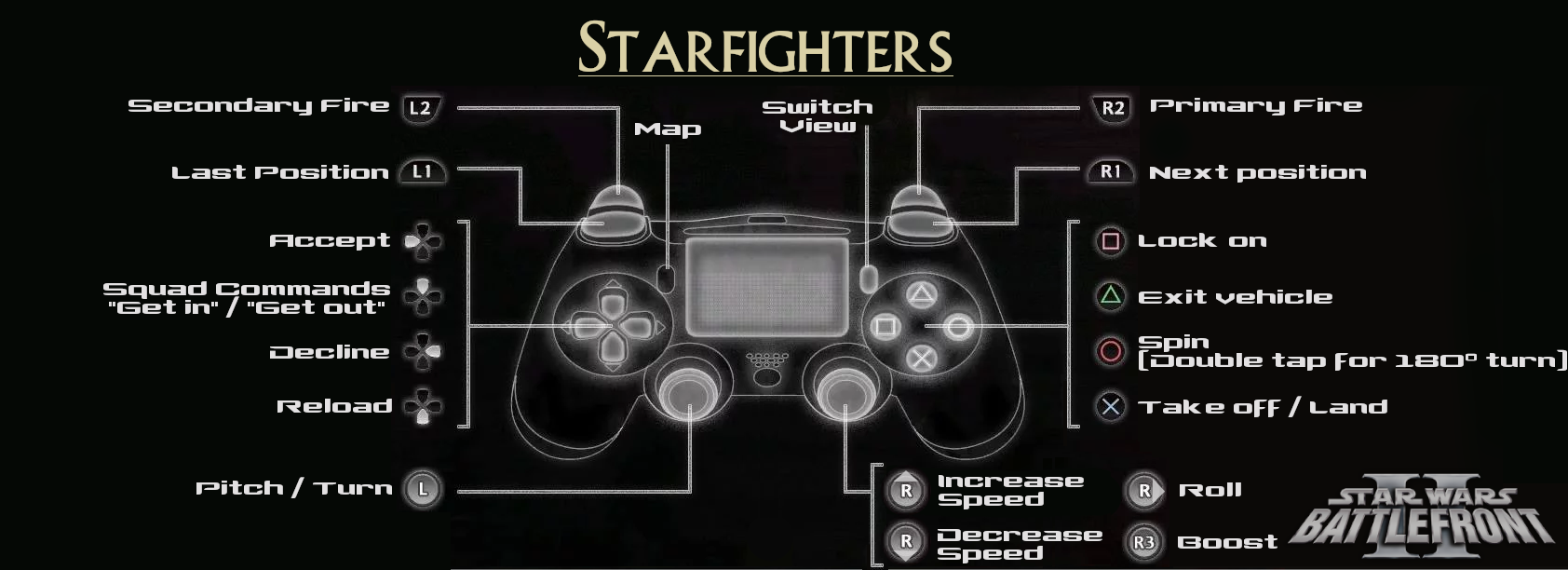
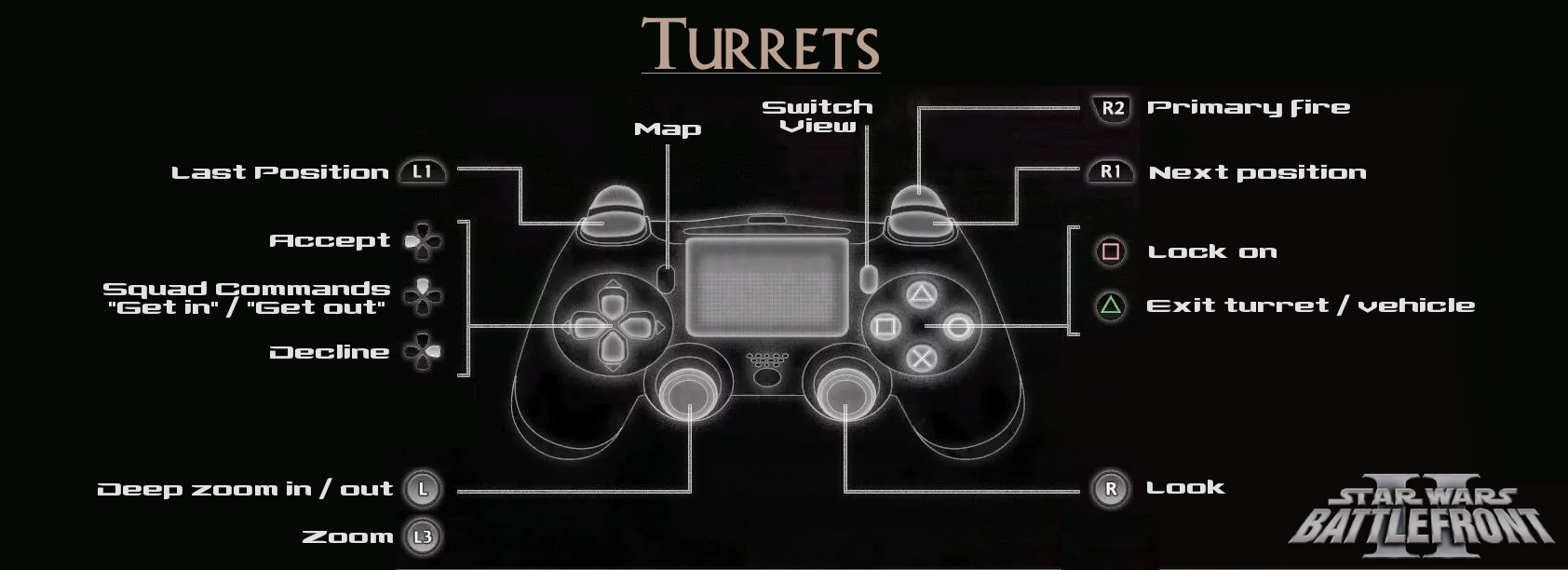
These are the control configurations for the PS4 controller profile. These images are also included in the .zip file linked at the beginning.
They are already preset with the profile you download here, and you do not need to change or add anything for them to work.
**To pause during a game, hit the ESC button on your keyboard.**
Hitting the ESC key will take you to the pause menu.
This setting is hard-coded into the game and cannot
be mapped onto the controller.
Xbox 360 Controller Profile Installation
This should be a simple set-up -- here's the brief guide.
============================================================================
1. About
============================================================================
This .zip folder contains:
- Two brand new profiles for Battlefront II, and each profile has been configured to support a wired Xbox 360 controller for gameplay.
- Controller scheme pictures for guides to button controls.
============================================================================
2. Installation
============================================================================
There are two .profile files in the .zip folder -- one is named BF2_360, while the secondary profile is named BF2_360_II.
Extract and copy BF2_360.profile, and then place it in your Star Wars Battlefront II\GameData\SaveGames directory.
Boot up the game and the profile will be able to be used.
To remove the profile, simply delete the file.
============================================================================
3. Pre-gameplay Setup
============================================================================
Before you boot up the game, plug in the wired Xbox 360 controller to the computer through the USB port. The controller must be plugged in to the computer before the game is launched for it to function.
When you boot up the Battlefront II game, the profile BF2_360 will now be listed as an option. Click it and proceed.
You should now be able to navigate all menus and features with the controller.
**Important Note**
After you have installed the profile and selected it in the menu, first go to OPTIONS, then go to VIDEO. Here, change the resolution to the resolution of your monitor. You can also change all important video settings here.
[Additional note: If you run a high performance computer, you can also turn the other visual settings, like shadows, up to max setting for it to look even better. The audio section also supports settings like 5.1 surround and 7.1 surround to change to if you have a surround sound setup.]
After this, you should be ready to play.
Xbox 360 Controller Layout





These are the control configurations for the Xbox 360 controller profile. These images are also included in the .zip file linked at the beginning.
They are already preset with the profile you download here, and you do not need to change or add anything for them to work.
**To pause during a game, hit the ESC button on your keyboard.**
Hitting the ESC key will take you to the pause menu.
This setting is hard-coded into the game and cannot
be mapped onto the controller.
Gameplay Sensitivity
Currently the joystick sensitivity for the different areas of gameplay is at level 4 (while space combat for PS4 is at level 5).
If you wish to increase the joystick sensitivity, enter into BFII, go to OPTIONS, and then CONTROLS. There, you will find the controller mapping settings for each area of gameplay.
To change the sensitivity, just change the Joystick Sensitivity meter from 4 - to anything you want. Remember, if you want to change the sensitivity for all areas of gameplay, you must apply the same change to INFANTRY, VEHICLES, JEDI, TURRETS, and STARFIGHTER sections individually. Save the changes when you are done.
This menu is also where you have the option to map other controls of your own choosing onto the controller.
Note: Secondary Profile
The following section refers to the optional secondary profile.
It is not necessary for most gameplay.
......
[In the following, I will refer to the PS4 files as the example, but the same would apply to the Xbox 360 files.]
The reason I have included an optional secondary profile in this .zip is because of rare cases of two people playing with the same profile in multiplayer, as well as for split-screen players.
Typically, if you use the standard BF2_PS4.profile file, and nothing else, you should be fine. You should be able to play online and offline if you want to without any issues.
For most players, they will never run into a situation where they have to use this other second profile.
However, due to the way Pandemic designed Battlefront II, sometimes there can be problems if two people try to play together but have the same exact profile in a match. Each player has to have a unique profile. In other words, if you join a server or play with other people who have this same profile, from this .zip file, problems can arise. This is especially the case if you are trying to play local split-screen with two controllers.
Due to this, I have decided to include a secondary profile which is its own file. That is the file named BF2_PS4_II.profile. It is useful to have this file as a backup in case you play with others who play with the same first profile, from this .zip file. You can then switch to the second profile and the controller gameplay will be the same, but without any server issues -- just still go through the steps of setting up the screen resolution the first time, and you should be good after that.
This can also come in handy if you want to play with another player in split-screen, and you are both using this controller template. If one uses BF2_PS4.profile, and the other uses BF2_PS4_II.profile, there will be no issue.
This secondary file is only useful to players who want to have it as a backup for multiplayer gameplay. If you play single player only, feel free to delete it.
FAQ
Q: Does the Xbox 360 profile work with an Xbox One controller?
A: It might. I haven't tested it, but I've been told that it does.
Q: Can I rename the name of the profile file to a new name?
A: This cannot be done (hence why I chose a generic name). The profile is set when its created, and it is tied to the controller button map. When you play on Steam multiplayer, the server will use your Steam name.
Final/Credits
Simply install the file, and have fun!
The images, profiles, and guide were put together by me, xezene.
Source: https://steamcommunity.com/sharedfiles/filedetails/?id=2096100913
More Star Wars: Battlefront 2 (Classic, 2005) guilds
- All Guilds
- The Tragedy of Darth Plagueis the Wise.
- Never Gonna Bith You Up
- Battlefront 2 (klasik 2005) Oynan ve Modlar
- / .
- Como solucionar el bug de pantalla oscura
- How To Get Laid.
- Guide 4
- Bafflefrond Unit Guide, The Derpire
- The Jawa Defense
