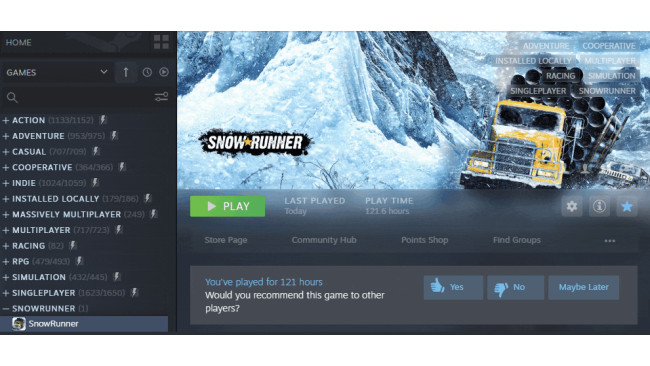This Guide In Other Languages
Russian version:
https://steamcommunity.com/sharedfiles/filedetails/?id=2510430642
General
Whatever happens (especially if you installed mods earlier) - check the integrity of the game files.
Open your library
Right click on SnowRunner
Click on "Properties"
Click on "Local Files"
Click on "Verify integrity"
Wait Update drivers, libraries and OS
Update your videocard driver
AMD[support.amd.com] (Install the Adrenalin 2020 Edition 20.2.2 Recommended WHQL or newer)
NVIDIA[nvidia.com] (Install the 445.87 WHQL Game Ready Drivers or newer) Update DirectX
Update Microsoft .NET Framework[dotnet.microsoft.com]
Update Microsoft Visual C[support.microsoft.com]
Check if windows 10 is up to date
Right click on the Windows Start button
Click on Settings
Click on Update & Security
Click on the Check for updates button from Windows Update This game may not be fully compatible with the latest Windows 10 Insider Preview Build version. It can be buggy and include unfinished features. To opt-out of the Windows Insider Program:
Right click on the Windows Start button
Click on Settings
Click on Update & Security
Click on Windows Insider Program
Click on the Stop Insider Preview builds button
If any link does not work, just search it yourself. I believe in you! You can handle it!
Game Crashes At Startup
Make sure your PC fulfill the minimum requirements. You can check requirements on the game purchase page
https://store.steampowered.com/app/1465360/SnowRunner/
Close third-party applications running in the background (such as CCleaner, Overwolf, f.lux, etc.). They may interfere with SnowRunner
Stuck On Black Loading Screen
This is likely caused by a mod.
Try to reinstall your mods
Disable/uninstall your mods at all
Verify your game filesYour issue should be fixed.
Freezes At Any Time
After each step, check whether the problem is solved or not
There is probably a problem with shadows, especially if hovering occurs most often when the sunrise or sunset. Turns the shadows quality down in the settings
It is possible that the game was installed on a slow hard drive. Reinstall the game to the SSD
The RAM speed may be too low (or the BIOS settings are incorrect). Check the BIOS settings
No Vehicles On Connecting To A Friend
Before joining to a friend or random guy you should make sure there is a save with at least one car in the garage on the same map/region where you'll play with a friend. Or at least one car in the parking lot.
Vehicle Is Not Available In The Region's Truck Store
You just have to go to a different region in the game to buy a truck.
There are 2 regions in the game:
US
Michigan
Alaska
Yukon (DLC)
Wisconsin (DLC) RU
Taymyr
Kola peninsula (DLC)
Amur (DLC)
Saves Are Lost/broken
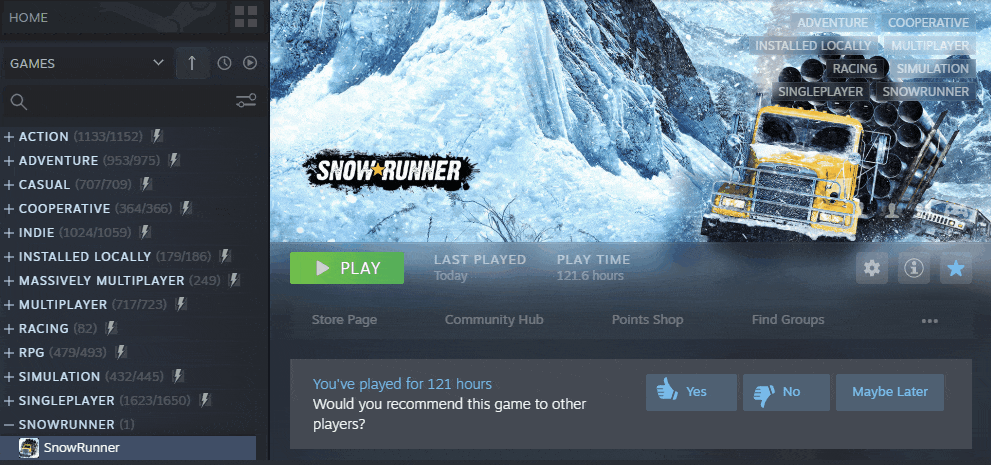
First of all, you need to check whether Steam Cloud is enabled:
Right click on SnowRunner
Click on "Properties"
Click on "General"
Check if checkbox "Keep games saves in the Steam Cloud for SnowRunner" is checked
If steam didn't load the saves after all (for example, you played on another computer), then the saves are RIP. To avoid a situation when the saves are broken/lost I suggest reading the text below.
SnowRunner created save backups in Epic Games Store and you could restore the saves from the backup. There is no such feature in the steam version. Alternatively, you can make a backup of the saves manually after your session.
Or you can change the script below for yourself. Just set UserDataPath to your path. For example, my steam was installed to D:\Program Files (x86)\Steam, so UserDataPath seems like D:\Program Files (x86)\Steam\userdata\1234567890
There are 2 scripts (save it as .bak file). The first checks whether SnowRunner is currently running (and only then makes a backup). The second one makes a backup without any additional checks (also you can use it to manually start a backup).
For those who want to put the script in the task scheduler (for example to run it once per 30 minutes):
echo off TaskList | FindStr /i "SnowRunner.exe" if ErrorLevel 1 (Exit 0) else (GOTO :CopyFiles) :CopyFiles for /f "delims=" %%a in ('wmic OS Get localdatetime ^| find "."') do set dt=%%a set YYYY=%dt:~0,4% set MM=%dt:~4,2% set DD=%dt:~6,2% set HH=%dt:~8,2% set Min=%dt:~10,2% set Sec=%dt:~12,2% set stamp=remote_%YYYY%%MM%%DD%@%HH%%Min%%Sec% set UserDataPath=D:\Program Files (x86)\Steam\userdata\1234567890 set SnowRunnerDataPath=%UserDataPath%\1465360 cd /d %SnowRunnerDataPath% mkdir %stamp% cd %stamp% xcopy "%SnowRunnerDataPath%\remote\*.cfg" /s
For manual run:
echo off for /f "delims=" %%a in ('wmic OS Get localdatetime ^| find "."') do set dt=%%a set YYYY=%dt:~0,4% set MM=%dt:~4,2% set DD=%dt:~6,2% set HH=%dt:~8,2% set Min=%dt:~10,2% set Sec=%dt:~12,2% set stamp=remote_%YYYY%%MM%%DD%@%HH%%Min%%Sec% set UserDataPath=D:\Program Files (x86)\Steam\userdata\1234567890 set SnowRunnerDataPath=%UserDataPath%\1465360 cd /d %SnowRunnerDataPath% mkdir %stamp% cd %stamp% xcopy "%SnowRunnerDataPath%\remote\*.cfg" /s
Saves From EGS Don't Work On Steam
Saves from Epic Games Store are located in %UserProfile%\Documents\My Games\Snowrunner\base\storage\1638. There are files with the *.dat file extension.
Saves from steam are located in [steam directory]\userdata\[profile id]\1465360\remote. There are files with the *.cfg file extension.
You have to copy your saves from one location to another one and change all filename extensions to *.cfg.
You can also use PowerShell script to rename all *.dat files to *.cfg in the same directory:
Dir *.dat | rename-item -newname { [io.path]::ChangeExtension($_.name, "cfg") }Just save it as *.ps1 file and run it on windows 10.
If this doesn't work, follow the steps below:
Disable Steam Cloud for SnowRunner (Library -> Right click on SnowRunner -> Properties... -> General -> Keep games saves in the Steam Cloud for SnowRunner should be unchecked)
Copy files from EGS to Steam (from %UserProfile%\Documents\My Games\Snowrunner\base\storage\1638 to [steam directory]\userdata\[profile id]\1465360\remote)
Rename copied files for Steam compatible extension (from *.dat to *.cfg) manually or using the PowerShell script above
(Optional, but it can help those ones who have their saves taken from the cache) Delete remotecache.vdh from [steam directory]\userdata\[profile id]\1465360. Relaunch Steam to clear Steam Client cache
Run the game and check if the progress is correct
Turn Steam Cloud back on
Can Not Winch To My Friends
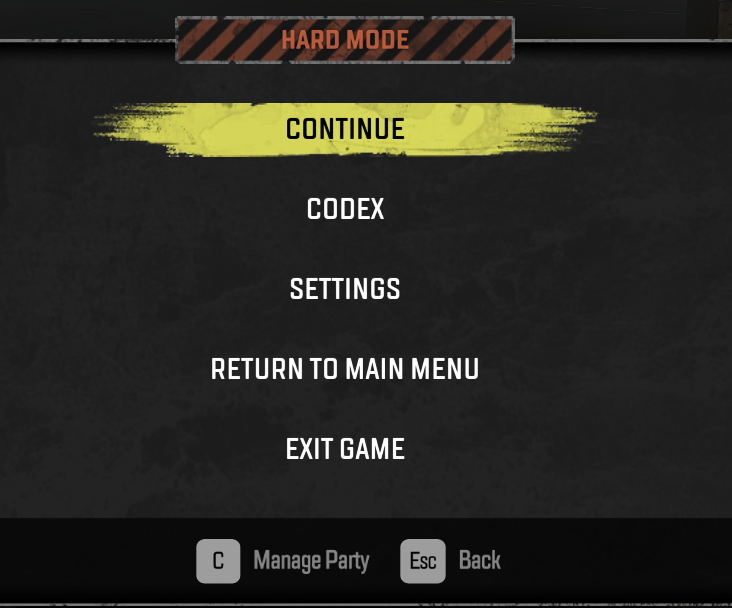

You have to activate the coop winch in the lobby settings:
Open pause menu (ESC by default). Press "C" button or click "Manage Party".
Press "T" or click "Allow other players to winch my truck".
Connection Lost
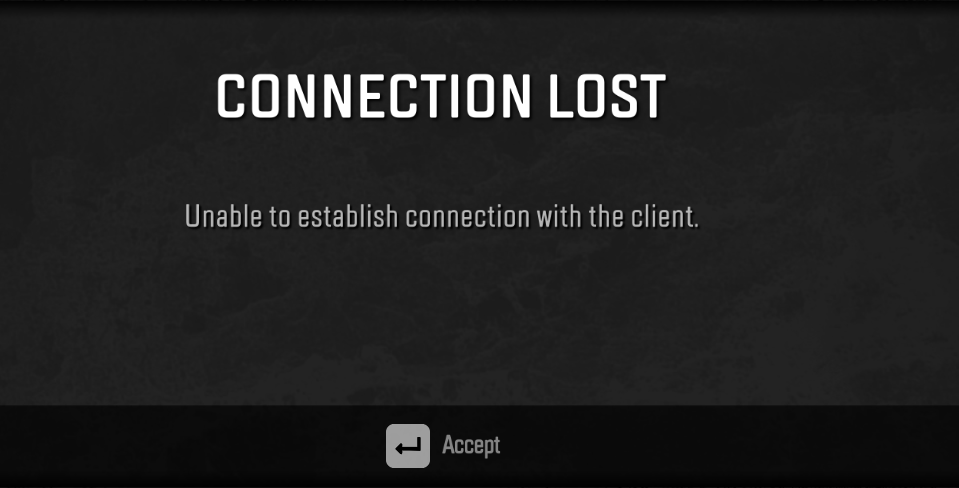
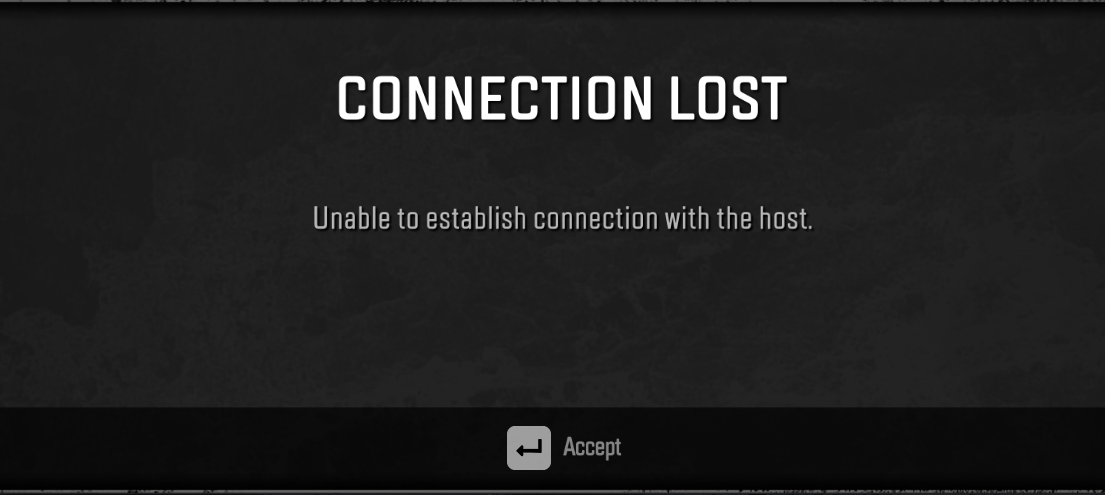
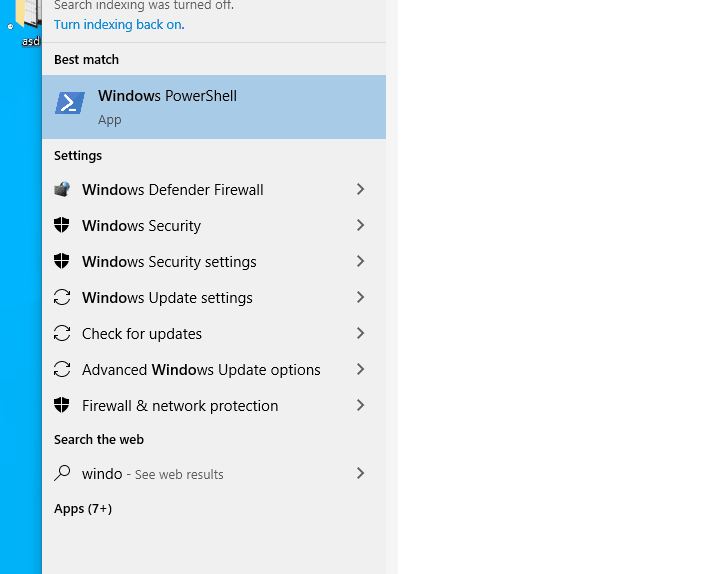
If you can not join to your friend(s) or your friends can not join to you, it means that you or (at least) one of your friends has strict NAT or closed ports.
There are several ways to solve this problem:
Try to use VPN. I would recommend to use WindScribe[windscribe.com] . But i'll leave it up to you.
Try to enable UPnP
Most likely you have strict NAT. Switch NAT to a different network settings on your side (if possible). If this doesn't work, you'll have to check it with your ISP.
If you tried both options and it didn't help, you (and your friends) should open the following ports:
TCP: 11700-11710
UDP: 48800-49000
To do so, please do the following:
Open the above ports in your router settings (you can usually access the router settings here: 192.168.0.1 or 192.168.1.1). Usually you have to bind IP Address and MAC Address before opening ports for your machine.
Open the above ports in your firewall's settings.
Example for TP-Link router and Windows Defender Firewall:
Bind IP Adress and MAC Adress Open the web browser and type the LAN IP address of the router in the address bar. Usually default IP address of TP-Link router is 192.168.1.1 or 192.168.0.1; check it yourself. And the press Enter.
Type the username and password in the login page. Usually the default username and password both are admin.
Click IP & MAC Binding. Then click Binding setting on the left page.
Select Enable ARP Binding, and then click Save.
Click ARP List on the left page, you can see ARP table the router learns.
If you can confirm the ARP table is correct, please click Load Add and Bind All, then all IP Address and MAC Address of your computers showed on the ARP table will be binded.
But if you can't confirm the ARP table is no problem, please add IP Address and MAC Address of your computers manually.
Click Add New... to set IP & MAC Binding.
Enable Bind, type the MAC Address and IP Address of your computer. You can search it by typing ipconfig /all at the command line (opened by cmd command), press Enter, it will show the MAC address and other address information of this computer. Click Save to save the settings.
Reboot your router.
Enable UPnP
Click on Forwarding
Click on UPnP
Click on Enable if status is "disabled"
Port forwarding
Click on Forwarding
Click on Virtual Servers
Add TCP Ports:
Click on Add New
Enter Service Port: 11700-11710
Enter IP Address: IP Address you have binded to your PC earlier
Select Protocol: TCP
Select Status: Enabled
Click Save Add UDP Ports:
Click on Add New
Enter Service Port: 48800-49000
Enter IP Address: IP Address you have binded to your PC earlier
Select Protocol: UDP
Select Status: Enabled
Click Save
Open ports in Windows Defender Firewall
Search for Windows Defender Firewall. Open it. Click Advanced settings.
Open Inbound Rules
Click New Rule... on right side of the window.
Select Port and click Next >.
Select TCP. Select Specific local ports and write 11700-11710 to the input. Click Next >.
Select Allow the connection. Click Next >.
All checkboxes should be checked. Click Next >.
Name it SnowRunner TCP or whatever you want. Click Finish.
Click New Rule... on right side of the window.
Select Port and click Next >.
Select UDP. Select Specific local ports and write 48800-49000 to the input. Click Next >.
Select Allow the connection. Click Next >.
All checkboxes should be checked. Click Next >.
Name it SnowRunner UDP or whatever you want. Click Finish. Open Outbound Rules and do the same steps as for Inbound Rules
You Are Incredible

Yeah! You are breathtaking!
Source: https://steamcommunity.com/sharedfiles/filedetails/?id=2509146135
More SnowRunner guilds
- All Guilds
- SnowRunner Guide 614
- SnowRunner Guide 604
- SnowRunner - North Carolina All Watchtowers Upgrades and Vehicles!
- Snowrunner Pevn reim (Hardmode)
- SnowRunner Guide 583
- How to drive Scout 800 without tipping over.
- SnowRunner Guide 584
- SnowRunner Guide 579
- How To Move
- SnowRunner - Scandinavia All Watchtowers Upgrades and Vehicles!