Display Settings
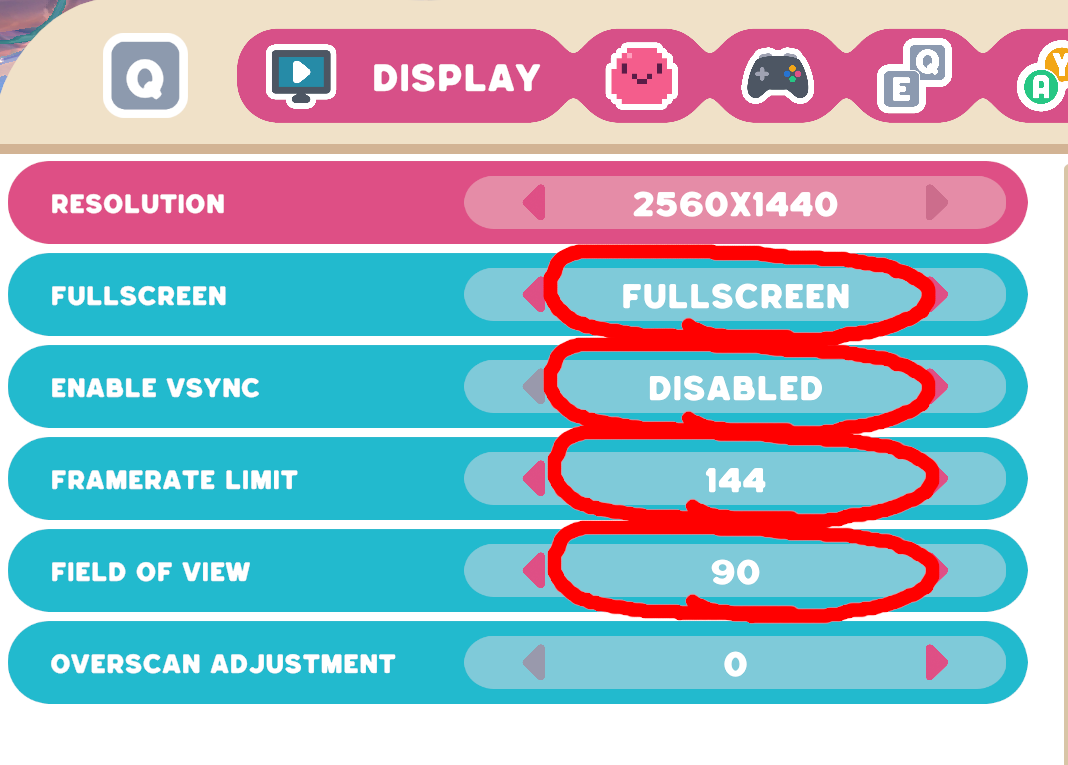
Display settings are pretty intuitive, but you should double check this!
Resolution: Choose your native resolution (the highest)
I recommend Fullscreen and VSYNC Disabled. This is especially important if you have a adaptive sync or Gsync monitor. This goes for all games, not just Slime Rancher.
Framerate limit: 144, this should be optimal for most PCs.
FOV: This is personal preference. Choose what you like. 90 is a good choice if you are 2-3ft from your monitor. If you use a TV and sit far away, try a lower number 70-80.
Overscan: Why is this included in a game released in 2022? Go awayyy!
Graphics Settings
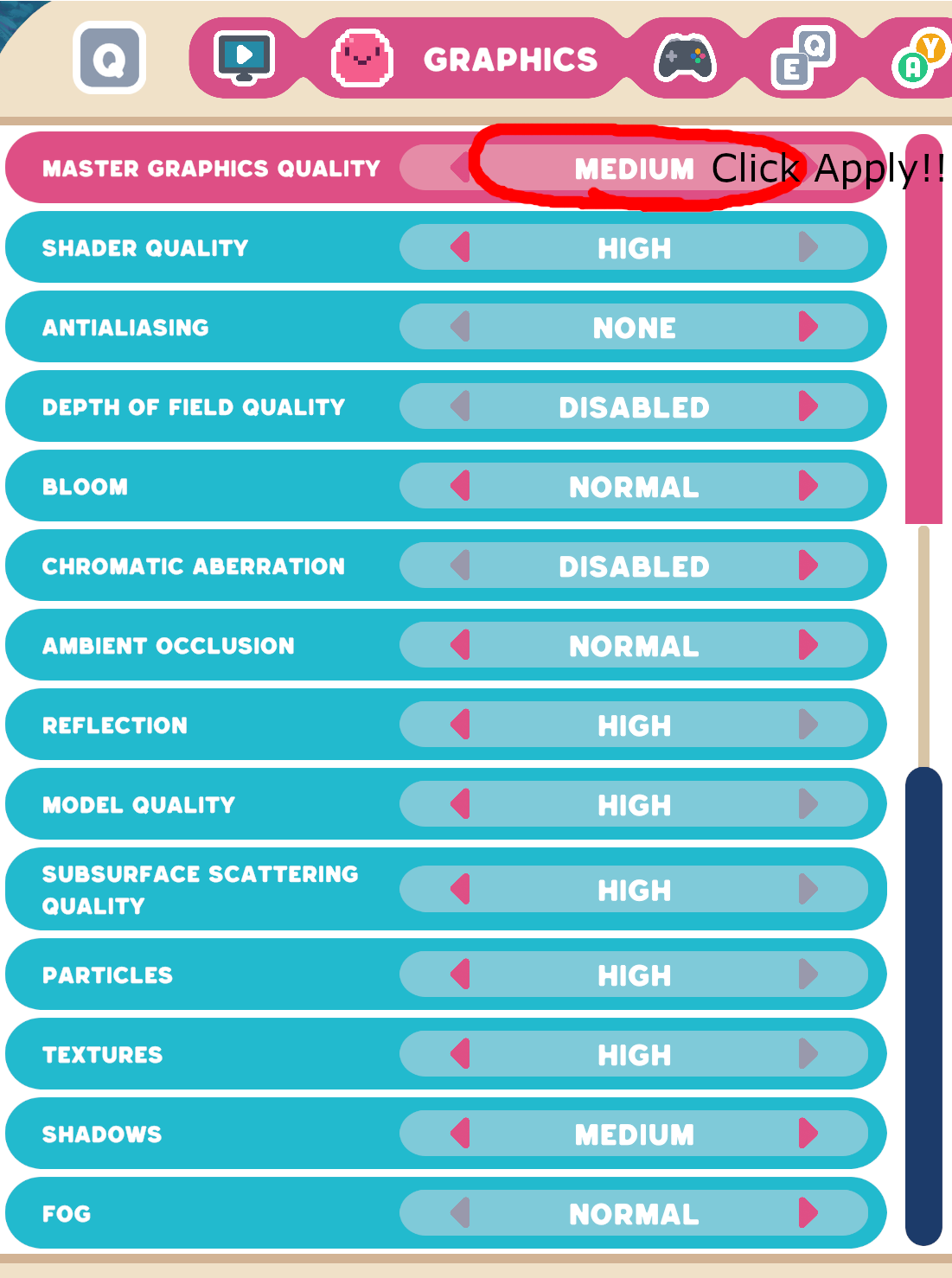
If you play at 1440p with a mid-range GPU like me (for example a GTX1070 or RTX2060S or RTX3060 or RX6600-XT), these setting should work for you.
I went from 30FPS to 60FPS. Your results may vary depending on your PC hardware and monitor resolution. Please experiment.
Start with the top-most setting as MEDIUM and tweak from there.
Please Click apply at this stage. If not, then the following changes will not hold (BUG, plz fix).
Copy the settings exactly as shown in screenshot below.
UPDATED 2022-09-25: I dialed in the settings to allow much better appearance with the same 60+FPS performance.
If you are interested, here are my findings on the graphics settings:
I found some settings can be HIGH without costing much FPS. So I updated the above screenshot accordingly. Worth it!!!
Antialiasing: NONE. My personal preference and it's less for the GPU to calculate.
Depth of field quality: Disabled. This is resource intensive, so I turn it off. It makes a big visual difference to the sky box, but I prefer it off.
Chromatic Aberration: Disabled. This feature looks artsy, but not worth the significant FPS cost. Also disabling it only improves the visual clarity in the corners of the screen.
Ambient Occlusion: Normal. This usually costs some FPS, but the visual gain is worth it.
Textures: HIGH. If you have less than 8GB of VRAM, consider setting textures Medium or Low.
Regardless of graphics settings, I found my FPS cut in half when looking at the small ponds (on land, not the sea water) and big rainbow portals coming out of the ground [very minor spoiler]. I hope this is improved in future patches.
Input Settings

This is important!
Mouse Smoothing: DISABLED ...PLEASE do this one if nothing else.
It makes zero sense this is enabled by default. Smoothing adds significant input lag. Most modern games disable this by default. I hope future patches will correct this oversight.
Mouse Look Sensitivity: Just a casual reminder to edit the mouse sensitivity until it works for your style. Ignore the value I chose.
Thanks, That Is All.

Hopefully this guide helps you get more performance (and enjoyment) out of Slime Rancher 2.
I made this guide on launch day, so the menu options and resulting FPS are subject to change.
Feel free to provide more suggestions in the comments.
Enjoy this FPS BOOSTED Honey-Bun Slime...
Source: https://steamcommunity.com/sharedfiles/filedetails/?id=2866459102
More Slime Rancher 2 guilds
- All Guilds
- Treasure pods 0.4.1
- All Slimes & Resources (Spoilers)
- How to cure depression
- Slime Rancher 2 Guide 239
- Slime Rancher 2 Guide 233
- HOW TO MAKE A REVIEW FOR SLIME RANCHER 2
- Slime Rancher 2 Guide 225
- How to make silly SR2 comics!!!!
- All Largos (+Labyrinth)
- Treasure pods map The Grey Labyrinth
