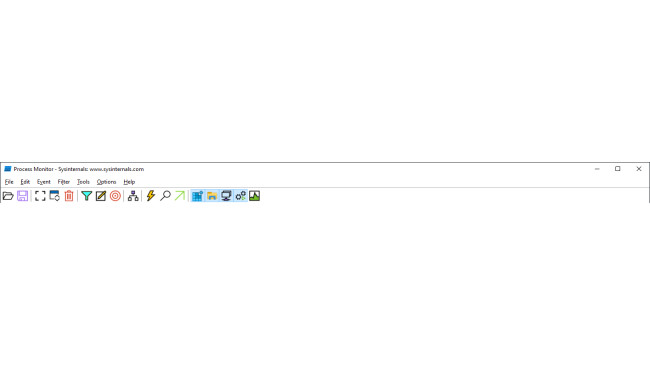Introduction
I've been somewhat interested in why some people have been experiencing issues with the game, specifically issues relating to loading and playing days. The most well-known version of this issue is people being unable to continue and load Day 2 (hence why some people call it the Day 2 Softlock). In this guide I will be talking about the issue itself, why it probably happens, and some possible solutions to solving this issue.
The Issue
While this issue is most known to happen during Day 2, this can technically happen on any day.
You'll know if this issue is occurring if you experience these:
If Ame does not send you a message, even when she is supposed to.
You can't progress the day when you click on an icon.
When re-entering the day, it will only show the day loading screen with Day 10 over the heart and nothing else.
(In previous versions it will only show the desktop in Japanese with buggy borders)
Why Is This Happening?
The game always attempts to auto-save right when the day goes to tomorrow. These saves are stored in /Steam/steamapps/common/NEEDY GIRL OVERDOSE/Windose_Data. as .es3 files.
When the game tries to auto-save, something is preventing it from saving completely, and so when the game tries to load a day in, since there's missing data, the game can't load these days properly.
You'll know if a day is corrupted if there is also a .tmp file in addition to your saves. This is data that has not been completely saved into a save file. (For instance, Data1_Day2.tmp is supposed to be for Data1_Day2.es3.)
There are many possible reasons on why the game might not save completely.
The most likely reason is a sharing violation. This means the save data is being used from another process like anti-virus software or cloud storages.
Just a note: This game does NOT support Steam Cloud, so that causing a sharing violation for this game is very unlikely.
Other reasons could also include: your disk space being full, or a corrupted hard drive (this one is the most unlikely, probably).
Basic Troubleshooting
If you are encountering something like the Day 2 softlock, providing you already tried things like verifying integrity of files and etc, you can try and follow these steps below:
Place the game folder into your exceptions list for your antivirus.
Turn off any file sharing/cloud storage software that you have such as OneDrive and Dropbox.
Temporarily disable any file backup programs you have, as that can interfere with saving.
Make sure the drive and/or the folder the game is stored in is write-able and is not a network drive or folder.
Also make sure the drive the game is stored in has enough storage space and is not corrupted.
Then try loading the game again, and start on the day before you encountered this glitch. (So if you encountered it on Day 2, go back to Day 1).
If the same thing happens after completing the previous day, verify that you completed the previous steps beforehand.
Advanced Troubleshooting

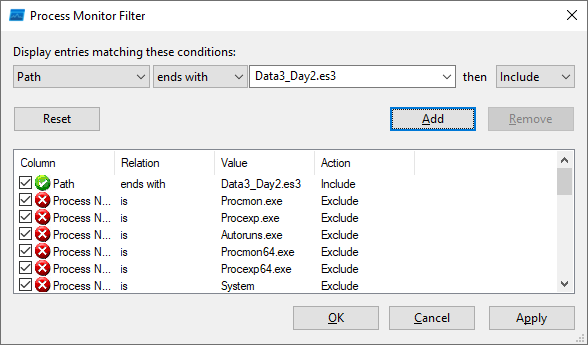
https://steamcommunity.com/app/300570/discussions/0/152393186502131265/
I found this thread on another game which also talks about a sharing violation error, and in the comments, someone talks about using something called Process Monitor. This can help with diagnosing on why the game fails to save properly by figuring out what other program is trying to access the save file.
Here are the instructions from that thread, edited a bit for 2022 and to diagnose this game specifically. Huge shoutout to gtw by the way! Whoever you are, thank you!
Instructions
1. Download and run Process Monitor from https://learn.microsoft.com/en-us/sysinternals/downloads/procmon
From here you can see a taskbar containing these elements:
2. When first opening the software, the four-corner square icon ⛶ will be highlighted. This is used to capture processes currently happening. Click on it to set capturing events to OFF, as leaving it on will take up some memory.
3. Press the trash can icon to clear the current display.
4. Press the funnel icon to open up the Process Monitor Filter.
5. Where it says "Display entries matching these conditions", select "Path" from the first list, then choose "ends with" from the second.
6. In the next box type in the save file of the affected day. (For instance, if you can't access Day 2 on Data 3, type in "Data3_Day2.es3"). If there's a save file already found in the Filter, press "Reset" to avoid seeing multiple saves in the display.
7. Click the "Add" button.
8. It should now look something like this:
9. Click OK, then click on the four-corner square icon ⛶ to re-capture events.
10. Now run Windose.exe and load to the previous day before the affected day. Keep playing until it goes to the affected day. (So if Day 2 is affected, go to Day 1 until you reach Day 2 again)
11. After, go back into Process Monitor and click on the four-corner square icon ⛶ to stop capturing events.
12. Have a look through the list and see what processes were doing things with your save file.
(If you want, you can filter the list some more to exclude processes you don't care about.)
This way, you can see which processes are touching your saves, and which processes are probably interfering with the game saving. Note that not every process that touches the save means those processes are impacting the game directly, such as MsMpEng.exe and SearchProtocolHost.exe (at least on Windows), so its important to decide for yourself which process could be the potential culprit.
Conclusion
That's all the tips I have left, after researching everything that could possibly happen. It's a bit hard to research something I haven't experienced myself, but hopefully this guide helped at least one person out there.
Please let me know if this guide helped! (or didn't). I tried researching a lot about this bug, though there might be some parts I missed!
Special Thanks goes out to the unofficial NSO Discord as well for helping me with my research!
Source: https://steamcommunity.com/sharedfiles/filedetails/?id=2920094459
More NEEDY STREAMER OVERLOAD guilds
- All Guilds
- Gua rpida para usar el Stream Generator
- How to use the Stream Generator
- NEEDY STREAMER OVERLOAD Guide 731
- NEEDY STREAMER OVERLOAD Guide 723
- HOW TO EXIT THIS GAME(without therapy)
- Needy Girl Overdose
- All endings + Achievements guide!
- Complete Achievement Guide!
- NEEDY GIRL OVERDOSE
- NEEDY STREAMER OVERLOAD Guide 671