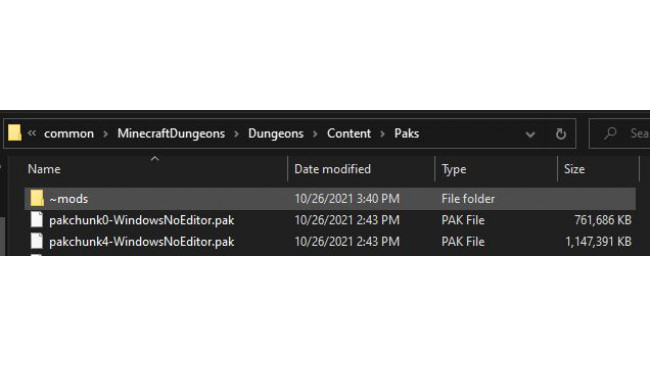Creating A Mod Folder
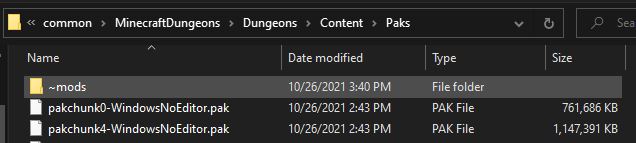
To start things off, you are going to head to your Steam Library and right-click on Minecraft Dungeons, click on Manage, then click Browse Local Files.
From here, navigate to:
Dungeons\Content\Paks
Once you are in the Paks folder, create a new folder named "~mods" (yes, the ~ is included).
Once the folder is made, go ahead and open it.
Downloading The Mod File
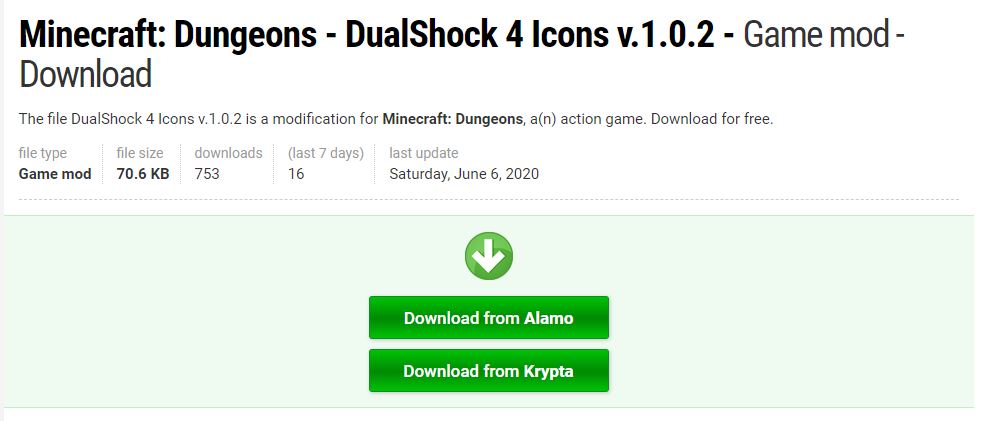
From here, head over to this link[www.gamepressure.com] to download the pak file used to change the Xbox prompts to Dualshock 4 prompts.
https://www.gamepressure.com/download.asp?ID=75163
Click on the "Free Download" button and wait until the download buttons appear. Then, hit any of the two download buttons to get the zip file.
Once it is downloaded, unzip it to get the "z_DS4icons.pak" file.
Completing The Setup

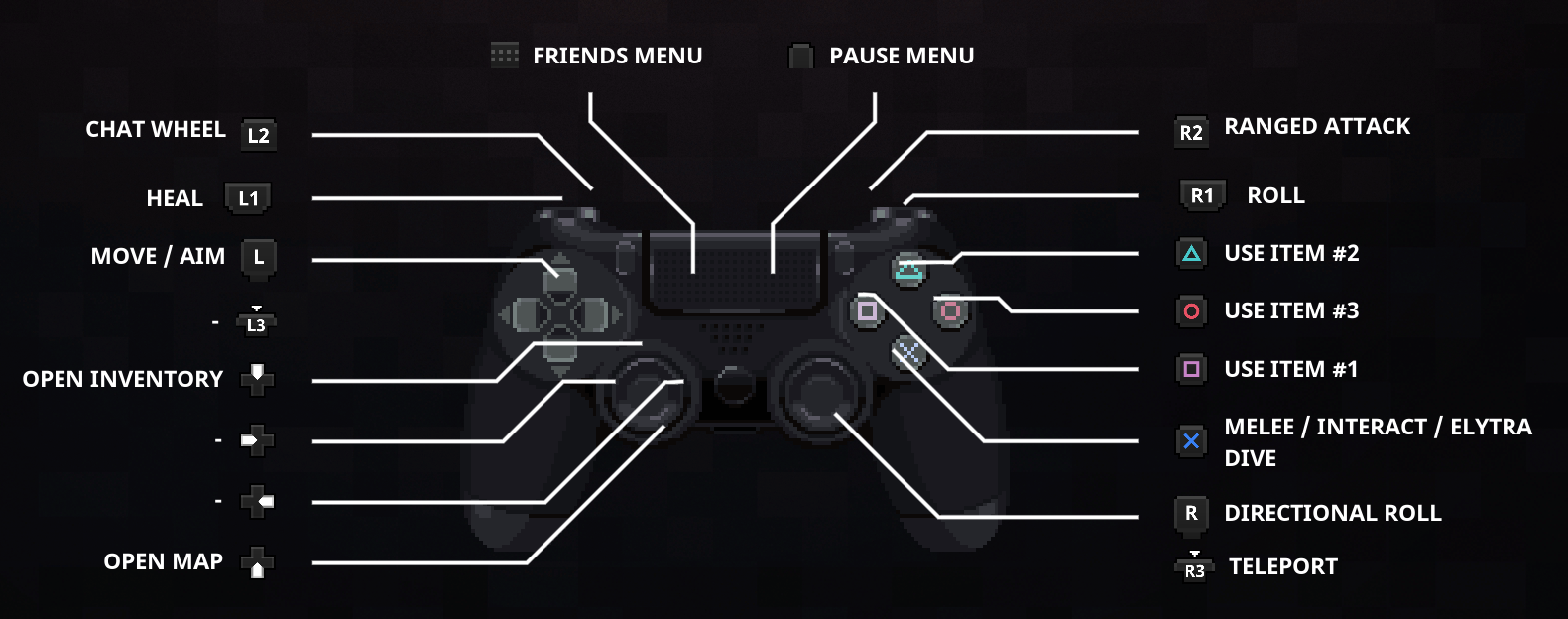
Once you have the "z_DS4icons.pak" file, copy it and place it into the "~mods" folder we created earlier.
And that's it! The next time you open the game, the Xbox button prompts should be replaced by Dualshock 4 prompts. Hope this makes playing with a Dualshock 4 controller much easier!
Source: https://steamcommunity.com/sharedfiles/filedetails/?id=2638085313
More Minecraft Dungeons guilds
- All Guilds
- Minecraft Dungeons Guide 75
- Alpha Centurion - Achievement
- Minecraft Dungeons
- Minecraft dungeons
- "Frozen Fists" achievement
- M.D. Minecraft
- Remove the intro videos!
- How to Change Username
- Minecraft Dungeons Minecraft (Java Bedrock)