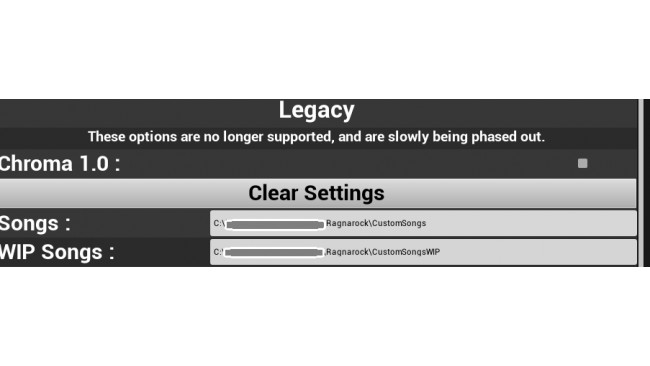Directory Setup
Create three directories for the live, work in progress (wip), and staging area.
Live - (pathToDocumentsFolder)\Documents\Ragnarock\CustomSongs
WIP - (pathToDocumentsFolder)\Documents\Ragnarock\CustomSongsWIP
Stage - (pathToDocumentsFolder)\Documents\Ragnarock\CustomSongsSTAGE
Sound File Conversion - Mp3 To Ogg
I Installed ffmpeg to convert mp3 to ogg format. This is not going to be easy for some, but I'll try to explain it as best I can, but once installed, it's very easy to use. Let me know if something doesn't make sense, I'll try and update it.
Another option that might be easier for some is to install Audacity. Currently I have no instructions here on how to use it, but it's very popular, use google.
https://www.audacityteam.org/
Another suggestion that someone had was to use the following site:
https://audio.online-convert.com/convert-to-ogg
I have no used this site and cannot vouch for it.
Install ffmpeg
You can get it from: https://www.gyan.dev/ffmpeg/builds/
For Windows 10, go down to "release" section and download the "ffmpeg-release-essentials.zip" - Direct Link - https://www.gyan.dev/ffmpeg/builds/ffmpeg-release-essentials.zip
Extract the contents to whatever directory you want, doesn't matter. You can rename the directory after it's extracted if you want, but it's not required.
You'll need to add it to your Windows PATH.
Type "path" in windows search and you should see "Edit the system environment variables"
Click "Environment Variables" on the popup, which will bring up another popup.
In the "System variables" section, click once on the Variable "Path" then click "Edit..."
In the edit screen, click "New" and then add the full directory path to ffmpeg's "bin" directory. For example, I installed mine C:\Applications\ffmpeg-4.3.2-2021-02-27-essentials_build\, so my path would be that + "bin\" which makes the final path: "C:\Applications\ffmpeg-4.3.2-2021-02-27-essentials_build\bin\"
open up your command prompt and confirm you installed ffmpeg correctly by typing "ffm" then hit tab, it should auto complete.
Converting Songs
Put a song in the CustomSongsSTAGE Directory.
open up your command prompt
Change directories to your Ragnarock CustomSongsSTAGE directory that you created earlier.
Type the command "ffmpeg.exe -i MySong.mp3 MySong.ogg" and you'll now have a copy of the song in the correct format.
In-game Song Preview
There are a lot of programs to do this, but VLC is free and the only one I know how to use, or have even bothered to look for.
Install VLC from https://www.videolan.org/vlc/. It should just install and you'll be fine.
To create the sample:
Open the song in VLC, pick a location you'd want the sample to start from, probably a chorus or something, hit "Pause"
In the upper left menu bar choose "Media"-> "Convert / Save..."
In the popup's default "File" tab , click the "Show more options"
Fill in the "Start Time" and "Stop Time". Start Time will probably be filled in, just add like 10 seconds to that.
use ffmpeg to convert the segment to ogg format.
MMA2 Basic Setup
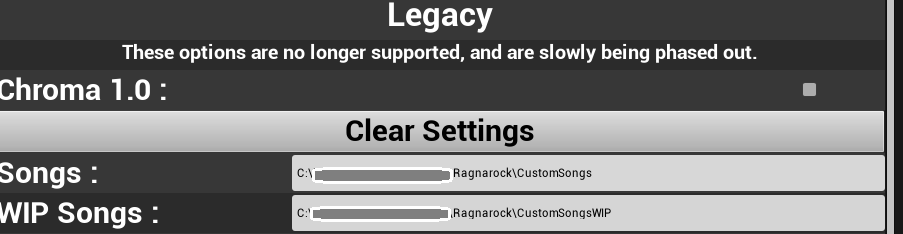
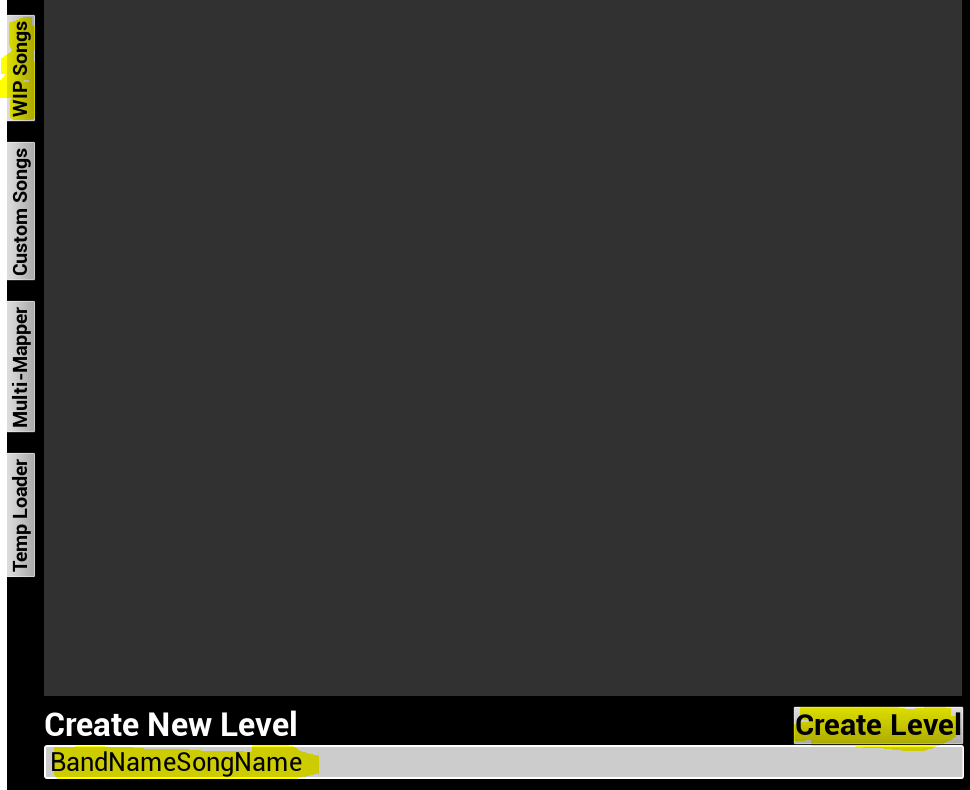
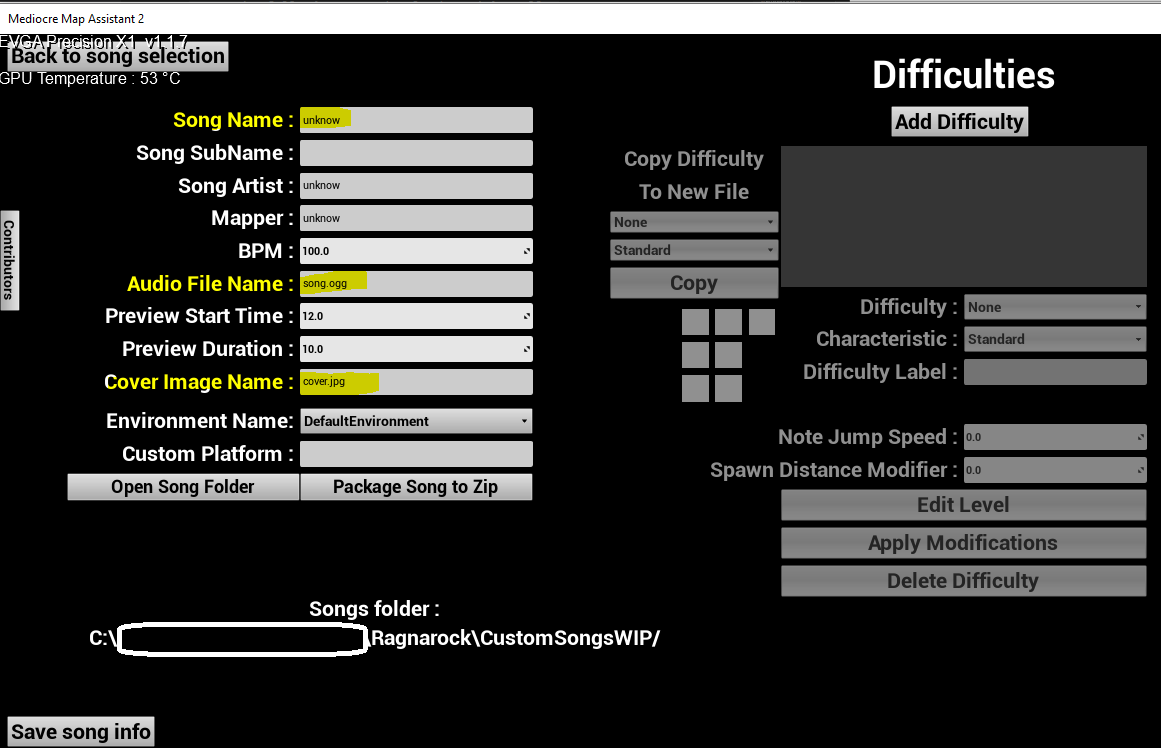
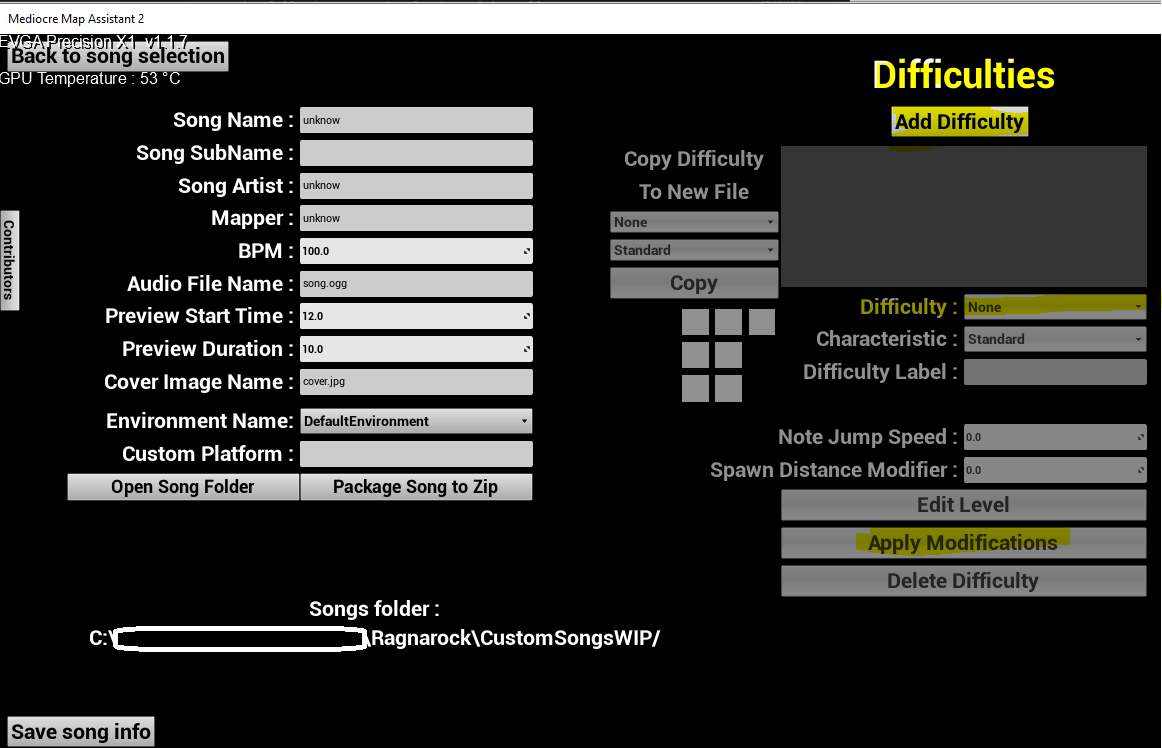
Go to the following URL, download, and install.
https://git.bsmg.dev/Top_Cat/MediocreMapAssistant2/releases
In setup, use your CustomSongs and CustomSongsWIP dir for the setup. Or don't, you can easily change this when you open the program, by default there is a "Settings" panel open, at the bottom you can set the dir's where it say "Songs :" and "WIP Songs :". Just hit enter after you paste the dir for it to commit.
Create a new project in your Work In Progress folder. I name my files "BandName" + "SongName". Just remember to keep it simple, no spaces, no numbers, and no non-alphabet characters.
The new project will appear in the list on the same page, click "Edit" to continue.
On the left side, you'll want to fill in the Song Name, Audio File Name (which is your converted ogg file, no directory needed), and the Cover Image.
Under the "Difficulties" section click "Add Difficulty".
You can now edit some of the settings for it. Change the Difficulty from "None" to "Easy" and hit "Apply Modifications", even though it already says "Easy".
Don't worry about the "Copy Difficulty to new file", you don't need it for this.
Click "Edit Level" and you can now make your song. You'll need to google how to use this, there are lots of videos on Youtube.
Adding Your Song To Ragnarock
After you made a song, you'll have something like:
...\Ragnarock\CustomSongsWIP\SomeBandSomeSong\
If you copy the "SomeBandSomeSong" directory to the "CustomSongs" directory, spin up VR and Ragnarock, you should have access to the song in game.
You can also create all your songs right in the non-WIP dir if you want, I just like having that separation since I also download other folks work.
Help Make This Better
Any input on what I should add to this to make it better is welcome. I have limited time to update the guide since I'm either mapping songs or playing Ragnarock.
If you want to be a contributor to this guide, PM me and we can talk.
Ultimately I think building something to act as a single point installer for all the various pieces needed would help many folks, but I'm not sure I have the time to build such a thing, or even what that would entail.
Source: https://steamcommunity.com/sharedfiles/filedetails/?id=2431532667
More Ragnarock guilds
- All Guilds
- Pro tips for better scores
- How to get the Drunken Dwarf achievement
- Mapping songs with Edda
- Viewer cameras
- Custom songs
- Mixed Reality with LIV