
It's not entirely clear how to play a custom map in Standard Mode, so I figured I'd write this small guide to explain exactly how to do this.
Other Kingdoms And Castles Guides:- 100% Achievement Guide.
- Quick Start.
- Efficiant Farming Guide.
- Farms and Armies Guides.
- Extensive Guide on How to Build Efficiently.
- Solutions to Issues and Tips.
Creative Mode
When starting a new game you have the choice of selecting either Standard Mode or Creative Mode. In Creative Mode you can modify the map before you play, tweak all kinds of settings, and spawn all sorts of things while in game. This is all great but doesn't really play as a normal game with all these options right there. On top of this, achievements won’t be triggered when playing in Creative Mode.
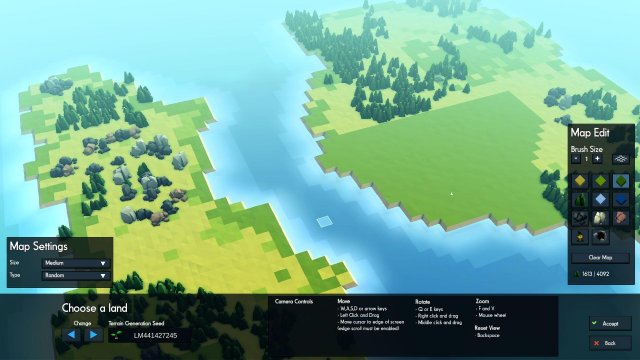
Reasons to use a customized map are plenty. Maybe you want to have a little more control over the map, to resemble a real place or map you saw, or to make your game easier by placing lots of lush farming grounds and resources, or even to make a small and fun shaped little island to give yourself a challenge. But without actually playing in Creative Mode and using your map in Standard mode, you need a precise setup as there isn't any way to switch modes or save an empty map for later use.
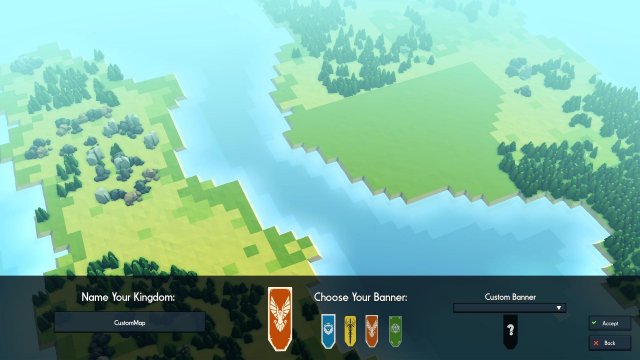
Creating Your Map
To start, select Creative Mode and select your size and type of map. You can use a seed for this or just scroll through them until you see one that would be a good starting point. Use the tools on the right of the screen to customize it to your wishes. But no matter what, DO NOT click the Accept button! If you do this, you cannot go back and edit it again, nor can you use it for Standard Mode.
Once you are satisfied with your map, you have to very counterintuitively click on the back button to return to the main menu. Your map will remain visible in the background of the menu here. When you are back in the main menu, click on New Game again and select Standard Mode. Don't press the left and right buttons here to change seed or mess with the map settings for all your work will be lost. Simply click Next to continue to the following screen to name your kingdom and select a banner and you are good to go!
Source: https://gameplay.tips/guides/3507-kingdoms-and-castles.html
More Kingdoms and Castles guilds
- All Guilds
- Kingdoms and Castles - Efficiant Farming Guide
- Kingdoms and Castles - 100% Achievement Guide
- Kingdoms and Castles - Quick Start
- Kingdoms and Castles - Farms and Armies Guides
- Kingdoms and Castles - How to Perfectly Balance Districts Effeciently
- Kingdoms and Castles - Solutions to Issues and Tips
- Kingdoms and Castles - Early Game Flow
- Kingdoms and Castles - Extensive Guide on How to Build Efficiently
- Kingdoms and Castles - Efficient Farming Guide
