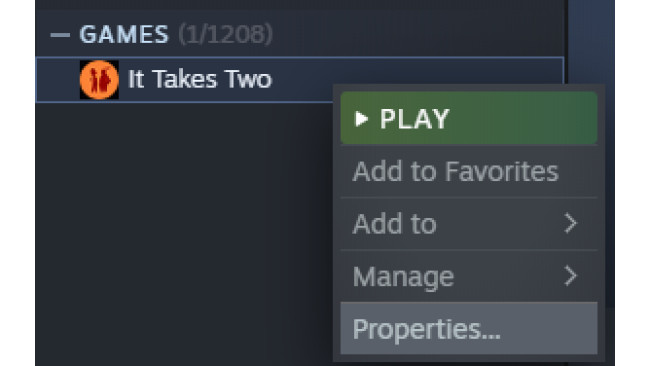How To Enable PS4 Controller Prompts On PC
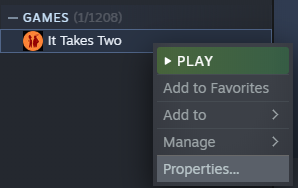
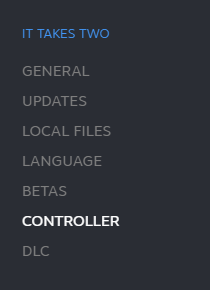
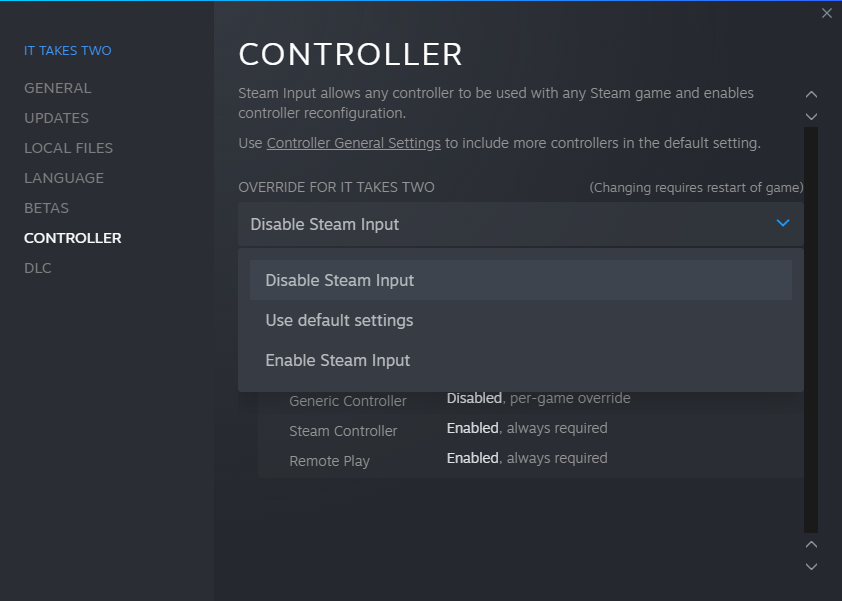


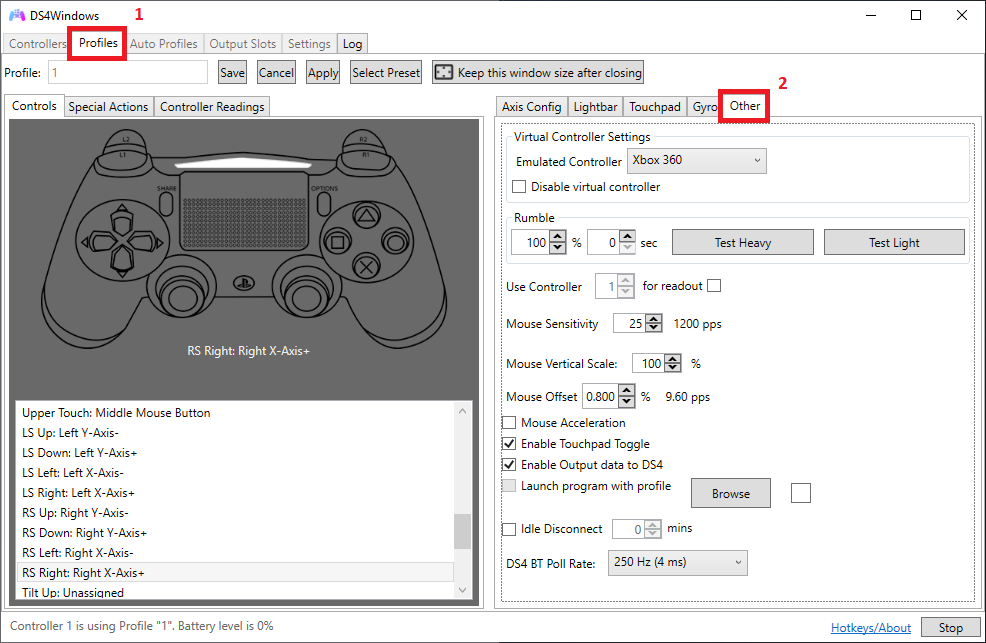
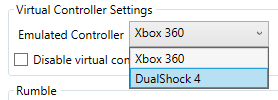


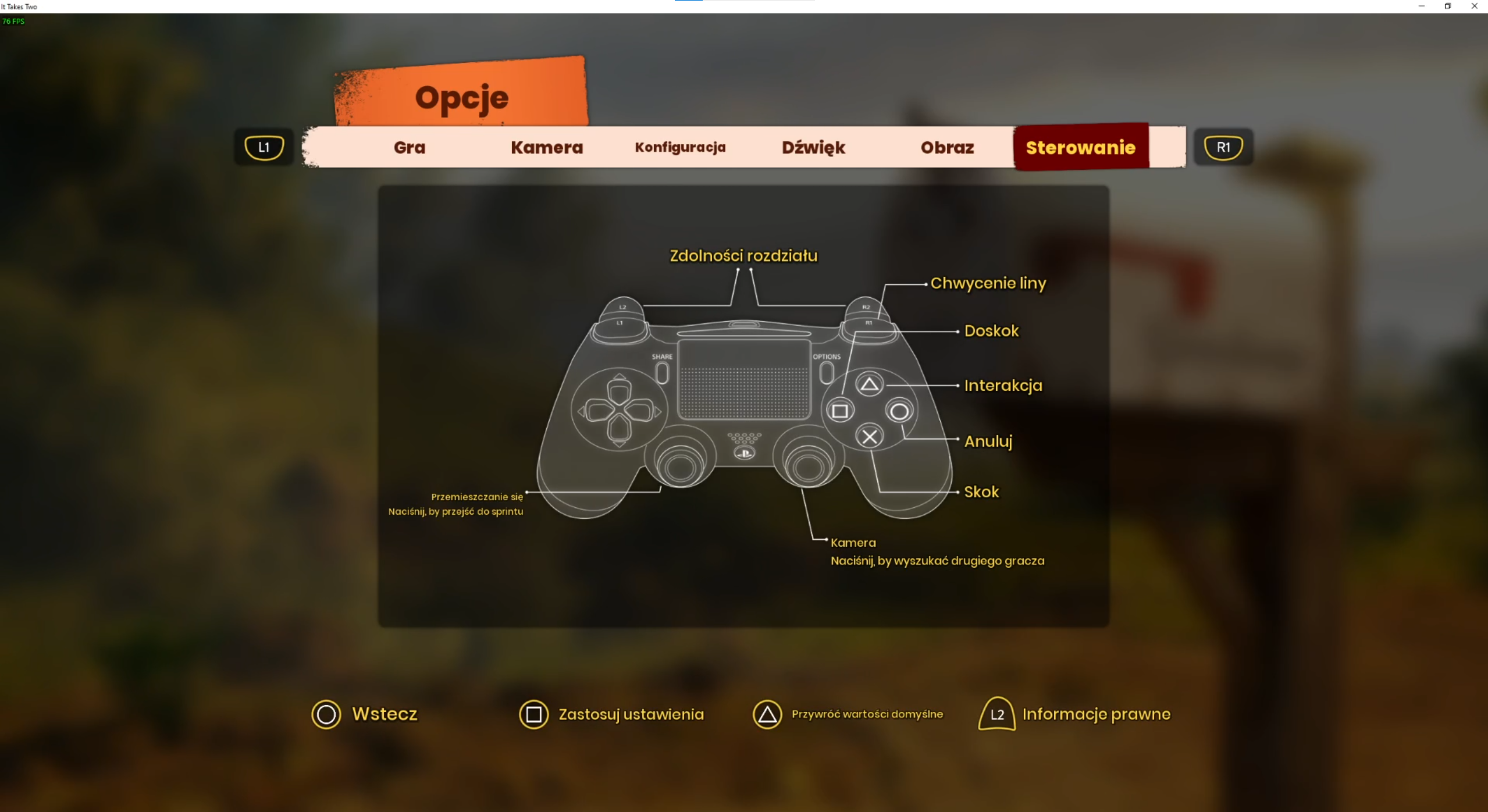
1:
Go to your Steam Library and Right click on It Takes Two
Then press on Properties
2:
Navigate to a Controller Tab:
3:
Select "Disable Steam Input":
4:
Go to a DS4Windows Github page and Download Latest version
Select either x86 (32Bit) or X64 (64bit) version:
https://github.com/Ryochan7/DS4Windows/releases
If it launched correcty you should see screen like this:
5:
Select Profiles Tab and then Other Tab:
6:
In Virtual Controller Settings select DualShock 4 to be Emulated Controller:
7:
Save the Profile with any name:
8:
Go back to a Controllers Tab and set "Selected Profile" to be your named Profile, in my case its called "1":
Launch the game and Its done, enjoy Playstation Button Prompts instead of Xbox ones!
Source: https://steamcommunity.com/sharedfiles/filedetails/?id=2777615926
More It Takes Two guilds
- All Guilds
- It Takes Two: ()
- HOW TO CLOSE GAME
- 100% - [] It Takes Two
- HOW TO OPEN THE GAME
- It Takes Two ( CO-OP)
- How to 100% It Takes Two
- " EA"
- It Takes Two ( CO-OP)
- It Takes Two GamesVoice
- How to Play It Takes Two!