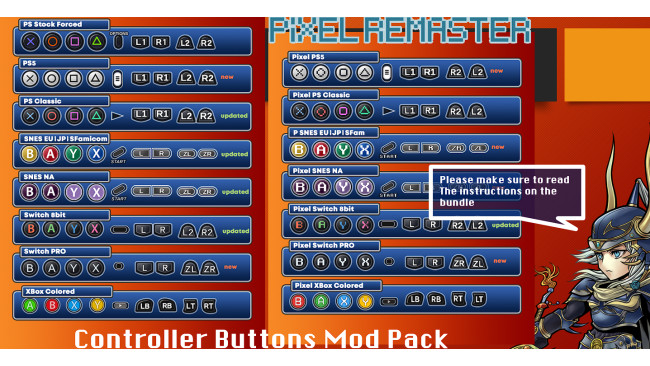Getting Started
Keep up with the Pixel Remaster modding scene in the Moogles & Mods Discord server: https://discord.gg/bSnpVBV
Welcome to Final Fantasy Pixel Remaster modding! This guide will assume you know nothing and give you everything you need to know to get started. Below this section you'll find a comprehensive list of all the available mods for this game, including screenshots and direct downloads, all organized by category.
What You Need By default, your Steam games are located in C:\Program Files (x86)\Steam\steamapps\common. If they're somewhere else, you'll find a folder there called ..\SteamLibrary\steamapps\common.
Find and click into the folder called FINAL FANTASY IV PR. From now on, I'll refer to this as the "install folder". This is where you'll find the exe file, called "FINAL FANTASY IV.exe".
Inside the install folder, there is a file called "UnityPlayer.dll". Every single mod with the exception of font mods requires that you replace this with a custom version. You can download that here: DOWNLOAD[cdn.discordapp.com] . Credit to Enfyve for their work, and you can support them here: https://ko-fi.com/enfyve
Download that file and paste that into the install folder. Choose to overwrite the original.
Some mods require that you use something called Memoria. I'll go over the details of the differences between regular mods and Memoria mods below, as well as how to get Memoria set up. You can download Memoria here: https://github.com/Albeoris/Memoria.FFPR
As a general rule of thumb, if something modifies gameplay or text elements, it is probably using Memoria to do that.
tl;dr Setup Process
1. Locate your game install folder.
2. Download the custom UnityPlayer.dll: DOWNLOAD[cdn.discordapp.com]
3. Overwrite the original UnityPlayer.dll inside the install folder with the custom one.
4. Make sure you did that because no mods will work without that step. Your first troubleshoot step should be to make sure you're using the custom UnityPlayer.dll.
5. You might need Memoria for some mods and I'll talk about that next.
How To Use MemoriaIf a mod requires Memoria, it should say so. You can find everything you need to know on the Memoria GitHub page here: https://github.com/Albeoris/Memoria.FFPR. Otherwise, I will detail how to get it working.
Installing Memoria:
Download this BepInEx zip folder here: DOWNLOAD[github.com]
Unzip everything into your install folder. It should look something like this:
Next you need to download a specific plugin for whichever Pixel Remaster you're modding. You can download the zip folders here:
Final Fantasy 1: DOWNLOAD[github.com]
Final Fantasy 2: DOWNLOAD[github.com]
Final Fantasy 3: DOWNLOAD[github.com]
Final Fantasy 4: DOWNLOAD[github.com]
Final Fantasy 5: DOWNLOAD[github.com]
Final Fantasy 6: DOWNLOAD[github.com]
So if we're installing Memoria for FF4, just download the Final Fantasy 4 link there. Then you can simply extract that zip into your install folder. Choose "Yes" to merge the folders when you see the prompt.
Now, to make sure everything is in order, you can click into the BepInEx folder and you should see a folder called "plugins". Inside of the plugins folder should look something like this:
At this point, just to initialize everything, I recommend running the game once. You may see the screen come up and then go away. Just wait, it should reload the game. You may also notice the game takes longer than normal to load -- this is also normal. But if it keeps loading indefinitely or your mods aren't working, then make sure you are using the custom UnityPlayer.dll, or try restarting your computer and then running the game again.
As a quick test to make sure it's working, try pressing F1 while you're in-game. This should speed the game up.
How To Install Any Mod
Most mods come in two flavors: bundles or Memoria. And sometimes both at once.
Bundle Mods
These mods are generally the simplest to install. Memoria is not required for these.
Inside your install folder is another folder called FINAL FANTASY IV_Data. Your final destination is FINAL FANTASY IV_Data\StreamingAssets\aa\StandaloneWindows64.
This folder has all the bundle files. These are real game files, and overwriting these files cannot be reversed without a clean install. So it's generally recommended to back these up, at least the ones you modify.
If you download a zip file and it has .bundle files inside, this is where they go. Paste them here and overwrite. That's all you need to do.
Note that some mods may make use of the same bundles as other mods. In these cases, they will overwrite mods that you've already installed.
Memoria Mods
These mods are only a little more complicated to install because Memoria needs to be installed. But once Memoria is installed, this should be pretty easy.
Memoria is great because it doesn't change any game files. You can safely delete all of these mods, which will be located in a new folder called
\FINAL FANTASY IV_Data\StreamingAssets\Assets, and nothing will happen to your game at all.
In an ideal world, any mod you download will have everything set up so that all you need to do is extract the zip into your install folder, merge and overwrite, and you're good to go.
And honestly, you shouldn't really need to know more than this. Just follow the previous step. But if you need any more help with the mods, it's highly recommended you join the Discord server and ask for more information there: https://discord.gg/bSnpVBV.
Like the bundle mods, sometimes Memoria mods will modify the same files as another. So it's possible to overwrite one mod with another. For example, if you download a full script mod, but you want another mod that also edits the script in some small ways, these two mods will be incompatible. Because they both edit the same file.
Okay! That was a lot, but we're ready to get into the mods now. And there's a lot to go over, so I highly recommend you make use of the guide index to the right, so you can easily navigate between each section. Happy modding!
Universal Mods
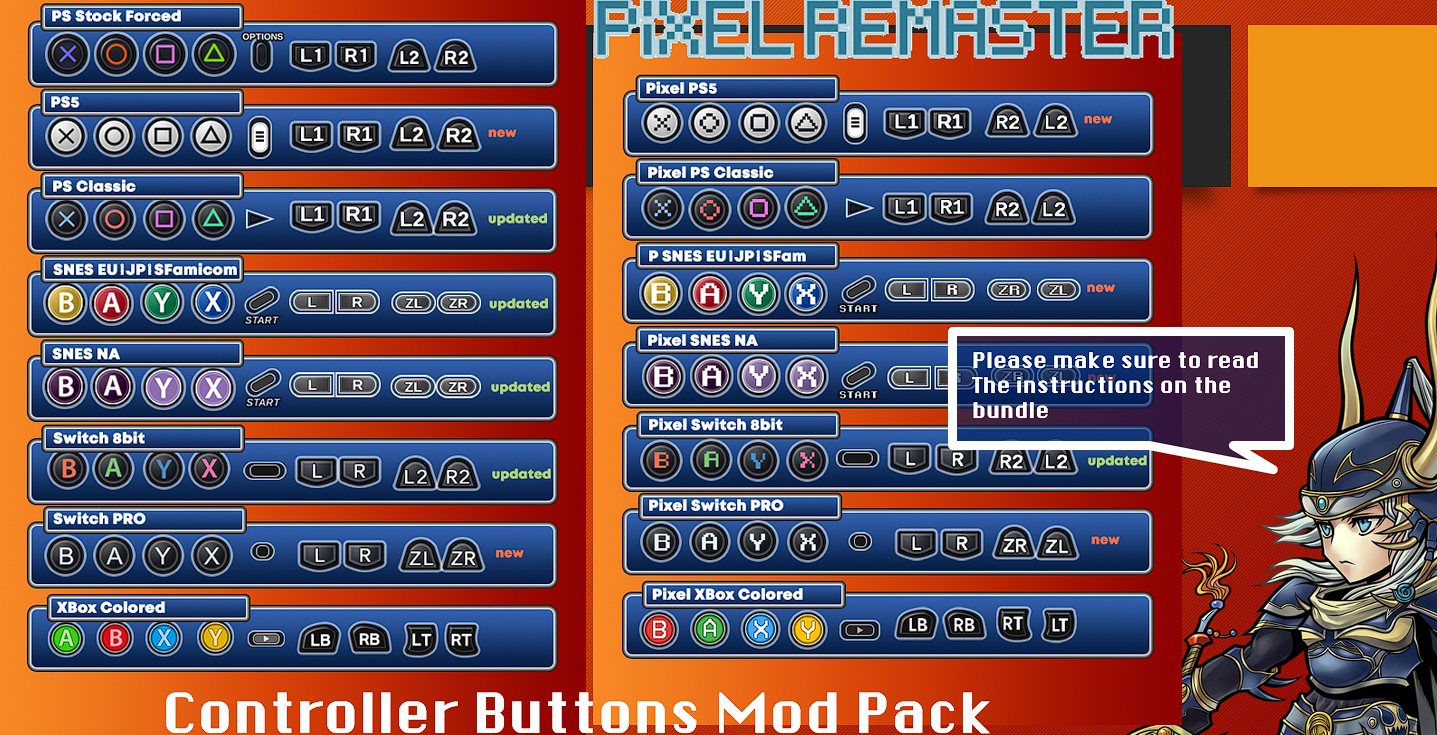
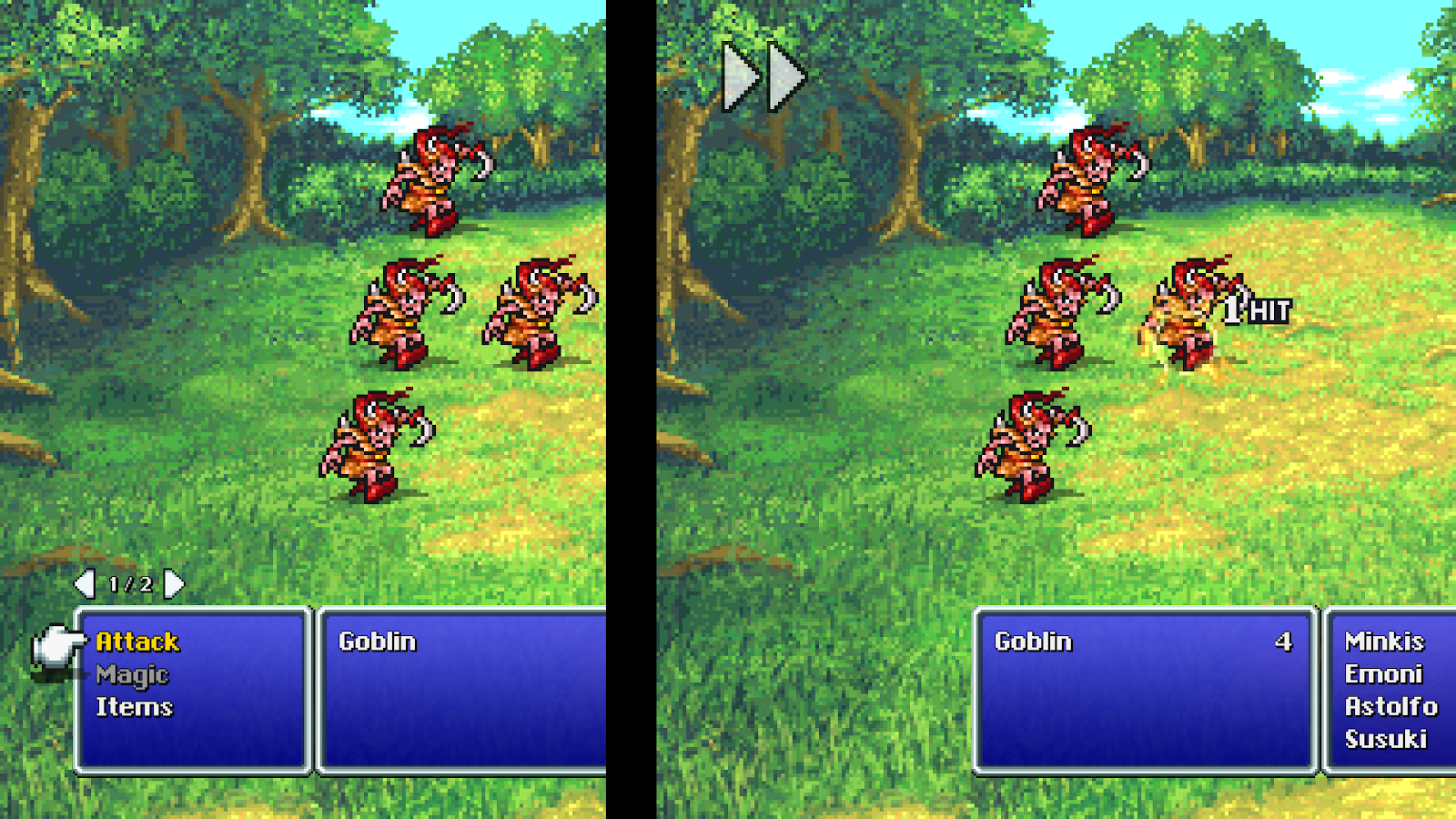
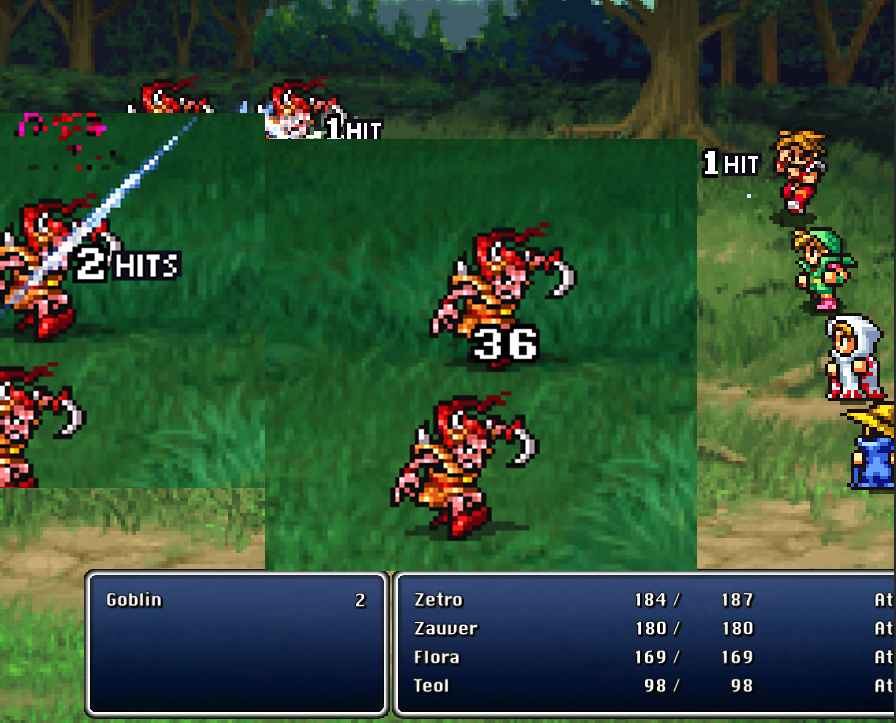
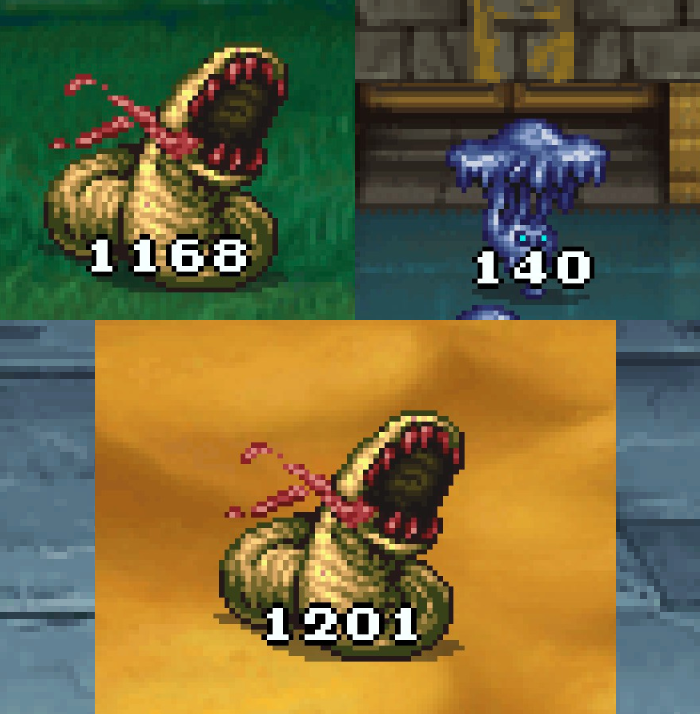
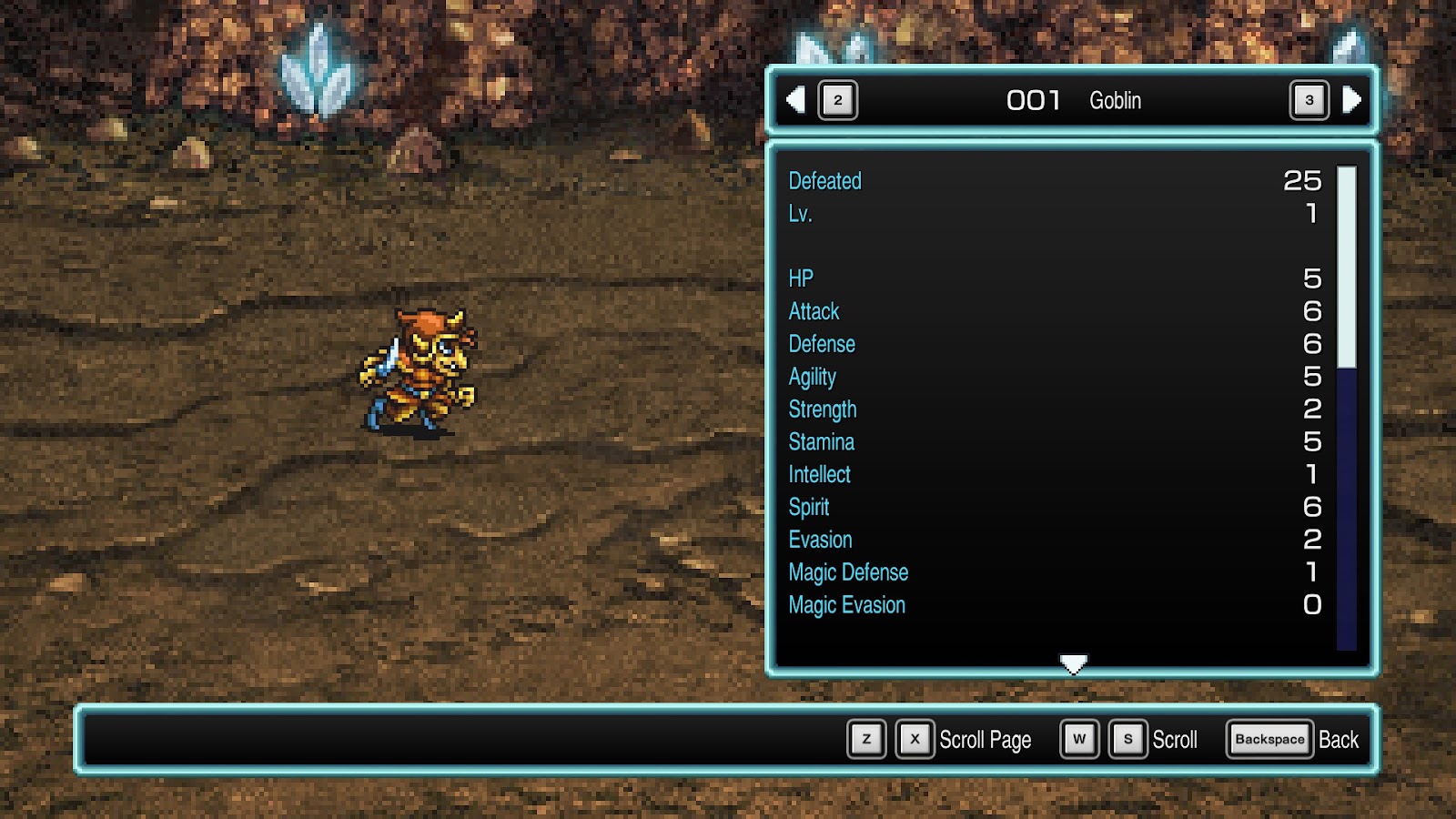
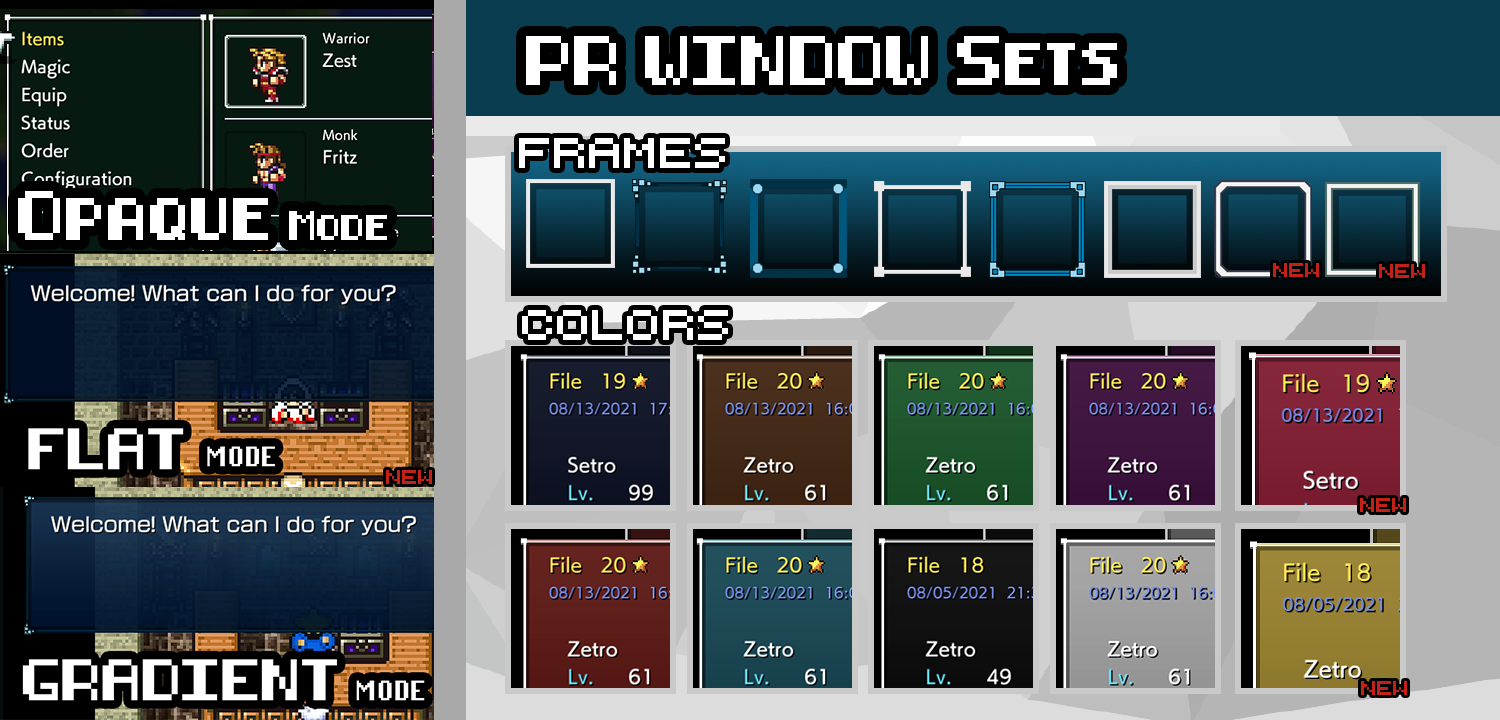
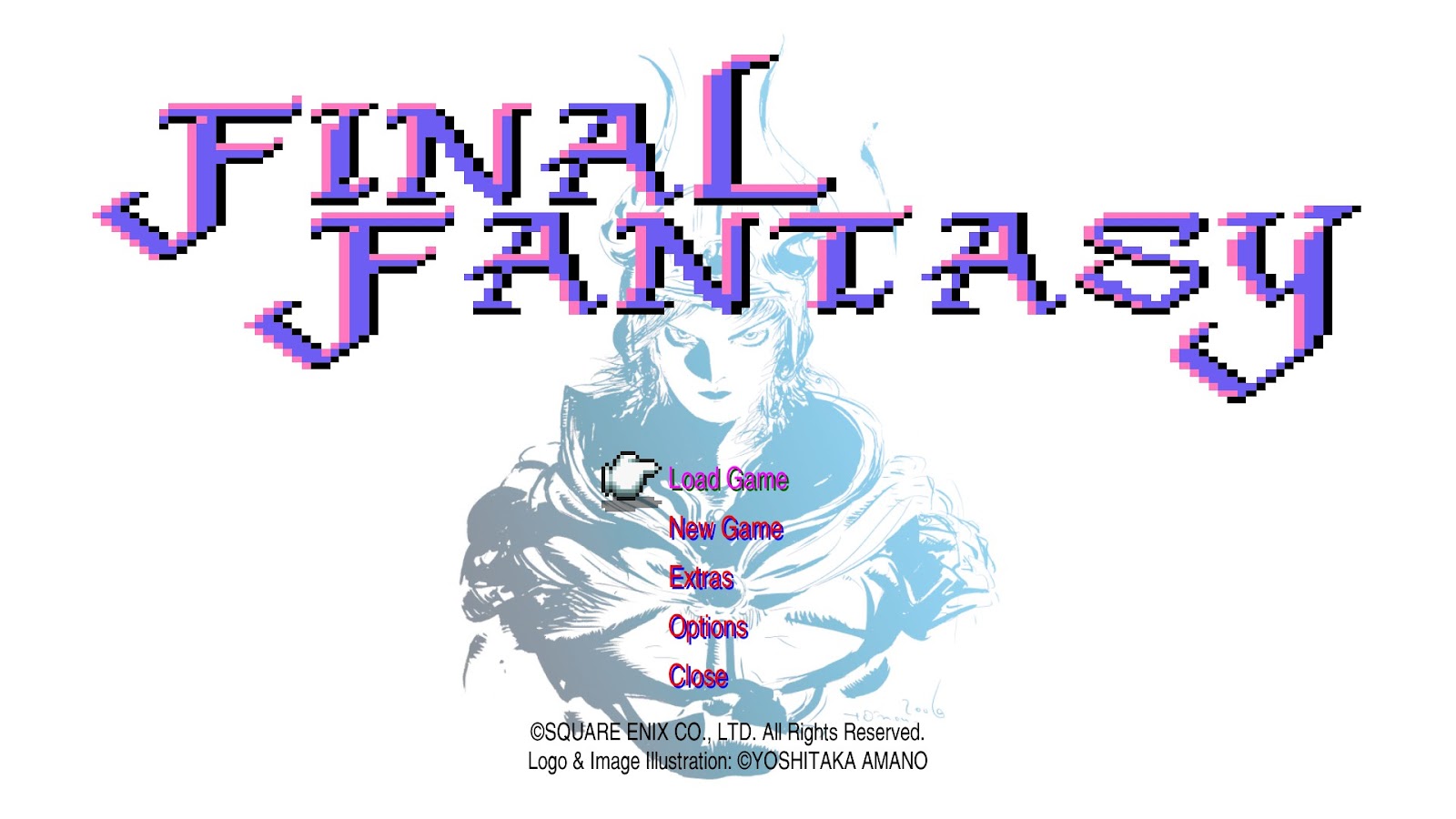
All the mods listed in this section can be used with any of the 6 Pixel Remasters unless otherwise stated.
Universal Gameplay Mods
Memoria by Albeoris:
https://github.com/Albeoris/Memoria.FFPR
Yes this is a mod in itself! I detailed how to install it so you can can use mods that make use of it. But it comes with some very cool features all on its own. Features include:
Increase game speed (Default Key: F1).
Disable encounters (Default Key: F2).
Use quick save and load (Default Keys: (Release) F5 and F9, (Current) Alt+F5, Alt+F9).
Highlight interactive objects and hidden passages[github.com] (Default key: Caps Lock [Toggle or Hold])
In ATB games (FF4-6), you can switch from ATB to turn-based combat[github.com] .
In FF2: Color words and items that you've used.
Partially modify CSV resources[github.com] for gameplay alterations.
SoftResetter by Silvris:
https://github.com/Silvris/FFPR_SoftResetter/releases
Define 1-4 keyboard keys for a combination to soft reset the game straight to the title screen from anywhere.
If you read my guide on how to install Memoria, this is done the same way, as both use BepInEx. You need to download the BepInEx files and unzip them into your install folder. Then, unzip the SoftResetter files into your install folder.
Reduce Walking Stutter (ffpr-tool) by noskill-io:
Allows you to set the walking speed to Classic (60 px/second) or Fast (120 px/second) to better match the framerate of the game and reduce stutter.
Download release from https://github.com/noskill-io/ffpr-tool/releases
Place ffpr-tool.exe in install folder
Run ffpr-tool.exe and follow the prompts
Halved Encounter Rate for FF1-3 by Eatitup_86 (Memoria Required) Only compatible with Final Fantasy PR 1-3:
DOWNLOAD[cdn.discordapp.com]
Place file in \FINAL FANTASY_Data\StreamingAssets\Assets\GameAssets\Serial\Data\Master. If those folders don't exist, just create them yourself.
Custom FontsIf you want to replace that horrible default font, you're in luck because there is a multitude of options. And all of them can be used universally with any Pixel Remaster.
To reduce clutter a little, and make things easier on myself, I've created a separate Steam guide just for custom fonts.
https://steamcommunity.com/sharedfiles/filedetails/?id=2786311940
Here you can find all the details on how to install custom fonts, as well as a massive organized list of every known custom font mod out there.
Universal UI Mods
ATBFix by Silvris - Fixes how the ATB bars would jitter while they fill up. Applicable with FF4-6:
https://github.com/Silvris/FFPR-ATBFix/releases
If you read my guide on how to install Memoria, this is done the same way, as both use BepInEx. You need to download the BepInEx files and unzip them into your install folder. Then, unzip the ATBFix files into your install folder.
PR Controller Buttons Mod Pack by Faospark - 15 options to choose from, instructions and list in readme:
DOWNLOAD[www.nexusmods.com]
Subtle Autobattle by Kiyuya - Removes the autobattle button unless being used. And makes it more subtle when in use:
Final Fantasy 1-5: DOWNLOAD[cdn.discordapp.com]
Final Fantasy 6 courtesy of metalliguy: DOWNLOAD[cdn.discordapp.com]
Better Outline Damage Numbers by Faospark:
DOWNLOAD[www.dropbox.com]
FFVI Battle Numbers by metalliguy - Also included in all FFVI UI Overhaul mods:
DOWNLOAD[drive.google.com]
FFPR Colored Windows by Silvris (Temporarily Incompatible With Memoria) - Allows you to edit the color of the UI windows in real-time:
https://github.com/Silvris/FFPR-ColoredWindows/releases/tag/v2.4.0.0
If you read my guide on how to install Memoria, this is done the same way. You need to download the BepInEx files and unzip them into your install folder. Then, instead of using the Memoria plugin files, use these.
Colored Windows Window Sets by Faospark - This is a collection of preset colors and custom window frames that you can mix and match to your own liking for use with Silvris' Colored Windows mod. This is a supplement to that mod:
DOWNLOAD[www.dropbox.com]
Custom Title Screen by Silvris (Temporarily Incompatible With Memoria) - This allows you to replace the background image of the title screen, the title screen logo, and color of the title screen menu options. Even includes video support. This is not a complete mod, but a framework to create your own title screens:
https://github.com/Silvris/FFPR_CustomTitleScreen/releases
If you read my guide on how to install Memoria, this is done the same way. You need to download the BepInEx files and unzip them into your install folder. Then, instead of using the Memoria plugin files, use these.
Soundtrack Mods
From now on, the mods listed here are only compatible with Final Fantasy 4.
SNES Soundtrack by Fugsnarf - Replaces the whole soundtrack with the original from the SNES:
DOWNLOAD[drive.google.com]
GBA Advance Soundtrack by PayotCraft - Includes modified music player that shows hidden tracks (Music player mod requires Memoria):
DOWNLOAD[drive.google.com]
3D Remake Soundtrack by Fugsnarf - Replaces whole soundtrack with the one from the DS 3D Remake:
DOWNLOAD[drive.google.com]
Synthetic Origins Soundtrack Mod by PayotCraft, Synthetic Origins by Mathew Valente - This project tries to give a glimpse at what could have been by recreating the entire soundtrack of FFIV using the original synth libraries that the SNES soundtrack was based on. So the tracks are “restored” in a way that takes away the compression of the SNES soundchip.
Also includes a modified music player that lists all hidden tracks. The music player part of the mod requires memoria to use:
DOWNLOAD[www.nexusmods.com]
Listen to some samples on Mathew Valente's YouTube channel:
Alternate Main Theme by switchworks:
DOWNLOAD[drive.google.com]
Enable All Songs In Music Player by Eatitup_86 (Memoria Required) - Displays all the extra tracks in the music player that are otherwise hidden:
DOWNLOAD[cdn.discordapp.com]
Battle 1 BGM Intro Swap by metalliguy - Swaps the overly loud brass intro (only) with the 3D Remake version's brass intro:
Mod: DOWNLOAD[drive.google.com]
Audio Sample: DOWNLOAD[cdn.discordapp.com]
Battle 1 Music Replacement by koiboi100 - Replaces the regular battle theme with the FF4 battle them from Dissidia 012 Duodecim Final Fantasy:
DOWNLOAD[www.nexusmods.com]
Gameplay Mods
Uncap FPS by darkxex- Modify maximum FPS. Place the exe file in your install folder. Run it and choose your new maximum FPS:
https://github.com/darkxex/UnCapFF4PRemaster/releases/
Remove Minimaps by Handyman, updated by Saftle:
Overworld Minimap: DOWNLOAD[cdn.discordapp.com]
Fields Minimap: DOWNLOAD[cdn.discordapp.com]
Give Paladin Cecil Raise, Protect, Shell by Wailingglobe (Memoria Required) - Learned at the (DS) Levels:
DOWNLOAD[cdn.discordapp.com]
Extract files to FINAL FANTASY IV_DATA\StreamingAssets\Assets\GameAssets\Serial\Data\Master. Merge/overwrite if needed. If any of those folders don't exist, just make them yourself.
Corrects the starting Experience, along with the Experience required to level up by Handyman (Memoria Required) - Matches the OG SFC , PS1, WonderSwan, GBA, PSP and 3D Normal versions:
DOWNLOAD[cdn.discordapp.com]
Extract files to FINAL FANTASY IV_DATA\StreamingAssets\Assets\GameAssets\Serial\Data\Master. Merge/overwrite if needed. If any of those folders don't exist, just make them yourself.
Fabul Gauntlet by gameboy9 (Installs Memoria for you) - Randomizer that places a ten-battle “Fabul Gauntlet” at the end of each area, and the middle of some. Follow instructions on the GitHub page for the installer:
https://github.com/gameboy9/FF4FabulGauntlet
Final Fantasy IV PR Trainer by FLiNG: This utility allows you to modify different aspects of the game in order to cheat. For example: infinite health, 100% drop rate, no random encounters, increase game speed, one hit kill, edit gil, infinite exp, etc. See site for more details:
https://flingtrainer.com/trainer/final-fantasy-iv-pixel-remaster-trainer/
UI Mods: Window Frames
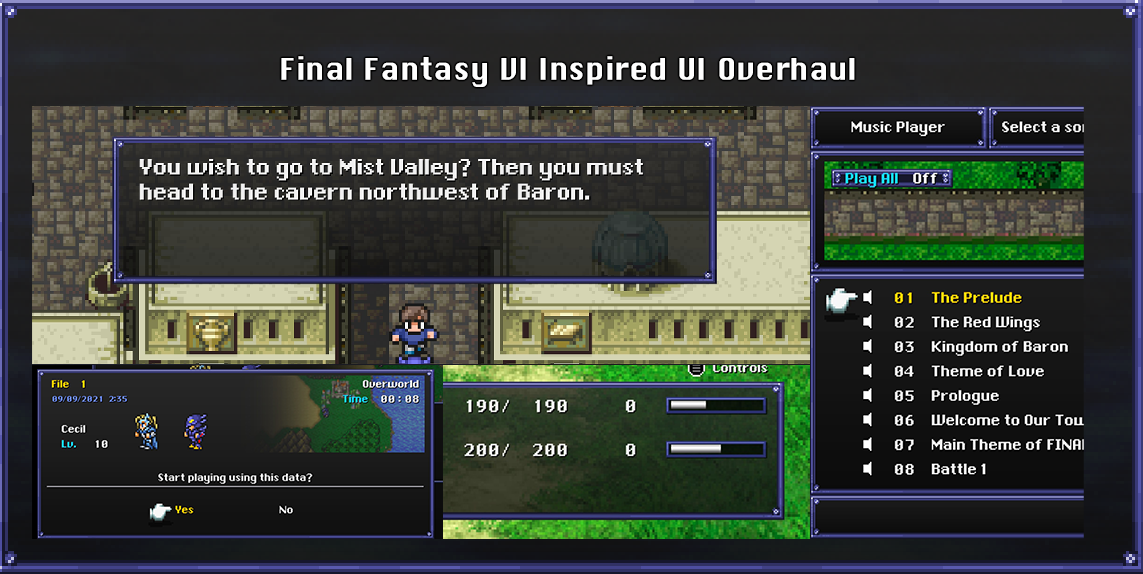

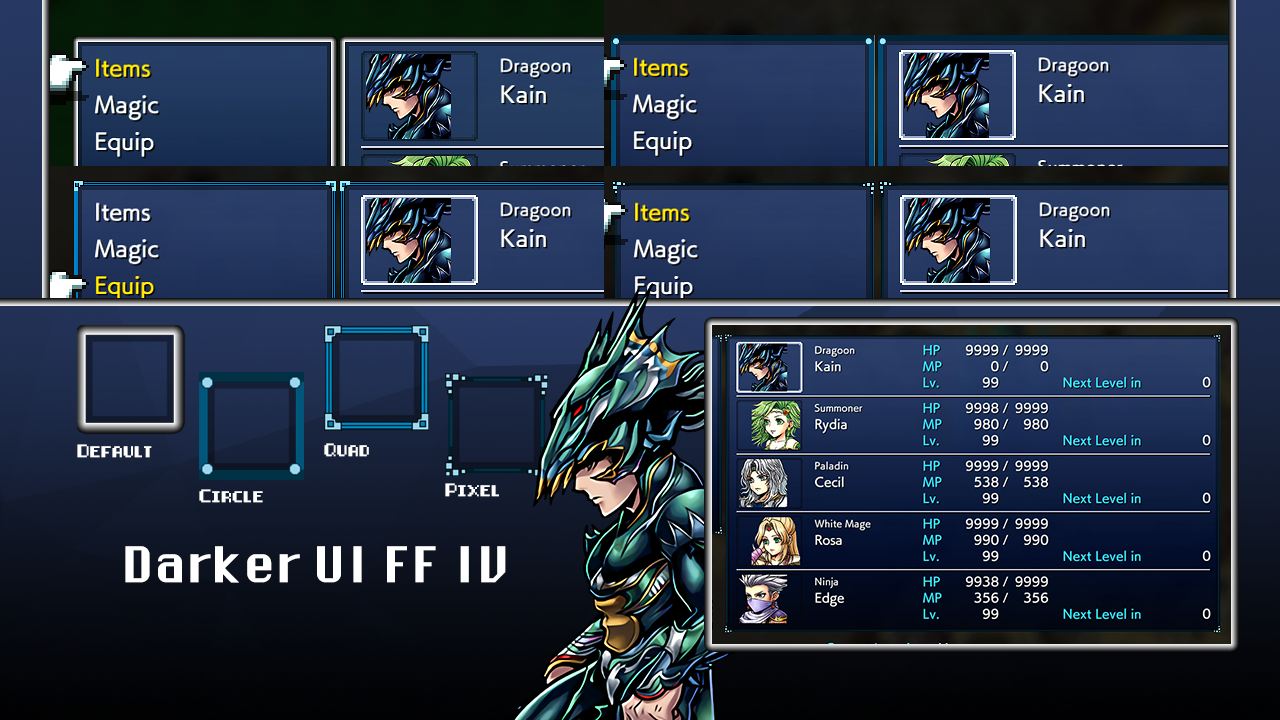
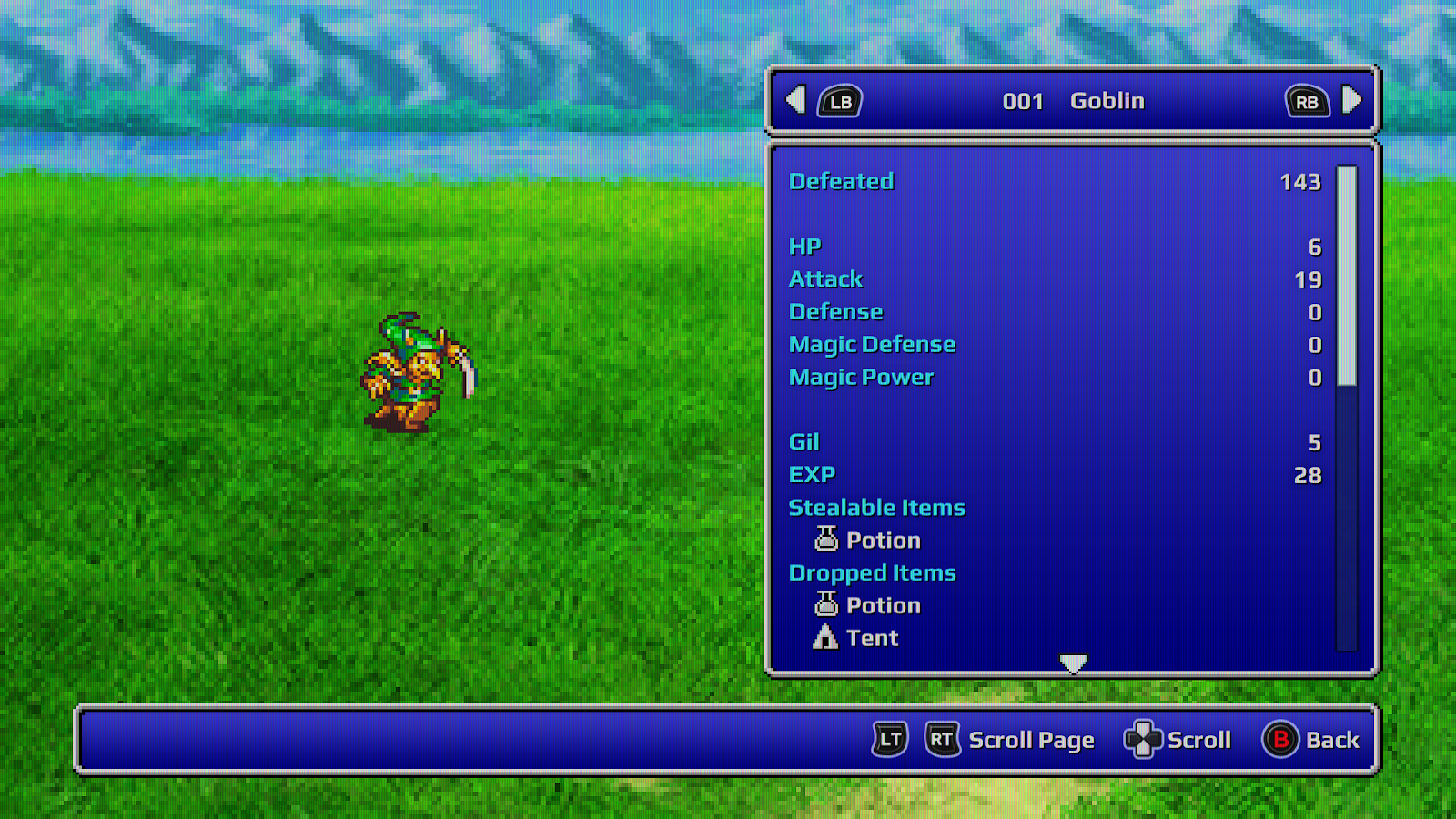
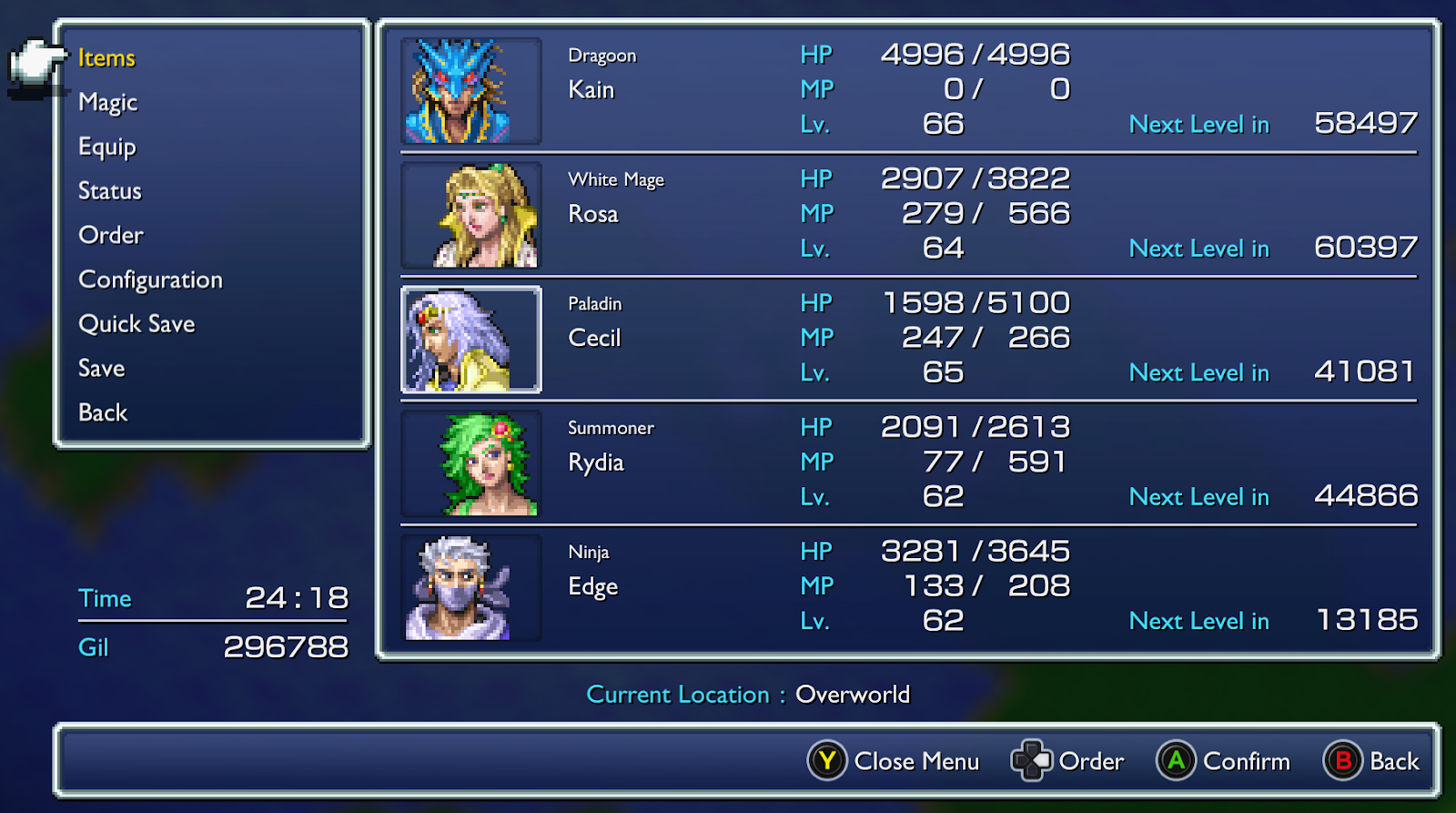
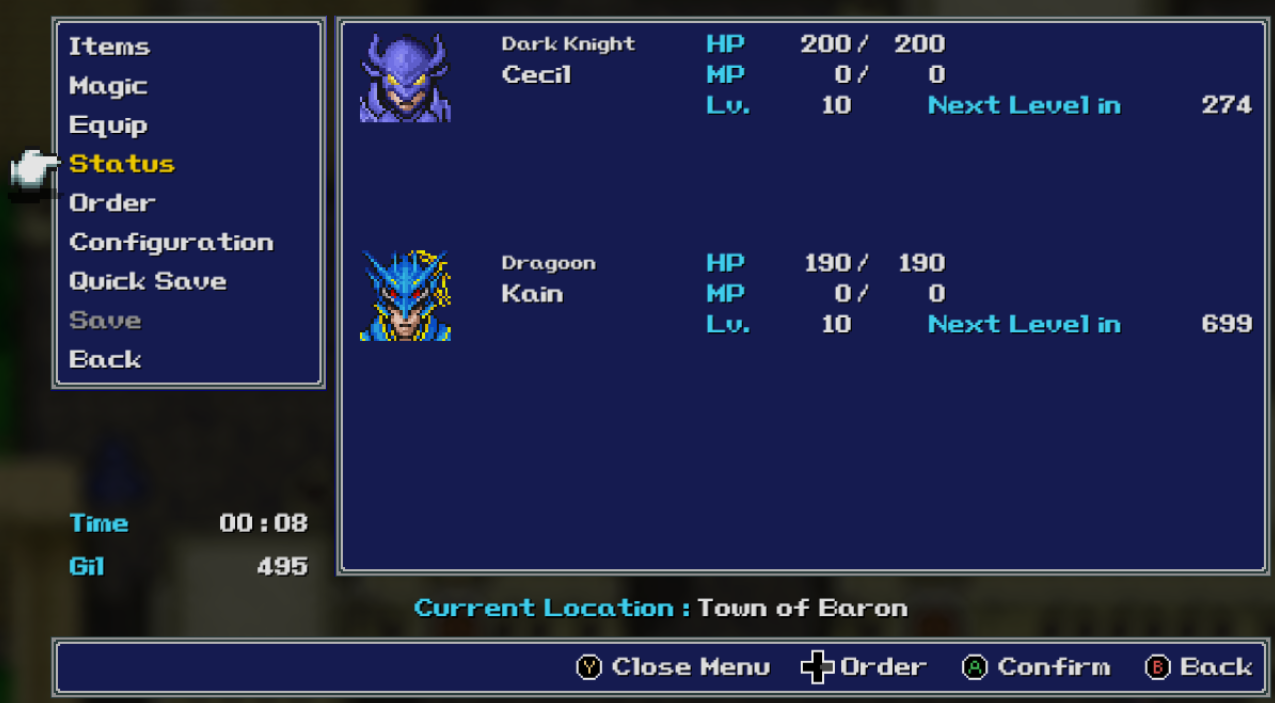
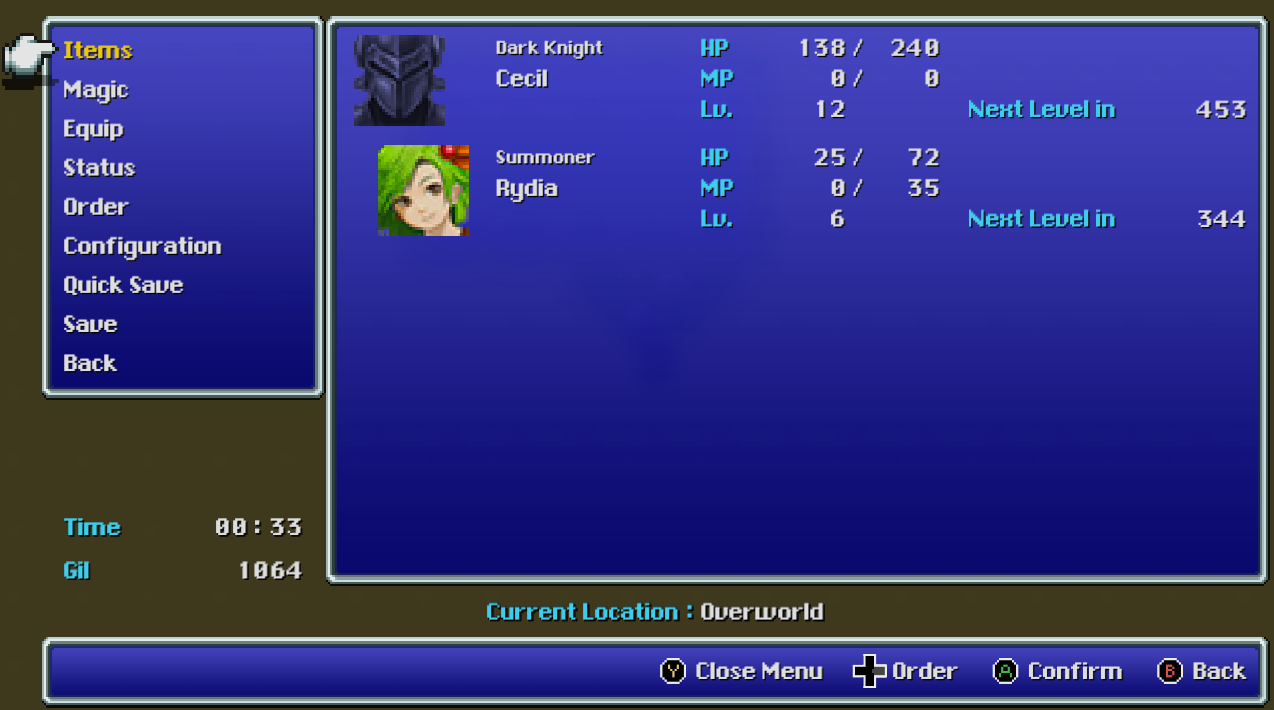
FFVI UI Overhaul by metalliguy:
DOWNLOAD[www.nexusmods.com]
SNES UI Overhaul by metalliguy:
DOWNLOAD[www.nexusmods.com]
Darker UI by Faospark:
DOWNLOAD[www.dropbox.com]
Wonderswan Color UI by Alice Grimaude:
DOWNLOAD[www.dropbox.com]
Mild Blue UI by Evil Jerk - Stock UI in a milder blue with new speaker boxes
If you play in 1080p and notice the ATB gauge jittering as it fills, try the " + 1080p ATB jitter fix" version
Regular: DOWNLOAD[drive.google.com]
Regular + ATB jitter fix: DOWNLOAD[drive.google.com]
Jeff’s UI:
DOWNLOAD[www.nexusmods.com]
Cozy UI:
DOWNLOAD[www.nexusmods.com]
UI Mods: Menu Portraits
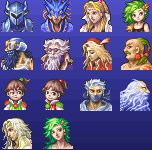
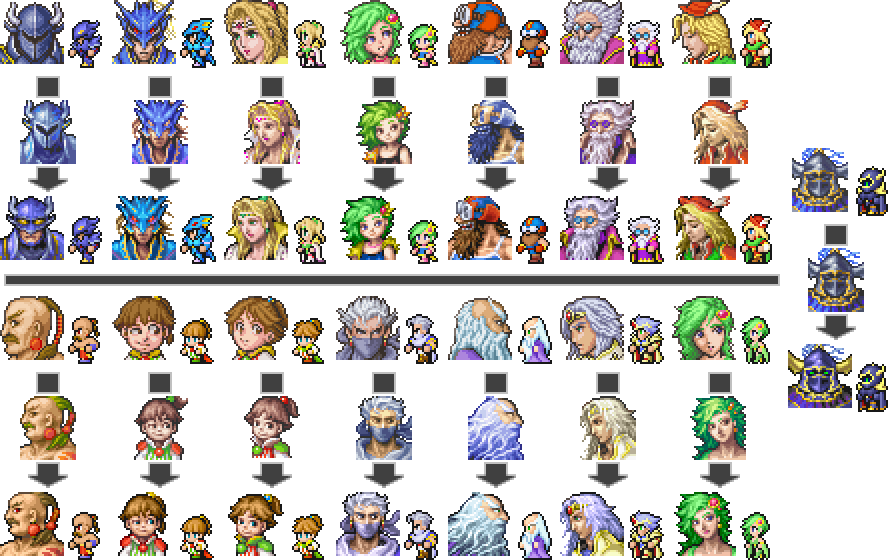
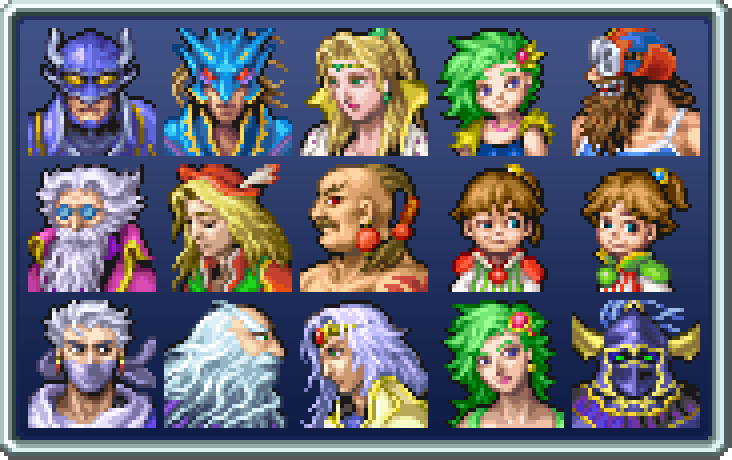
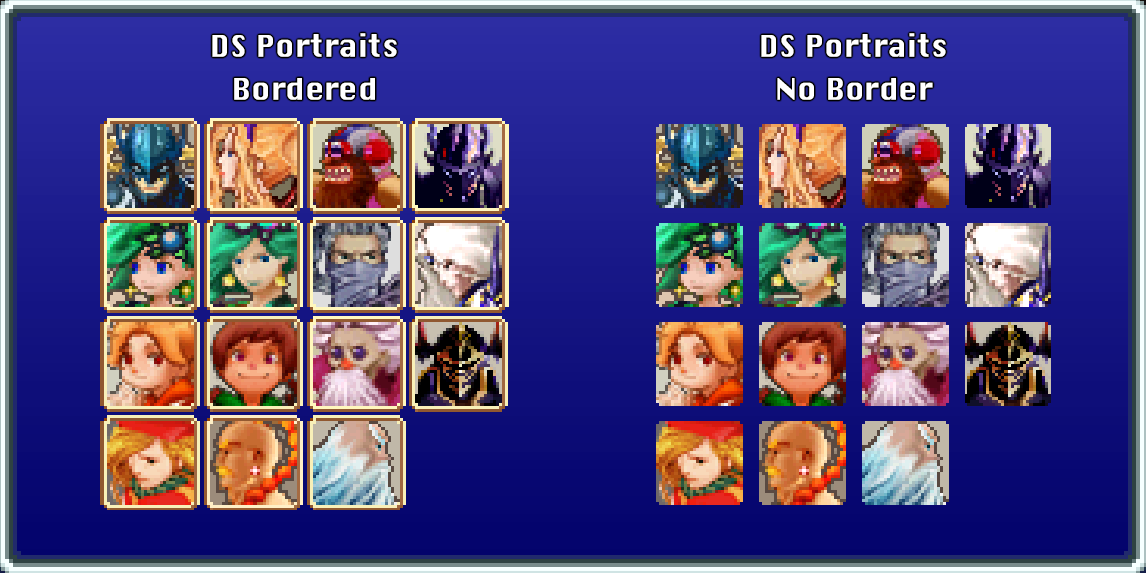
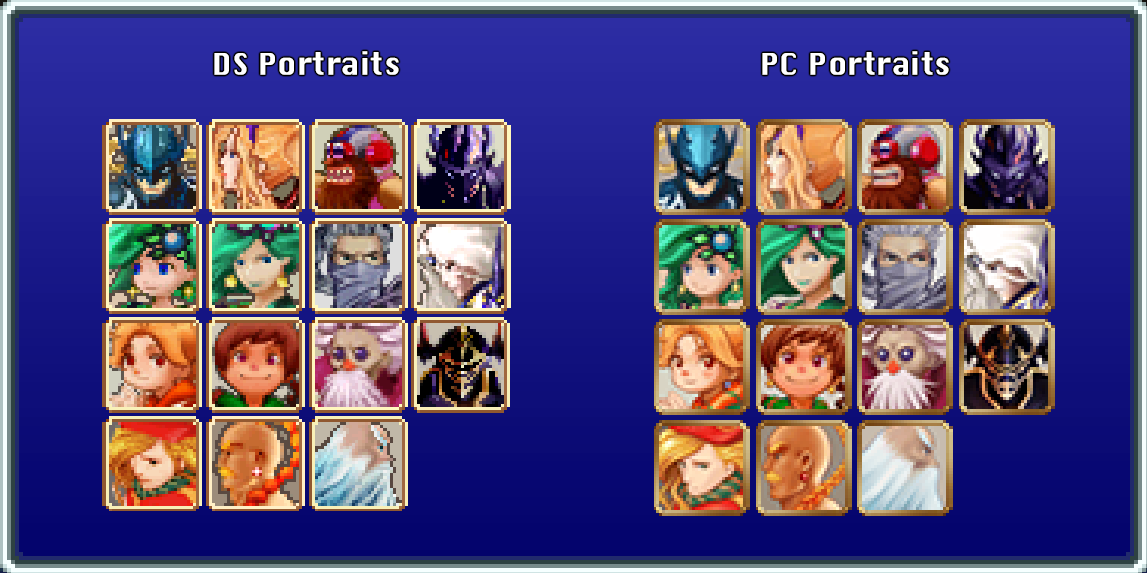
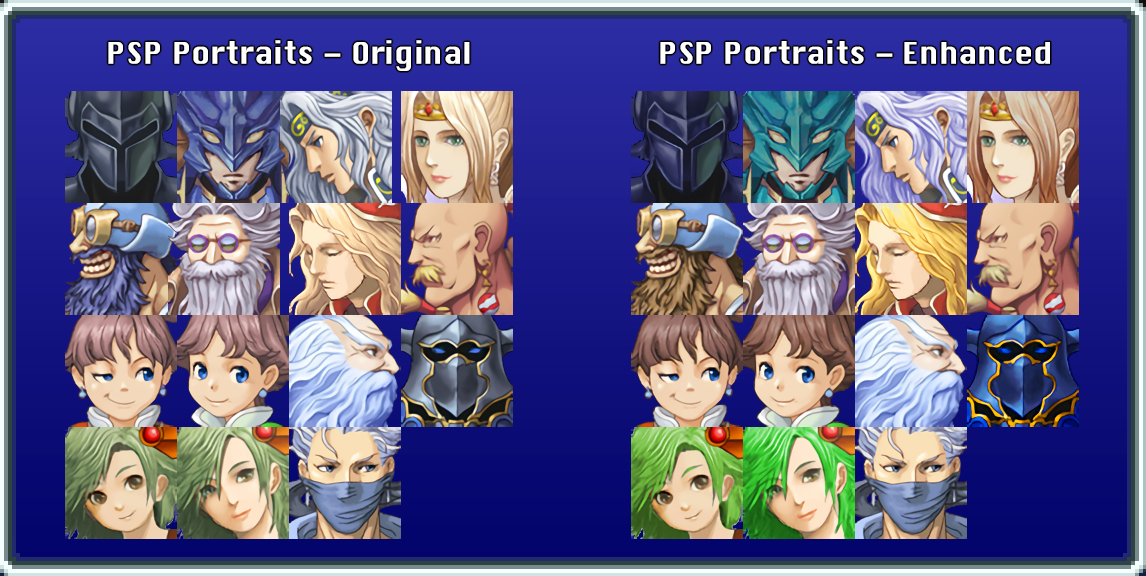
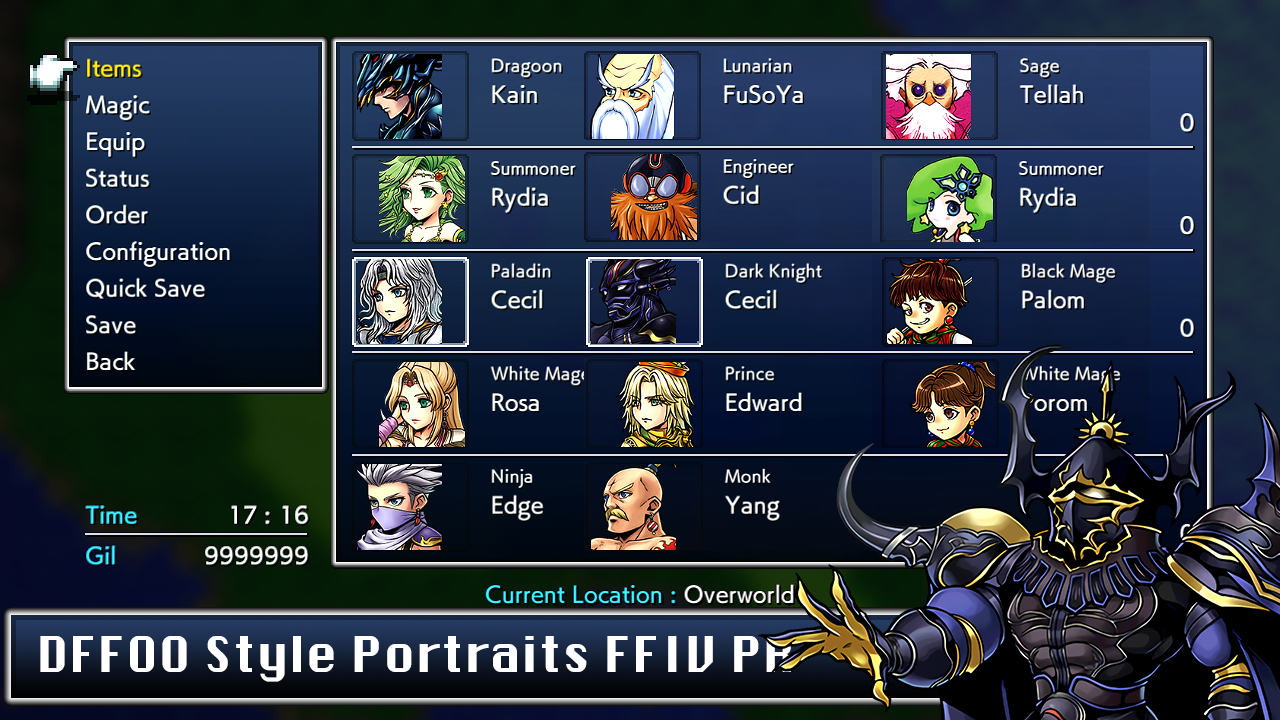
GBA Portraits by Beren McCormack:
DOWNLOAD[drive.google.com]
GBA Portraits Enhanced by Evil Jerk:
DOWNLOAD[www.nexusmods.com]
Nintendo DS Portraits by metalliguy - Bordered or Non-bordered:
DOWNLOAD[www.nexusmods.com]
PC Portraits by metalliguy:
DOWNLOAD[www.nexusmods.com]
PSP Portraits HD by metalliguy - Original or Enhanced:
DOWNLOAD[www.nexusmods.com]
Opera Omnia Portraits by Faospark:
DOWNLOAD[www.dropbox.com]
UI Mods: Text Box Portraits
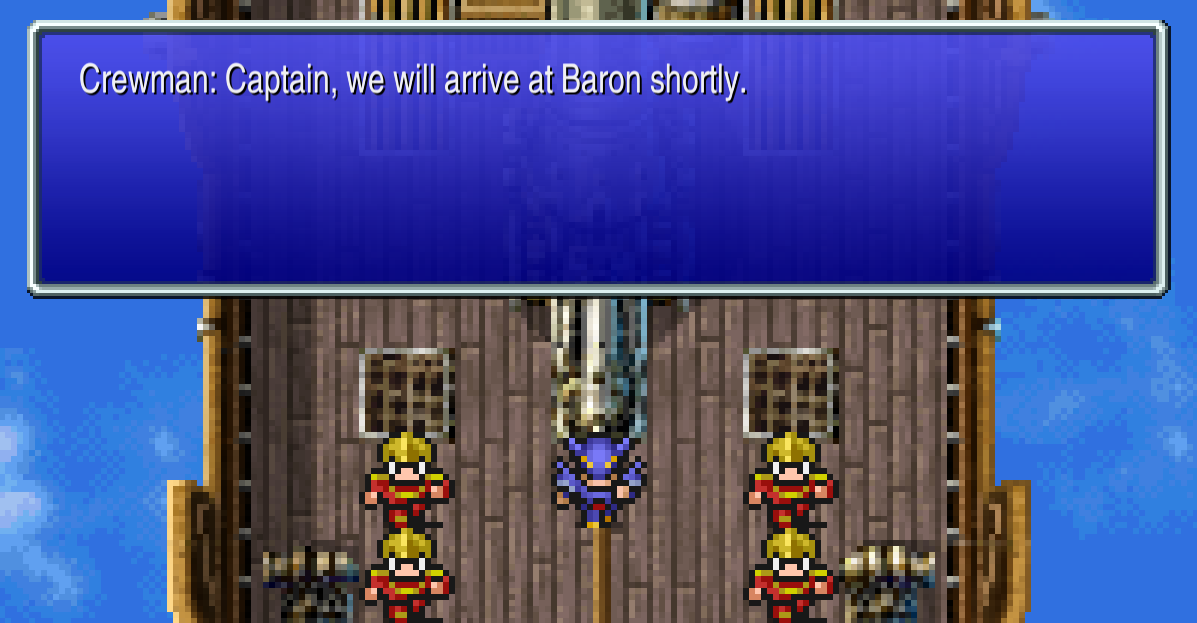
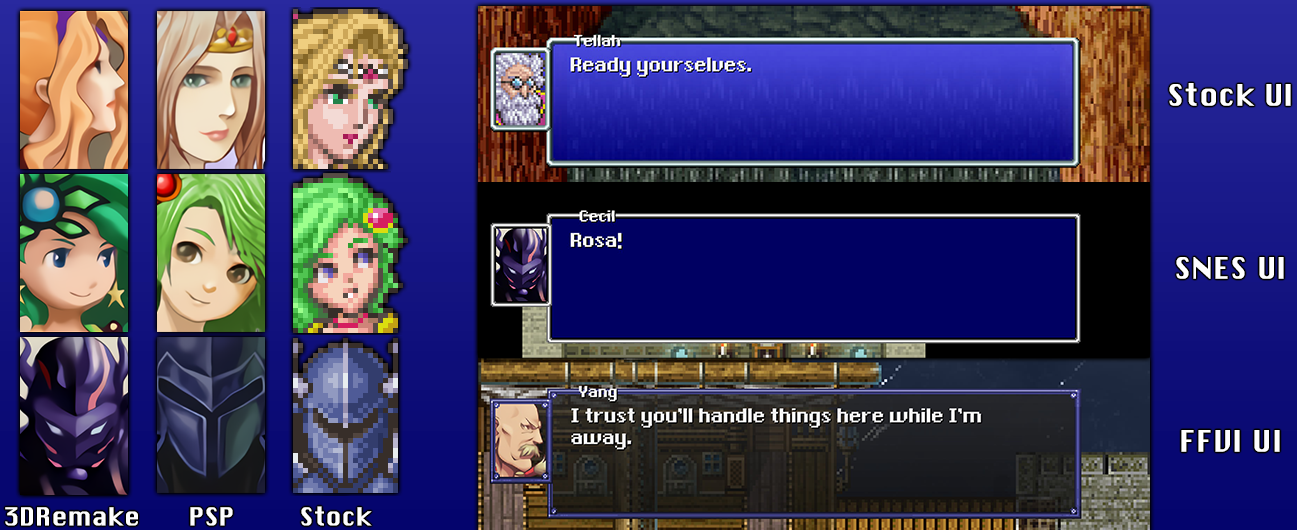
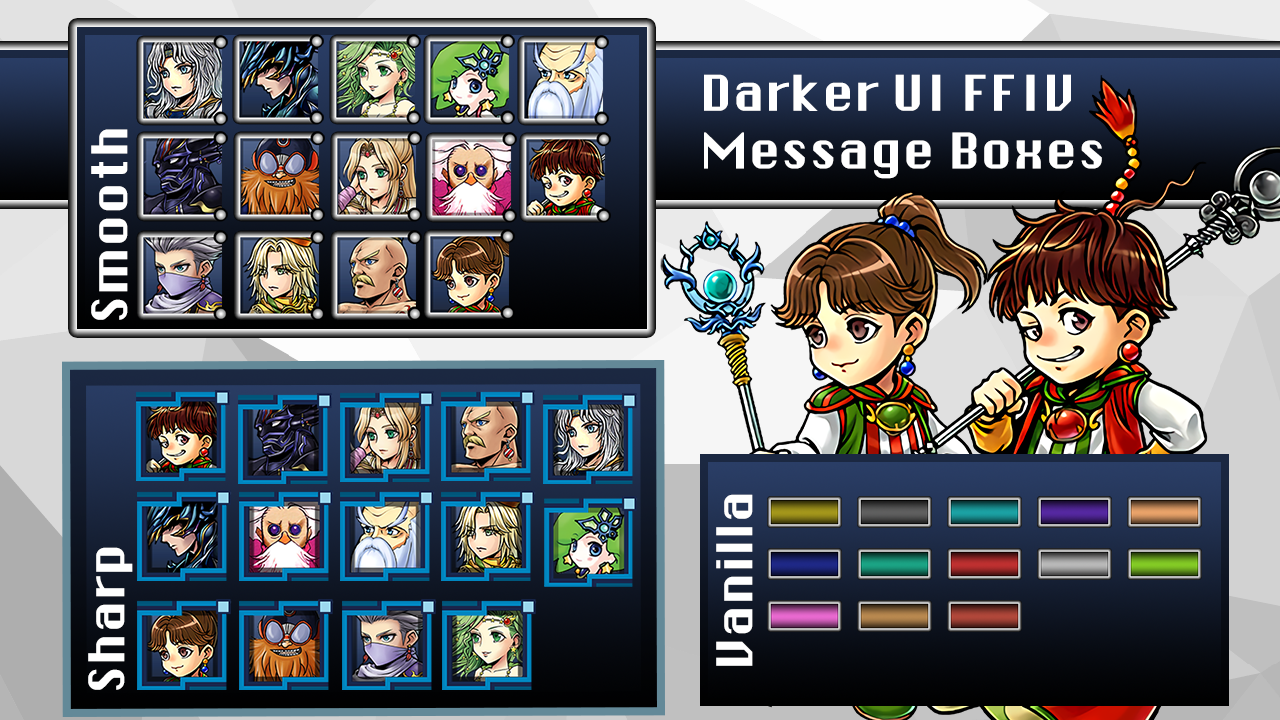
Classic Text Box Framework by Shiryu64 (Memoria Required) - Because textbox portrait mods remove the box around the speaker name, this places the speaker name in the script inside of the dialogue box:
DOWNLOAD[www.nexusmods.com]
Text Box Portraits by metalliguy (Memoria Required) -
DOWNLOAD[www.nexusmods.com]
IMPORTANT NOTE FOR THIS AND CLASSIC TEXT BOX FRAMEWORK
This mod comes with a Memoria-required fix for portraits inside of battles. Without it, portraits may appear in battle at times, but flipped upside-down. This fix is incompatible with Classic Text Box Framework.
If you want to keep using Classic Textbox Framework with this mod, then when you pick your option inside of the zip folder of the Text Box Portraits mod, click through into the "StreamingAssets" folder. Now only extract the folder called "aa". If you also extract "Assets", this will overwrite Classic Text Box Framework.
Cecil and Rydia both change at certain points in the game. But this change is not automatically reflected in the portrait mod. So to rectify this, there are files within the mod which you can insert when that change happens, so their portraits are correct. Those are Paladin Cecil and Adult Rydia. You can change both at the same time, when Cecil becomes a Paladin.
Darker UI Speaker Boxes by Faospark (Memoria Required) - A Darker UI variant of the Text Box Portraits mod. The important notice above also applies to this mod:
DOWNLOAD[www.dropbox.com]
UI Mods: General
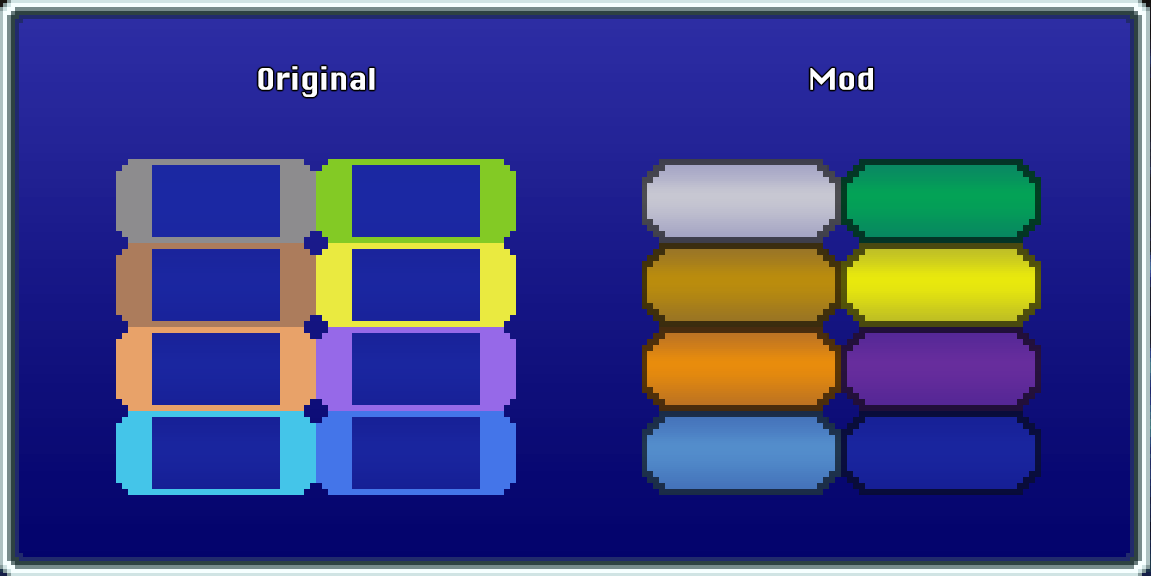
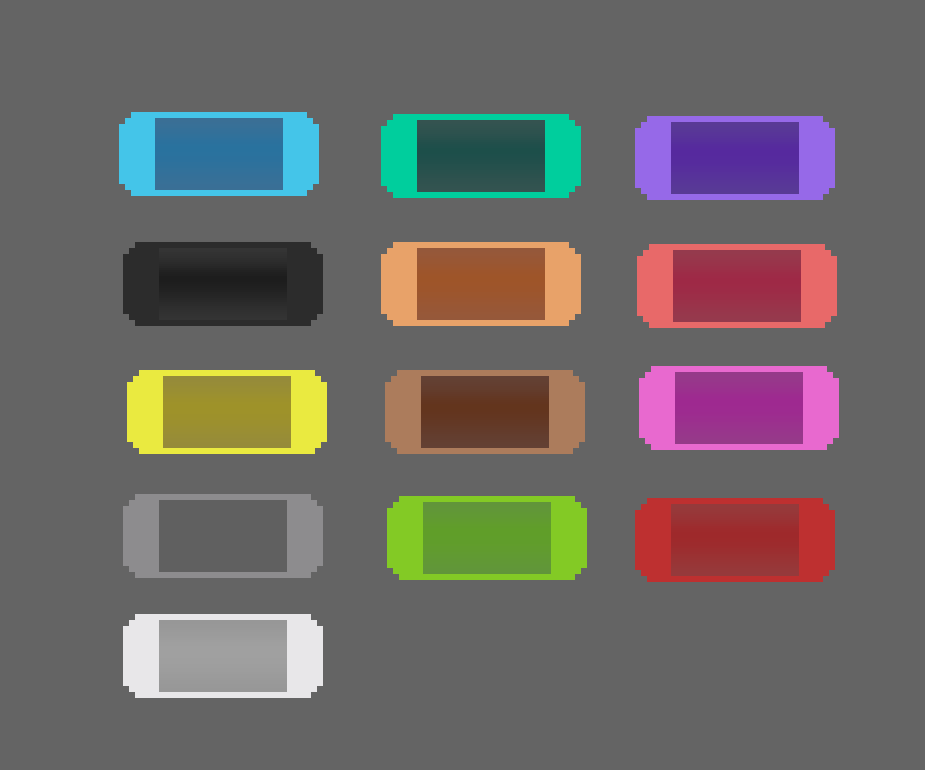
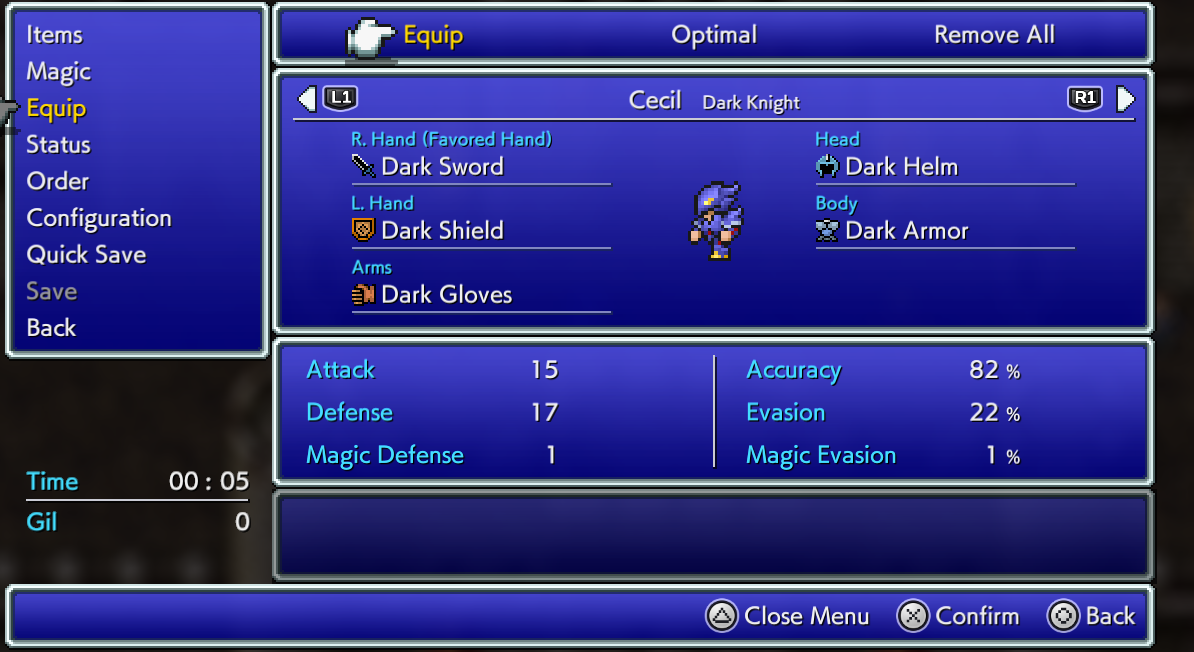
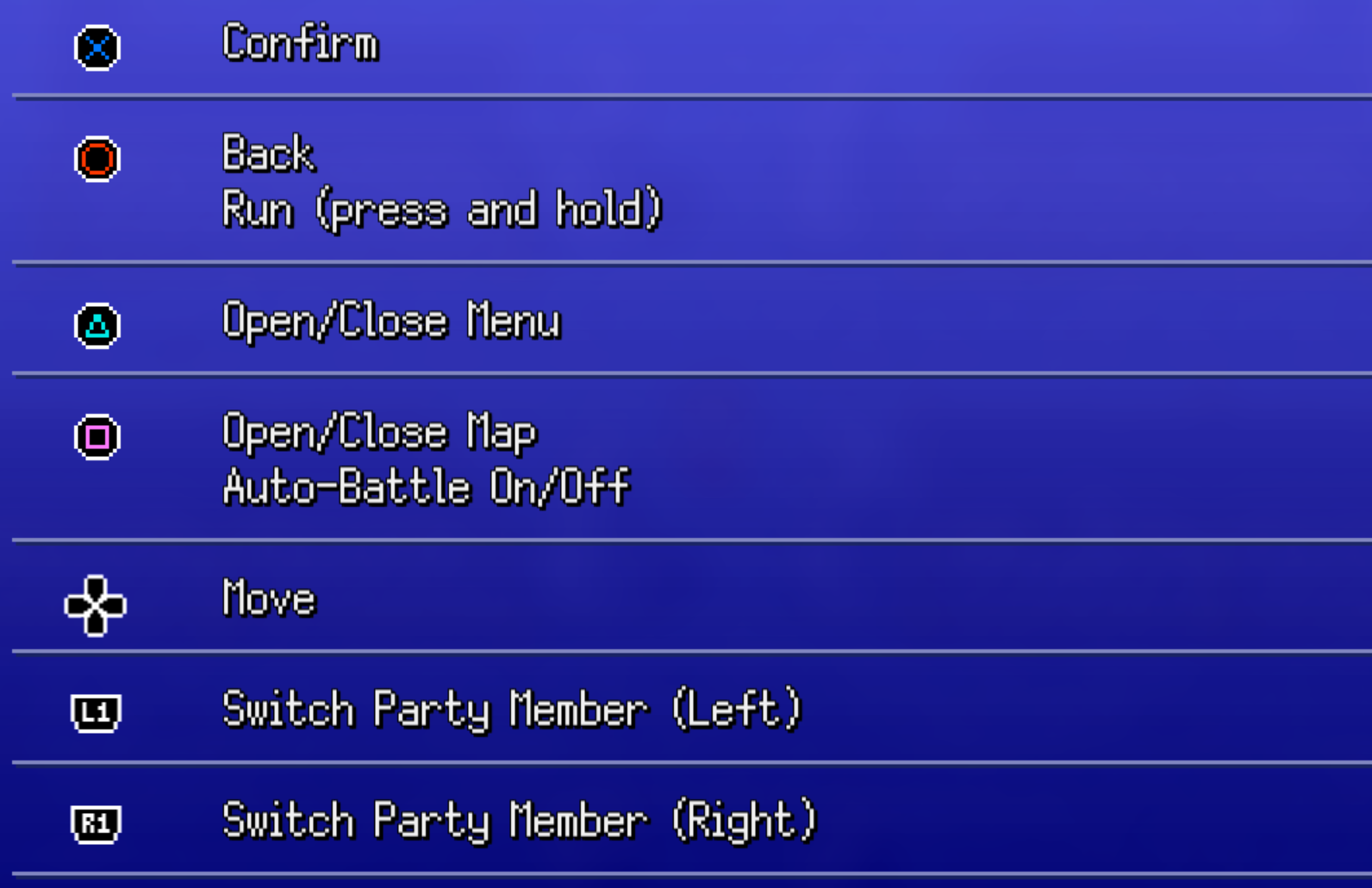
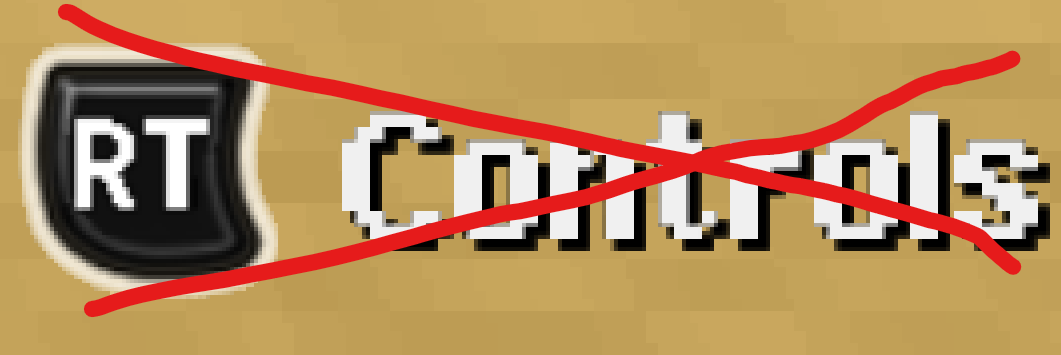
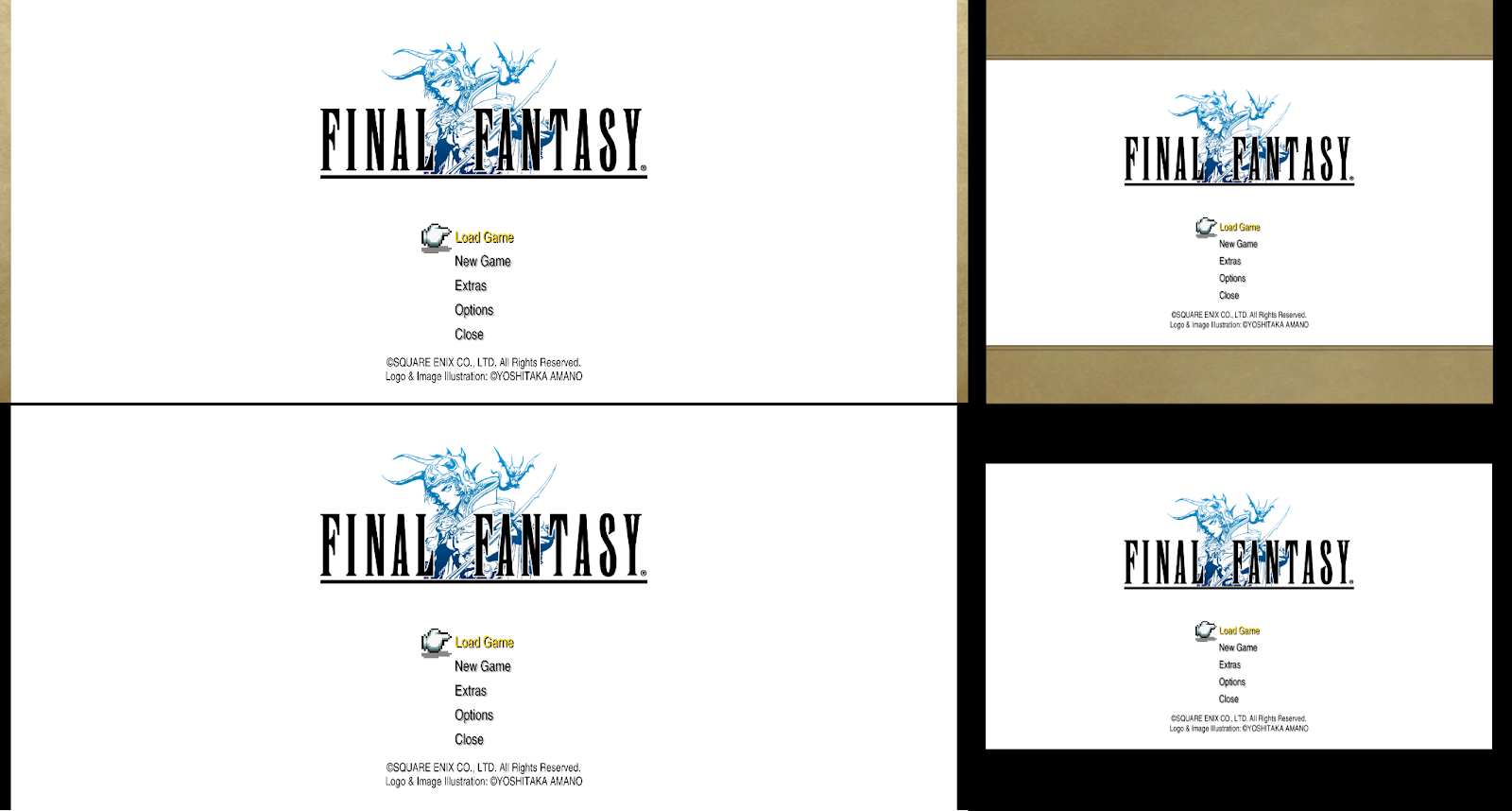
Better Speaker Boxes by metalliguy - Not compatible with text box portraits mods:
DOWNLOAD[www.nexusmods.com]
Speaker Box Improvement by Zeikar - Not compatible with text box portraits mods:
DOWNLOAD[cdn.discordapp.com]
Colored Icons by Faospark:
DOWNLOAD[www.dropbox.com]
Pixel Art Button Prompts by Shiryu64:
DOWNLOAD[www.nexusmods.com]
Controls Notification Removal by Saftle (Requires Magicite[github.com] ): Removes the “Controls” notification.
DOWNLOAD[cdn.discordapp.com]
Gold/Yellow Border Removal by Saftle - For those playing in 21:9 or 5:4 aspect ratios:
DOWNLOAD[cdn.discordapp.com]
Title Screen Mods
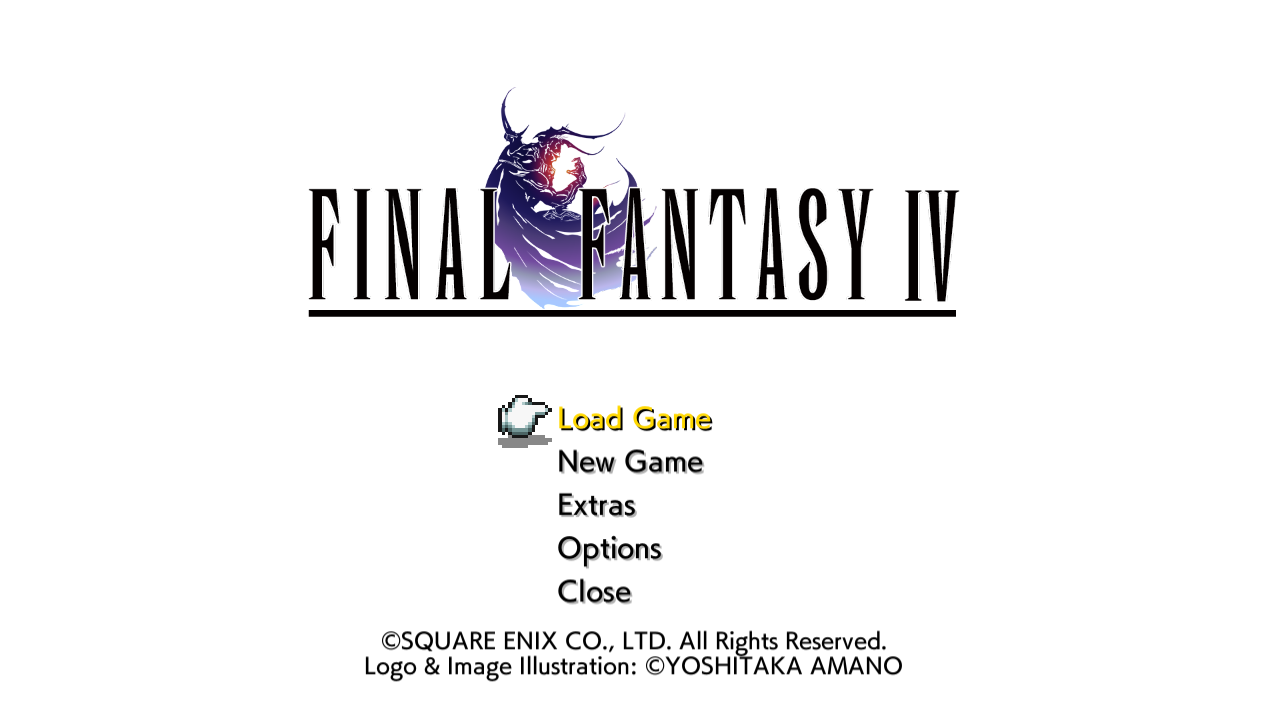
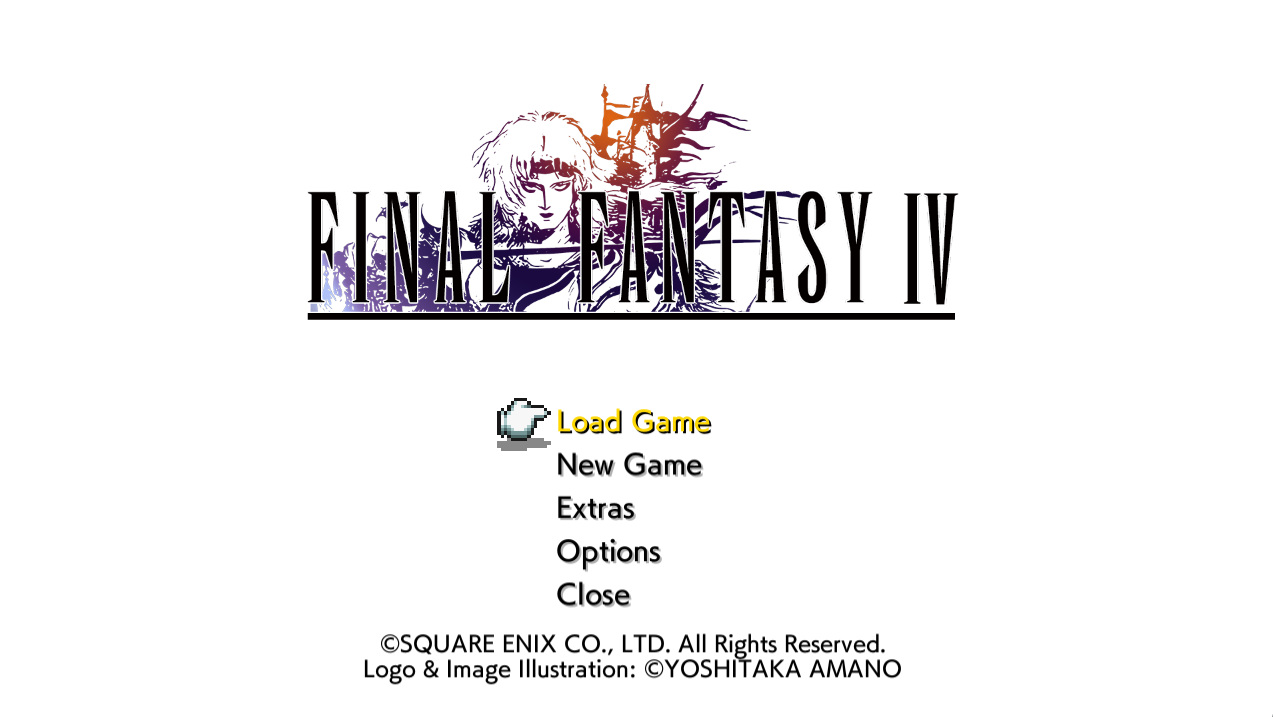
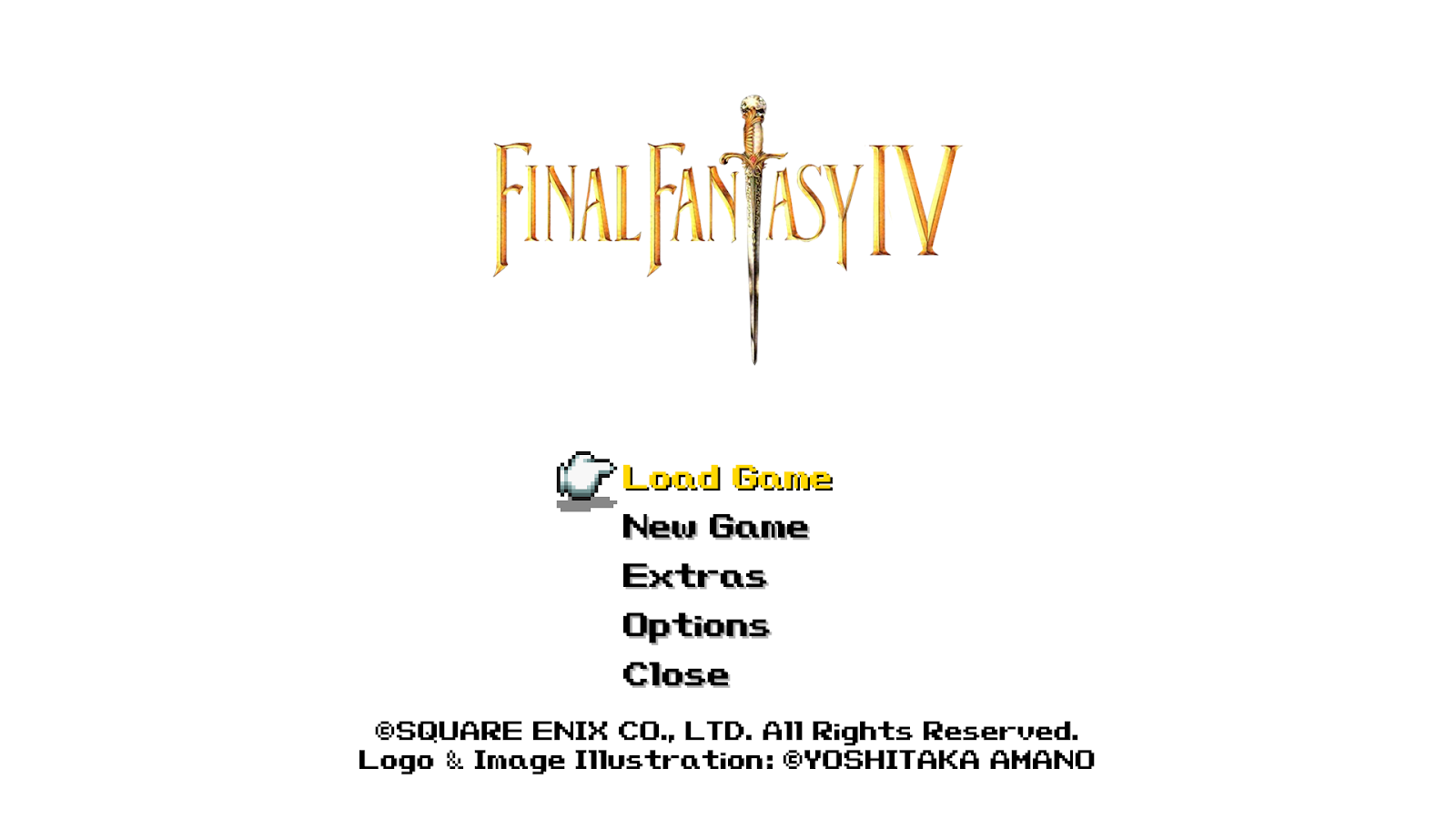
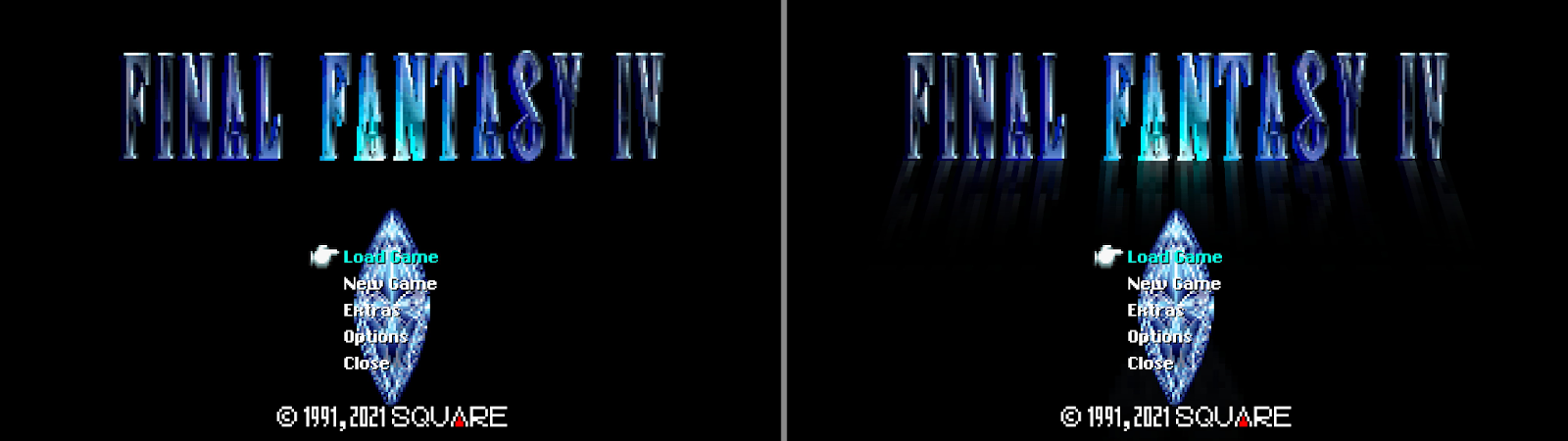
Alternative Title Screen Logo by Faospark:
DOWNLOAD[www.dropbox.com]
Cecil As The Title Logo by Faospark:
DOWNLOAD[www.dropbox.com]
Classic Gold Logo by SammyWammyBoBammy:
DOWNLOAD[cdn.discordapp.com]
SNES Title Screens by metalliguy - includes reflection or no reflection. Follow instructions in Requirements.txt for the Custom Title Screen mod:
DOWNLOAD[www.nexusmods.com]
3D Remake FMV 4k Upscale by Hydra Spectre (Custom Title Screen Mod Required[github.com] ) - Go to the youtube video page and check the description for download links, then follow instructions on the Custom Title Screen github page to replace your title screen with this intro video:
PS1 Opening or Ending FMV 4k Upscale by Hydra Spectre (Custom Title Screen Mod Required[github.com] ) - Go to the youtube video page and check the description for download links, then follow instructions on the Custom Title Screen github page to replace your title screen with this intro video:
Opening:
Ending:
Battle Background Mods
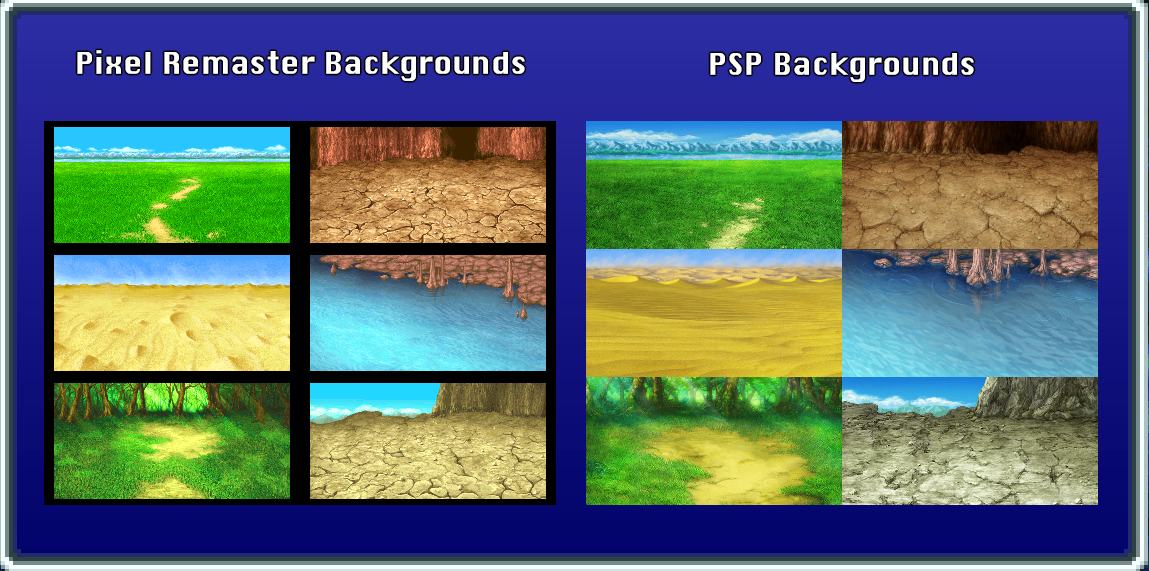
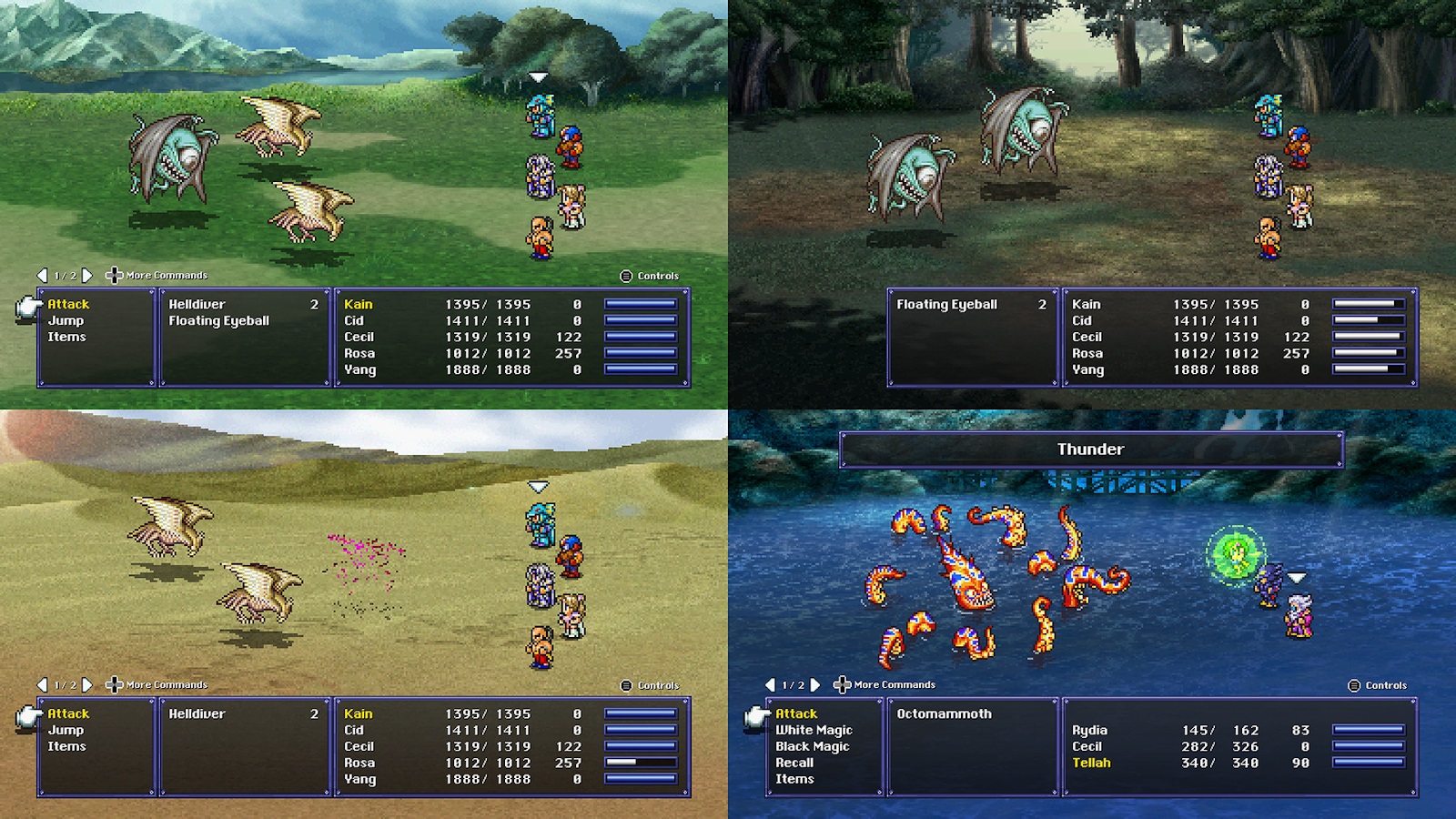
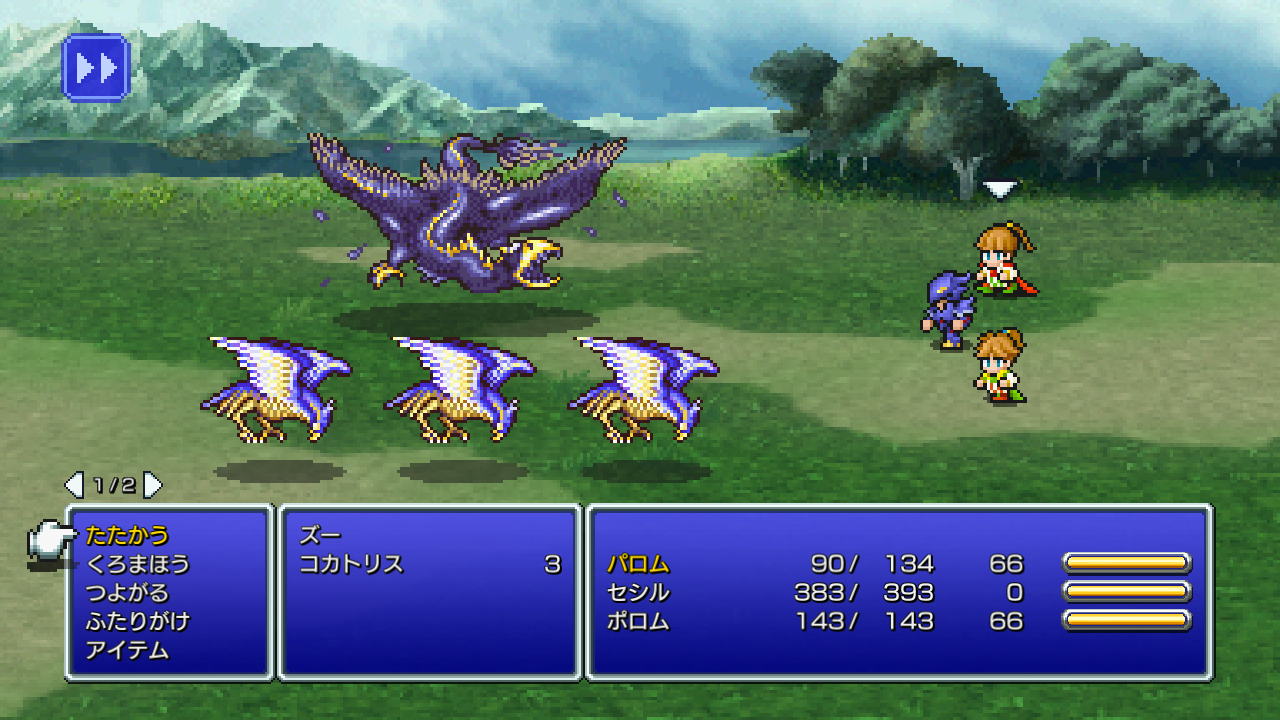
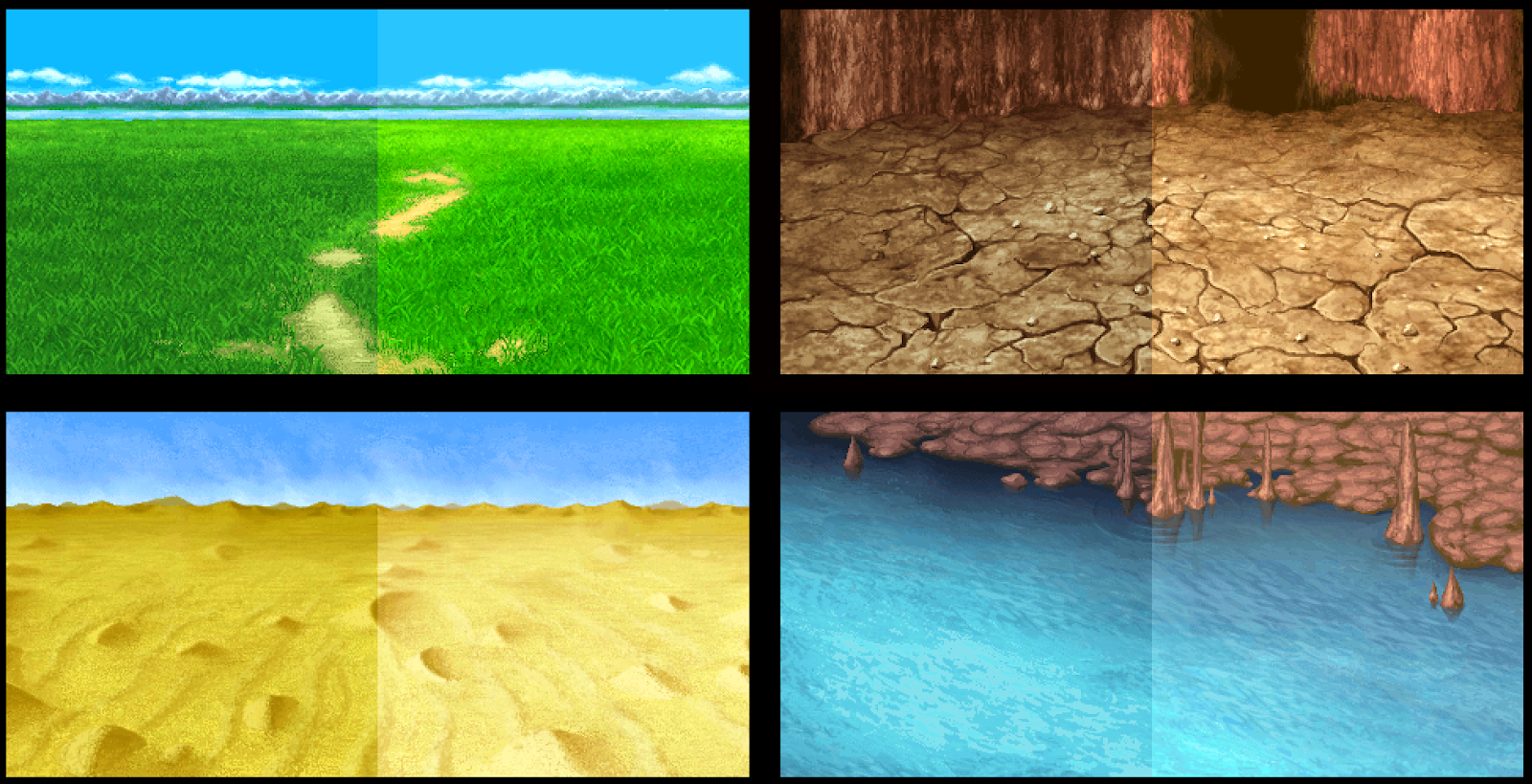

PSP Backgrounds by metalliguy:
DOWNLOAD[www.nexusmods.com]
3D Remake Backgrounds by metalliguy:
DOWNLOAD[www.nexusmods.com]
FF4 PC Backgrounds - Aspect Ratio Fix by naknakha - You can see the whole background, nothing cut off:
DOWNLOAD[www.nexusmods.com]
Color-corrected Battle Backgrounds by Shiryu64:
DOWNLOAD[www.nexusmods.com]
Darker Color-Corrected Backgrounds:
DOWNLOAD[www.nexusmods.com]
Tileset Mods
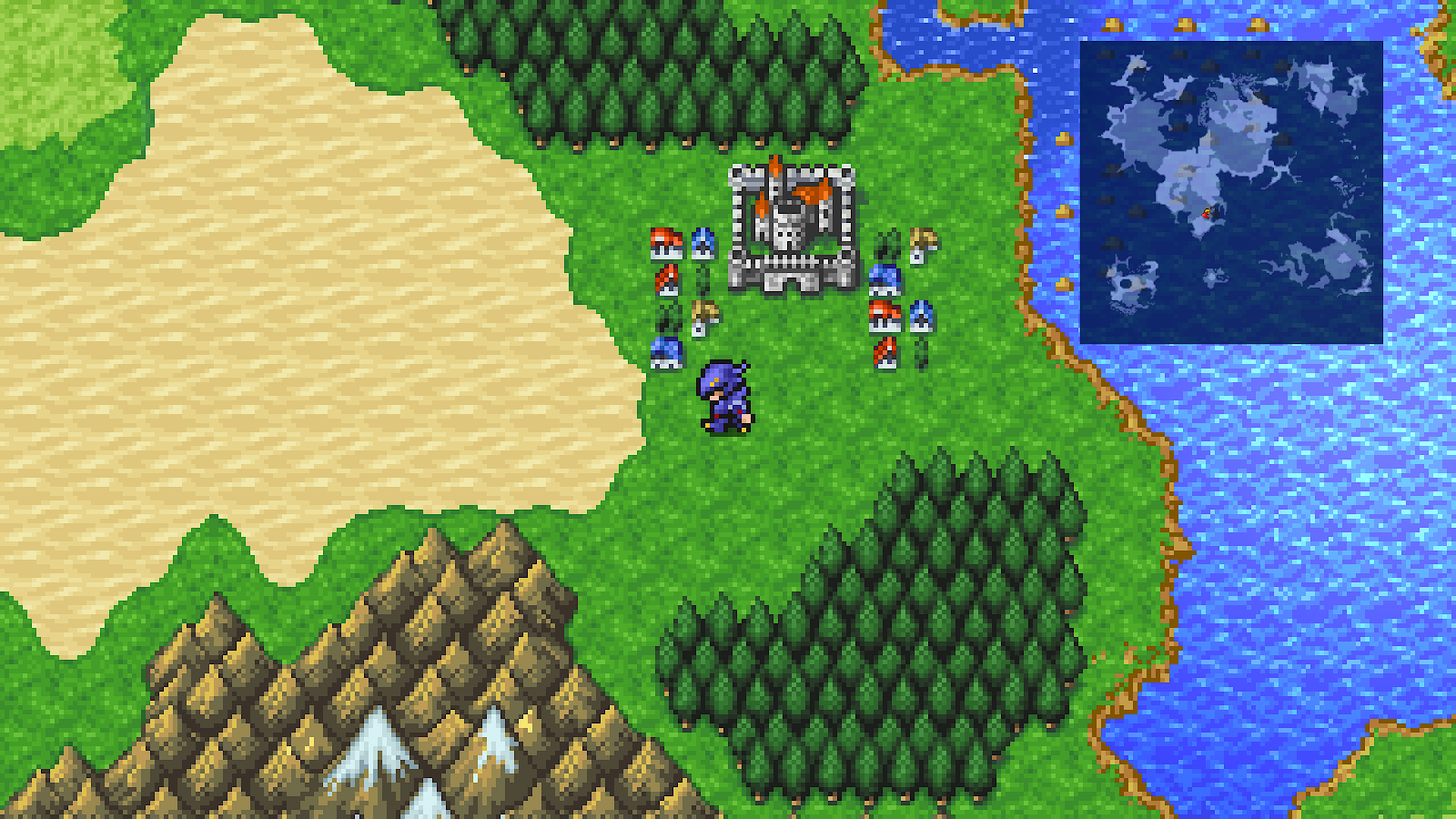
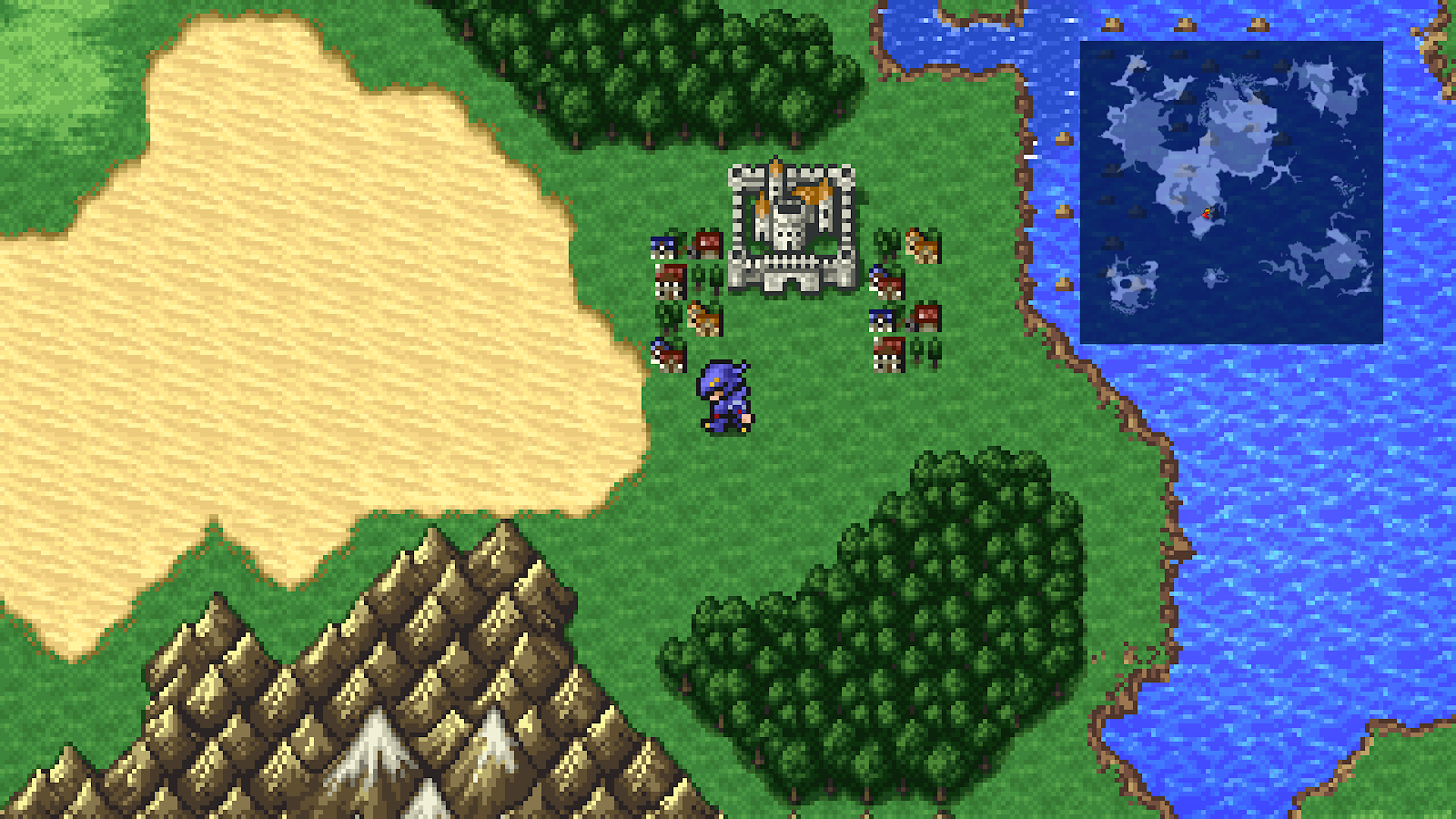
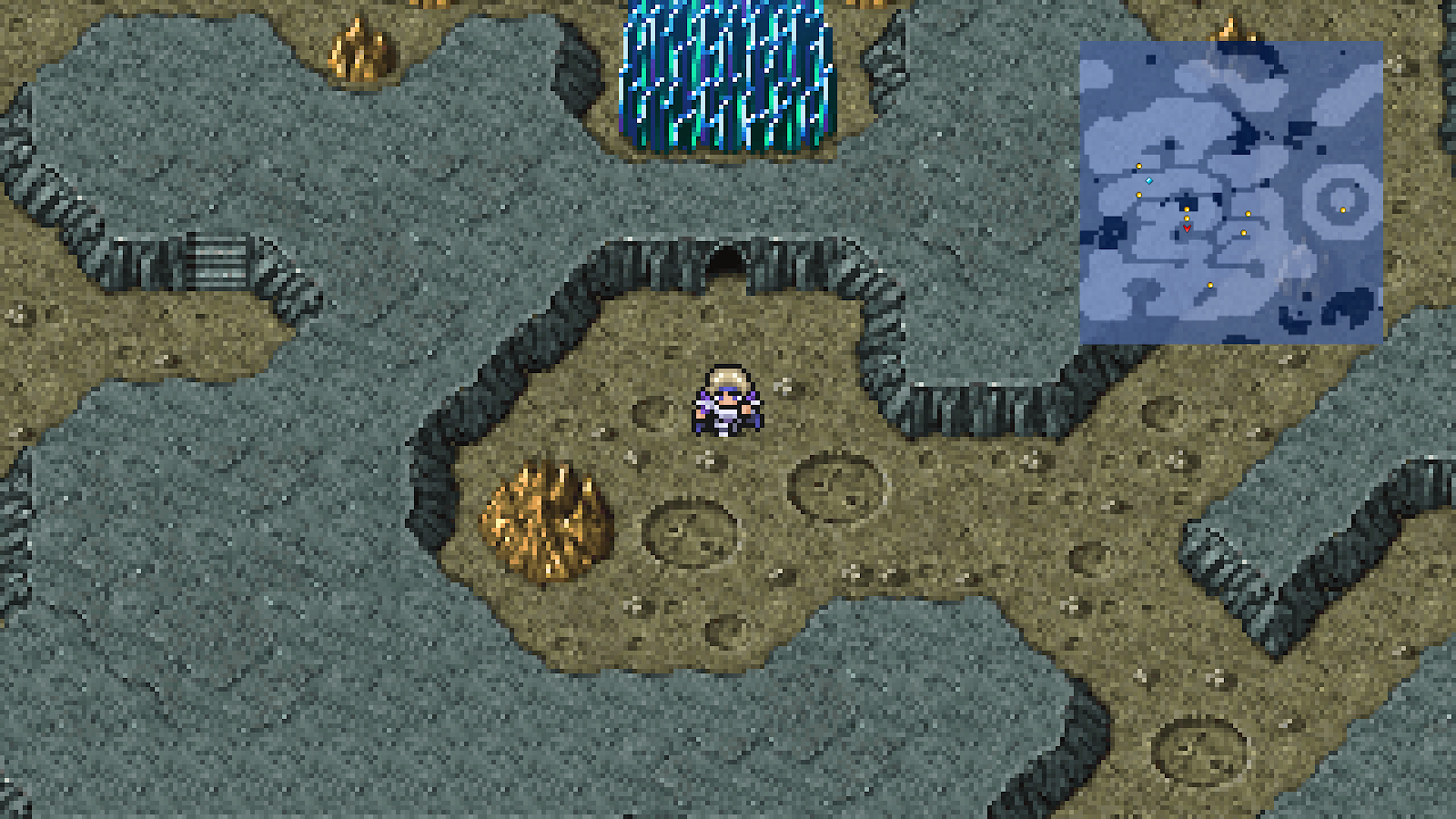
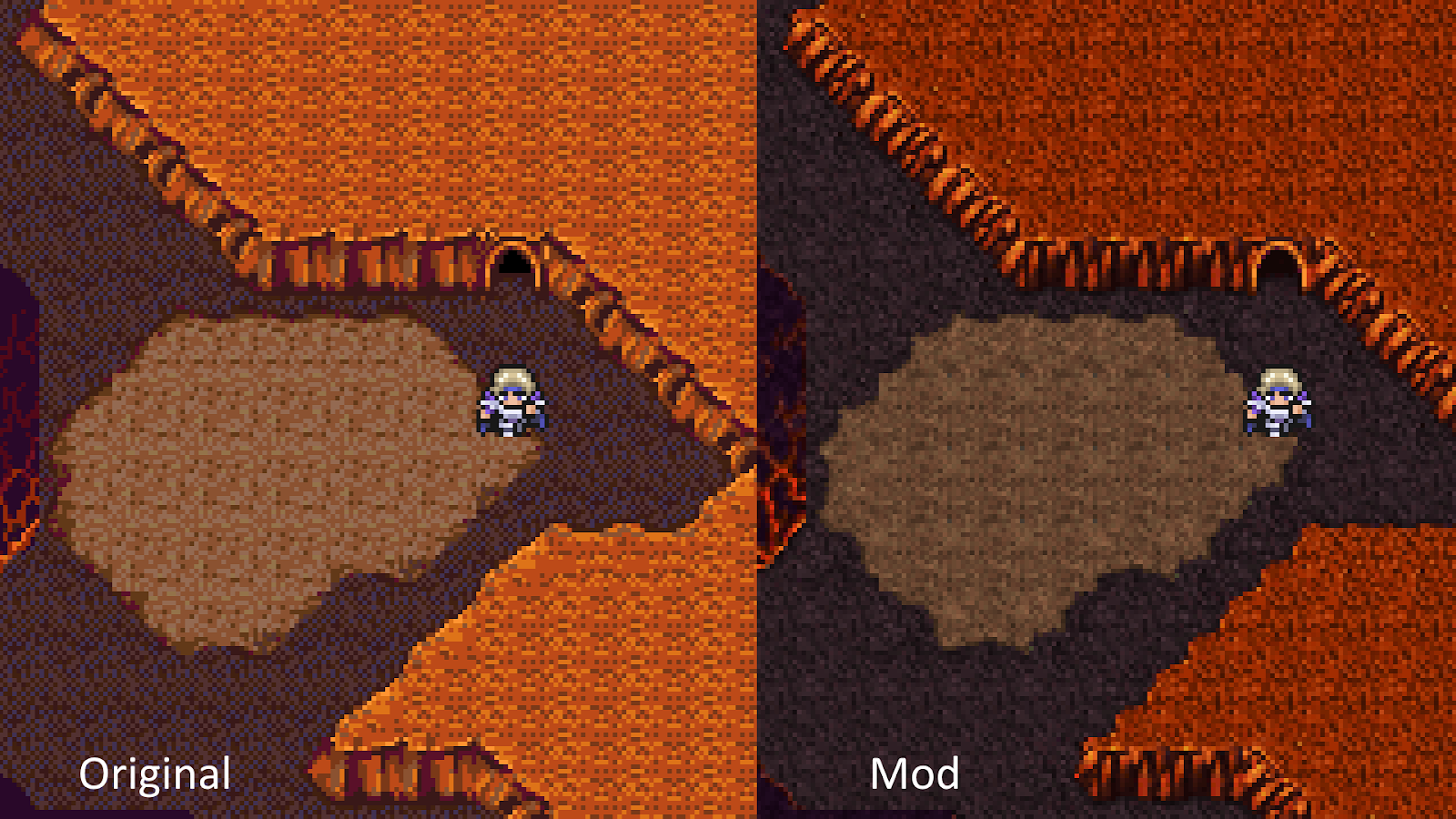
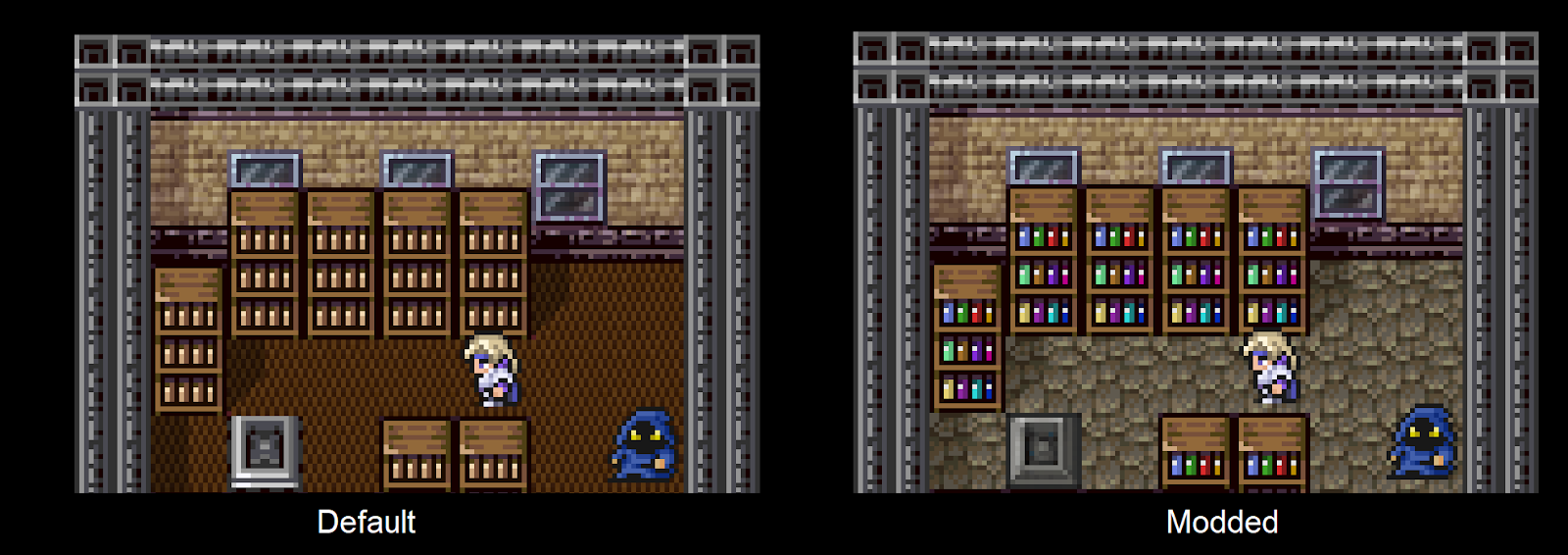
Custom Tileset by Shiryu64 - Choose between two custom tilesets:
DOWNLOAD[www.nexusmods.com]
Moon Artifacts Begone by Shiryu64 - Replaces moon tileset with custom one made with PSP assets, to get rid of the tile seams:
DOWNLOAD[www.nexusmods.com]
FFIV PR Underworld PSP Tileset by Shiryu64 - Replaces underworld tileset with a custom one made with PSP assets:
DOWNLOAD[www.nexusmods.com]
Underworld Interior Tileset Overhaul by Shiryu64 - Replaces the tilesets of the Sylph Cave and Feymarch interiors with more cohesive looking ones:
DOWNLOAD[www.nexusmods.com]
Player & NPC Sprite Mods

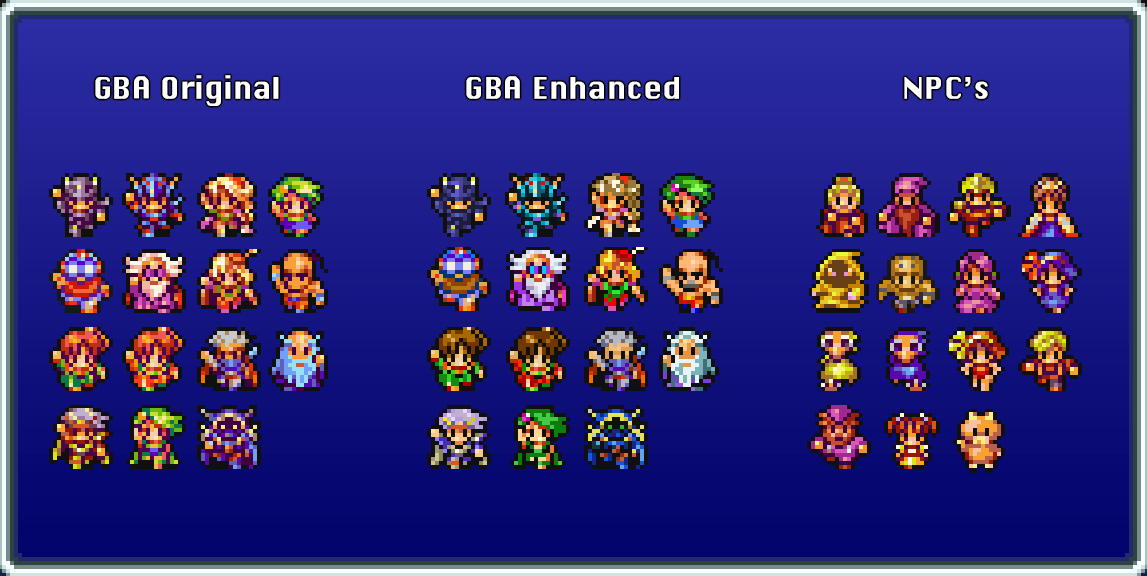
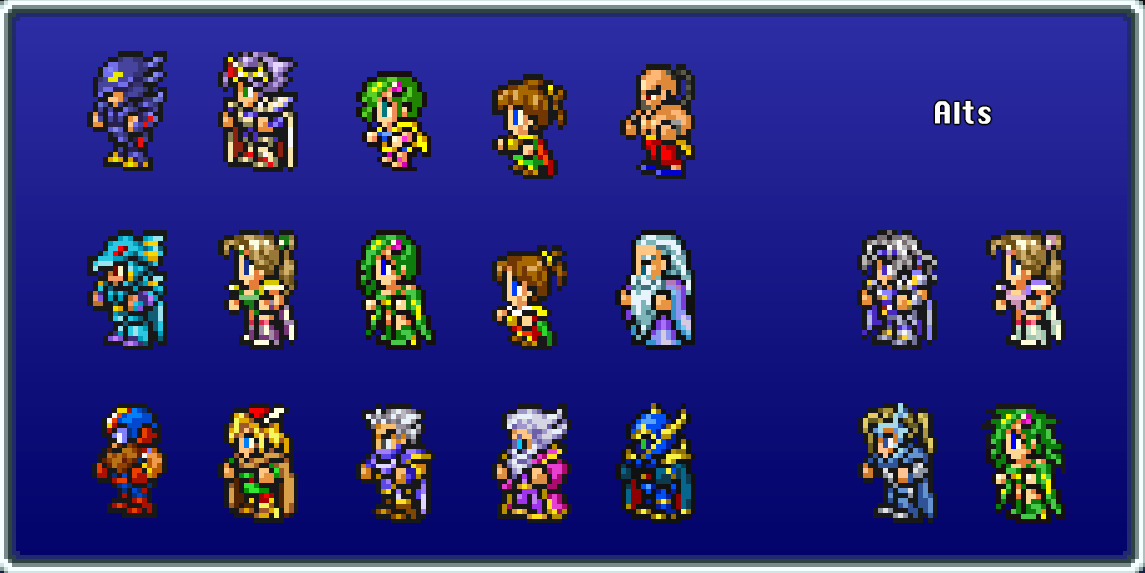
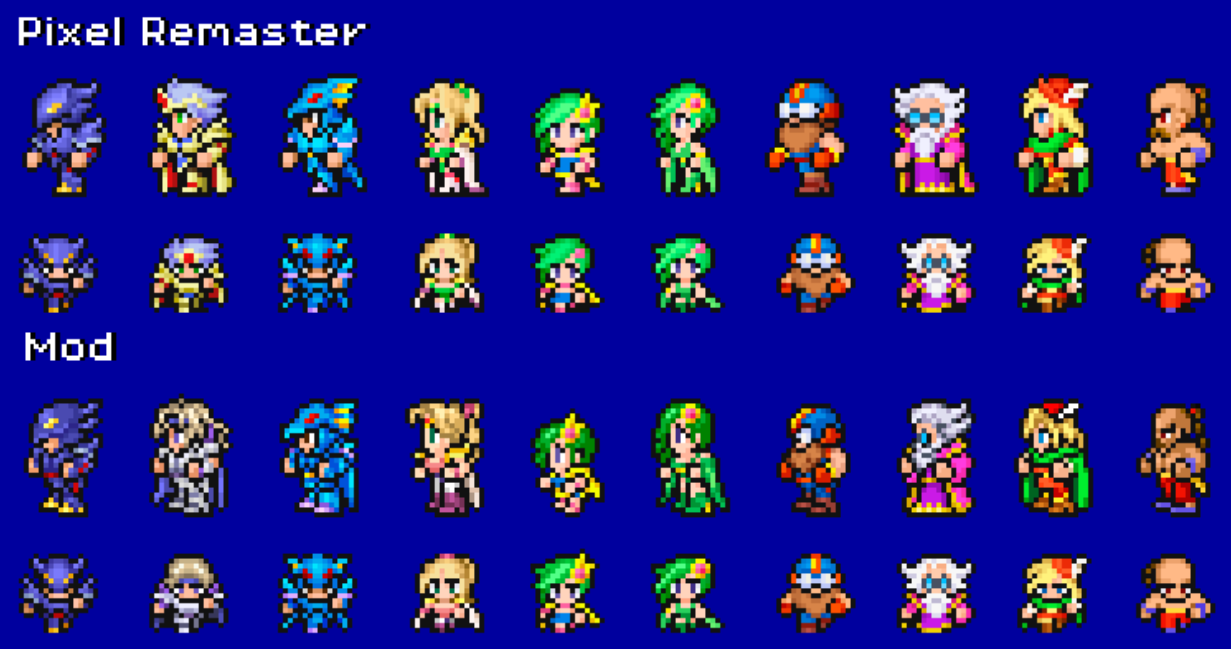
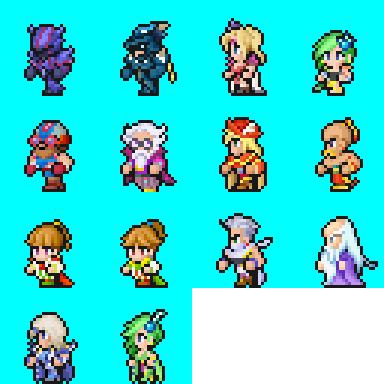

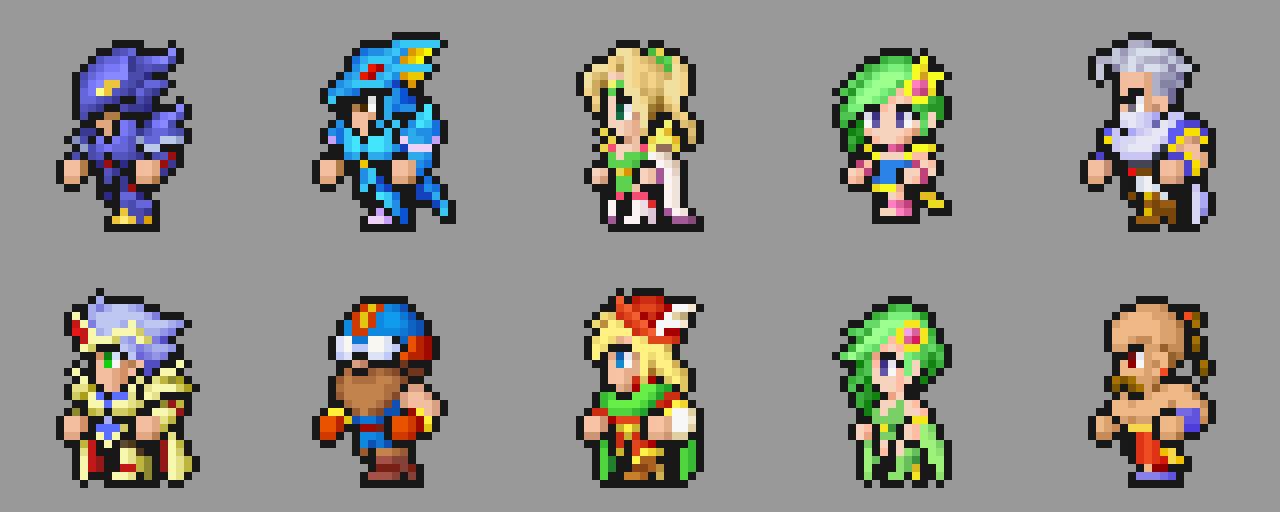
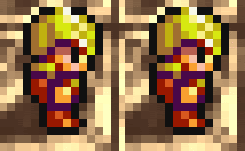
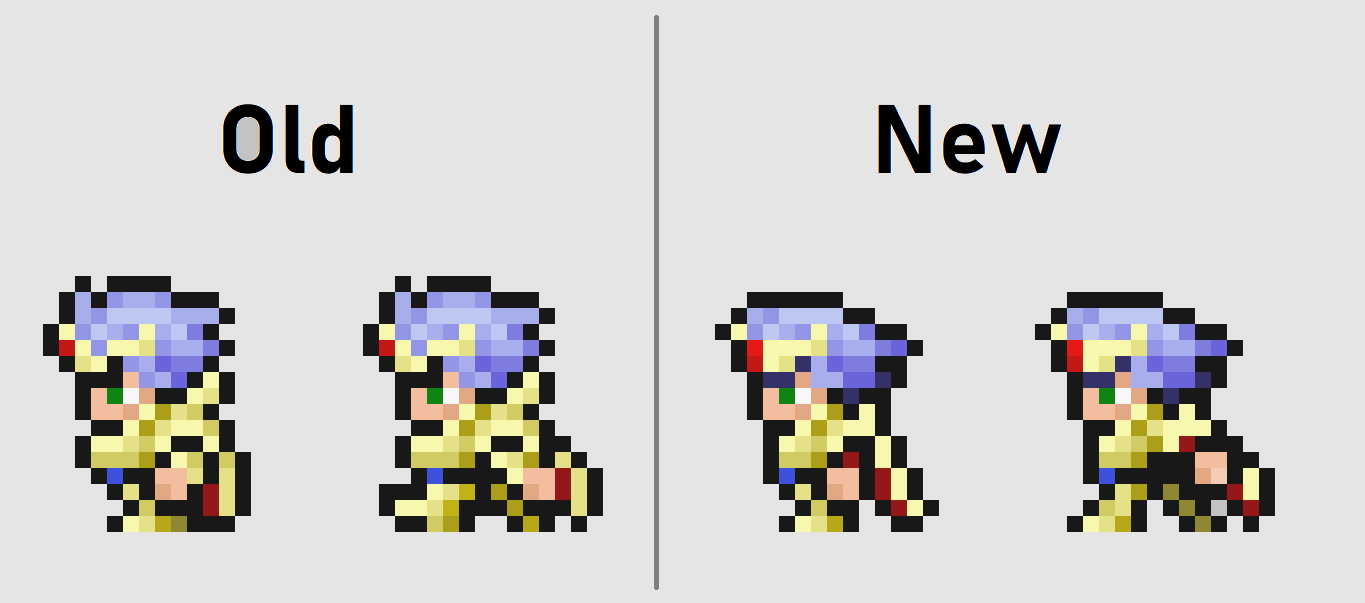
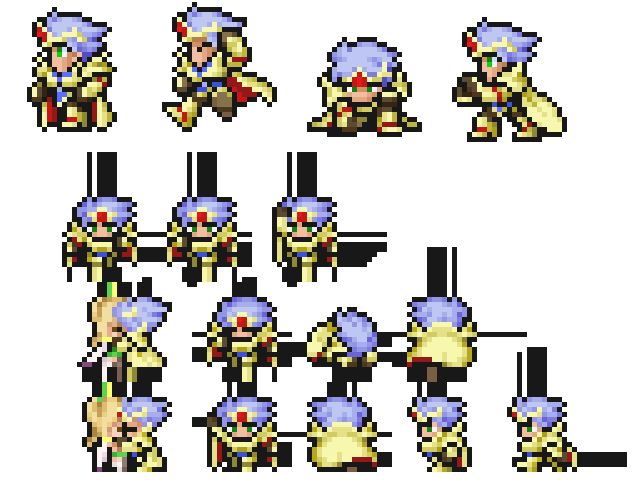
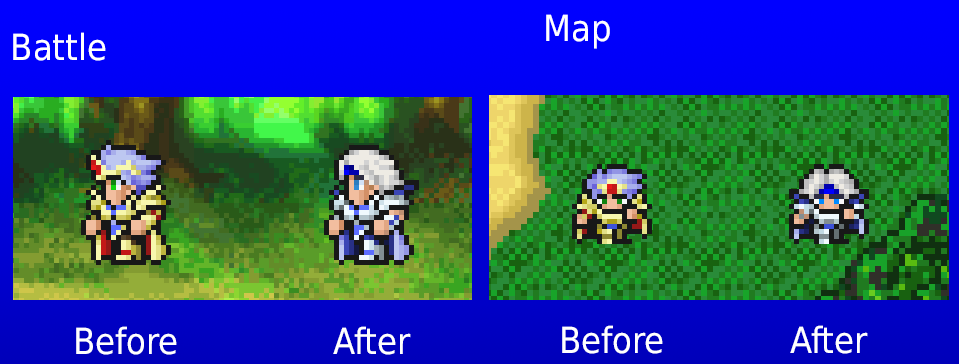

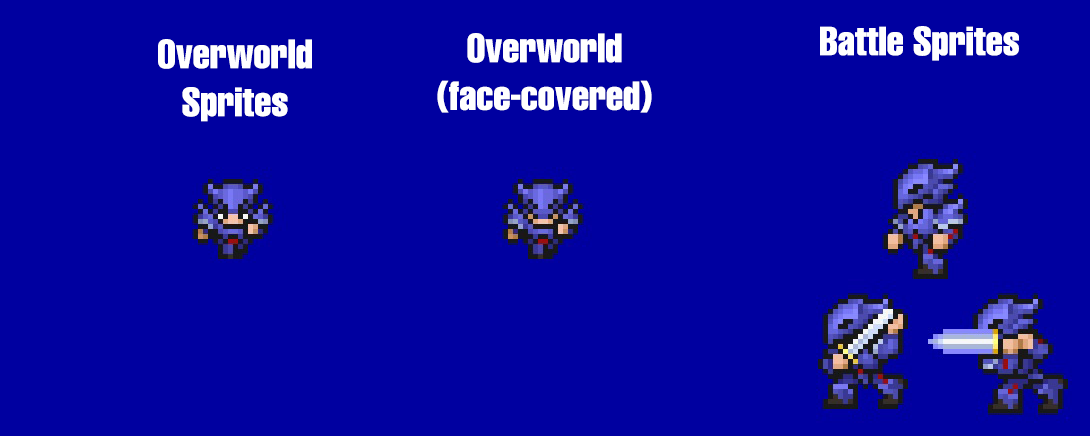
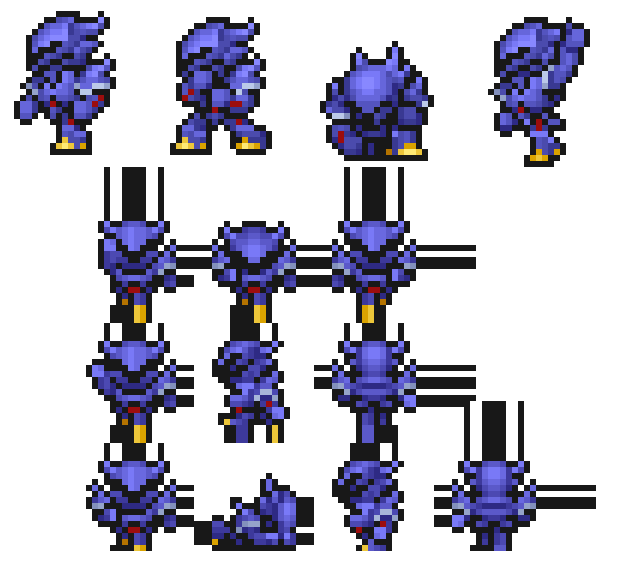
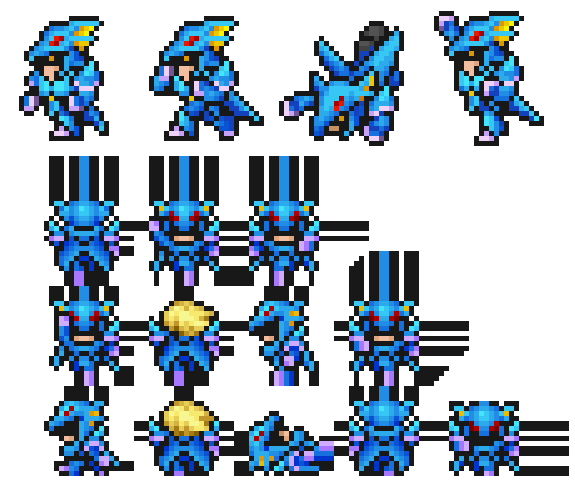
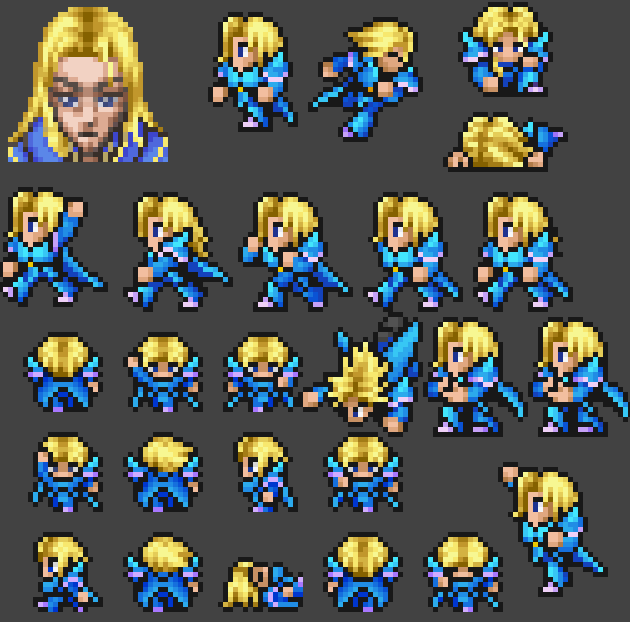

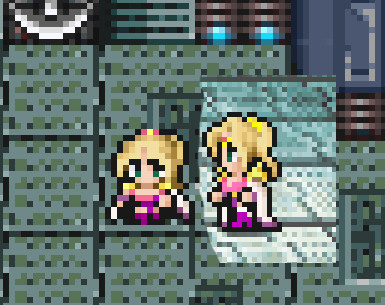



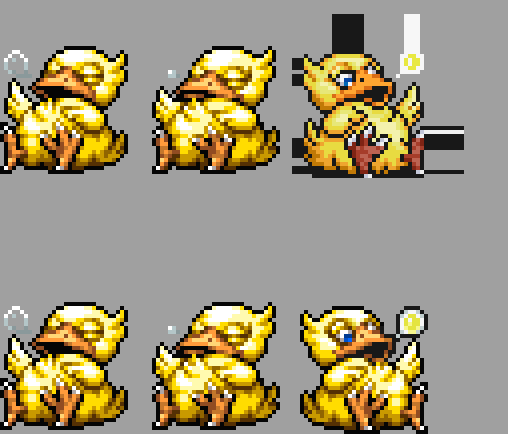
GBA Battle Sprites by SprayPaint:
DOWNLOAD[cdn.discordapp.com]
GBA Overworld Sprites by metalliguy - Original or Enhanced:
DOWNLOAD[www.nexusmods.com]
Record Keeper Battle Sprites by metalliguy:
DOWNLOAD[www.nexusmods.com]
Pixel Keeper Modified Record Keeper Sprites by Shiryu64 - includes custom or tweaked overworld sprites, see nexus for more:
DOWNLOAD[www.nexusmods.com]
DS Style Characters by naknakha:
DOWNLOAD[www.nexusmods.com]
Wonderswan Leg for Battle Sprites by Triforce141 - Adds the right leg sticking out slightly in battle sprites like in previous game versions:
DOWNLOAD[cdn.discordapp.com]
Walking Animation Shift by metalliguy - characters shift up one pixel, like every other version, instead of down, when walking:
DOWNLOAD[drive.google.com]
Cecil Walking Pose Redraw by Beren:
DOWNLOAD[drive.google.com]
Gloved Cecil by muffaloman:
DOWNLOAD[cdn.discordapp.com]
Amano-Shibuya Cecil Paladin Replacement by himurajubei - Redesigns Paladin Cecil to pay tribute to Amano while staying true to Shibuya’s original sprite design:
DOWNLOAD[www.nexusmods.com]
Amano-Shibuya Cecil Dark Knight Replacement by himurajubei - Redesigns Dark Knight Cecil to pay tribute to Amano while staying true to Shibuya’s original sprite design:
DOWNLOAD[www.nexusmods.com]
Cecil Dark Knight Black Eyes by Fawfaw356:
DOWNLOAD[www.nexusmods.com]
Covered Cecil by muffaloman:
DOWNLOAD[cdn.discordapp.com]
Edited Kain by muffaloman:
DOWNLOAD[cdn.discordapp.com]
Helmetless Kain by Zeikar:
DOWNLOAD[cdn.discordapp.com]
Rydia with Summoner's Horn by magic user - Gives Rydia a horn like the summoners from FF3 and 5:
DOWNLOAD[cdn.discordapp.com]
FF DOT Style Rosa by SammyWammyBoBammy - Modeled after the sprite in the FF DOT artbook:
DOWNLOAD[cdn.discordapp.com]
Rosa Pink Mod by Zeikar and SammyWammyBoBammy - Zeikar added the mini sprite:
DOWNLOAD[cdn.discordapp.com]
Rosa White Mod by Zeikar:
DOWNLOAD[cdn.discordapp.com]
Rosa Red Mod by Zeikar:
DOWNLOAD[cdn.discordapp.com]
Fat Chocobo Consistency by Triforce141 - Reshades the third fat chocobo sprite to better match the other two:
DOWNLOAD[cdn.discordapp.com]
Place file in \FINAL FANTASY IV_Data\StreamingAssets\aa\StandaloneWindows64\
Enemy Sprite Mods
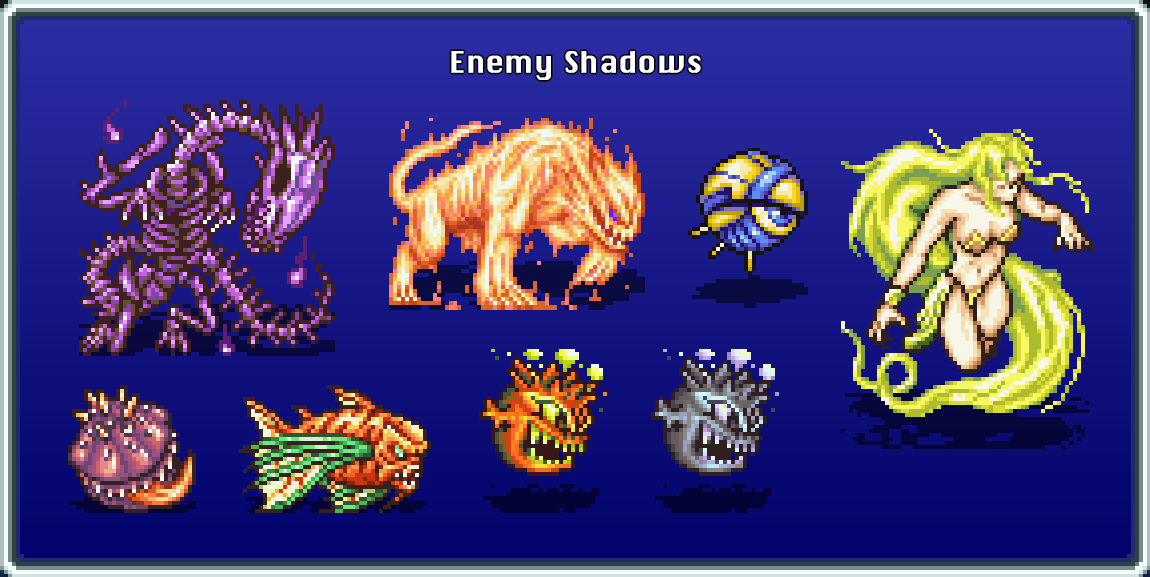
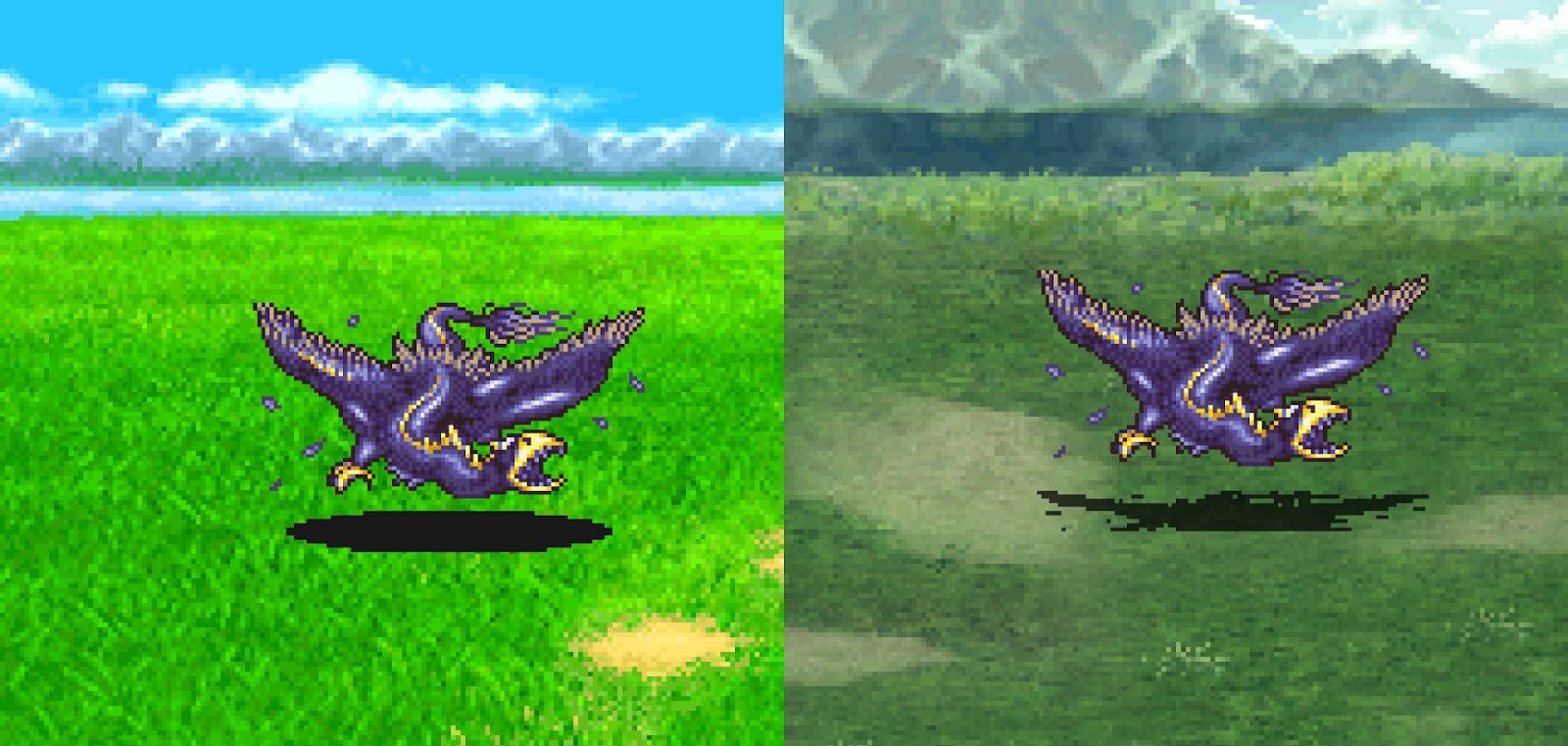
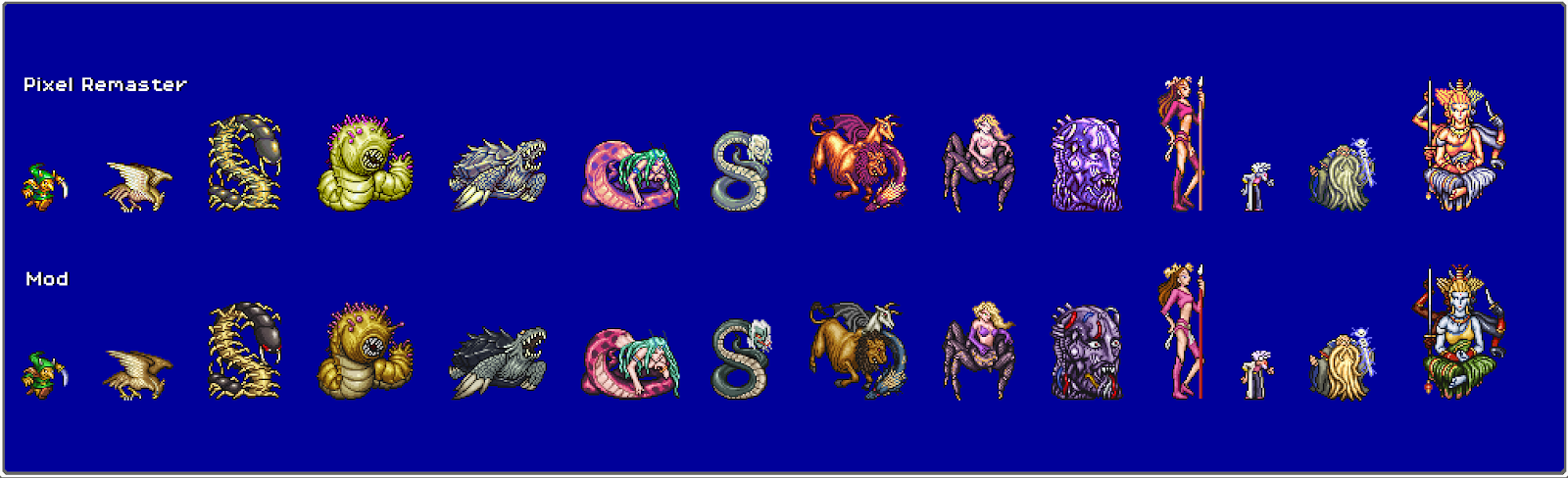
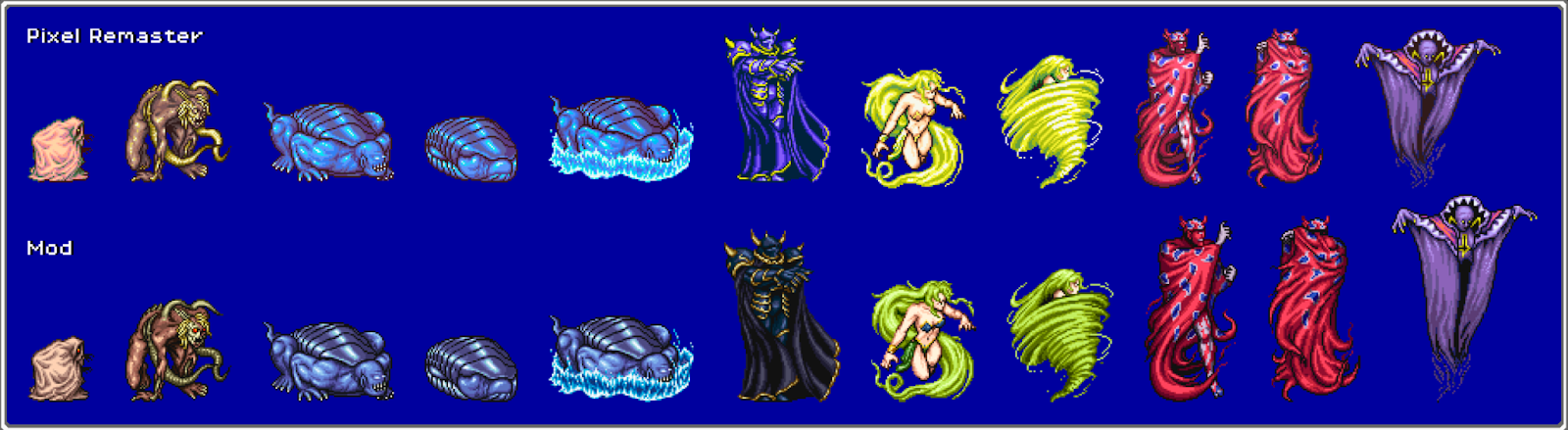
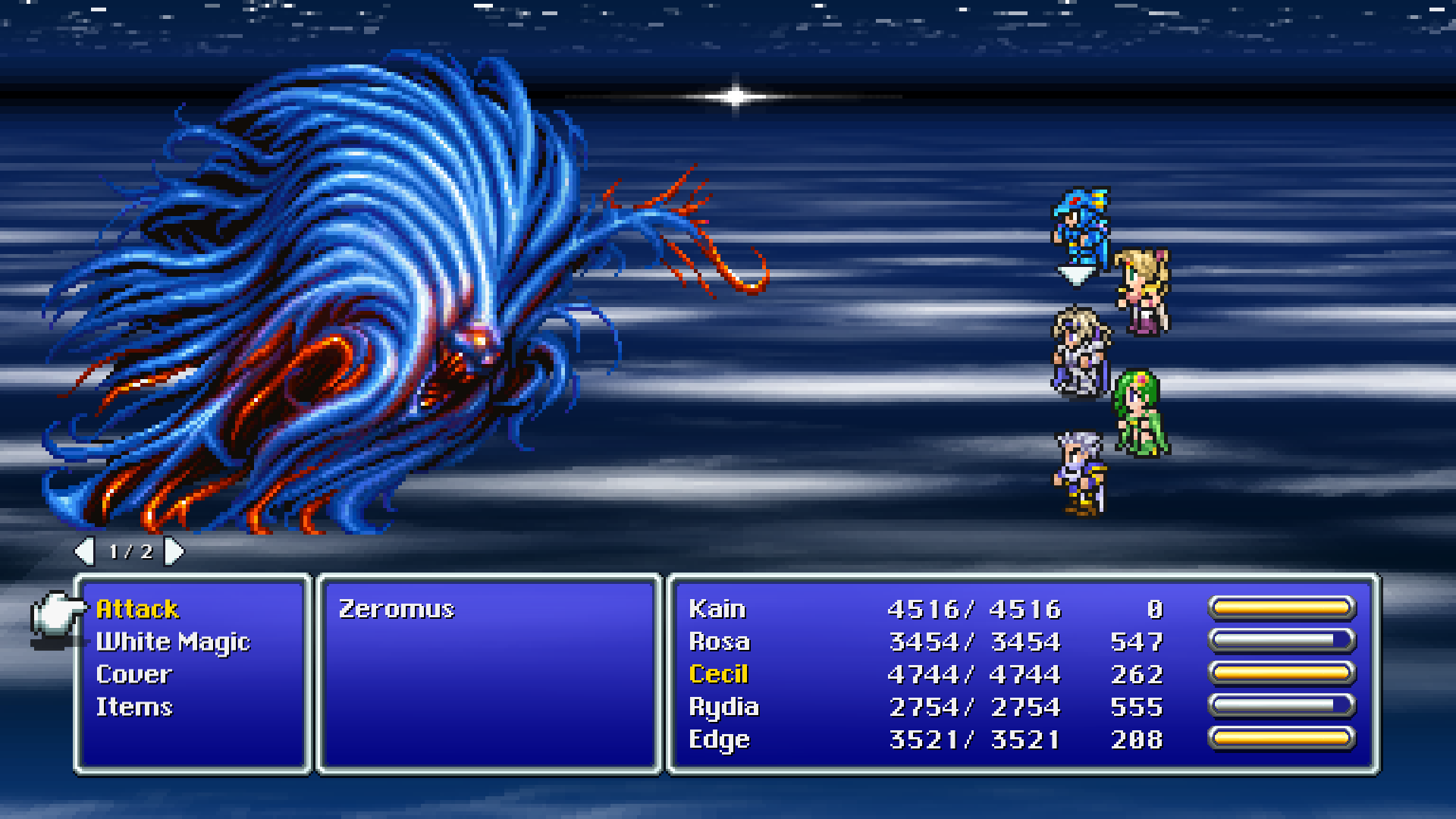
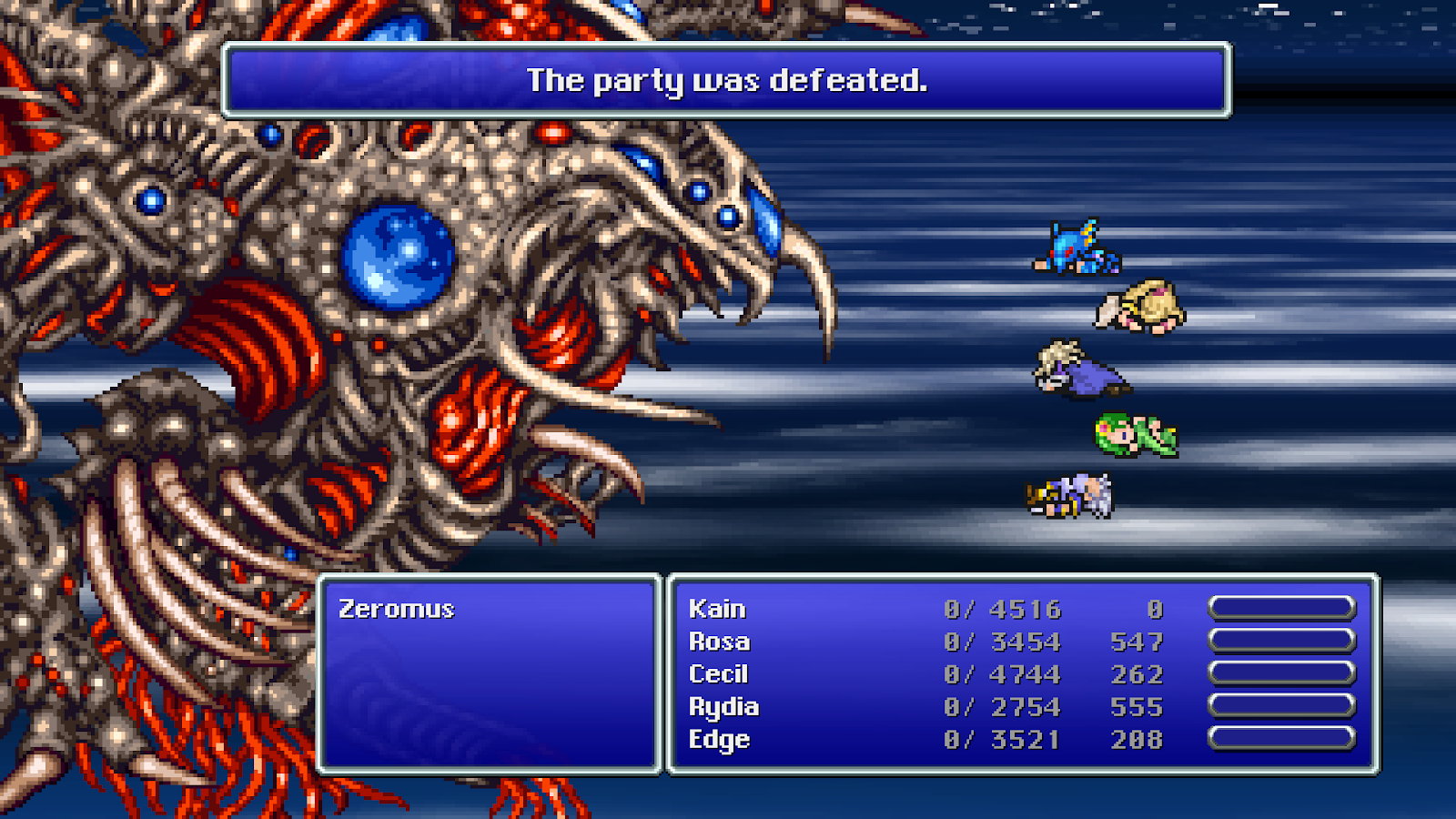
Enemy Shadows by metalliguy - Gives enemies shadows that didn’t have any, and all enemies more dynamic shadows:
DOWNLOAD[www.nexusmods.com]
Lewd Enemies by metalliguy - Makes several enemies lewder:
DOWNLOAD[www.nexusmods.com]
Spoiler tagged for censorship. Mouse over the black bar below to show the image:
Custom Bestiary by Shiryu64 - Recolors and reshades all the enemy sprites with the PSP colors and replaces some enemies with better-looking sprites:
DOWNLOAD[www.nexusmods.com]
Moon And Consistency by Shiryu64 - Modifies and recolors the sprites of the major bosses for consistency with previous games and restores the SNES sprites of those that were shrunk for the GBA port:
DOWNLOAD[www.nexusmods.com]
Total Malice by Shiryu64 - Replaces the sprite of both forms of Zeromus with its PSP and Brave Exvius sprites respectively:
DOWNLOAD[www.nexusmods.com]
Script/Text Mods
Text Edits by Lazarus_DS (Memoria Required) - “I did a bunch of text mods to update the translation a bit ("Phantom Beasts" -> Eidolons, "Life/Full-life" -> Raise, Arise, made equipment match DS nomenclature, etc)”:
DOWNLOAD[cdn.discordapp.com]
Place files in FINAL FANTASY IV_Data\StreamingAssets\Assets\GameAssets\Serial\Data\Message\. If those folders don't exist, just make them yourself.
Final Fantasy IV Pixel Remaster - Retranslattery'd by Evo (Includes both bundle or Memoria version) - This mod inserts the localization from the 3D remake of Final Fantasy IV (by Tom Slattery, hence the name) into FFIV Pixel Remaster. This includes all dialogue, locations, spells, equipment, monsters, and descriptions. Every line has been ported by hand one-by-one:
Mod: DOWNLOAD[www.nexusmods.com]
Video Preview: DOWNLOAD[cdn.discordapp.com]
An Old Translation Anew by Unorigino - "What if Tom Slattery faithfully translated the Japanese SNES script into English?"
This is a mod that replaces the GBA script based off the poor PS1 script with a modified version of the DS script by Tom Slattery. As the Japanese DS script isn't 1:1 with the original SNES script (lines were moved around and some were added in places), I opted to edit the English script to attempt to make the script read more as if it were a translation of the original SNES script. (boy didn't I say script a lot?)
I also edited item and spell descriptions to be more consistent with the Japanese text, and edited terminology to be in line with the DS version (Raise instead of Life, and so forth)
Also I'm pretty sure one of the weapon descriptions said it inflicted the wrong status.
DOWNLOAD[drive.google.com]
PSP Translation And More by KayLock72 (Memoria Required):
A mod that translates everything to the PSP version. Adds crucial information to item, equipment, and magic descriptions such as the exact amount of HP an item restores and a spell's power. Equipment lists whether it is metallic or not, its strengths and weaknesses, the status ailments it's immune to, whether it has a chance to inflict an ailment, its chance to inflict said ailment, and any in-battle uses. Also contains various other things such as fixing Yang's HP growth bug and "fixed" back attack and ambush rates.
Full list of changes in the changelog.
DOWNLOAD[www.nexusmods.com]
Arabic Translation:
https://sites.google.com/view/athbistudio/download/ff4pr?authuser=0
Source: https://steamcommunity.com/sharedfiles/filedetails/?id=2787588996
More FINAL FANTASY IV guilds
- All Guilds
- FINAL FANTASY IV
- Final Fantasy IV | Progress Table
- Final Fantasy IV 100%
- Over-kill/reasonable end game BiS equipment
- Conquista Colecionador de Invocaes - Guia
- FINAL FANTASY IV Guide 80
- FFIV - Simplified Bestiary
- FFIV PR: Summons
- FFIVPR: Best Summon Item Farming Locations