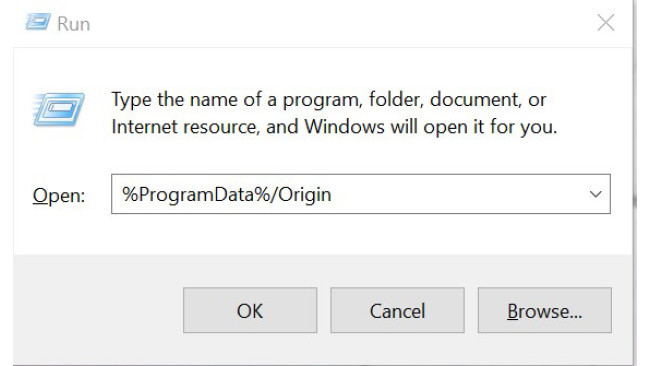Fix
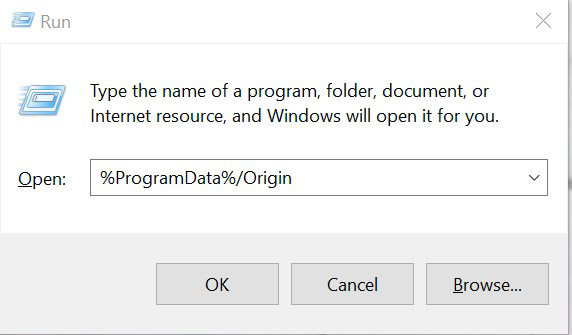
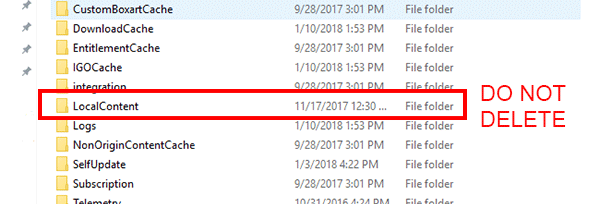
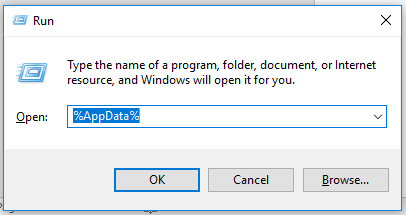
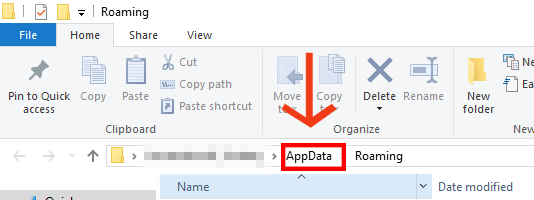
https://help.ea.com/en/help/faq/clear-cache-to-fix-problems-with-your-games/
Clear cache to fix problems with FIFA 22
1.) If Origin is running, close it by clicking Origin in the menu bar then Exit.
Double-check that Origin is fully closed. If it isn’t, you won’t be able to complete all the steps.
To double-check, open Task Manager and go to Processes. Make sure that Origin.exe and OriginWebHelperService.exe aren’t there. If they are, end the tasks to close them.
2.) Hold the Windows key + R.
3.) In the command box that opens, type %ProgramData%/Origin then click OK.
4.) Delete all the files and folders inside it except for LocalContent. Do not delete this folder.
If you’re on Windows XP, you’ll find the ProgramData folder in C:\Documents and Settings\All Users\Application data\Electronic Arts\
5.) Hold the Windows key + R again.
6.) In the command box that opens, type %AppData% then click OK.
7.) In the Roaming folder that opens, delete the Origin folder.
8.) Click on AppData in the address bar.
9.) Open the Local folder.
10.) Delete the Origin folder in there.
11.) Restart your PC and launch FIFA 22.
Source: https://steamcommunity.com/sharedfiles/filedetails/?id=2847335448
More FIFA 22 guilds
- All Guilds
- You either die a hero or live long enough to see yourself become the villain!
- FIFA doesnt start?? I'll help u
- : ! (FIFA22)
- FIFA 22 Guide 360
- 92 Overall CDM Guide
- FIFA 22 Guide 340
- FIFA 23 .
- Wymaksowany - Osignij 25. poziom w karierze zawodnika | Osignicia | FIFA 22
- Maxed Out - Reach Level 25 in the Player Career | Achievements | FIFA 22
- . #@