
This guide complains how to add radio in Euro Truck Simulator 2.
Adding The Radio
Opening Radio Webpage
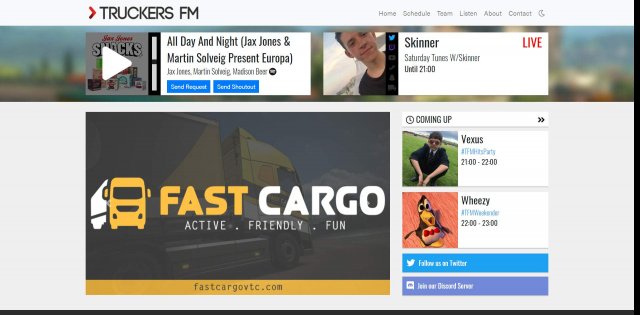
Open your radio webpage and press "Play" button.
For example using TruckersFM
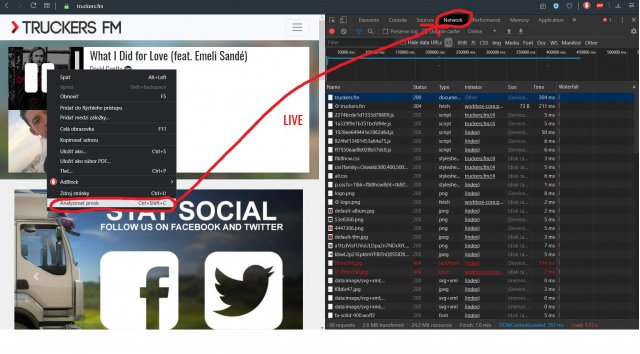
Finding Stream Link
Click right on Play and click on Analyze Element, then press Network.
Copying Stream Link
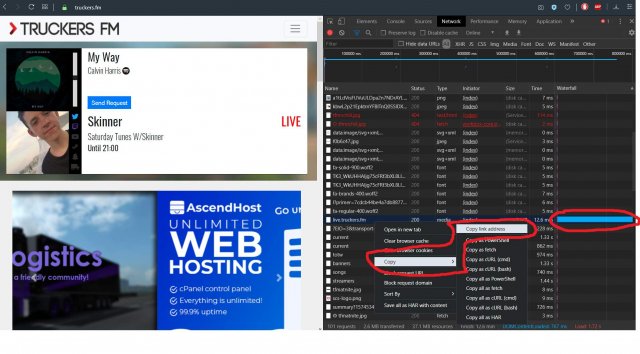
Scroll and search for biggest bar.
Tip: Game only supports formats http://, https://, .mp3 and .mms
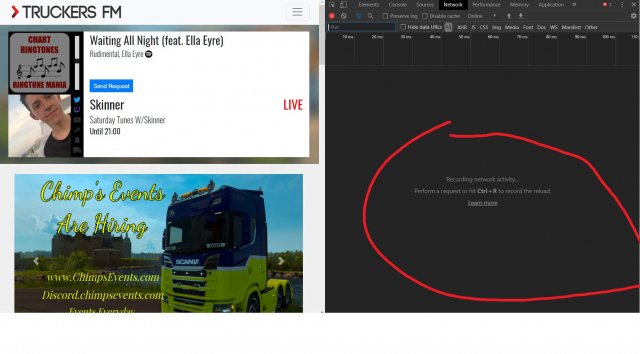
When you find it, click right and copy, then copy link adress.
Tip: If you get this empty graph, then only reload page with opened elements, be sure that you have playing stream while you have opened network graph! Bar will load.
Adding Link To Game
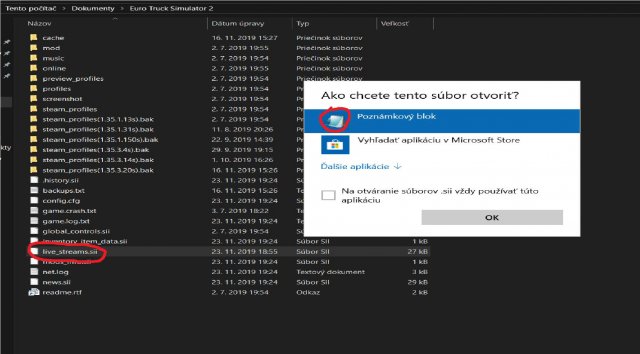
When you have copied link, then go to Your PC:
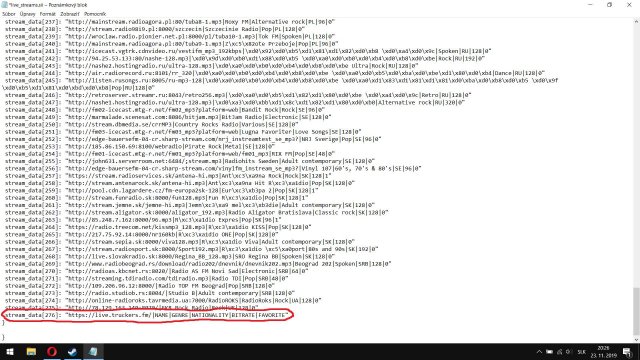
> Documents > Euro Truck Simulator 2 > Find file named: live_streams.sii And open it with (any) text editor.
Tip: If you cant find live_streams.sii then open game, press R (open radio), switch to internet radio and click update from internet, then save game and quit.
When you have opened editor, go to the bottom and write (if want copy) any previous line.
Tip: It must be before }} like on the pic.
You will get something like this: (1. is original 2. how looks new).
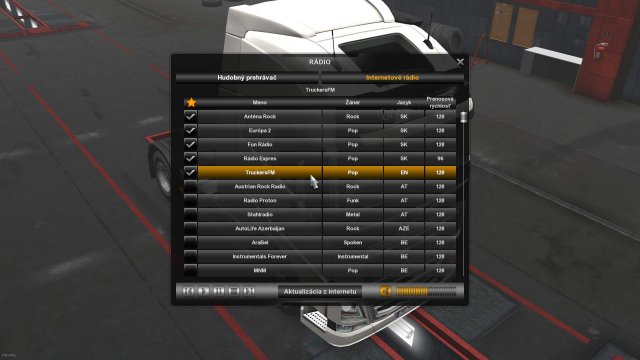
stream_data[272]: "http://109.206.96.12:8000/|Radio TOP FM Beograd|Pop|SRB|128|0"
stream_data[X]: "Stream Link|Name|Genre|Country|Bitrate|Fav"
- to the X write last position number of stations, so for we it is 273
- to the Stream Link (write) paste link from Network Elements Analyze (with http/https)
- to the Name write name of station
- to the Genre write genre of station
- to the Country write shorthand of country
- to the Bitrate write 128
- to the Fav write 1 (ingame it will be in favorite stations)
So it will look like this :
stream_data[273]: "https://live.truckers.fm/|TruckersFM|Pop|EN|128|1"
Tip: It must have " " and things separated with | | without spaces (right ALT + W).
When you ended, save and close file.
Enjoying Music
When you finished, open ETS2, open radio, click (on star) sort by favorites and enjoy!
Source: https://gameplay.tips/guides/5922-euro-truck-simulator-2.html
More Euro Truck Simulator 2 guilds
- All Guilds
- Euro Truck Simulator 2 - How to Claim World of Truck Event Rewards to Your Steam Profile
- Euro Truck Simulator 2 - Road to the Black Sea DLC Achievements Guide
- Euro Truck Simulator 2 - Xbox Controller Setting
- Euro Truck Simulator 2 - Map and Vehicle Changes (Update 1.35)
- Euro Truck Simulator 2 - Complete Achievement Guide (Heavy Cargo Pack DLC)
- Euro Truck Simulator 2 - How to Sign-up TruckersMP
- Euro Truck Simulator 2 - 100% Achievement Guide
- Euro Truck Simulator 2 - Complete Achievement Guide (Scandinavia DLC)
- Euro Truck Simulator 2 - Xbox Controller Settings
