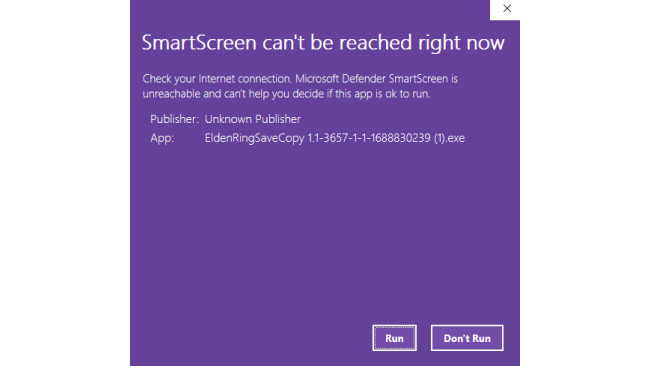Step 1 Everything You Need.
Firstly you logically need an save that has not NG+ but all the weapons you wish to have and the pleasing level. To find one just look up on Nexus mods under Elden Ring and tagged with saved games. Here is a link to make it easier for you. (Your file doesn't need to come from nexus, every Game file being from the game is compatible, be it from a friend or from another family member)
=1040]nexus mods saved games elden ring[www.nexusmods.com]
Secondly you will need an application that transfers the downloaded save file to your ingame save file. Because Save Files from Fromsoftware have a special coding, replacing your save file with the new one will not work an tell you as soon as you try to launch with the character that the file is corrupted. For this guide we are going to use Elden Ring Save transfer 1.1 modded by Sabito.
https://www.nexusmods.com/eldenring/mods/3657
Step 2 Transferring The File Using The Appllication








What you need to do now, is launch the application that goes by the name EldenRingSaveCopy 1.1.
Careful at the start of this application this window might pop up.
Just click on run or if the bottom doesn't appear click on more details and then on run anyway.
After proper launch this window should pop up:
Now you firstly need your source file which is the downloaded save file. You should normally find it in downloads or in the folder you've downloaded it. Here is an example of a save file:
In the application Right to Source file, click on browse, find your downloaded save file and double click on it to select it.
If done correctly the Characters on that save file should appear with they're names in the upper Left Box.
Now coming to the hard part of this guide. You need to find the destination file. This one is not in the game files folder you can access via steam. Right to Destination file in the application click on browse. Your destination file is at this location:
It is at this location:
C:\Users\"username"\AppData\Roaming\EldenRing
Attention you may have difficulties finding the AppData folder in the "username" folder. This is because the AppData folder is marked as hidden. To be able to see hidden folders, in the file explorer click on the 3 dots.
then on Options
an then in the Folder Options on View an Show hidden files, folders, and drives
Now you should be able to easily find your way to C:\Users\"username"\AppData\Roaming\EldenRing
In the Elden Ring folder just click on the folder which is named with a long random number and there you have it, your save file. Again double click to select.
If done correctly your already played characters as well as unused save slots should appear in the upper right box.
Here an example:
Now just select the wished character on the left side and a free slot on the right side and then click on Copy.
Now this window should pop up saying that you need to ensure yourself that the backup file is deleted. Normally this happens automatically which is why you should be able to hop right into the game without ensuring yourself. If you still want to ensure yourself then just open the file explorer an follow the path given from this window.
NOW YOU HAVE ACCESS TO OTHERS GAME FILES AND KNOW HOW TO TRANSFER THEM.
I WISH YOU A LOT OF FUN PLAYING WITH YOUR NEW INSTALLED CHARACTERS.
HOPE YOU ENJOYED THIS GUIDE. THANK YOU FOR READING.
Source: https://steamcommunity.com/sharedfiles/filedetails/?id=3272067035
More ELDEN RING guilds
- All Guilds
- Elden Ring Veteran's Guide (SOTE included)
- DLC+ Elden Ring
- All about DAGGERS in Elden Ring
- ELDEN RING Guide 2111
- Elden Ring
- ELDEN RING Guide 2109
- ELDEN RING Guide 2105
- Best Smoldering Butterfly Farming Location
- How to summon Torrent (updated)
- An Easy, Reliable, Non-Exploity Way to Cheese Rykard