Download The Game From Steam Like A Hacker™
If you use the itch.io version and you don't want the experimental/beta stuff just download it from there and skip this section. If not, you should download the game through steam.
This guide will assume you downloaded it from steam, since it's the most accesible version (itchio bundles with a steam key).
In Steam you can't download Windows games on MacOS. So you will need SteamCMD. It is an official non-graphical steam version.
Installing SteamCMD. Copy and paste the commands in order and you should be fine:
Open Terminal.app and create a directory for SteamCMD. mkdir ~/Steam && cd ~/Steam Download and extract SteamCMD for macOS.curl -sqL "https://steamcdn-a.akamaihd.net/client/installer/steamcmd_osx.tar.gz" | tar zxvf -3. Check if SteamCMD works:
cd ~/Steam && ./steamcmd.sh
Now it should be running. Write +quit hit enter and you are good to go.
Now steamcmd should be installed inside your home directory (/User/<your username>/Steam/steamcmd). If you are still lost and you cant find where it is run this on the terminal:
open $HOME/Steam
Remember this path, as it will be useful later.
Stable versionPaste and run this huge line of terminal command. It's extracted from the valve wiki so don't worry :).
/Users/<mac_username>/Steam/steamcmd +@sSteamCmdForcePlatformType windows +force_install_dir "/Users/<mac_username>/Steam/DF" +login <steam_username> +app_update 975370 +quit
Replace <mac_username> with you macos username. Replace <steam_username> with your steam username.
This will promt a password. Log in through steam and this will automattically download the game in a subdirectory called "df", near where steamcmd is installed.
open $HOME/Steam/DFTry to understand this last command!, because the cool part is you can set where do you want to install the game, and even create an auto-update script...
Experimental SDL2 versionPaste and run this huge line of terminal command. It's extracted from the valve wiki so don't worry :).
/Users/<mac_username>/Steam/steamcmd +@sSteamCmdForcePlatformType windows +force_install_dir "/Users/<mac_username>/Steam/DF" +login <steam_username> +app_update 975370 -beta experimental +quit
Replace <mac_username> with you macos username. Replace <steam_username> with your steam username.
This will download the SDL2 beta version
Download Wineskin Winery And Common Setup
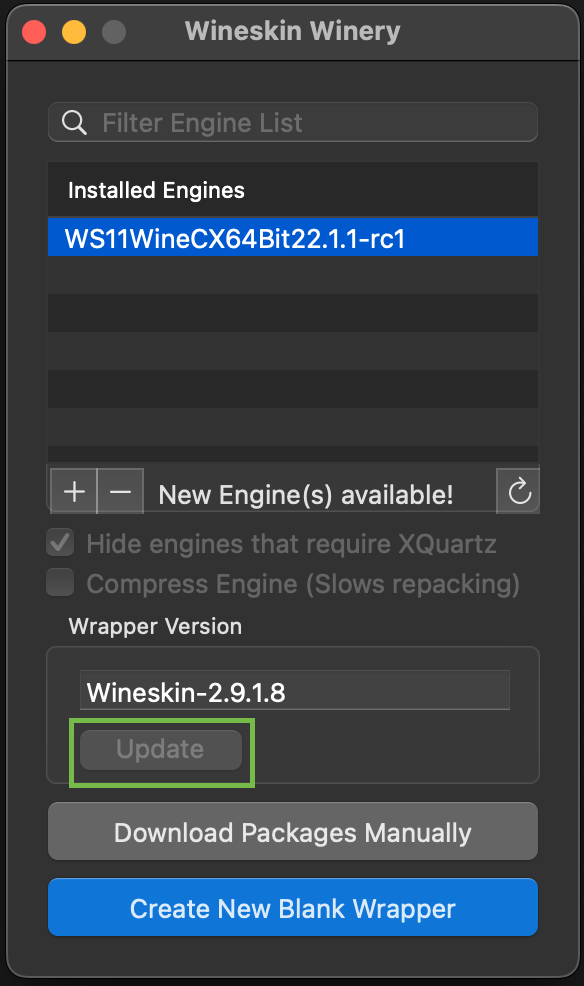
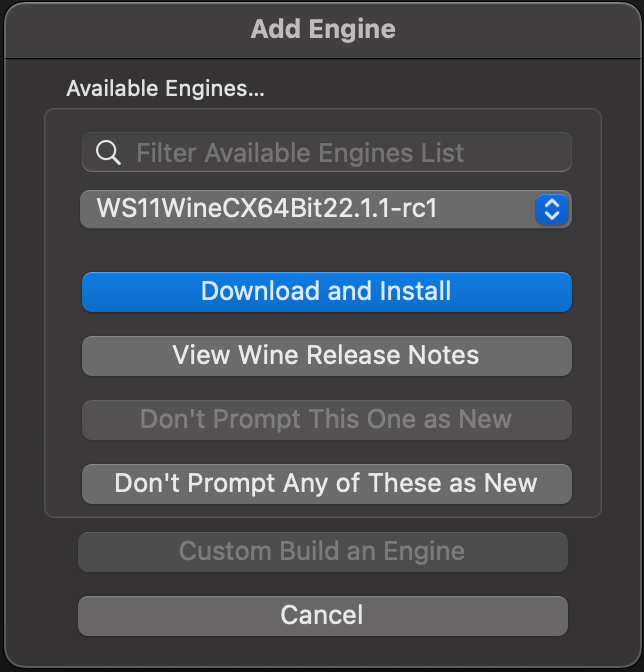
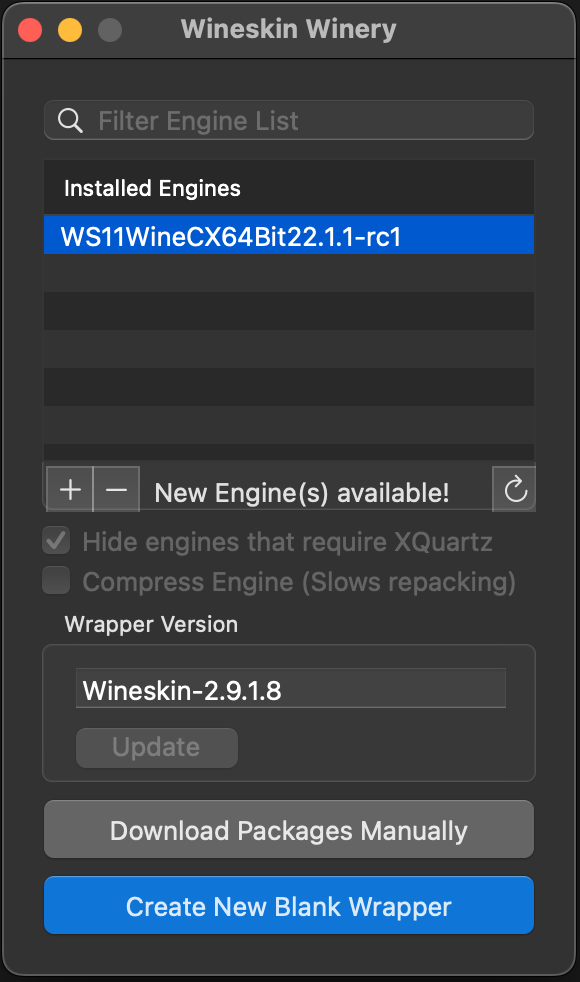
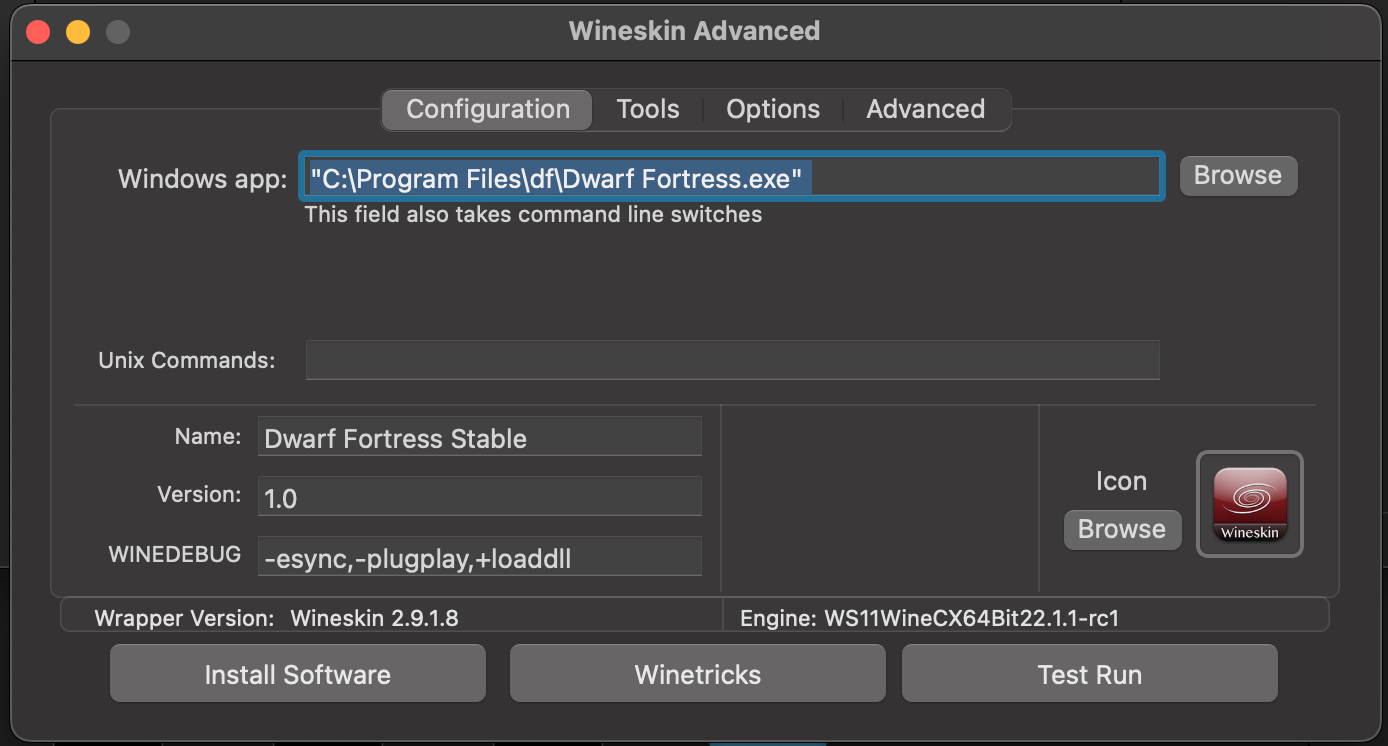
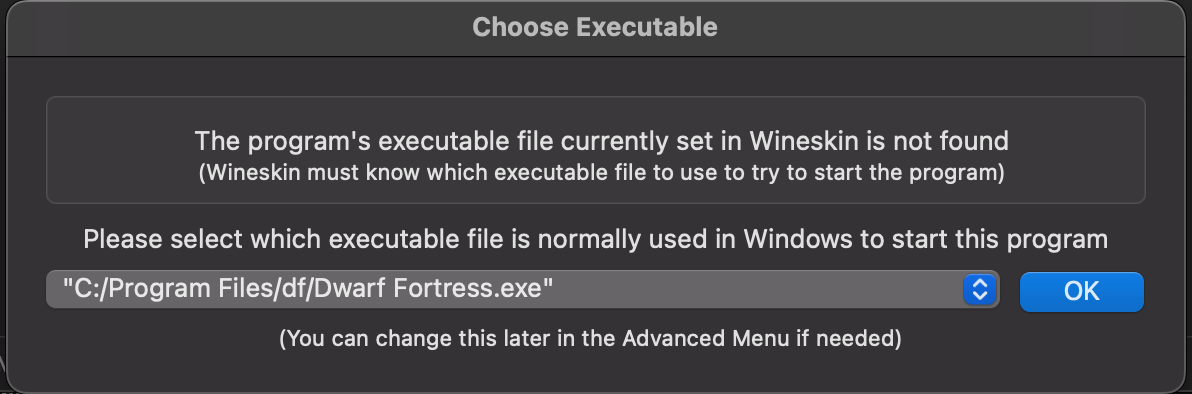
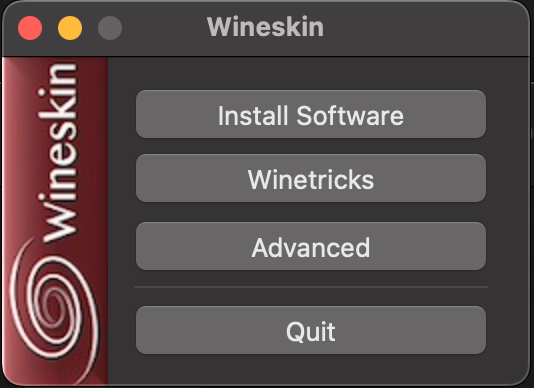
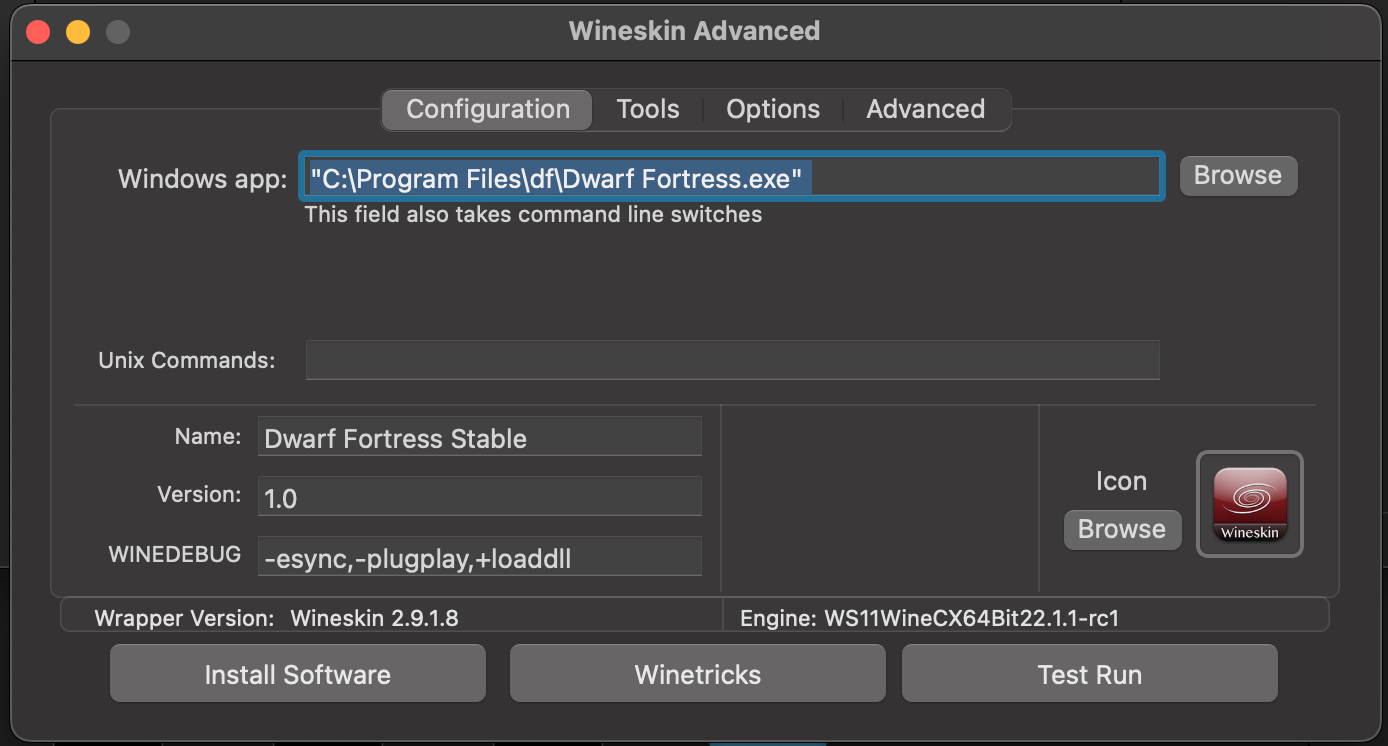
Wineskin Winery (WW) is a special WINE (Wine Is Not Emulator) wrapper. It's like a black magic ♥♥♥♥♥♥♥ program that runs Windows games on MacOS through the power of library translation™.
Download Wineskin.Winery.txz through github: https://github.com/Gcenx/WineskinServer/releases/download/V1.8.4.2/Wineskin.Winery.txz (Original source)[github.com] .
Go to Downloads. Double click to extact "Wineskin Winery.app"
Optional. Move "Wineskin Winery" to your applications folder if you want to keep it.
Double click it to open it.
It should open this. Press "update".
And then the "+" button at the left of "New Engine avaliable!" message.
Download and install this version. You should end up with this after the download&install is done:
Hit "Create Blank Wrapper and choose any desired game. I will use "Dwarf Fortress Stable". Wait patiently as some window will pop up (like the updating wine etc etc).
Then hit "view my wrapper in my finder". Double click it. If not it should be inside "/Users/<mac_username>/applications/wineskin".
Hit install software and then "Move folder inside": Go to "/Users/<mac_username>/Steam" and select the "DF" folder.
Hit OKAY:
Now hit "Advanced"
It should pop up a screen where you can change some parameters: Change your icon, description..
If you hit enter. All the changes will be made and now you should have an app called Dwarf Fortress Classic.app in your app folder. If you open it the game should pop up normally.
Experimental - SDL2 Branch
Problem Fix: The Experimental Version Doesn't Open
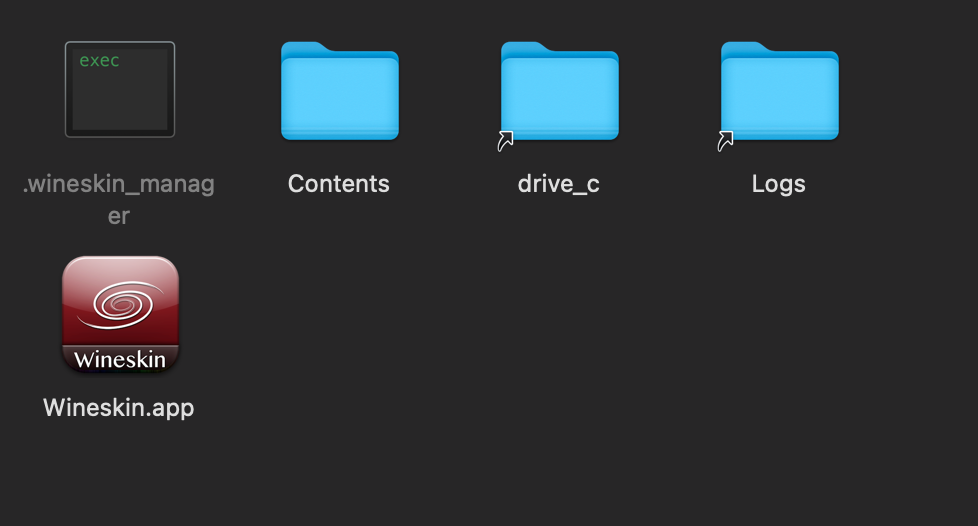
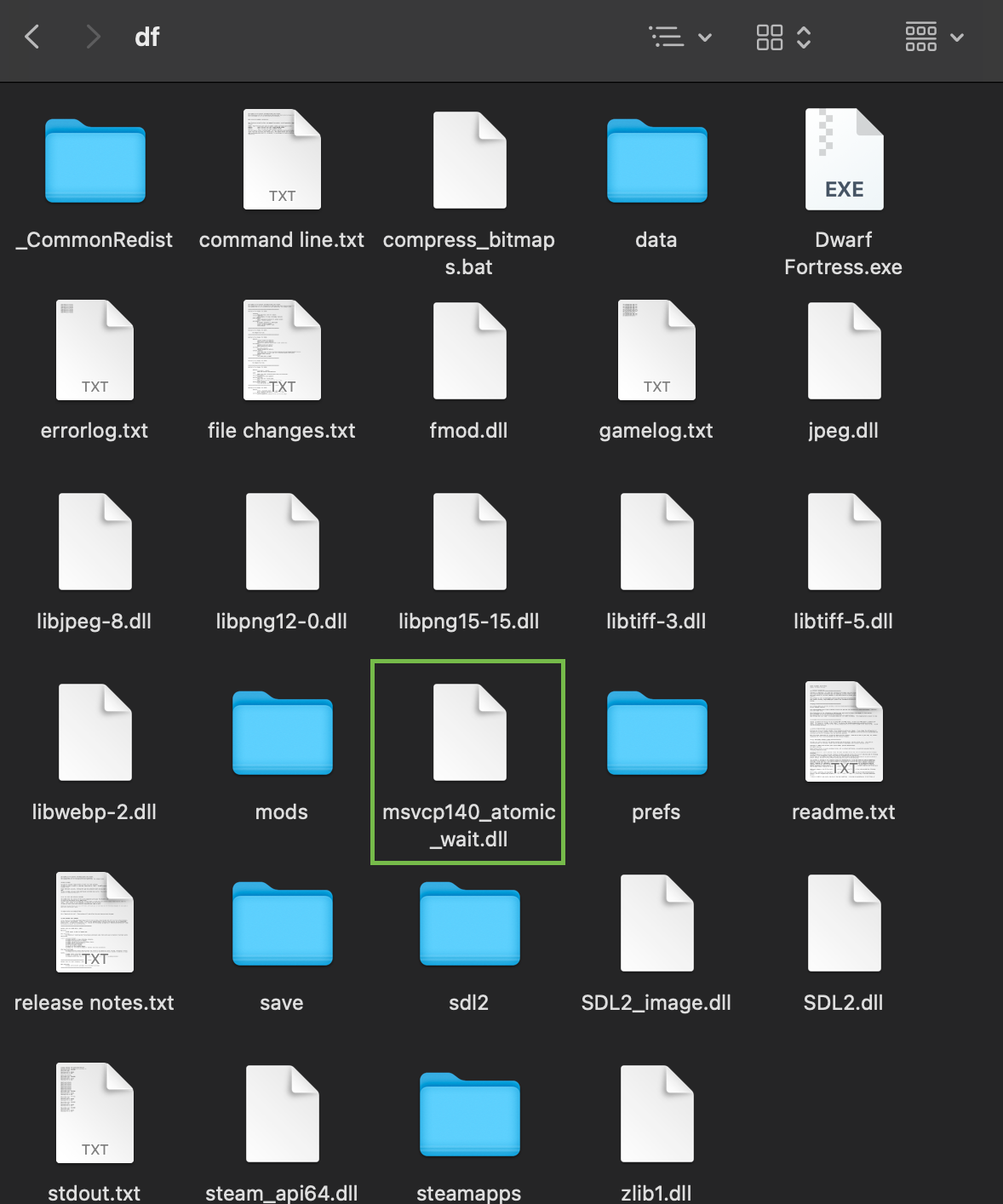
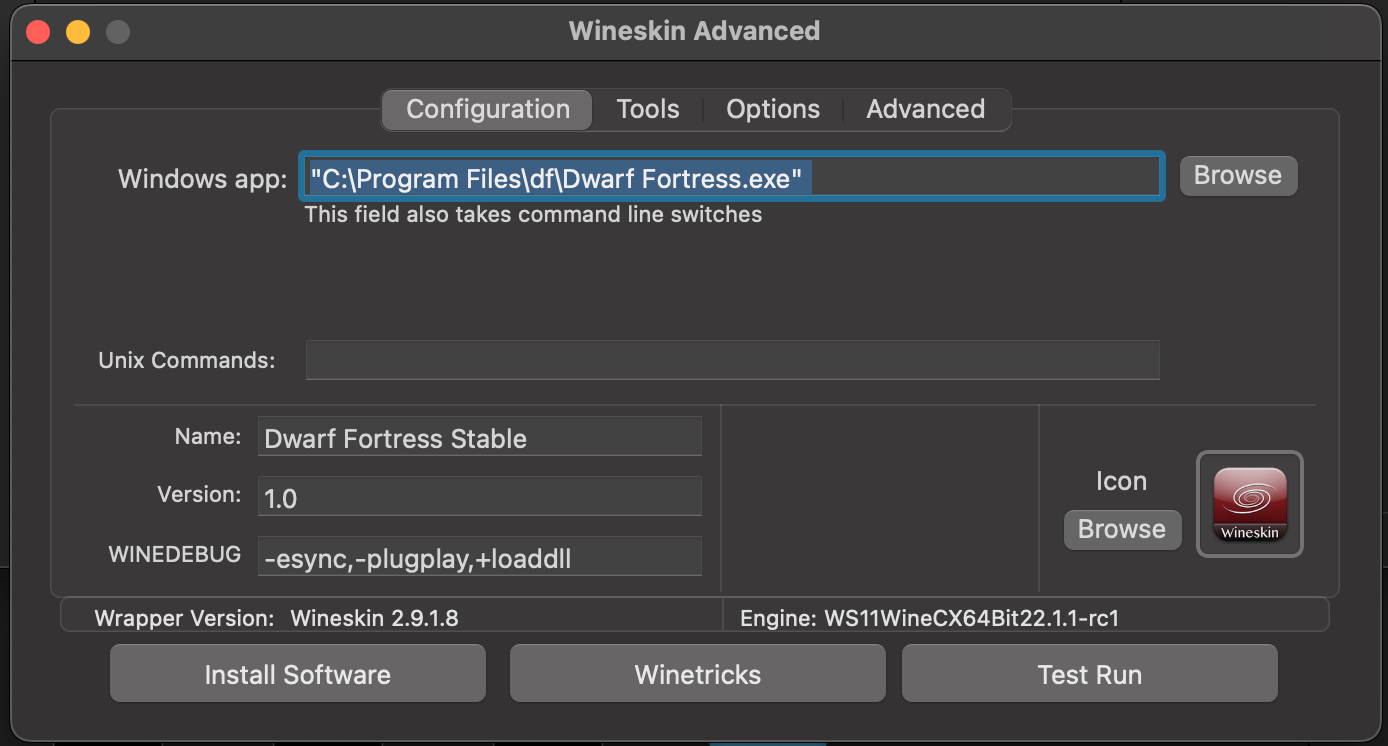
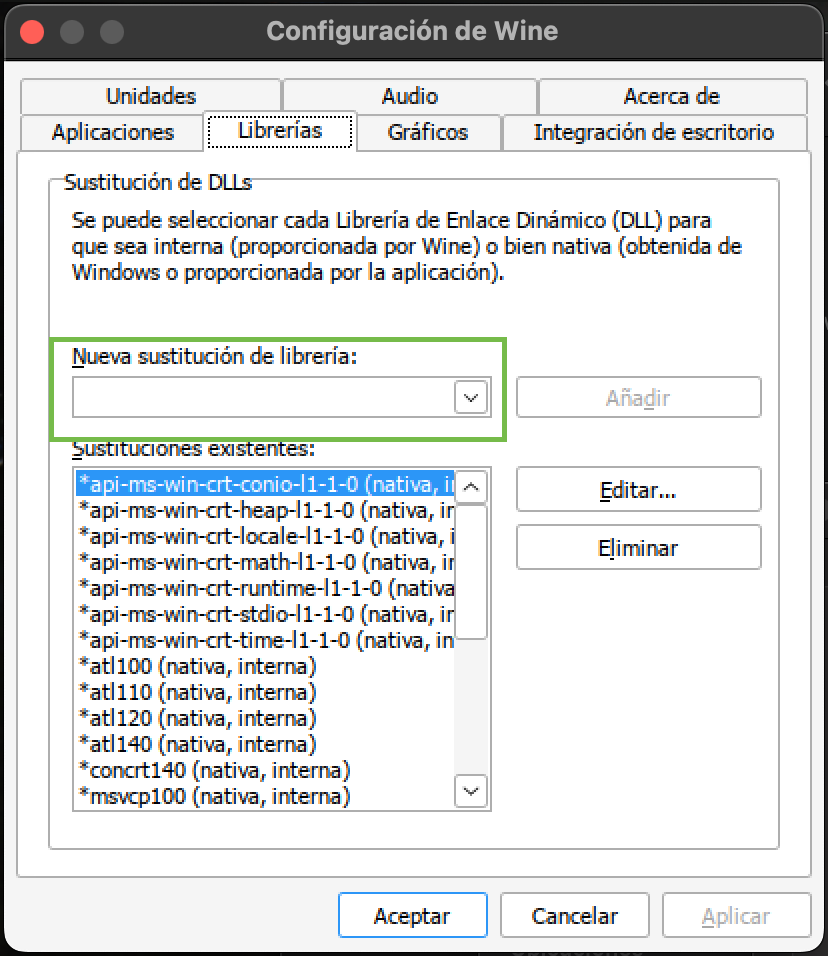
If you followed the guide so far and you decided to use the new sdl2 version (improved performance by A LOT, better responsiveness, multi-threading stuff, texture filtering...) you will notice that the game doesn't boot. If you choose the option "test run" after the whole process and then open the log files when the dialog appear it will say something like "msvcp140_atomic_wait.dll is missing" at the bottom of the log. In this section of the guide we will install this missing dll. But first, read the disclaimer carefully.
[h1DISCLAIMER][/h1]
Downloading dlls in the internet is a bad practice but often is the only solution. The DLL seems fine to me and to virustotal[www.virustotal.com] . So it should be.
The DLL I am downloading has this SHA256 checksum (use virustotal to check it)
146be8aadb9e25a4be68c7ba8314d45acd04093812b5d14e66752a3a7d92c4d2
Keep in mind that if it has other SHA256 code it could mean that is malware. Be really careful on that.
DLL downloading and installation
Download the DLL here: https://www.dllme.com/dll/files/msvcp140_atomic_wait/52941c60763e7b8bfd94c6d562a464e8
Uncompress the zip archive by double clicking on it on mac. Open the generated file. The msvcp140_atomic_wait.dll should be there.
Open the path where your game is. It should be on /Users/<mac_username>/Applications/Wineskin/
Now press right-click and press "Show package contents".
The Wineskin.app is the settings of Wine. If you double-click on it you can change the icon, the name and navigate to other options. The "drive_c" folder is where Wine "simulates" a "C:" windows directory, this is where your game files are. If you don't understand anything simply tthink it's where the DF files is. Dont close Wineskin.app yet!
Go to this path: "drive_c/Program Files/" and you will see a folder called DF (alongside with "Common Files", "Internet Explorer", "Windows Media Player", "Windows NT"). Open that directory to view the main folder of the game.
This is also where your savefiles are! IInside the "save" folder
Inside the DF folder, copy the "msvcp140_atomic_wait.dll" file you just downloaded (make sure its the one that ends with DLL) and paste it inside the DF folder. It should be like this:
Now go to the Wineskin.app you have previously opened:
Go to the "Tools" tab. And then find "winecfg" button and press it. An old windows xp looking window should pop up. Go to the libraries.
Copy and paste this inside the box I marked with the green rectangle and hit "ADD" button next to it.
msvcp140_atomic_wait.dll
Now press apply and then close the winecfg window.
Now, inside the window "Wiineskin advanced", press "test run". If the game pop up after a minute then "CONGRATULATIONS!" you did it!
Now the game can be easily launched as a normal macos app without tinkering.
Source: https://steamcommunity.com/sharedfiles/filedetails/?id=2971770677
More Dwarf Fortress guilds
- All Guilds
- How to make an adventurer survive in adventure mode.
- Translate into other languages
- [PT-BR] ADVENTURE MODE - GUIA COMPLETO
- DFHack
- DFHack is not running
- Force Militia to Equip Boots+Gauntlets
- Infinite Steel (Leggings Exploit)
- Turn Obsidian into Sand
- How to Create Squads
- Making Artificial Volcanoes and Magma Landmines
