
How to run DBD in true Fullscreen mode. Working as of Patch 4.3.2.
Guide To Enable Exclusive Fullscreen
Intro
Dead by Daylight uses Borderless Fullscreen mode when set to run at Fullscreen. The good is that the game looks good since there's no screen tearing, and it's easier to Alt+Tab to and from other applications. The bad is that this introduces input lag, and could impact your overall performance negatively.
I will teach you how to enable Exclusive Fullscreen in a quick and easy way.
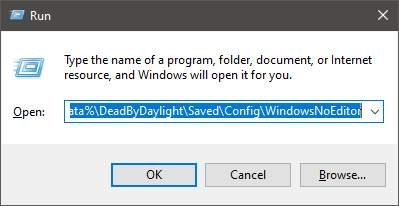 Requirements
RequirementsA text editor. You can use the default Notepad, but I would recommend Notepad++.
TutorialPress the Windows and R keys at the same time (WIn+R) to bring up the Run window, enter %localappdata%\DeadByDaylight\Saved\Config\WindowsNoEditor at the text box, and click Ok.
Locate the GameUserSettings.ini file, right-click it and select edit.
Now you will need to locate the following lines:
FullScreen
FullscreenMode
LastConfirmedFullscreenMode
PreferredFullscreenMode
In order to enable true fullscreen mode, the values to those lines should be:
FullScreen=True
FullscreenMode=0
LastConfirmedFullscreenMode=0
PreferredFullscreenMode=0
Now just save the changes we made by going to File>Save, or by pressing Ctrl+S.
Fixing The Resolution
Sometimes, when running in true fullscreen mode, DBD won't use your maximum resolution, and default to 1600x900 or 1280x720. To set the proper resolution, change the following lines:
ResolutionSizeX
ResolutionSizeY
LastUserConfirmedResolutionSizeX
LastUserConfirmedResolutionSizeY
You will want to set X to your width, and Y to your height. So for 1080p at 16:9 ratio, the values would be:
ResolutionSizeX=1920
ResolutionSizeY=1080
LastUserConfirmedResolutionSizeX=1920
LastUserConfirmedResolutionSizeY=1080
To adjust the Windowed Mode resolution, change the following lines:
WindowPosX=-1
WindowPosY=-1
DesiredScreenWidth
DesiredScreenHeight
LastUserConfirmedDesiredScreenWidth
LastUserConfirmedDesiredScreenHeight
WindowPosX and WindowPosY should be set to -1 to be centered.
Width values are the same as the X values, and Height values are the same as the Y values.
A centered window at the 1080p 16:9 resolution should look like this:
WindowPosX=-1
WindowPosY=-1
DesiredScreenWidth=1920
DesiredScreenHeight=1080
LastUserConfirmedDesiredScreenWidth=1920
LastUserConfirmedDesiredScreenHeight=1080
FAQ
- Q: Can I get banned for editing this file?
- A: No. Any command that would give you any kind of advantage that the developers deem unfair, will be ignored and/or removed from any .ini file when the game launches.
- Q: Will I ever need to edit the file again?
- A: You shouldn't need to do so. If you uninstall the game, or possibly after an update, you could have all your settings reset to their default values, and these files aren't synced across computers through Steam Cloud-Sync. If you ever run into those scenarios, redoing the process should do the work.
- Q: Does this introduce screen-tearing?
- A: If VSync is disabled, yes.
- Q: Does this improve input latency?
- A: It should. Exclusive Fullscreen introduces the minimum amount of input latency.
- Q: Does DBD run at Exclusive Fullscreen at all times?
- A: Tricky question, but no. When you launch the game, the splashscreen with the DBD logo is clearly a window, however, the game only reads the .ini files after the intro video is played. So during the startup it's running at Borderless Windowed mode, and as soon as the video ends and the actual game startup screen shows up, it's in True Fullscreen. Also, when running on the background (e.g., Alt+Tab, Start Menu), the game will switch to Borderless Windowed. You can identify those state changes through screen tearing when VSync is disabled: when running in the foreground the game will present screen tear, but when out of focus it will not.
Source: https://gameplay.tips/guides/8923-dead-by-daylight.html
More Dead by Daylight guilds
- All Guilds
- Dead by Daylight – Winter Event and Promocodes List December 2021
- Dead by Daylight - Hardest Achievements Guide
- Dead by Daylight - Perk Tier List (for Survivors)
- Dead by Daylight - Best Freddy Builds
- Dead by Daylight - The Twins Prison Strategy
- Dead by Daylight - Which Killer to Buy / Choose
- Dead by Daylight - Complete Ghostface Guide
- Dead by Daylight - Shrine of Secrets Guide
- Dead by Daylight - Promo Codes (March 2021) + Free Bloodpoints and Charms
