Note (general Controls)
Game Version 1.01; Calibrations 1.05
There is no support for mouse buttons beyond left, right, and middle mouse buttons.
You cannot leave a keyboard keybind blank.
You can only switch between locked-on targets using the keyboard's camera controls (default IJKL). You cannot switch lock-on target with the mouse.
Left and right mouse buttons have an increased input delay compared to keyboard buttons; acts as a buffer in determining whether or not you single- or double-clicked them.
It is incredibly difficult to do a Move forward + RB/RT attack (guard break and plunge attack) using the keyboard and mouse simultaneously: you must manually time the input against the mouse button input delay and there exists no dedicated button for these attacks. There are PC-exclusive actions used to alleviate potential problems with keyboard ghosting/key rollover, and to alleviate the lack of analog movement. Lock Guard (toggle), Auto-Run (toggle), Auto-Walk (toggle), Walk (hold).
Lock guard can be described as Auto-Guard (toggle); Lock Guard keeps the shield/weapon raised to defend from attacks. Lock Guard only works when in a position where you can block with Light Attack. A small icon displaying whether or not the toggles are active will display in the current buffs/debuffs area of your HUD. You cannot have a modifier key (shift, control, alt) have a function of its own while it is already a part of a keybind combination. I.e., if Control + Left Click is bound to Left-hand Weapon Switch, Control itself cannot be bound as Jump afterwards.
You cannot bind:
F1-12, System Requirements, Scroll Lock, Break, Caps Lock, Applications Key, Number Lock, `-=[]\;',./,.
Navigating Menus With The Mouse


Left-clicking on a highlighted item is equivalent to pressing A on the gamepad.
Alternatively, click the text or icon describing the command (i.e. click on A: Confirm); unfortunately, the hurtbox of the textual command may not register your mouse click. This issue can be resolved by:
Right-clicking anywhere on a menu screen opens a context menu; every available command except "A: Confirm" can now be selected by left-clicking on it.
Default Control Scheme


In-game (Xbox 360 gamepad || Keyboard ||| Mouse)
LS || WASD = Move character.
L3 || F ||| Shift + Middle mouse click = Jump. (Can be changed to overlap with B within the menu options)
RS || IJKL ||| Mouse = Move camera / Change locked-on target (N/A with mouse).
R3 || O ||| Middle mouse click = Reset camera/Target lock/Release.
D-Pad
D-Pad Up || Arrow key Up ||| Mouse wheel Up = Switch spells.
D-Pad Down || Arrow key Down ||| Mouse wheel Down = Switch items.
D-Pad Left || Arrow key Left ||| Control + Left mouse click = Switch left weapon.
D-Pad Right || Arrow key Right ||| Control + Right mouse click = Switch right weapon. A || Enter ||| Shift + Right mouse click = Interact.
B || Spacebar = Dash/Backstep/Roll
X || E ||| Shift + Left mouse click = Use item.
Y || N ||| Control + Middle-click = Wield right weapon two-handed.
LB || U ||| Left mouse click = Attack (left hand).
LT || Y ||| 2x Left mouse click = Strong attack (left hand).
RB || H ||| Right mouse click = Attack (right hand).
RT || G ||| 2x Right mouse click = Strong attack (right hand).In-game (Keyboard)
M = Toggle lock guard.
X = Toggle auto-run.
Z = Toggle auto-walk.
Left Alt = Walk.
Navigating menus (Xbox 360 gamepad || Keyboard)
Start || Escape = Open Start menu.
Back || T = Open Gesture menu.
D-Pad || Arrow keys = Move highlight cursor.
A || Enter = Confirm.
B || Backspace = Cancel.
X || E = Function 1.
Y || N = Function 2.
LB || Shift + Arrow key left = Toggle menu (left).
RB || Shift + Arrow key right = Toggle menu (right).
Suggested Control Scheme
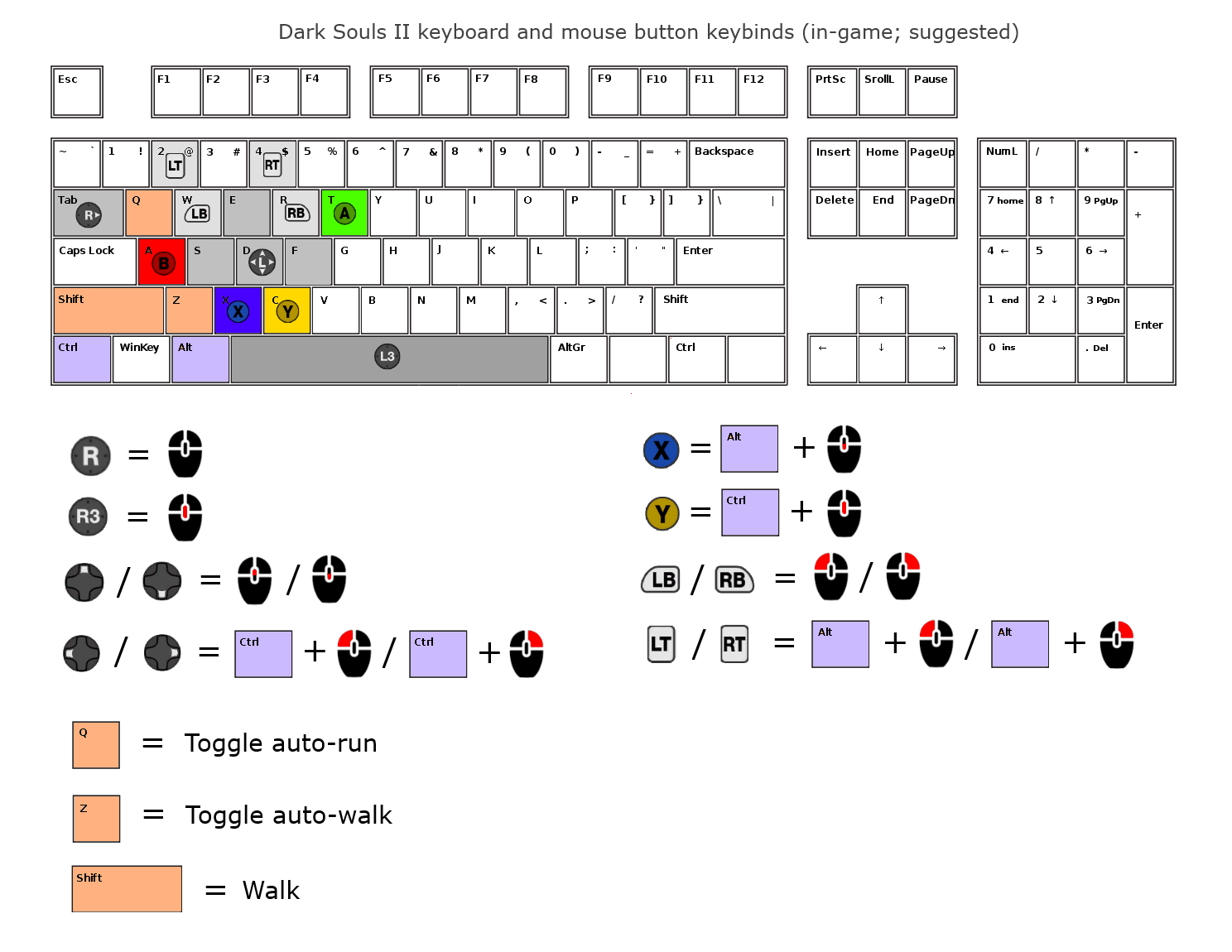
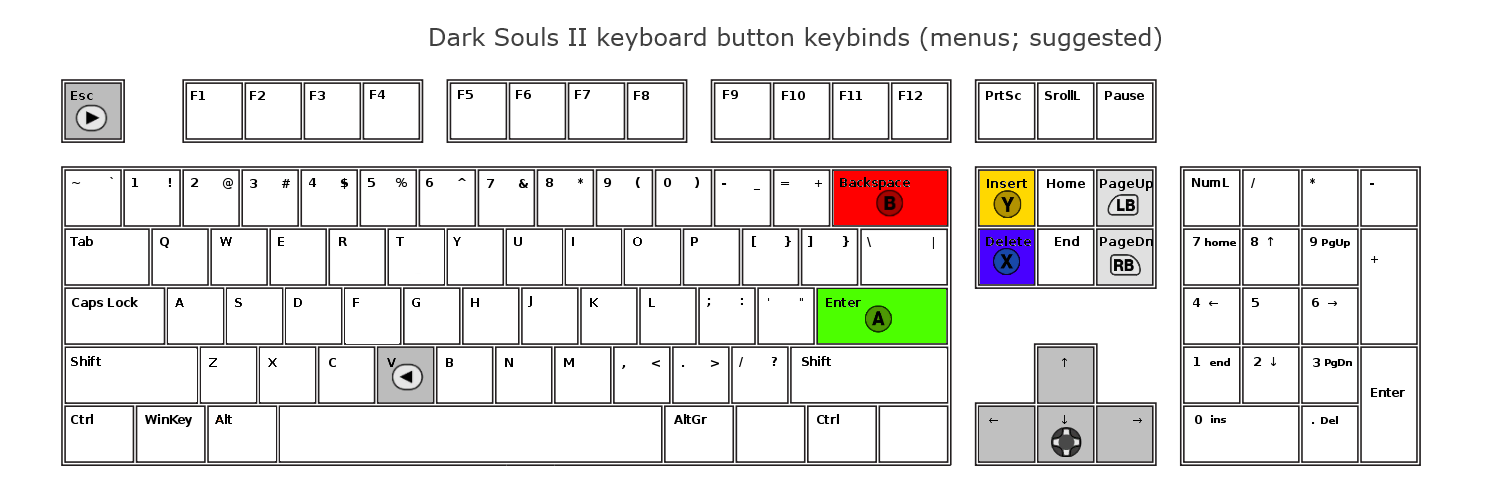
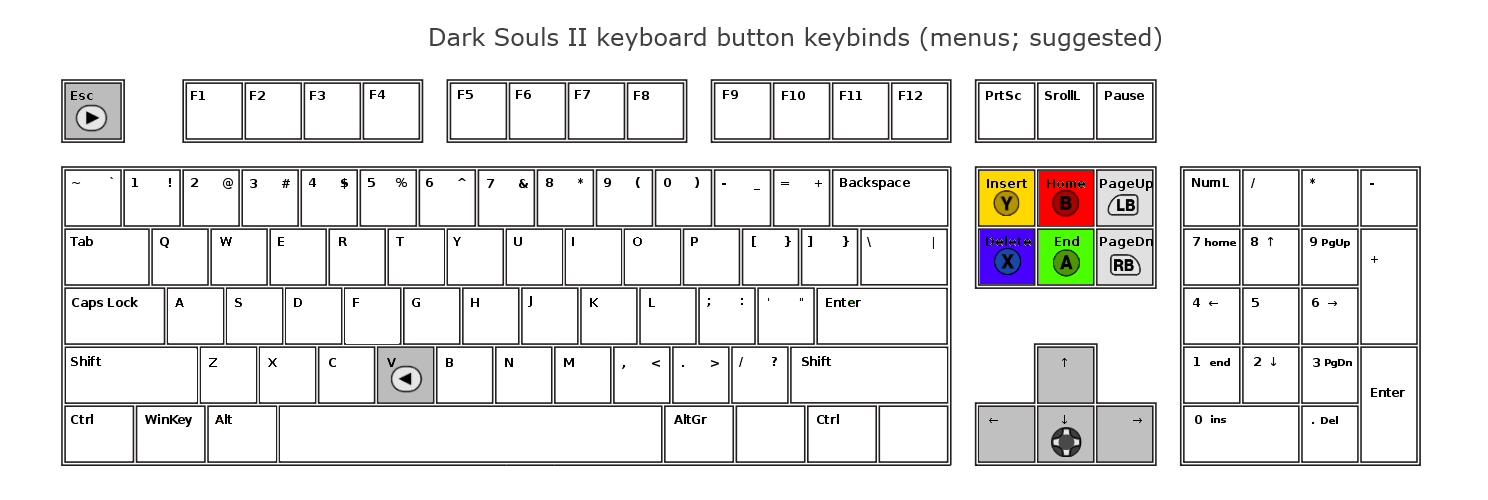
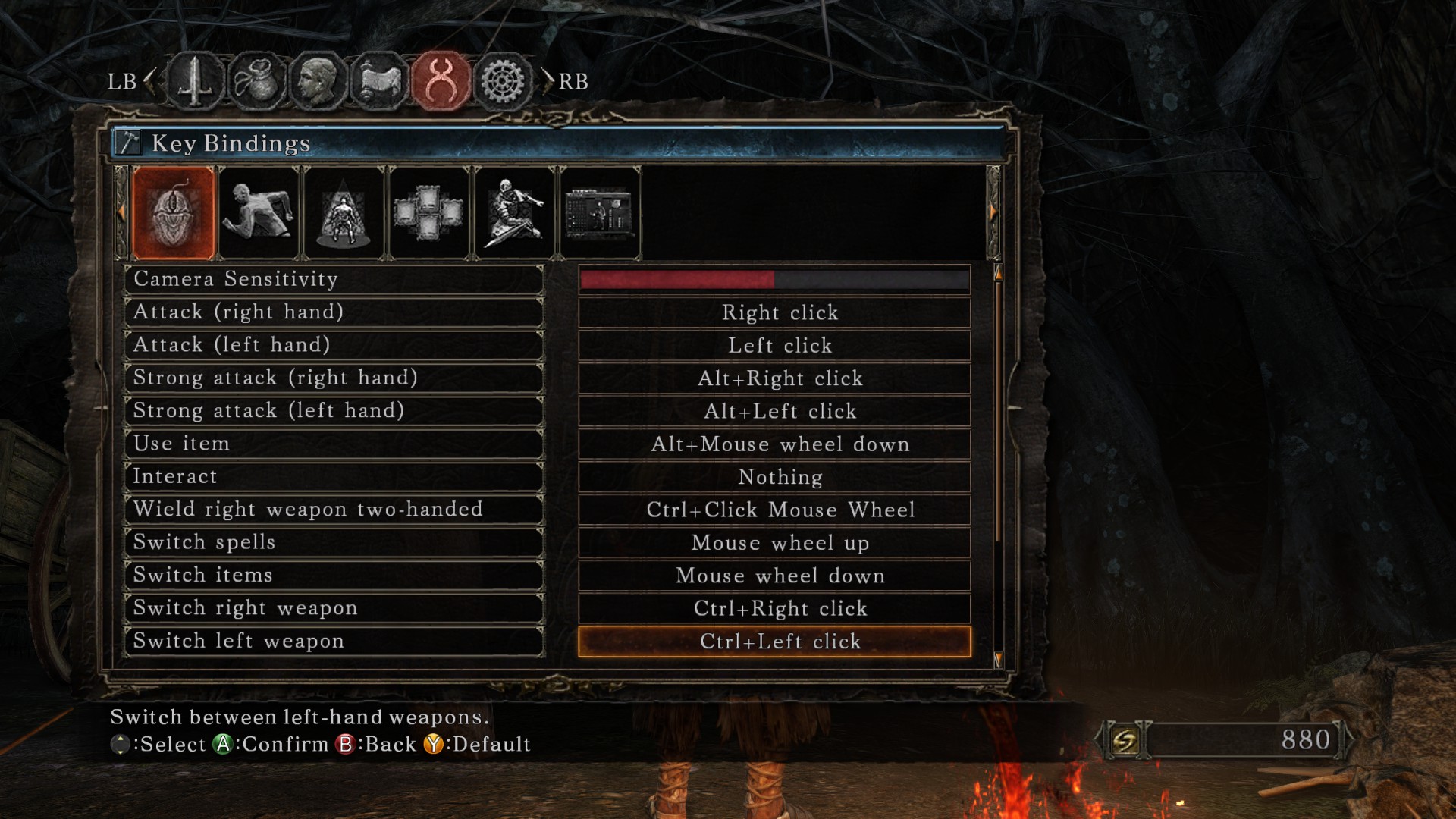

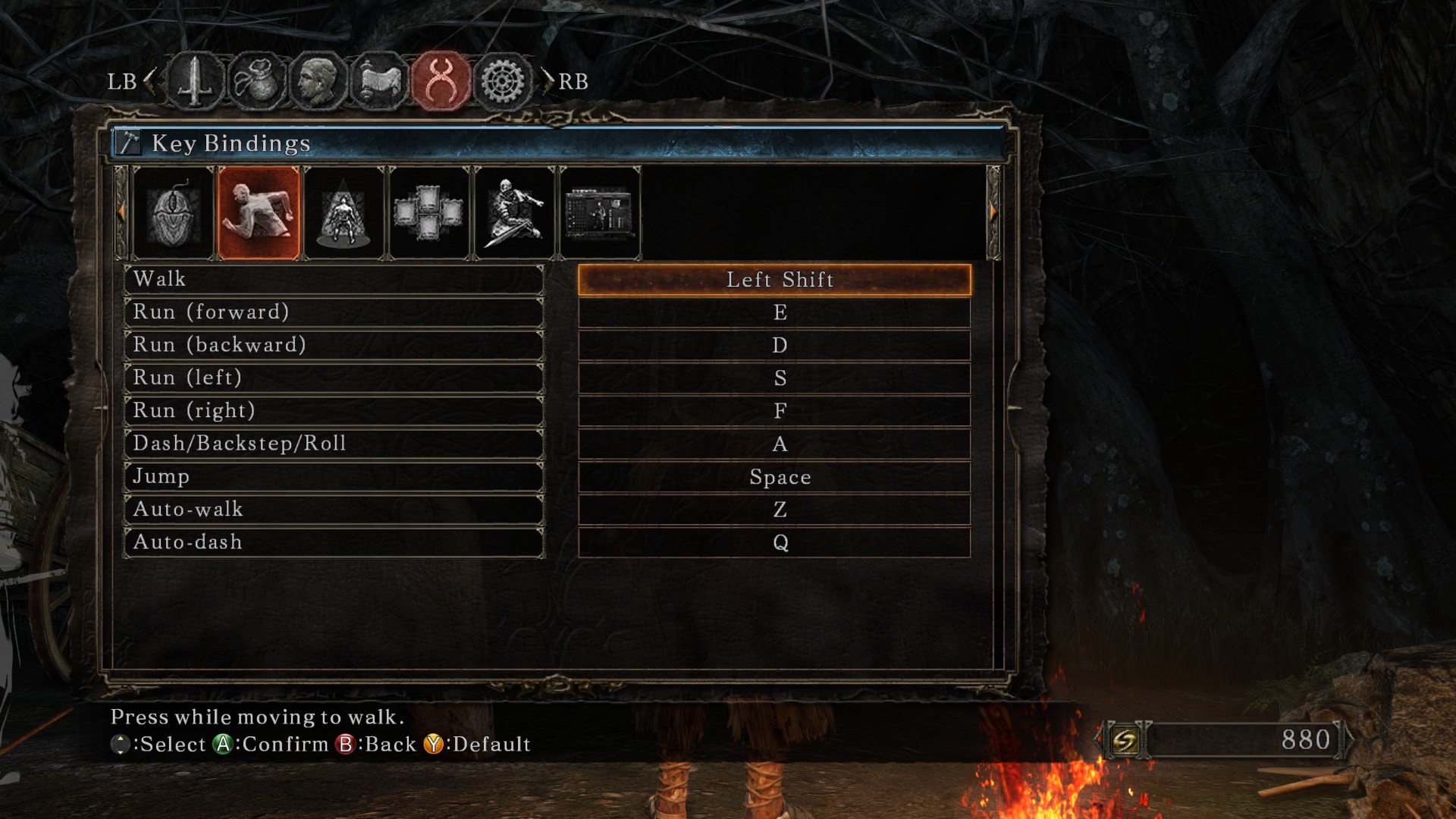
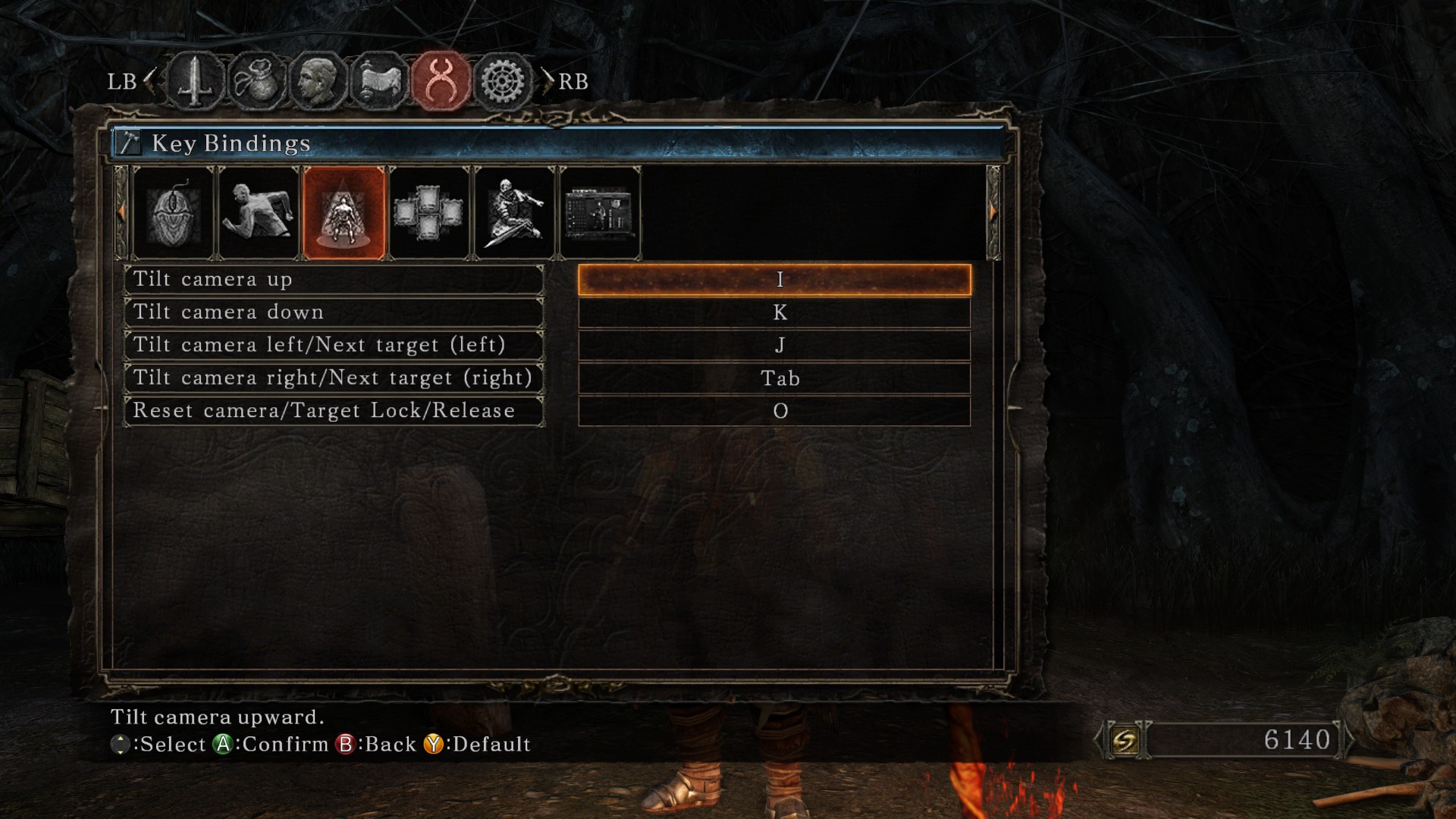



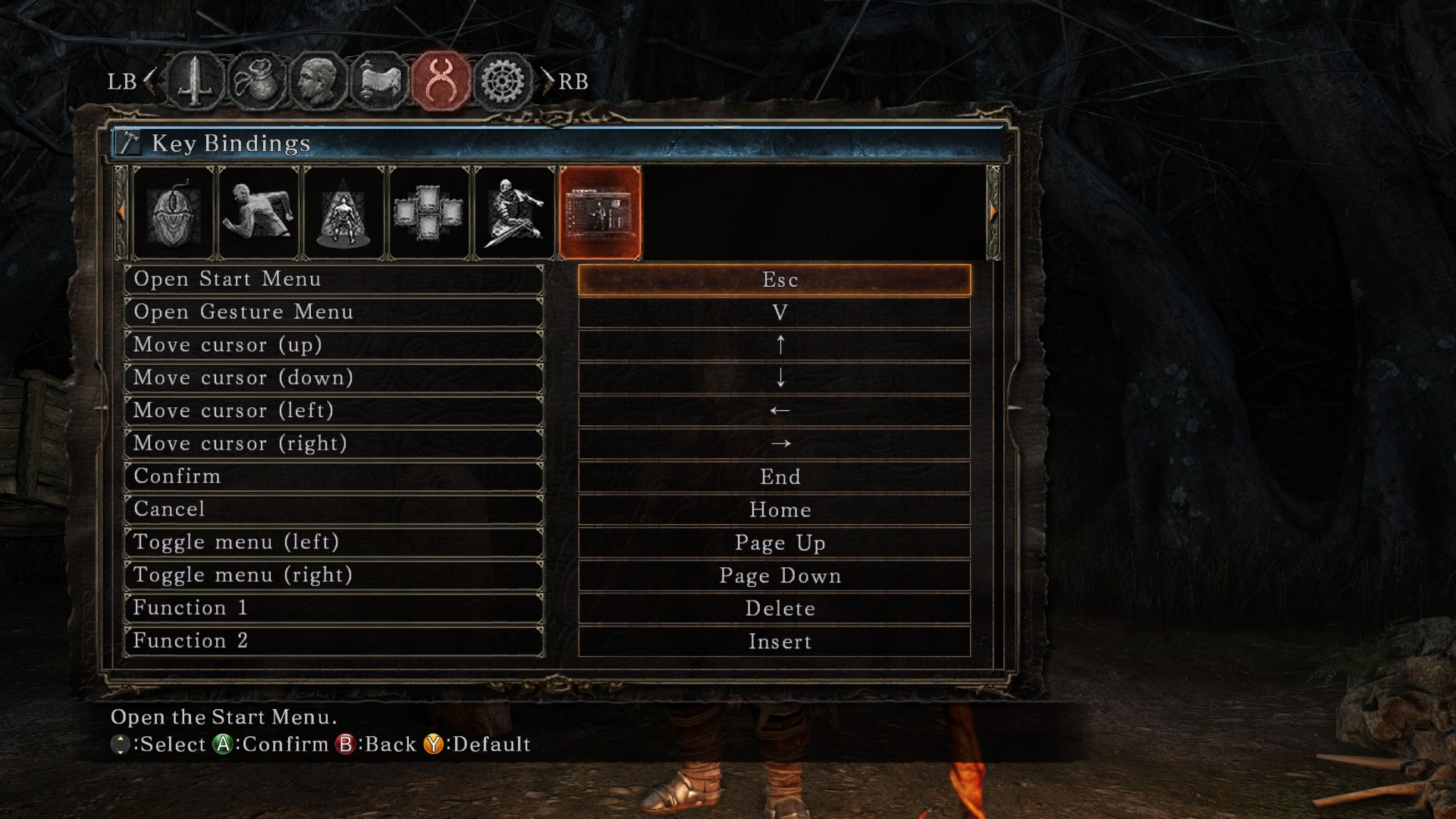
In-game (Xbox 360 gamepad || Keyboard ||| Mouse)
LS || ESDF = Move character.
L3 || Spacebar = Jump. (Can be changed to overlap with B within the menu options)
RS ||| Mouse = Move camera / Change locked-on target (N/A with mouse).
RS Right || Tab = Next target. R3 ||| Middle mouse click = Reset camera/Target lock/Release.
D-Pad
D-Pad Up ||| Mouse wheel Up = Switch spells.
D-Pad Down ||| Mouse wheel Down = Switch items.
D-Pad Left ||| Control + Left mouse click = Switch left weapon.
D-Pad Right ||| Control + Right mouse click = Switch right weapon. A || T = Interact.
B || A = Dash/Backstep/Roll
X || X ||| Alt + Mouse wheel Down = Use item.
Y II C ||| Control + Middle mouse click = Wield right weapon two-handed.
LB || W (intended for use in combination with Move Forward to do a Guard Break attack) ||| Left mouse click = Attack (left hand).
LT || 3 (intended for use in combination with Move Forward to do a Plunge attack) ||| Alt + Left mouse click = Strong attack (left hand).
RB || R (intended for use in combination with Move Forward to do a Guard Break attack) ||| Right mouse click = Attack (right hand).
RT || 4 (intended for use in combination with Move Forward to do a Plunge attack) ||| Alt + Right mouse click = Strong attack (right hand).In-game (Keyboard)
Q = Toggle auto-run.
Z = Toggle auto-walk.
Left shift = Walk
Navigating menus (Xbox 360 gamepad || Keyboard)
Start || Escape = Open Start menu.
Back || V = Open Gesture menu.
D-Pad || Arrow keys = Move highlight cursor.
A || Enter = Confirm.
B || Backspace = Cancel.
X || Delete = Function 1.
Y || Insert = Function 2.
LB || Page Up = Toggle menu (left).
RB || Page Down = Toggle menu (right).
Navigating menus (Xbox 360 gamepad || Keyboard)
Start || Escape = Open Start menu.
Back || V = Open Gesture menu.
D-Pad || Arrow keys = Move highlight cursor.
A || End = Confirm.
B || Home = Cancel.
X || Delete = Function 1.
Y || Insert = Function 2.
LB || Page Up = Toggle menu (left).
RB || Page Down = Toggle menu (right).
Source: https://steamcommunity.com/sharedfiles/filedetails/?id=253162098
More DARK SOULS II guilds
- All Guilds
- How to appeal (and avoid) bans, the ultimate guide
- Softban Bypass
- DARK SOULS II Guide 556
- Super easy way to Melee VS Anceint Dragon
- Dark Souls 2 Best Anti Aliasing Guide
- Solaire's back to help you in game.
- Que es, y como enfrentarse a un TryHard
- DARK SOULS II Guide 510
- DARK SOULS II Guide 502
- 100 -
