1 Windowed Borderless Gaming
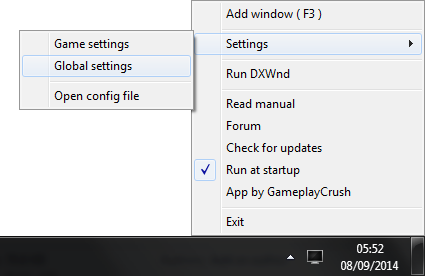

First thing you need is a small app that can manage game windows.
You can download it here[westechsolutions.net] for additional help there's a manual here[westechsolutions.net] and a Steam forum here
Just extract it anywhere you like and run it, a icon will appear in your tray.
If this is your first time using this, then it's a good idea is to go into the global settings to make managing games windows more easy.
Click the tray icon and go to "Global Settings"
I usually let it automatically add my screen's resolution to newly added games, and let it ask for confirmation before adding a game so i dont add the wrong window by mistake. click the image for an example.
2 Putting Batman: AO In Windowed Mode

Launch "TBatman: AO" and Go to the Options and select "Graphics Settings"
Toggle the option that says: "Fullscreen" to "NO"
Then just press RCTRL and save your settings.
3 Making The Magic Happen
Now that your game is in windowed mode ...
Alt+Tab or press the windows key so you can click the tray-icon.
Then select the first option "Add Window" and go back to your game window.
Press the hotkey (by default it is F3)
Now your game has had its borders removed and if it's resolution is set the same as your desktop's resolution it will appear fullscreen again.
This application remembers your settings, so next time you run the game you don't have to do anything to make it borderless again, it will be done automatically.
To fine-tune your window' s settings click the app again and select "game settings"
If you have multiple monitors you can find some great tips here[westechsolutions.net]
Source: https://steamcommunity.com/sharedfiles/filedetails/?id=311503182
More Batman: Arkham Origins guilds
- All Guilds
- How to beat Bane!
- Batman:Arkham?
- "Thanks, old friend" easy achievement guide
- "Thanks, old friend" Detailed Achievement Guide
- Batman: Arkham Origins Guide 669
- Origins , Asylum City?
- Batman: Arkham Origins
- /// Cinematic Illumination MOD
- How To Level Up In ARSH
- Batman: Arkham Origins Guide 631
