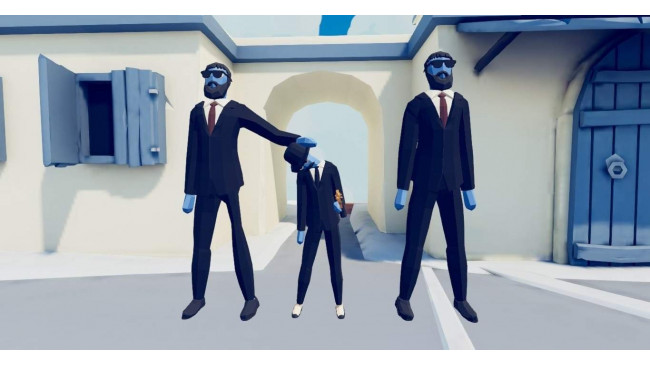This is a guide for all of the people asking how to gain access to the unit creator, how to create and use units, and how to fix the coming soon bug.
Guide To Unit Creator
Introduction
In this guide you will find how to get the unit creator beta, how to use it, how to fix a current issue, and move the units or factions to a different computer. Hope you enjoy!
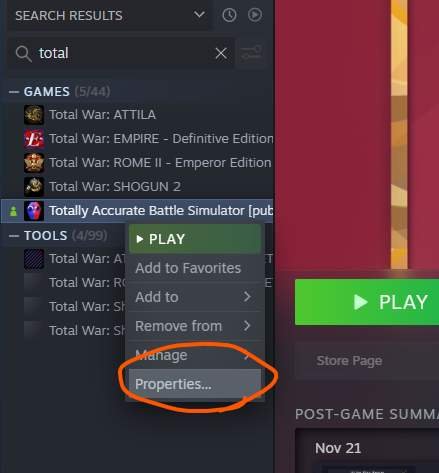
How To Get The Unit Creator
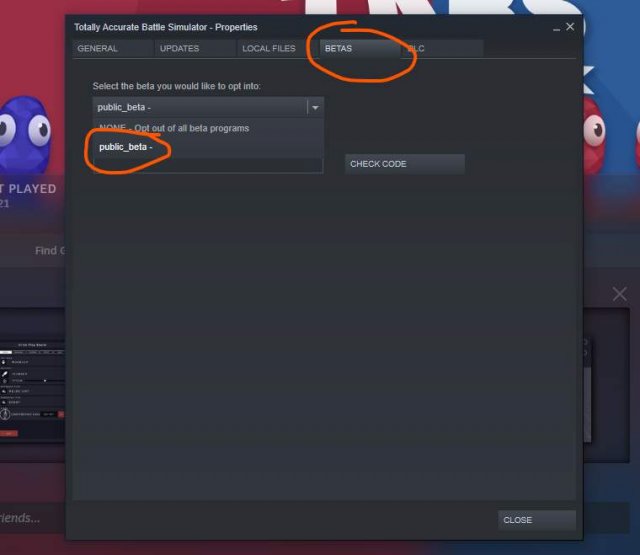
Here is the thing most of you are probably here for.
So, the first thing you want to do is to right click TABS in your library and select properties.
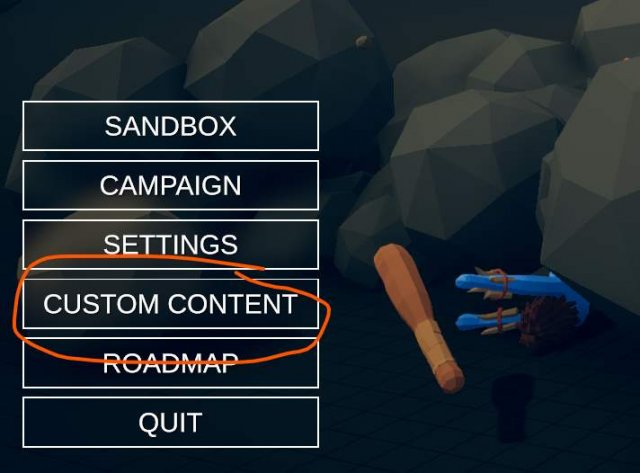
After that is selected go to betas and select Public Beta
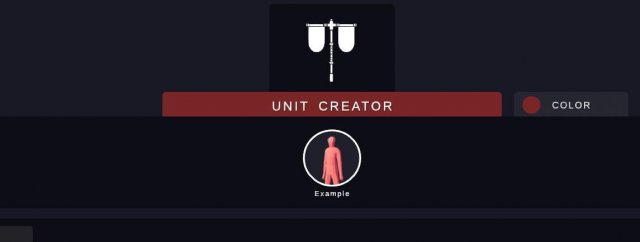
That will need to install for a little while, but once it's done you can now use the unit creator!
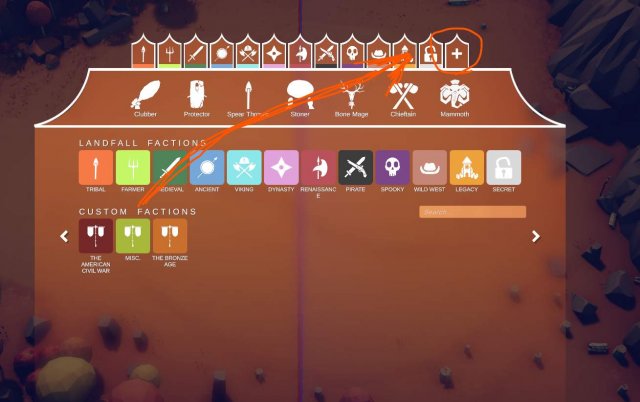
How To Create Units
In this section of my guide, I will be going over how to make your own units.
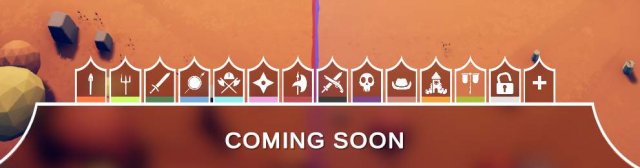
So, assuming you have the unit creator installed (if not you can go to the previous section of the guide), You first want to click Custom Content .
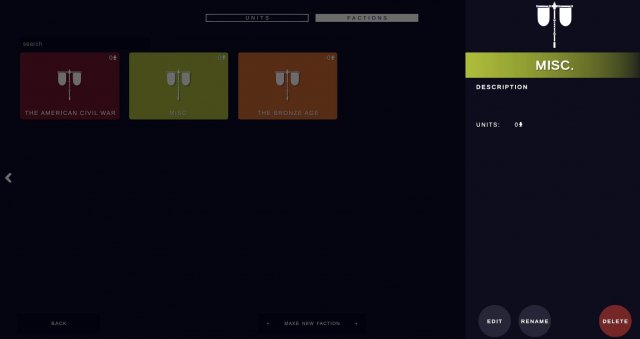
After you click that press Create Unit and finish making it and saving it. Then go to the faction screen and press Create Faction. After that name your faction and click the units you want in it.
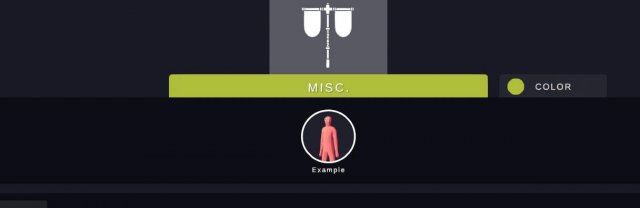
Once you are in a game click the plus icon and drag your faction into the faction bar.
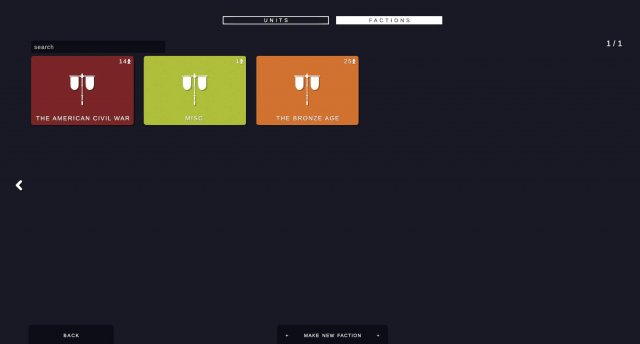
After this you can place you units like any other faction.
Hope this section of the guide was helpful!
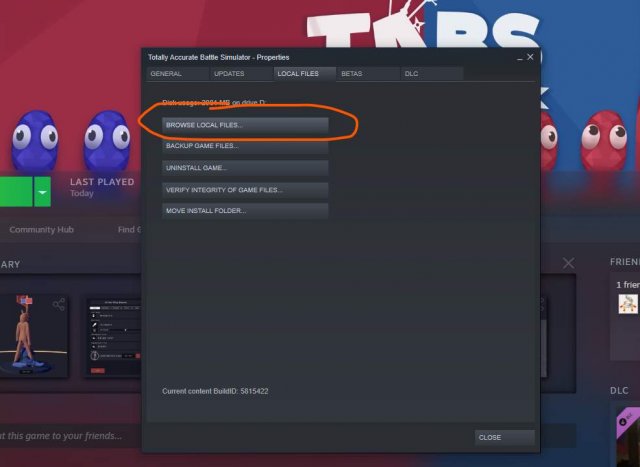
How To Fix The "Coming Soon" Thing
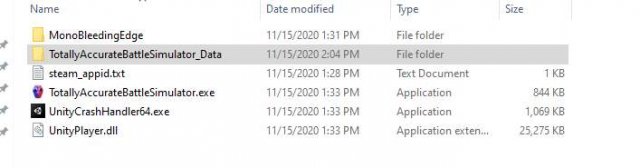
In this part of the guide I will show you how to fix.

This problem has a simple solution. First go back to the faction creator and edit a faction.
After you have gone into the faction editor you don't have to replace each unit one by one, just place a random unit into the faction.
Save the faction, and all your other factions should have their units back.
Hope this section of the guide was helpful!
How To Move A Faction Or Units To A Different Computer
For this move, all that is required is a flash drive, or probably just Google Drive.
All you need to do is go to the TABS properties and browse the local files.
From there, go to TotallyAccurateBattleSimulator_Data.
Then, go into Custom Content.
From there you can copy all the units or factions, put them on the thing of your choice and place them in the same folder on your other computer (Also you will have install the unit creator on the other computer for this to work).
Source: https://gameplay.tips/guides/8990-totally-accurate-battle-simulator.html
More Totally Accurate Battle Simulator guilds
- All Guilds
- Guild 10
- Totally Accurate Battle Simulator - How to Make an Overpowered Tornado
- Totally Accurate Battle Simulator - Dynasty Update Secret Units
- Totally Accurate Battle Simulator - Secret Units
- Totally Accurate Battle Simulator - Amounts of Default Wobblers You Need to Defeat Units
- Totally Accurate Battle Simulator - How to Share Units and Factions
- Totally Accurate Battle Simulator - 10 Ways to Defeat Thanos
- Totally Accurate Battle Simulator - Secret Units Guide (Pirates Update)
- Totally Accurate Battle Simulator - How to Cheese the Renaissance Campaign