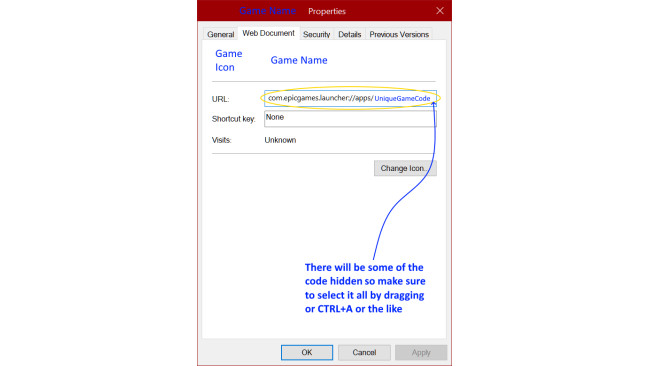Intro
Sadly not all games work well from other services when you try to add them by using their *.exe (executable) directly.
This method will add any Epic Game to Steam with all features intact (like Epic cloud saves, etc.) while also allowing Steam Overlay features (like custom controller profiles, screenshots, friends, etc.), especially for games that don't work properly when added to Steam by using the game's *.exe directly.
Caveat: If your game works well by adding the *.exe directly to Steam, the Epic game doesn't have cloud saves, and you don't care much about any other Epic features (like updates, etc.), I would recommend just adding the the game's *.exe directly to Steam instead (sometimes an extra launch option of -epicportal is need to make it run without Epic Launcher). BUT if you do need any of those things or run into any weird issues, this guide fixes all of that by hooking Steam directly into the Epic Launcher and then automatically launching the game.
Extra Plus With GOG: I've also recently started testing this method with GOG Galaxy and it also seems to work great as long as I have the GOG Galaxy overlay disabled.
Process
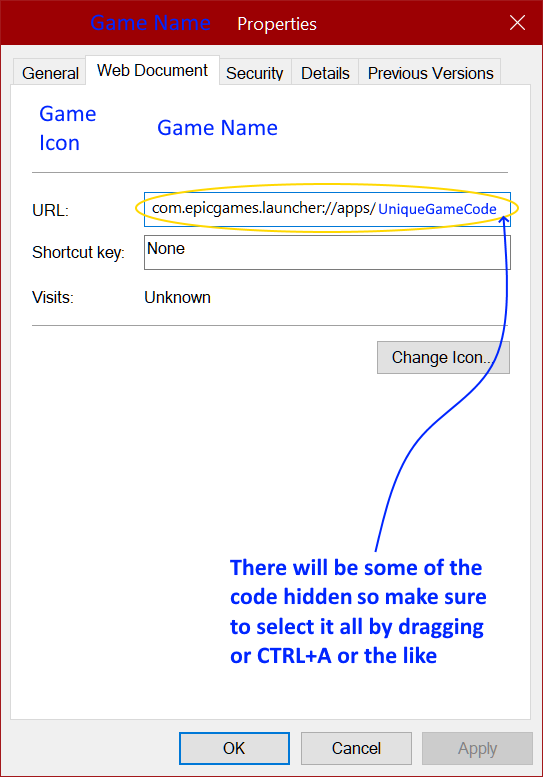
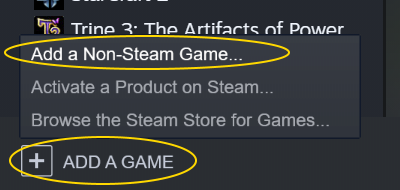
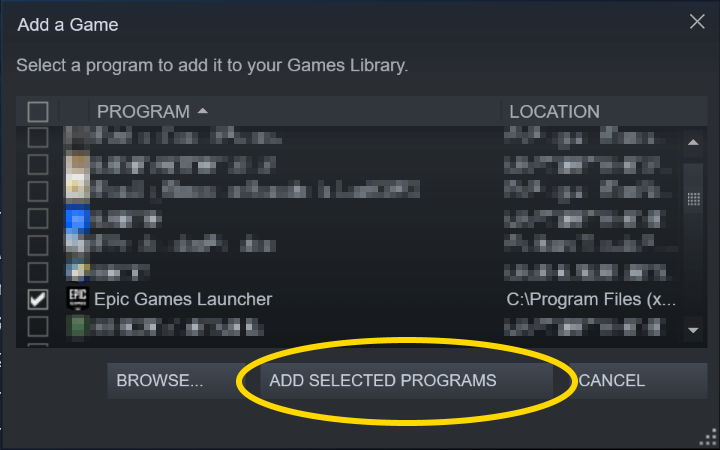
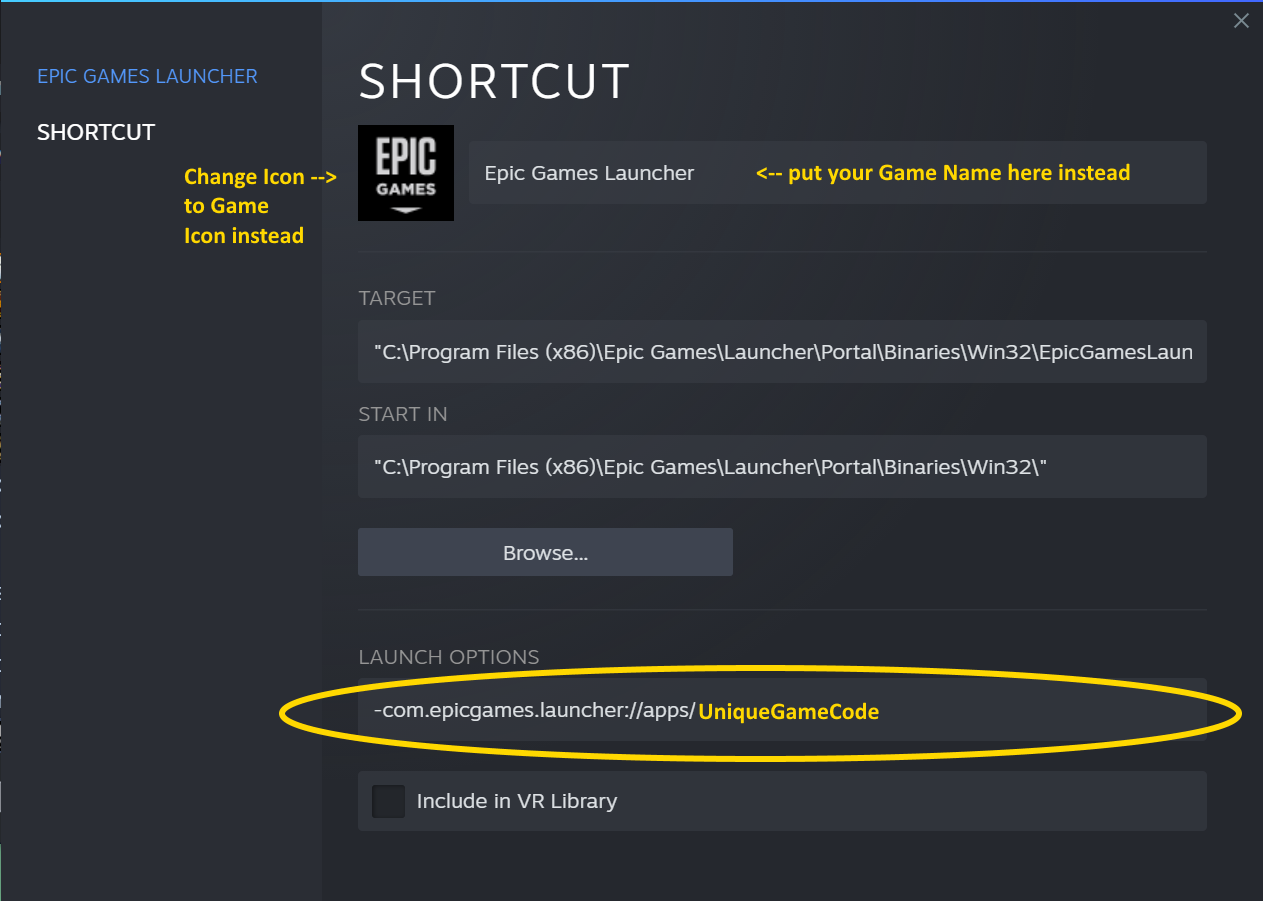
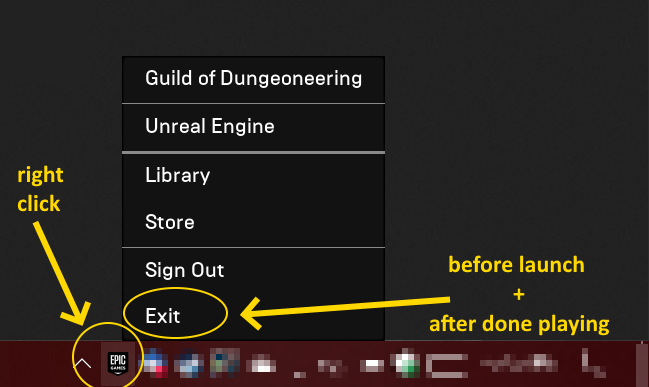
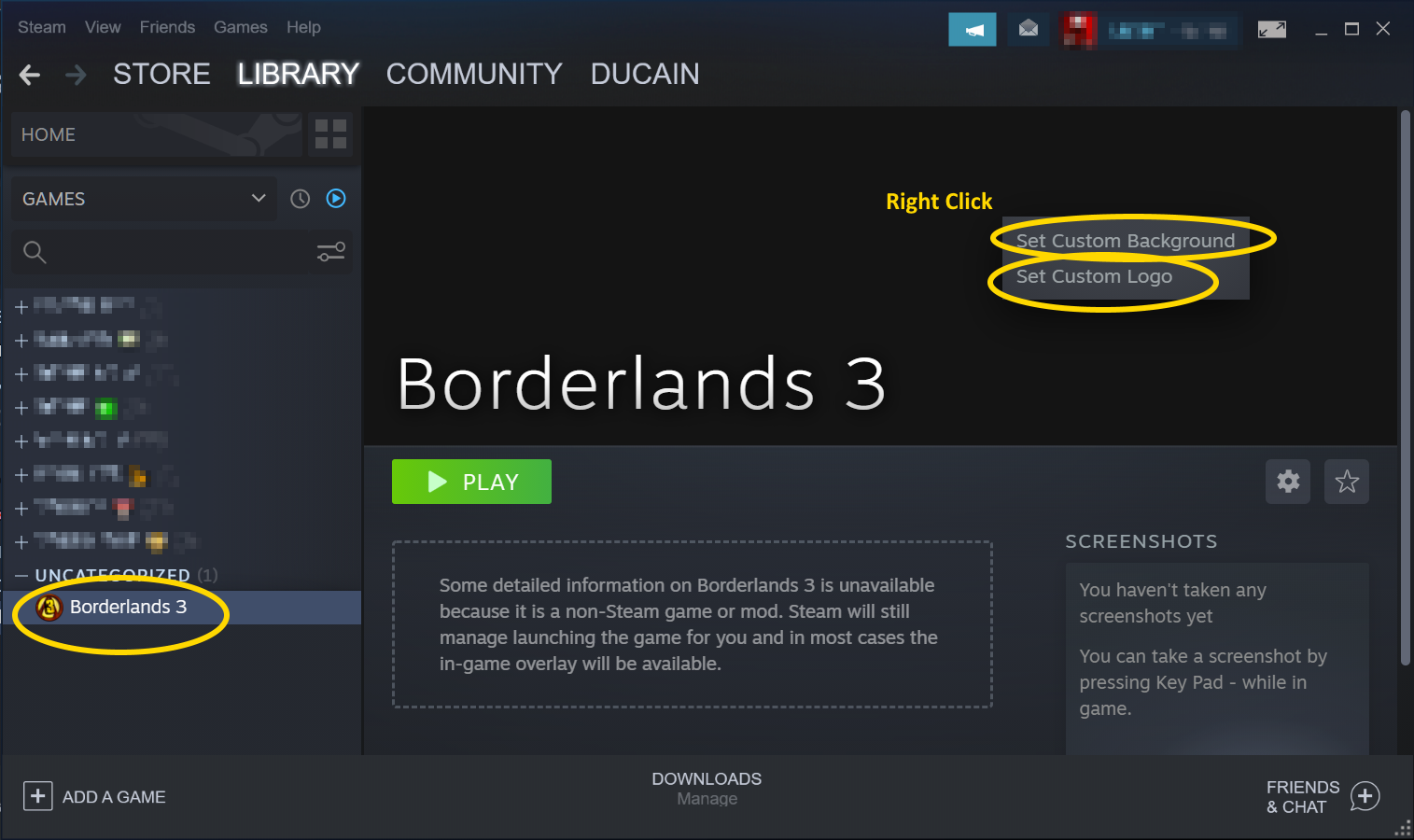
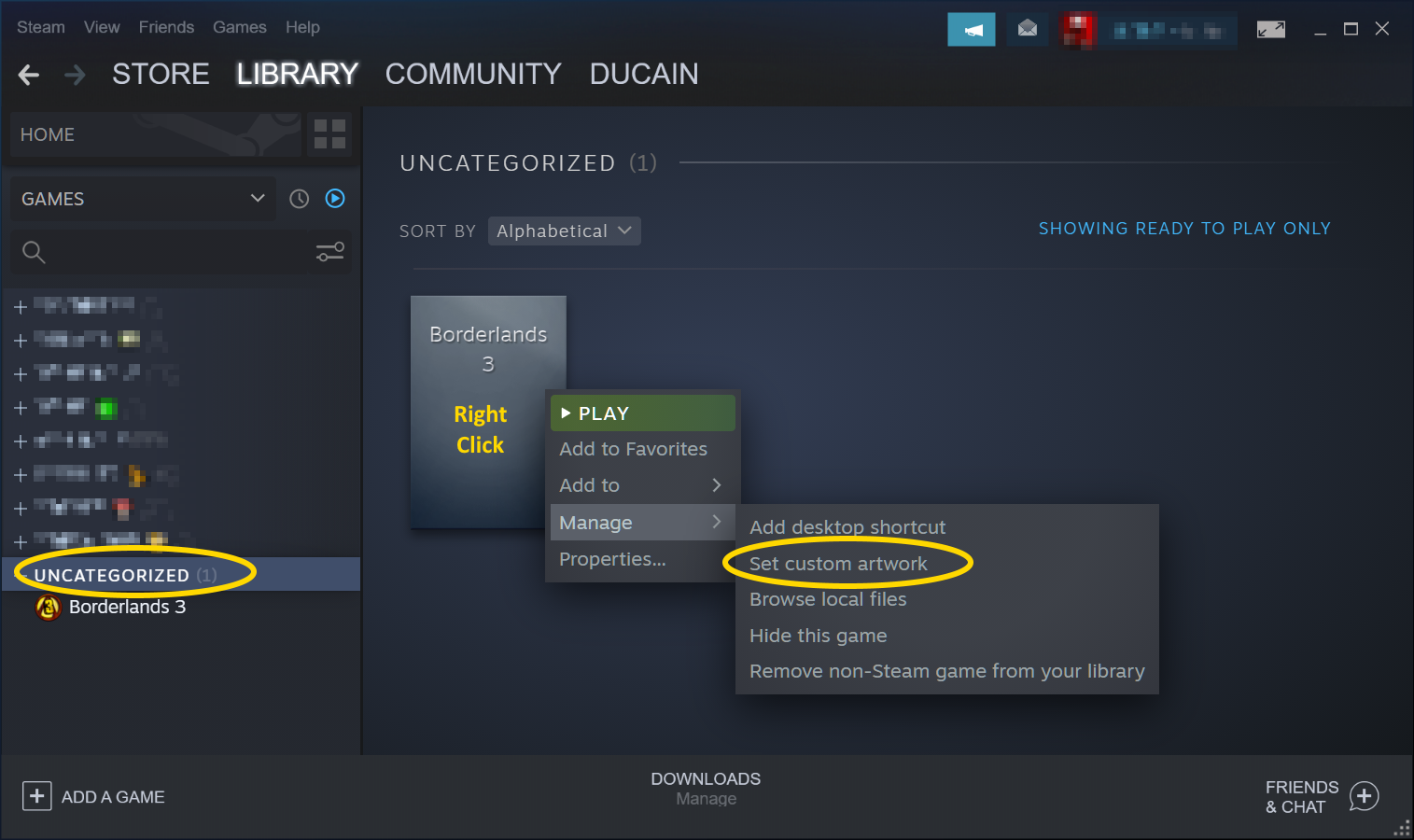
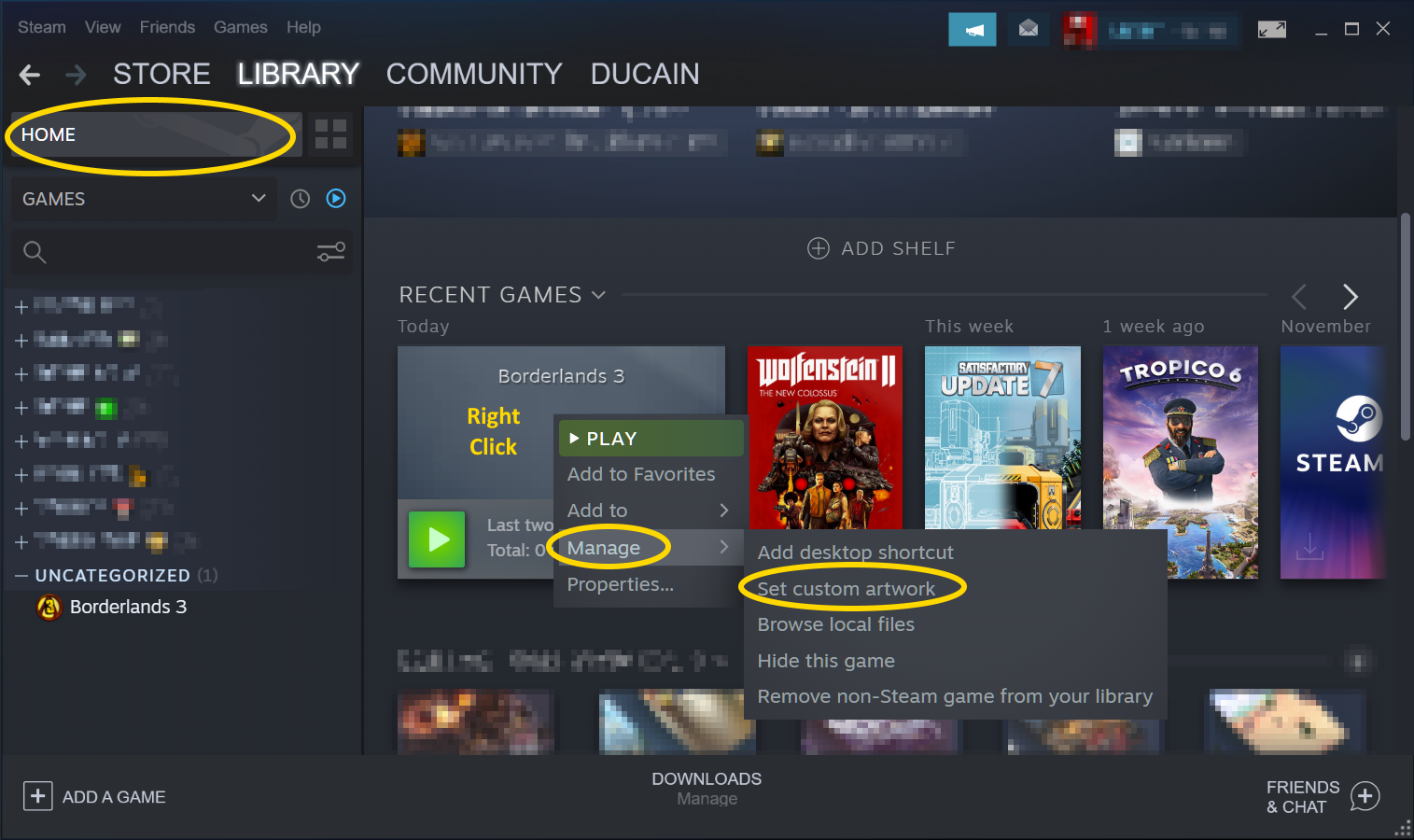
1️⃣-------------------------- Step 1 --------------------------1️⃣
Copy a special launch code from the default Epic Launcher desktop shortcut by right clicking on the game's Epic-made desktop icon, going to properties, and copying the entire (some is hidden) code from the "URL:" section of the properties window.
It will look like this:
com.epicgames.launcher://apps/UniqueGameCode?action=launch&silent=true
WARNING this will need to have a dash ... - ... added to the front of this code during 4️⃣Step 44️⃣ when it is pasted into the launch option so it will look like this instead
-com.epicgames.launcher://apps/UniqueGameCode?action=launch&silent=true
and the UniqueGameCode will be different for each game.
2️⃣-------------------------- Step 2 --------------------------2️⃣
Add the Epic Games Launcher as a Non-Steam game using the option in the bottom left of the main Steam window:
You will need to do this again for each new game so that each game has its own entry.
3️⃣-------------------------- Step 3 --------------------------3️⃣
Choose the Epic Games Launcher and "Add Selected Programs"
4️⃣-------------------------- Step 4 --------------------------4️⃣
Go to the properties of this newly added Non-Steam game labeled "Epic Games Launcher" by either right-click --> properties or by using the gear icon and choosing properties. You will then paste the code with a dash ... - ... added the front into the launch options as well as changing the name of the new entry (and you could change the icon at this stage or later in 6️⃣Step 66️⃣, I always do):
5️⃣-------------------------- Step 5 --------------------------5️⃣
Make sure that the Epic Launcher is closed, and then try to run this new entry. The Epic Launcher will load first and then shortly after the game will load. WARNING the Epic Launcher must be closed before launching a game this way because we want Steam to first hook into the Epic Launcher and then (as a result) hook into the game that will automatically launch. You must also manually close the Epic Launcher afterwards (sometimes it needs a few seconds to cloud sync).
If all goes well, you will have access to all Epic Launcher features (like cloud saving, etc.) as well as the Steam Overlay and all its features like custom controller profiles, screenshots, friends, etc!
6️⃣-------------------------- Step 6 ⭐OPTIONAL⭐ --------------------------6️⃣
⭐OPTIONAL⭐ (but highly recommended) change the game art and icon. The website steamgriddb.com is extremely helpful at this stage, but really any art will do. I recently discovered that site after Nintendo hit them with take-down notices and have been using it ever since. I haven't tried their plugin that will apply art automatically yet, I'm still doing it manually as detailed below:
The icon is changed by clicking on the icon in the properties window we used in 4️⃣Step 44️⃣.
The hero art and logo can be changed by right clicking in the blank space after selecting the entry.
The grid art can be changed by right clicking on the entry after you have selected its category.
The header art is trickier to find, but you will see it show up after launching the game and clicking on the home button for Steam (it's in the recent games category so you may have to scroll to see it) and then you can right click and customize the header art.
Now your entry will look all fancy!
Background
I have posted this guide in a few different locations since there is no "Epic Launcher" game on Steam. The original one was in the "Hand of Fate 2" guide section since (at the time) it was my most recent game that I on both Epic and Steam (although technically I needed this method on Alien Isolation to get it to work properly).
https://steamcommunity.com/sharedfiles/filedetails/?id=2476375614
Someone recently posted on the guide I posted in the Borderlands 3 guide section and mentioned that they had to use this method to run Tomb Raider 2013 from Epic via Steam, and so I'm posting it here as well in case it helps someone, but my original guide is linked above for "Hand of Fate 2" for reference.
Source: https://steamcommunity.com/sharedfiles/filedetails/?id=2905206927
More Tomb Raider guilds
- All Guilds
- Tomb Raider Guide 834
- Easy True Commitment and Shopaholic Achivement
- 100% . !!!
- TR MineSweeper Challenge Guide
- / Mountain temple - bug(No texture)
- Tomb Raider subir de nivel Multiplayer 30.000 de experiencia
- % TOMB RAIDER
- Tomb Raider on the Steam Deck Fix
- Tomb Raider.
- How to get all multiplayer achievements.