Introduction
So, initially I created a stupidly long picture which was quick work, but may be quite... unhandy.
https://steamcommunity.com/sharedfiles/filedetails/?id=2963254130
I got asked to create a guide and while I do not really like the formatting and all, especially after the nightmare of the JWE guides I made, I think this one should be quick and hopefully easier to read than the whole picture of madness. ^^
First We Need To Unpack The Files From The "sp-common.psarc"-game File
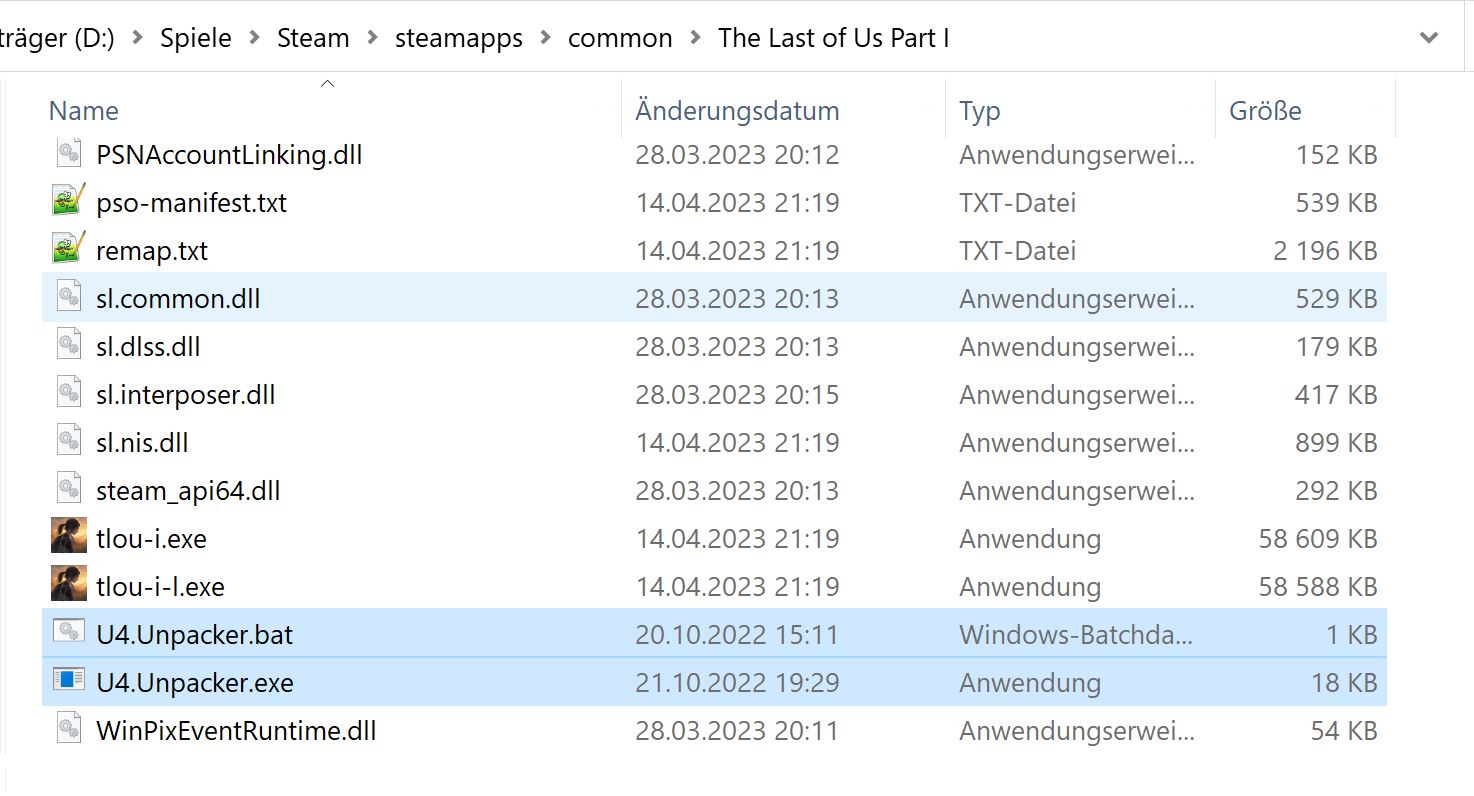


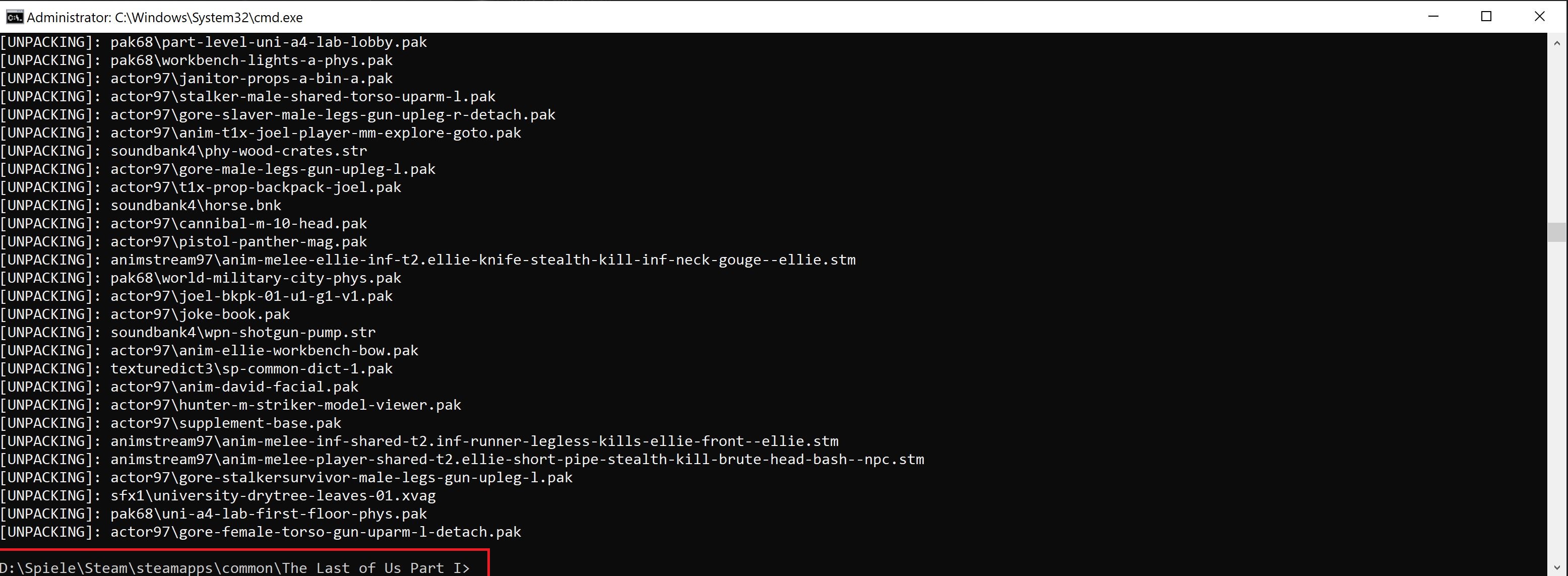


To unpack the "sp-common.psarc"-archive a specific tool is required:
https : // github . com / Ekey / U4.PSARC.Tool / releases / tag / 0.1
(Steam does not allow this Link, so you have to reconstruct it yourself, by removing the spaces)
Download "U4.PSARC.Tool-0.1.35074.zip" from there, or look for any newer version if there is one.
Curently this release is the "Latest" as shown by the respective label.
Open the archive. It should contain two files, which you need to move into your "The Last of Us Part I"-game directory:
As soon as that's done, open your start menu and type "cmd" into your search bar.
Open the "cmd.exe" as administrator:
When you've opened "cmd.exe", use the command prompt to navigate to your TLOU-folder as shown in the image below.
When you reached the folder, type following into the command prompt:
UE4.Unpack "folder path where your 'sp-common.psarc' file" "folder path where to extract content to"
In my case the first folder path was
"D:\Spiele\Steam\steamapps\common\The Last of Us Part I"
and the second folder was "E:\TLOU" which is a folder I created on my E: drive to save the content of "sp-common.psarc".
As soon as you typed the above command with the correct paths into the command prompt and press ENTER, the unpacking starts.
Be sure, to WAIT until the command prompt is shown at the bottom of the cmd-window again. If not, then it means that the unpacking is still in progress.
Some packages are big and it takes a while until they are unpacked.
So only close the cmd-window as soon as you see the command prompt again, as then you can be sure that the unpacking is done.
When unpacking is finished, you should have now all the content in the folder you chose to save the content of the PSARC-archive.
Move the whole content into the "build\pc\main"-folder of your TLOU-game directory and be sure to rename the original "sp-commom.psarc"-archive.
Now you've all the files loose in your game directory and can start to mod them.
Adding The Mod Files
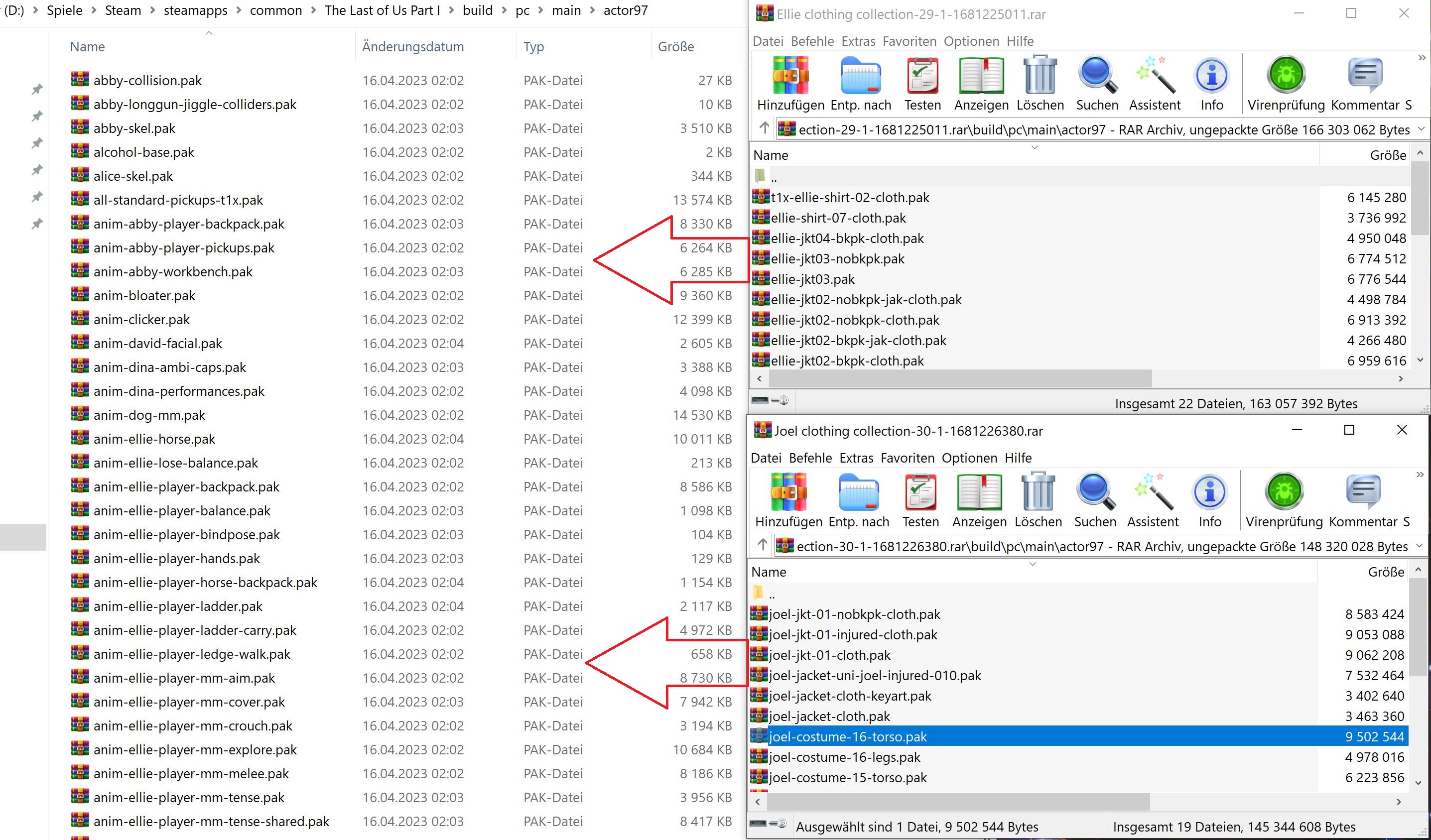
Download the respective new outfits for
Joel
https : // www . nexusmods . com / thelastofuspart1 / mods / 30
and Ellie:
https : // www . nexusmods . com / thelastofuspart1 / mods / 29
(as always, the links get removed from Steam)
Extract the "build"-folder in the archives into your TLOU-game directory. The folder structure in the archives is already pre-designed to move the PAK-files into the "actor97"-folder.
Overwrite any files, when asked.
Now the new outfits should be available. Just be sure, that there is no preview for them in the skin menu.
You can see which new outfits replace already existing ones on the mod page.
Also feel free to join me with endorsing that mod.
The author did a great job!
Examples
https://steamcommunity.com/sharedfiles/filedetails/?id=2963207360
Be aware, that only the default outfit works in this scene. This is an issue with different skins even in the base game.
https://steamcommunity.com/sharedfiles/filedetails/?id=2963207717
https://steamcommunity.com/sharedfiles/filedetails/?id=2963207579
https://steamcommunity.com/sharedfiles/filedetails/?id=2963207468
UPDATING
If there is a game update coming, be sure to rename your "sp-common.parsc"-file back to its original name.
After downloading the game update, check the date of the "sp-common.psarc"-file.
If the date changed, this file got updated, and you have to unpack it once more.
Move the unpacked content back into your "build\pc"-directory and overwrite ALL existing files.
Then rename your "sp-common.psarc"-file once more and copy the mod content again into the respective folder as described above.
Apodosis
Big thanks to Valve for their stupid automated content check system.
As soon as any part of the guide is saved, it's required to wait as long as the content check is over (which sometimes takes over 30 minutes), before you are allowed to continue working on the guide.
Otherwise this error appears:
https://steamcommunity.com/sharedfiles/filedetails/?id=2963306199
It either does not work on the browser:
https://steamcommunity.com/sharedfiles/filedetails/?id=2963573333
This is almost as bad as your automated community ban system. -.-
Source: https://steamcommunity.com/sharedfiles/filedetails/?id=2963294647
More The Last of Us Part I guilds
- All Guilds
- The Last of Us Part I Guide 580
- Build Em Up, Break Em Down Achievement \ Trophy Guide
- The Last of Us Part I Guide 560
- The Last of Us Part I
- -SPOILERS- How to kill the 2 bloaters at the end of the game
- That's all I got
- Main Menu Background Change Easter Egg
- "The Last of Us: Part I"
- The Last Of Us Part I %100 Baarm lerlemesi [Trke]
- The Last of Us Part 1 100%
