
From basic automation of your business, to advanced trade route management of a business empire.
Setup A Worker
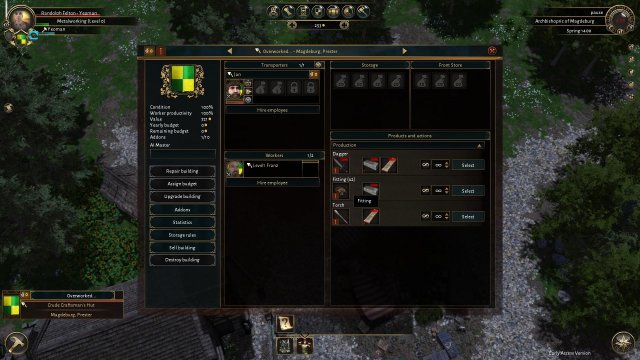
First, you setup a worker to have a job to do.
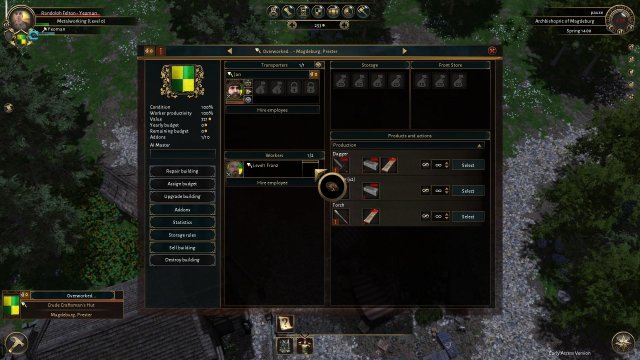
Mouse over the production area, and select the icon of what you want your worker to produce.
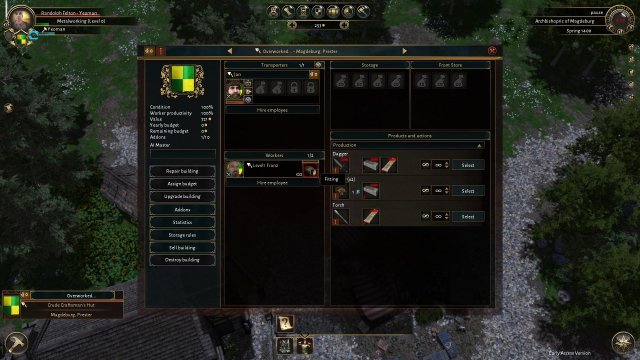
With the item's image now in your cursor's circle click on the empty production box next to your worker.
Your worker should now be setup to produce the item forever.
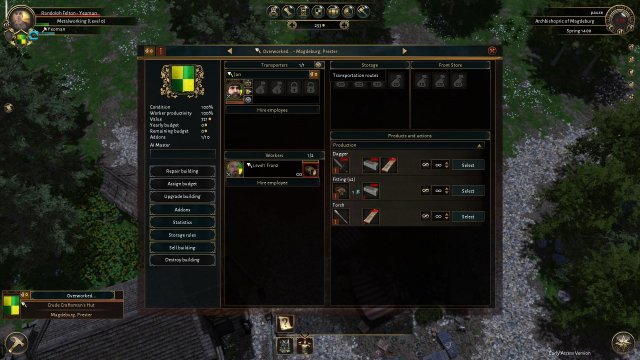
Setup The Transporter
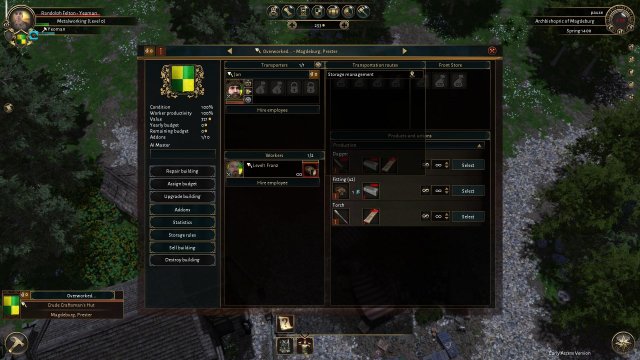
Now, we tell the transporter to work on "Storage Management".
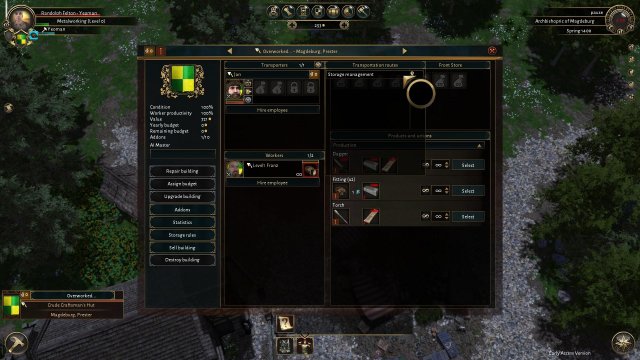
So if you look at your tranporter, you will see that his wagon wheel icon is grey, this seems to mean he has no assigned work. So lets fix that. Select the gold wagon wheel above him, labeled "Transportation Routes"
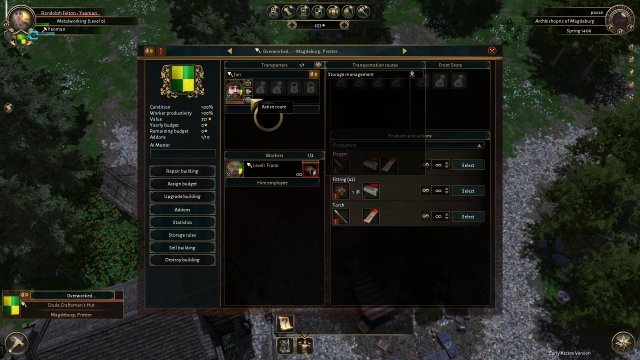
With the new menu open, there are 2 places you can click here, one is on the whole bar "Storage management" the other is on the gold icon on the right of it, we do not want to click the icon, just the bar.
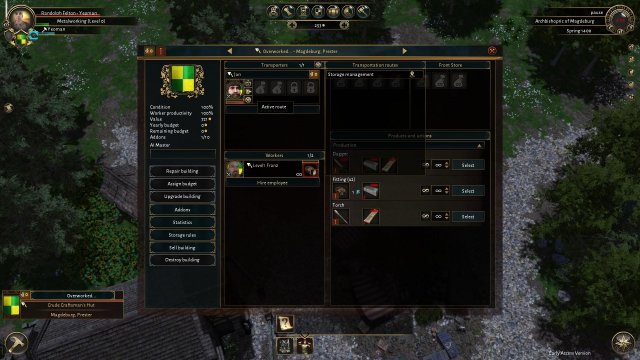
If done correctly you now have a nice big circle of nothing attached to your cursor.
Now with the circle in hand, we click on the grey wagon wheel of our transporter
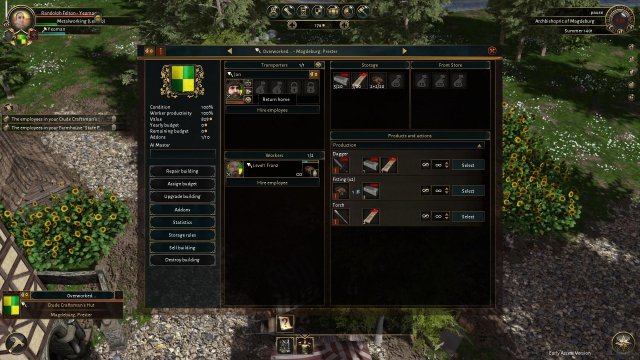
The wagon wheel should now be golden aswell, meaning he is now tasked with storage management for this building.
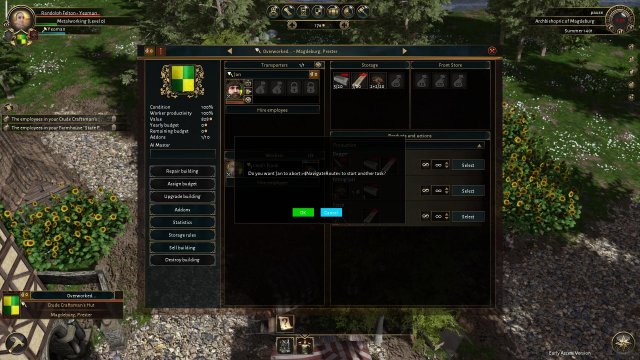
Troubleshooting Your Transporter
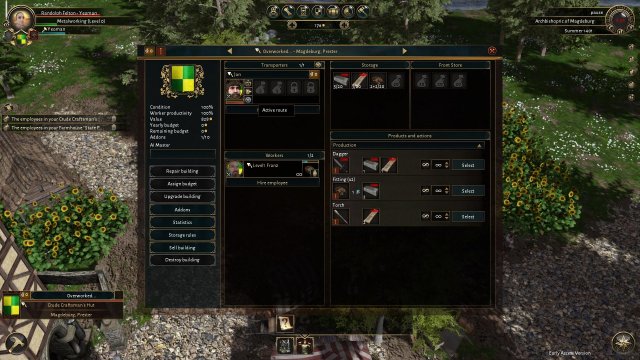
So, its an EA game, its buggy. Sometimes your tanspoter will just stop working. To reset him is simple enough.
Click on the "Return Home" button.
A window will pop up asking if your sure. click ok.

Now your transporter will's trade route will be grey again and ready for reassignment. So just set him up the same way you did the first time and he will be back to work.

Also recommended to manually unload him before you rassign him to storage management.

How To Open Old UI / Advanced Management Window

Select a business, and press the i key, it will bring up the alternate interface - Manic and Hiiro

Also, you can switch between what you own by pressing the TAB key. - Hiiro and Nevosi

If your switching constantly between your shops, press TAB to fix it
Advanced AI Controls For Your Business

Now that we know how to get to the advanced window, we can make use of it. There are 5 options for the main controls of the building, they are Manual control, Balanced control, Profit focus, Production Focus, and Security focus. All buildings are in Manual control to start with, but if you want your workers to decide on thier own what they should build, go with an AI control focus.

Next we come to the storage managment, and how you can actually access it. It will probably move in the future, as it doesn't make any sense where it is. you click on the down arrow next to the Storage window "Hidden storage"(named wonderfully), or the Front Store window.

You will now see 4 adjustable sliders, for adjusting your storage numbers, the store front numbers, and the sale price you put on your store front. This allows for much better automation of your business.

How To Set Up Your Own Personal Trade Routes

Big thanks to Sparkkie on the Guild 3 discord for this one.
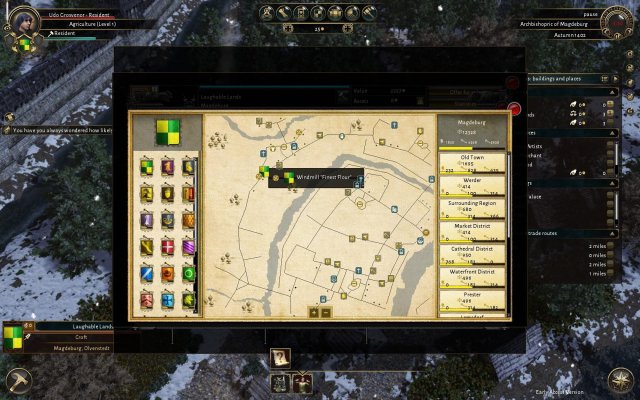
WARNING - trade routes have been known to break when reloading the game.

So back to the OldUI again.

you will see there are 2 tabs that you have to choose between the Production tab, and the Actions tab. we want the Actions tab.

In this tab we have the Create Route button, its a blue + sign, it will bring up the trade route creation window.

Right now we only have the current building selected in our trade route, so you need to add another for destination or pickup. so click the blue + sign again here for "add another destination node"

It will make a copy of the first node, but we can change it easily, click on the Compass Star "Select the node destination on the map"
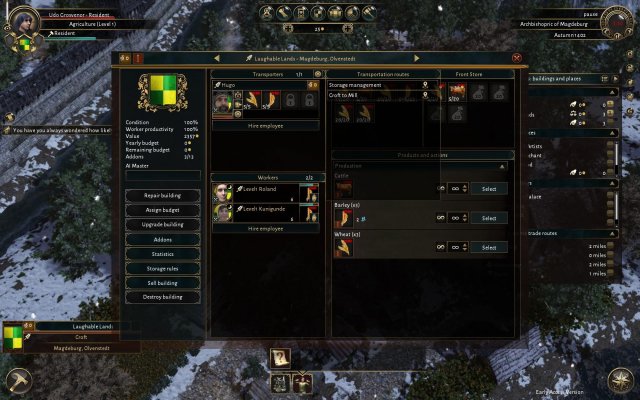
You now need to find the second location you want on your trade route on the map, if its not showing I've learned from Sparkkie that you can save and reload your game to help out with that. My second was my Windmill.
Now we have the right destinations in our route.
Now you click where my barley is, to select your product to be taken or bought at the first stop on the route.
Add the items to be delivered in on the right side, in the red row.
Increase the numbers to maximize your transporters carry capacity.
And don't forget to edit the name at the top, you will probably be making a few of these so be discriptive.
Now back to the normal UI and when we access the trade wagon wheel window which use to only have strage management as something our transporter can do, we now have our personally designed trade route.
These trade routes allow you to send things like barley and wheat from your farms to your mills and flour from your mills to your bakers, allowing you to automate the vertical business operations.
Source: https://gameplay.tips/guides/1224-the-guild-3.html
More The Guild 3 guilds
- All Guilds
- Rogues Do It From Behind: Swindling Like A Boss
- Business Management 101 [OUTDATED]
- Guide To: Bonus to Bargaining
- Getting a Wife & Child
- Traduction franaise
- Guide to politics, judgement and office! [Up to date]
- The Guild 3 - Getting a Wife and Child
- The Guild 3 - Rogues Strategy Guide
