
Animation Cancelling means tool usage is much faster than usual, saving you the time in the day to tend to your farm, spend more time in the mines or catch that pesky legendary fish you have been looking for!
Animation Cancelling Guide
What Is Animation Cancelling
So what even is Animation Cancelling? You might ask. Well technically it is a game developer term or phrase that literally describes what it is, cancelling the current animation that is playing.
Basically, each tool when you use it is just an animation that plays when you press a button and at some point when you swing an axe, it hits a tree. Once the axe animation has hit the tree it then needs to return to the player. Animation Cancelling cuts this animation down to just the necessary part of hitting the tree and allowing you to then start another animation quicker than if you had to wait for the axe to return to the player after hitting said tree.
How Is It Done?
Animation Cancelling is a standard thing that everybody can do in Stardew Valley by just pressing the default keys that perform the Animation Cancel.
Simply press Right-Shift + Del + R.
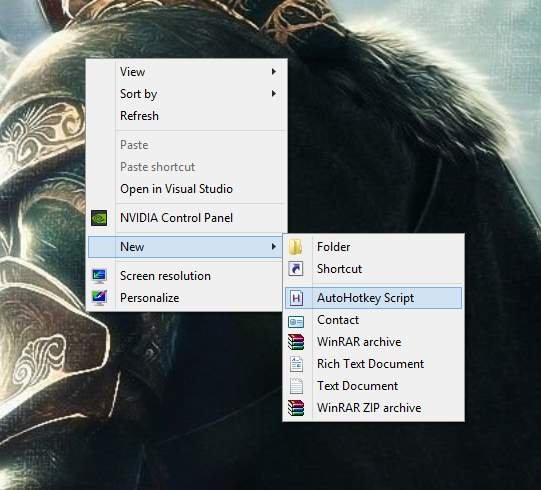
Ok cool, but that is too hard to do while also moving the character and trying to keep my hand on the mouse!
Don't worry, I got you!
Lets use a third party software to rebind those keys in game to something easier like the X key.
Step 1- Download AutoHotKey
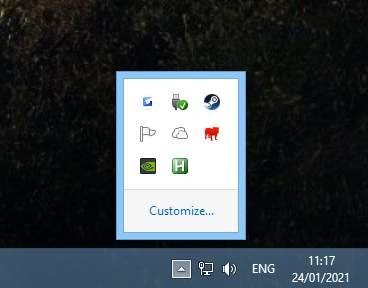 Step 2
Step 2Once AutoHotKey is installed basically just close it all down including the tutorial window that should have popped up.
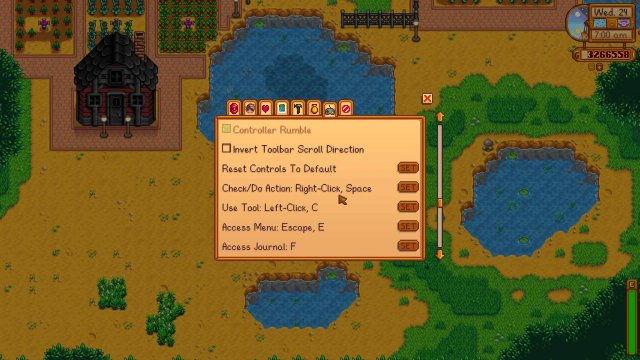 Step 3
Step 3Right Click with your mouse anywhere on your Desktop and navigate to New > AutoHotKey Script
Step 4Name it whatever you want, I named mine Stardew.ahk
Step 5Right Click to Edit the script you just made, copy this script into the script you just made and save it
#IfWinActive Stardew Valley
x::
While GetKeyState("x","P")
{
sendEvent {LButton Down}
sleep 10
sendEvent {LButton Up}
sleep 125
sendEvent {r Down}{Delete Down}{RShift Down}
sleep 10
sendEvent {r Up}{Delete Up}{RShift Up}
}
sleep 30
return
Step 6Run the script by double clicking it, you should see a green H icon on your Taskbar.
Step 7Run Stardew Valley, either start a new game or load a saved game. Technically you can now Animation Cancel but sometimes you can have issues as the X key by default is the Check/Do Action key so you really want to rebind the X key in Stardew Valleys options to something else like Spacebar. Other than that you can now enjoy faster tool usage by pressing or holding the X button.
Watch How It Is Done!Source: https://gameplay.tips/guides/9627-stardew-valley.html
More Stardew Valley guilds
- All Guilds
- Stardew Valley - Pinky Lemon and Friends Guide
- Stardew Valley - A Guide to Fish Ponds: Basics and Long Terms
- Stardew Valley - Ultimate Completion Guide
- Stardew Valley - How to Beat Journey of the Prairie King
- Stardew Valley - The Pirate's Wife Quest Guide
- Stardew Valley - All 130 Golden Walnuts Locations
- Stardew Valley - How to Solve Ginger Island Mermaid Puzzle (Update 1.5)
- Stardew Valley - Profitable Crops
- Stardew Valley - How to Get Infinite Money (No Mods)
