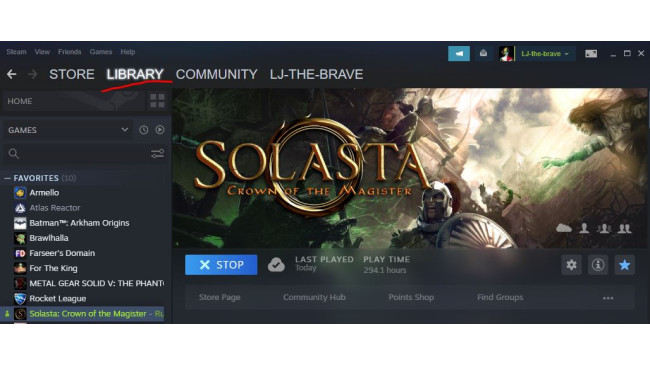Step 1
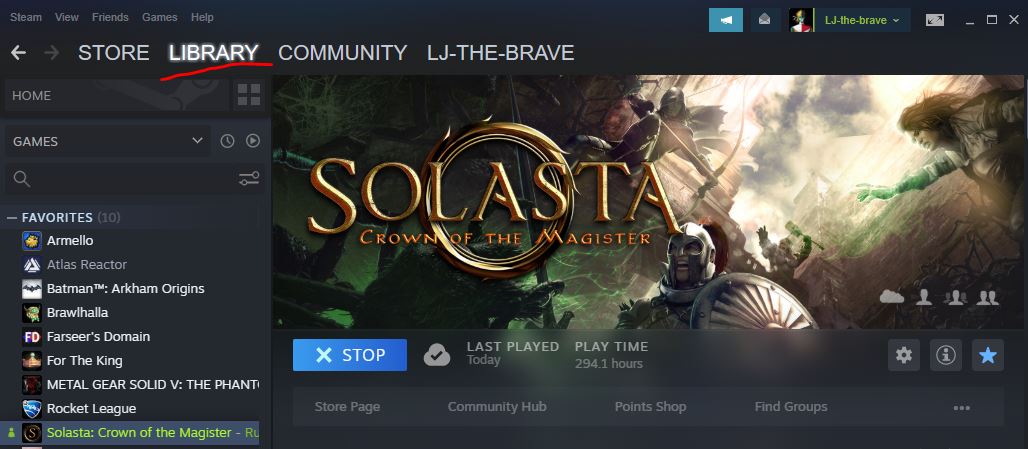
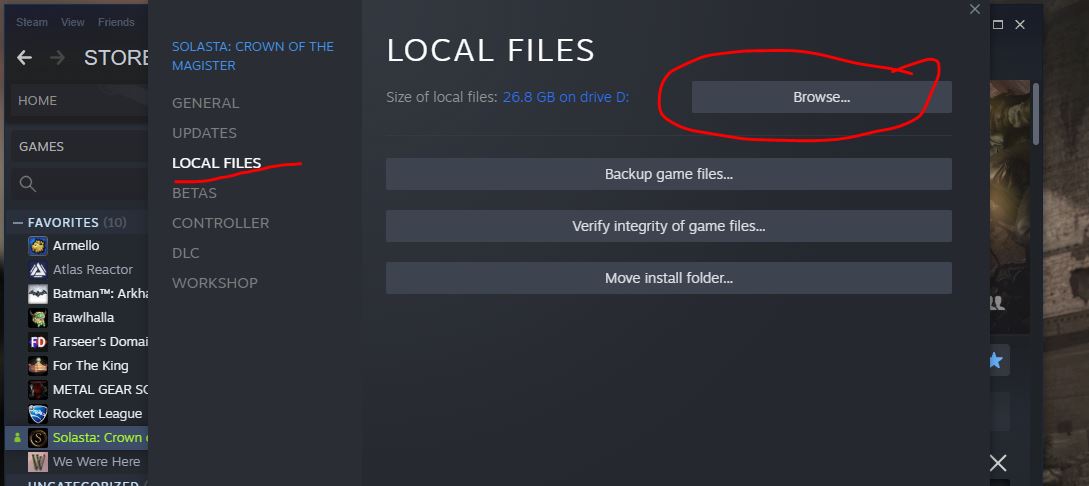
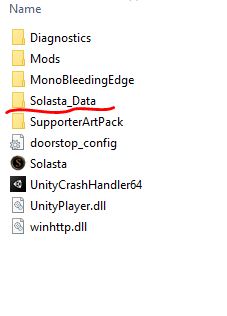
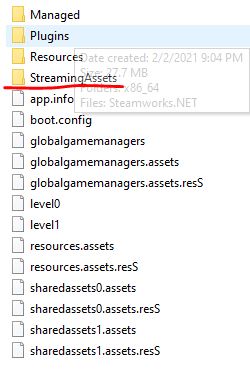
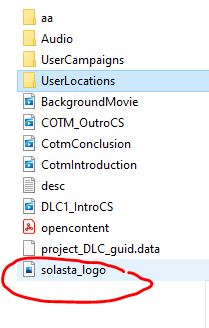
Search for the Solasta logo in the game files.
Step 2
Copy paste the logo somewhere else and open it with any image editing application. Microsoft 3d Paint is fairly sufficient. Ensure you see the canvas size in pixels.
Step 3
Make your own custom thumbnail image by using the same canvas size as Solasta logo. Make sure the canvas is transparent and you save as png.
Step 4
Save the newly created thumbnail image as "solasta_logo". Make sure you have renamed the back up original logo earlier. Now save the "new" logo in the streaming assets folder.
Step 5
After you done that. You can go back to the game, in the Dungeon Maker menu, select your custom campaign and click the bottom button "Publish".
Step 6
Enjoy your work's preview image. Be proud that you used something special to show a representative idea of your custom campaign.
Source: https://steamcommunity.com/sharedfiles/filedetails/?id=2806050825
More SOLASTA Crown of the Magister guilds
- All Guilds
- (Un)finished Business Mod and Campaign(s)
- ( - )
- Vel Ode to Yendor Map [Spoilers]
- Crafting Guide (Video)
- WORLD OF ALAS - History of the Realm of Rongwen
- Thief is Over Powered
- Solasta 2023 Run Campaign
- In Depth Dive for achievements
- Vel's Getting Unstuck Guide - Cheating with the DM
- Solasta Palace of Ice Walkthrough Guide