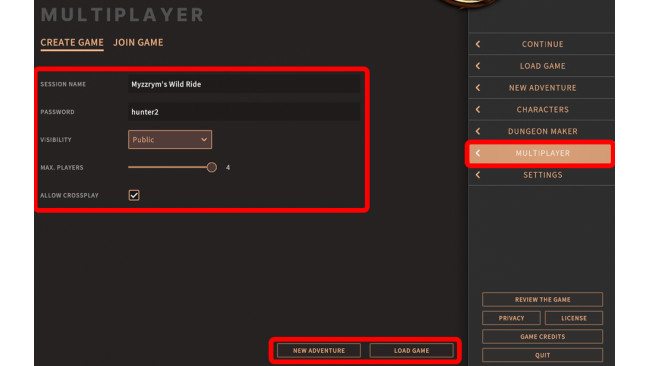Hosting A Multiplayer Session
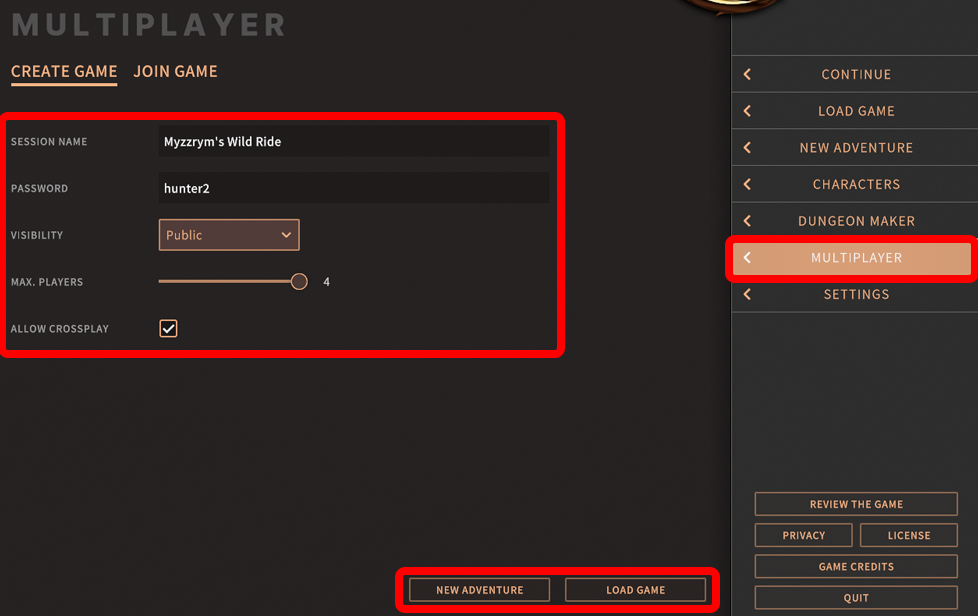
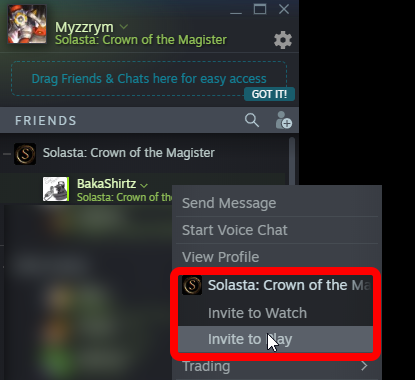 Starting A New Adventure
Starting A New Adventure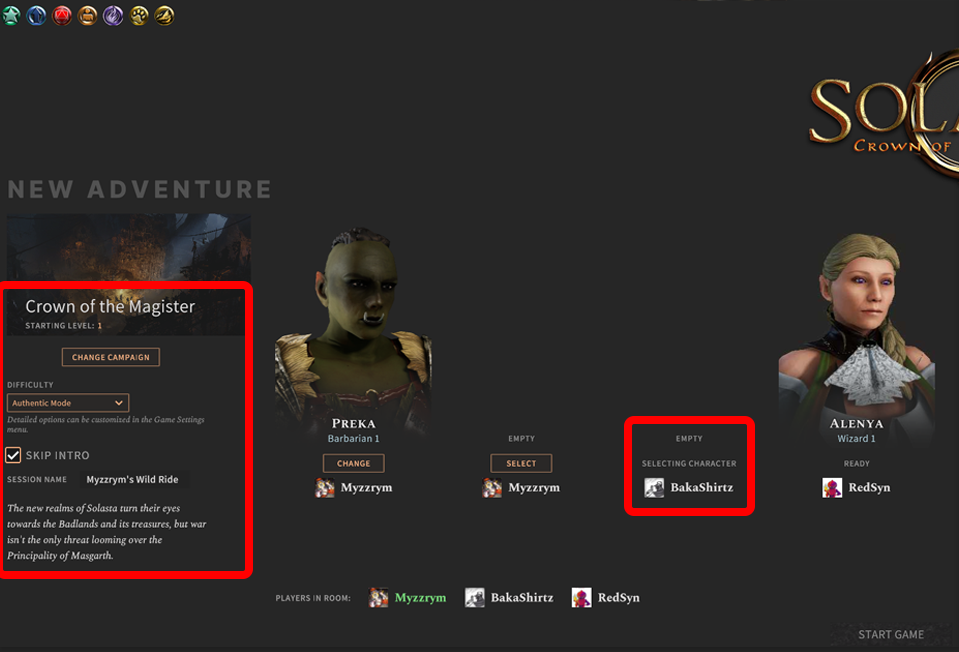 Loading A Save File
Loading A Save File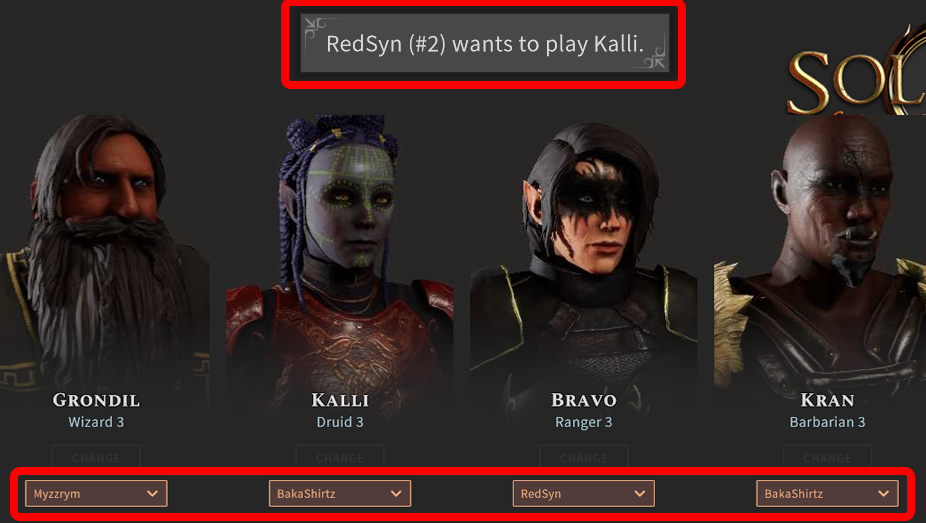

Click on Multiplayer (above Settings) By default you will arrive on the Create Game screen Put a session name for other players to recognize your session Put a password (case sensitive!) if you only want to play with people who you will share the password with. Note: No password means the room is public and anyone can join. If you put the visibility to private, your room won't appear in the lobby browser - even if people have the password. The only way to join would be to invite or join through Steam Friends. You can lower the Max Players if you wish, but you can start with 2 players even if the max is set to 4. Allow crossplay isn't used in this Beta Weekend (this option exists to allow players from Gamepass, Steam and GoG to play together) Either click on New Adventure if you want to start a new campaign, or click Load Game if you want to continue an existing one Note: If you're playing with Steam Friends, you can invite them to your session lobby directly through
As the host, you decide which campaign and difficulty mode the group will be playing. Once everyone is here, each player can select a character they made (or they can make one while in the room). Once all players click ready (bottom right), you can start the game. Enjoy! Note: Even though everyone can save at anytime, ass the host you are usually expected to make save files to continue playing in the future!
If you Load Game, players will be forced to play existing characters from the save files. You can't change characters in an existing campaign. Once everyone is here, you can assign each character to a player (or multiple characters to one player) Once everyone is ready, you can start the game. Enjoy!You can also kick someone from the room by clicking their name at the bottom of the screen
Joining A Multiplayer Session
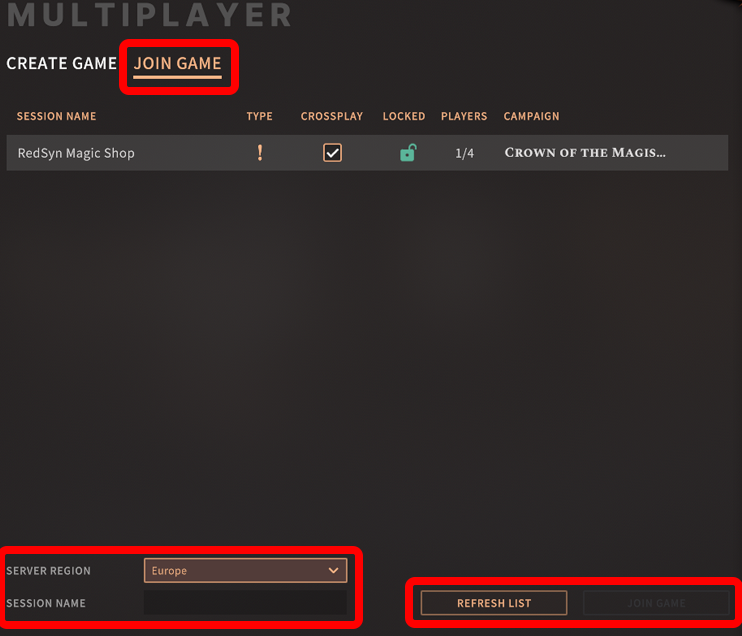
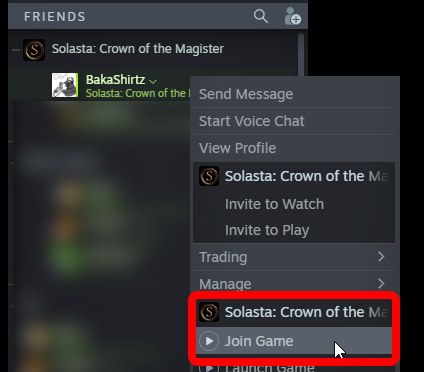 Joining A New Adventure
Joining A New Adventure Joining An Existing Campaign
Joining An Existing Campaign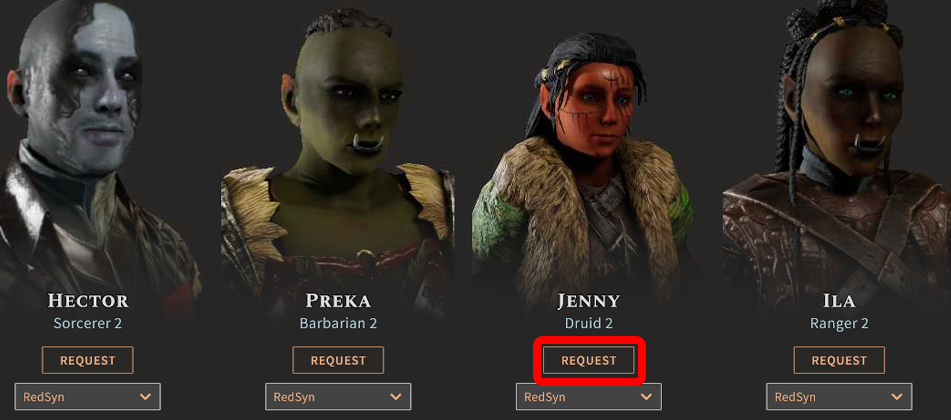
Click on Multiplayer Click on JOIN GAME above the Session Name Make sure you select the Server Region matching your host's location. If you can't see the room you're looking for, make sure you click Refresh List from times to times (note: if the host put his session as private, it won't ever appear) Select the session and click join game (you may need a password) If you know the exact name of the session, you can also type it in the Session Name box at the bottom and click Join Game directly Note: If you're playing with Steam Friends, you can directly join them through the Steam Friends menu.
Create the character you want to play in this campaign or select it from your existing characters. Make sure you click on Ready Wait for the host to launch the game!
In existing campaigns, you can't create new characters. You will have to play one of the existing characters. You can make a request to the host to show them who you want to play Once the host assigned the characters to the players, click ready and wait for them to launch the game!
Source: https://steamcommunity.com/sharedfiles/filedetails/?id=2780343347
More SOLASTA Crown of the Magister guilds
- All Guilds
- (Un)finished Business Mod and Campaign(s)
- ( - )
- Vel Ode to Yendor Map [Spoilers]
- Crafting Guide (Video)
- WORLD OF ALAS - History of the Realm of Rongwen
- Thief is Over Powered
- Solasta 2023 Run Campaign
- In Depth Dive for achievements
- Vel's Getting Unstuck Guide - Cheating with the DM
- Solasta Palace of Ice Walkthrough Guide