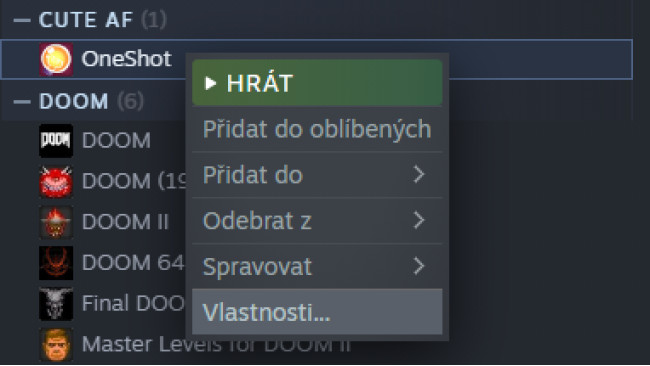Steam Library
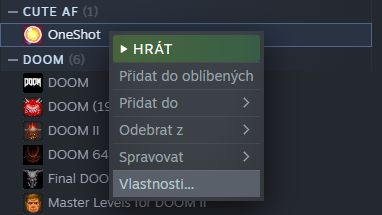
1. On your Steam games Library, look for OneShot and then right click it. Select Properties.
Steam Cloud Synchronization
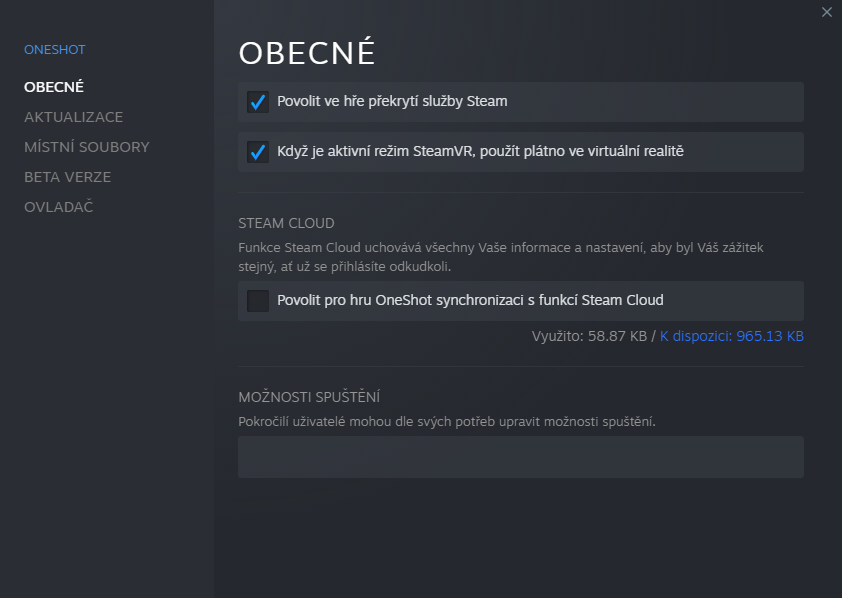
2. On the update tab, make sure that Enable Steam Cloud synchronization for OneShot is unticked.
Offline Mode
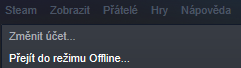
3. Press the Steam button on the upper left side, and then press Go Offline.
Where To Find And What To Delete
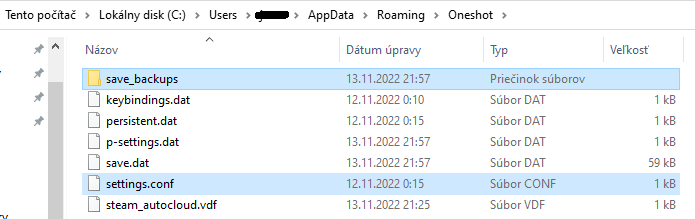
4. Open Windows Explorer, and then go to the following location: C:\Users\YourUserName\AppData\Roaming\Oneshot. Backup your folder. And then delete all contents except for the save_backups folder and the settings.conf file!
Delete All Files In Save_backups

5. Open the save_backups folder and delete all the files.
Conclusion

Once all of the procedures are done, you can start the game fresh from the start and replay the game. You can also go back online on Steam if you want to. This concludes the steps on how to reset your game in OneShot. This option is available if you want to play the whole campaign once again and if you are trying to check out other alternate endings of the game.
Source: https://steamcommunity.com/sharedfiles/filedetails/?id=2888360182
More OneShot guilds
- All Guilds
- ? ! !
- Silliness Guide (UPDATED)
- OneShot on Linux: The Definitive Guide
- OneShot Guide 968
- how to be silly
- How To Experience This Masterpiece A Second Time
- How to open the game!
- Who's a good Sun? Niko is a good Sun!(Not a son)
- OneShot Guide 922
- Como no llorar la perdida de NikoDeidad