At First/最初に
I'm not good at English. all English is written using Google Translate.
So I think there are some parts that don't make sense. sorry if that's the case.
I'm Japanese, so most of the images are in Japanese.
With recent updates, New world has become even heavier.
Although I had already made adjustments on my PC side, I was forced to make further adjustments.
Even without doing anything, it was below 60FPS, but with this adjustment I was able to get 60FPS.
Thanks to my beloved partner('-'*)
However, if the effects overlap or there are many people, the FPS will decrease. This can't be helped.
The degree of performance improvement will vary depending on each PC environment.
And this is only for people who play games normally.
It may not work for people who stream.
-my pc specs-
CPU:i3-12100F
GPU:RTX4060
RAM:16GB
OS:windows11
最近のアップデートで、New worldはさらに重くなりました。
元から自分のPC側で調整をしていたものの、さらなる調整を余儀なくされ、何もしなくても60FPSを下回っていましたが、この調整で60FPSは出るようになりました。
ただ、エフェクトが重なったり、人が多い所だとFPSは下がります。これは仕方がありません。
パフォーマンス向上の度合は各々のPC環境によって異なります。
そして、これはあくまで配信をしない、普通にゲームをプレイする人向けのものになります。
Property Settings/プロパティ設定
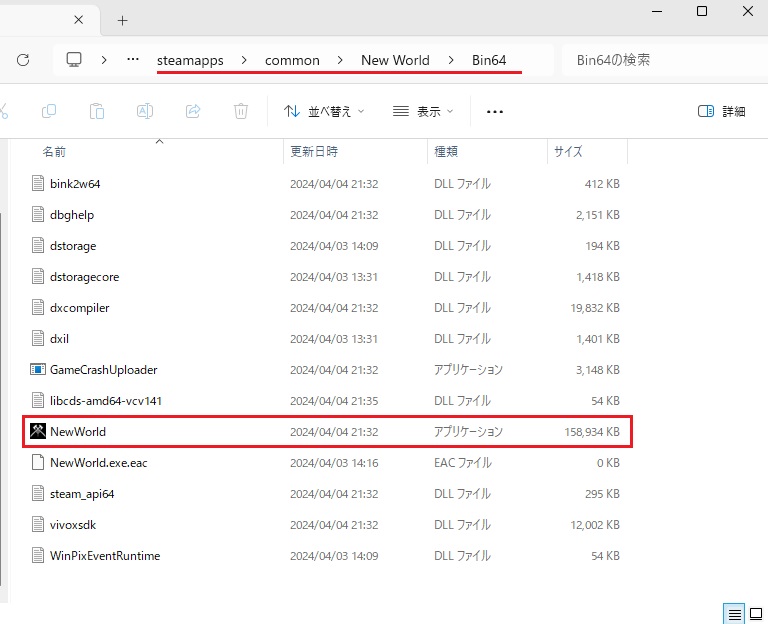
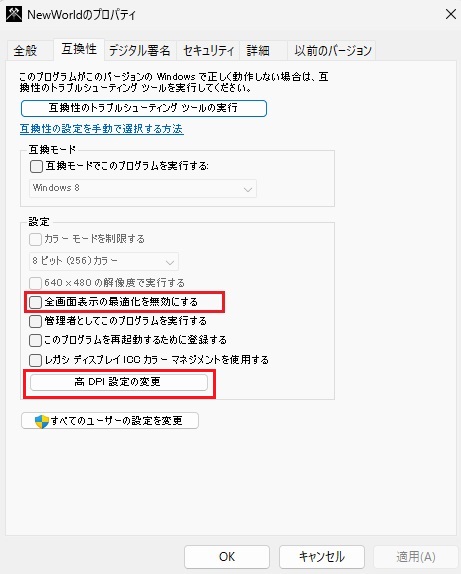
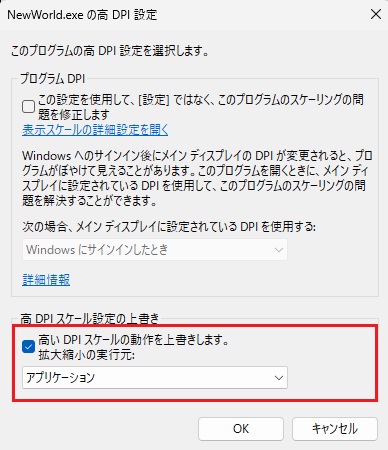
steamapps/common/New world/Bin64
Right click on Newworld→property
Newworldを右クリック→プロパティ
Uncheck "Disable full screen optimization" in the "Compatibility" setting field and apply.
Click "Change high DPI settings" below.
「互換性」の設定欄の「全画面表示の最適化を無効にする」のチェックを外して適用。
下の「高DPI設定の変更」をクリック。
Check "Override high DPI scaling behavior" and change the execution source to "Application".
高いDPIスケールの動作を上書きします、にチェックを入れて、実行元は「アプリケーション」に変更。
Nvidia Settings/Nvidiaの設定
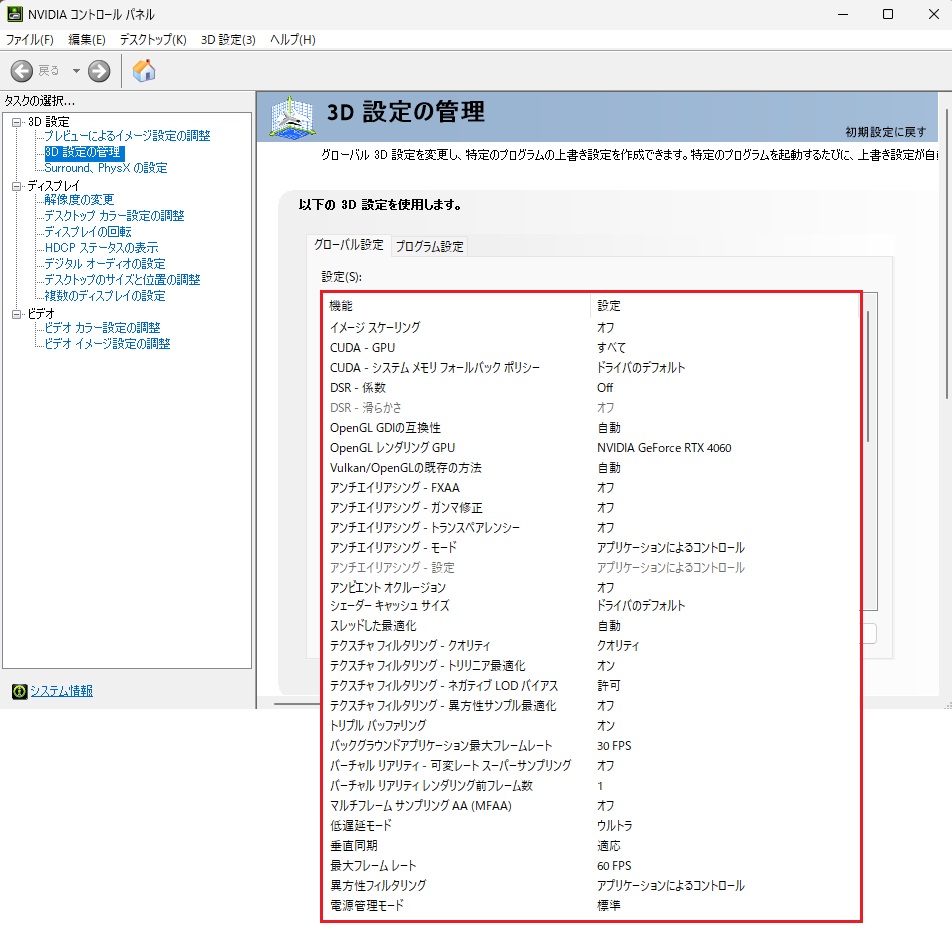
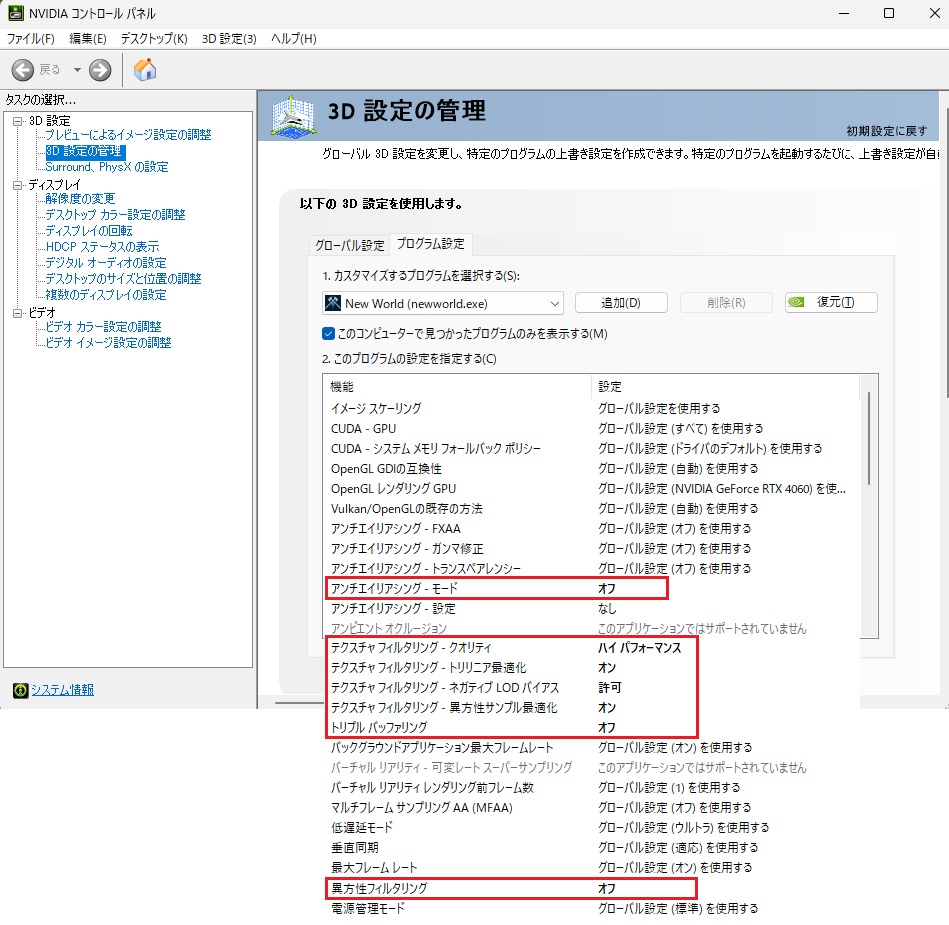
Management field for 3D settings in Nvidia control panel.
In my environment, the global settings are like this.
...Sorry. It's hard to write everything in English, so I'll just post an image.
Nvidiaコントロールパネルの3D設定の管理欄。
私の環境ではグローバル設定はこのようにしています。
Adjust "New world" in program settings.
Anti-aliasing mode → off
Texture filtering-quality → high performance
Texture filtering-trilinear optimization → on
Texture Filtering-Negative LOD Bias → Allow
Texture Filtering-Anisotropic Sample Optimization → On
Triple buffering → off
Anisotropic filtering → off
プログラム設定で「New world」を調整します。
アンチエイリアシングーモード → オフ
テクスチャフィルタリングークオリティ → ハイパフォーマンス
テクスチャフィルタリングートリリニア最適化 → オン
テクスチャフィルタリングーネガティブLODバイアス → 許可
テクスチャフィルタリングー異方性サンプル最適化 → オン
トリプルバッファリング → オフ
異方性フィルタリング → オフ
Recommended Tools To Improve Performance/パフォーマンスが向上するお勧めのツール
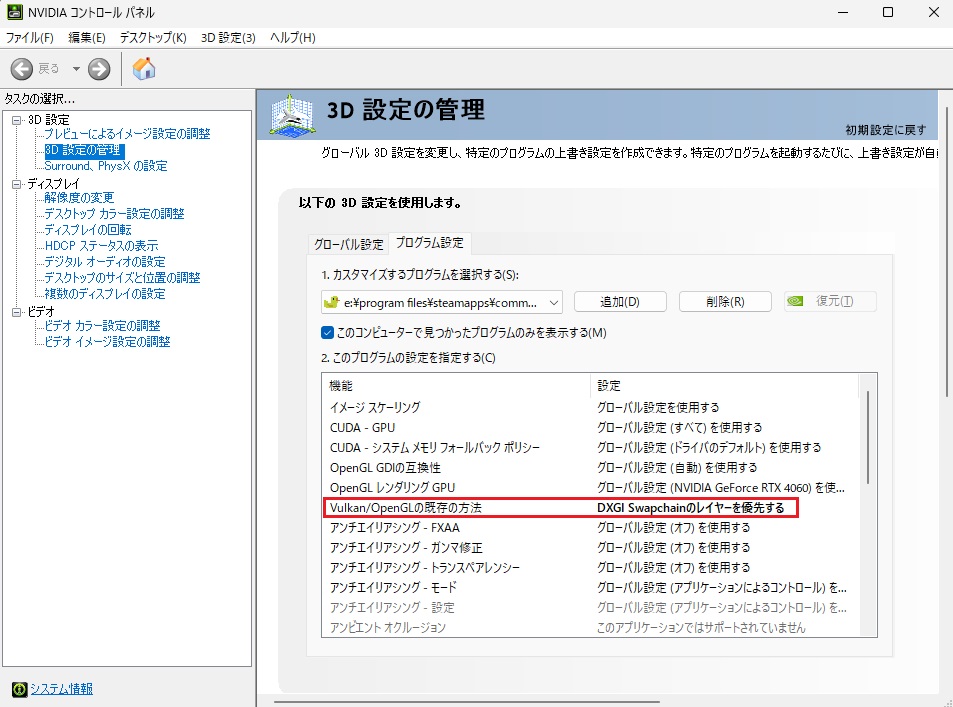
https://store.steampowered.com/app/993090/Lossless_Scaling/
It is a tool that can upscale the resolution of almost any game, generate frames, and improve performance.
ほぼ全てのゲームの解像度のアップスケール、フレーム生成を行えて、パフォーマンス向上できるツールになります。
https://steamcommunity.com/app/993090/discussions/0/4139437492715610827/
All detailed usage information is written here, so please read it before using it.
詳しい使い方はこちらに全て書いてあるので、利用の際はお読みください。
Adjust "Lossless Scaling" in Nvidia.
Existing method for Vulkan/OpenGL → Prioritize DXGI Swapchain layer
Nvidiaで「LosslessScaling」の調整も行います。
Vulkan/OpenGLの既存の方法 → DXGI Swapchainのレイヤーを優先する
Precautions when using this tool
・When using Frame Generation
If you fix the frame rate of "New world" to 30FPS on Nvidia, the degree of improvement will be large.
However, this is not recommended for those who play songs in-game.
This will cause misalignment of the drawing, making it difficult to perform well.
・Some Nvidia overlays are not available
Those who use Nvidia's overlay to shoot SS or video will be unable to use that feature due to system conflicts.
It is officially recommended to use the "Xbox Game Bar" that comes with Windows.
このツール使用時の個人的な注意書き
・Frame Generationを使用する際
Nvidiaで「New world」のフレームレートを30FPSに固定すると向上度合は大きくなります。
ただ、ゲーム内で曲を演奏をする人にはこれはお勧めできません。
描画のズレで上手く演奏できなくなります。
・Nvidiaのオーバーレイは一部使用不可
Nvidiaのオーバーレイを使用してSSや動画を撮っている人は、システムの競合でその機能が使えなくなります。
Windows付属の「Xboxゲームバー」の使用が公式で推奨されています。
In-game Settings/ゲーム内設定
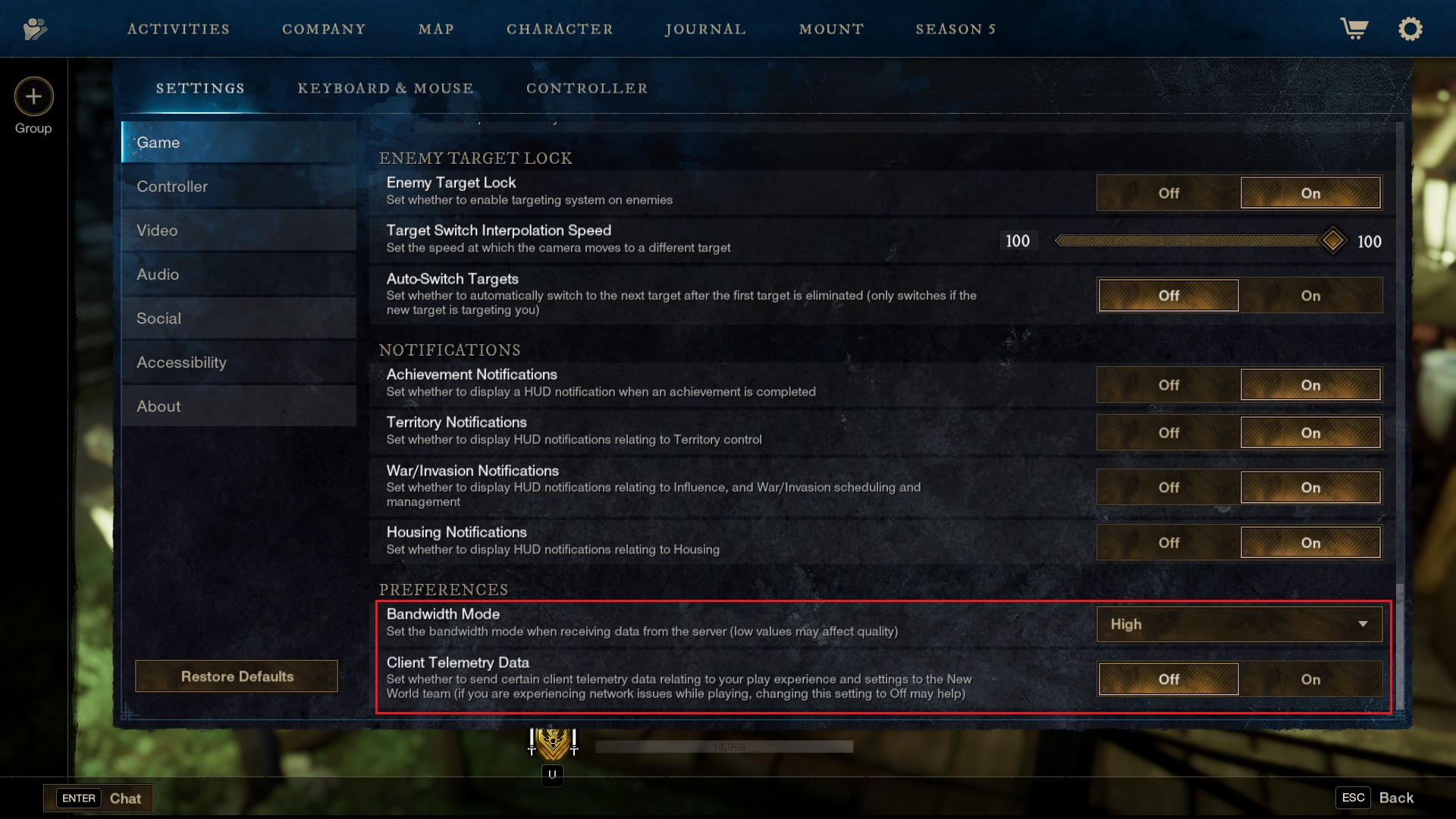
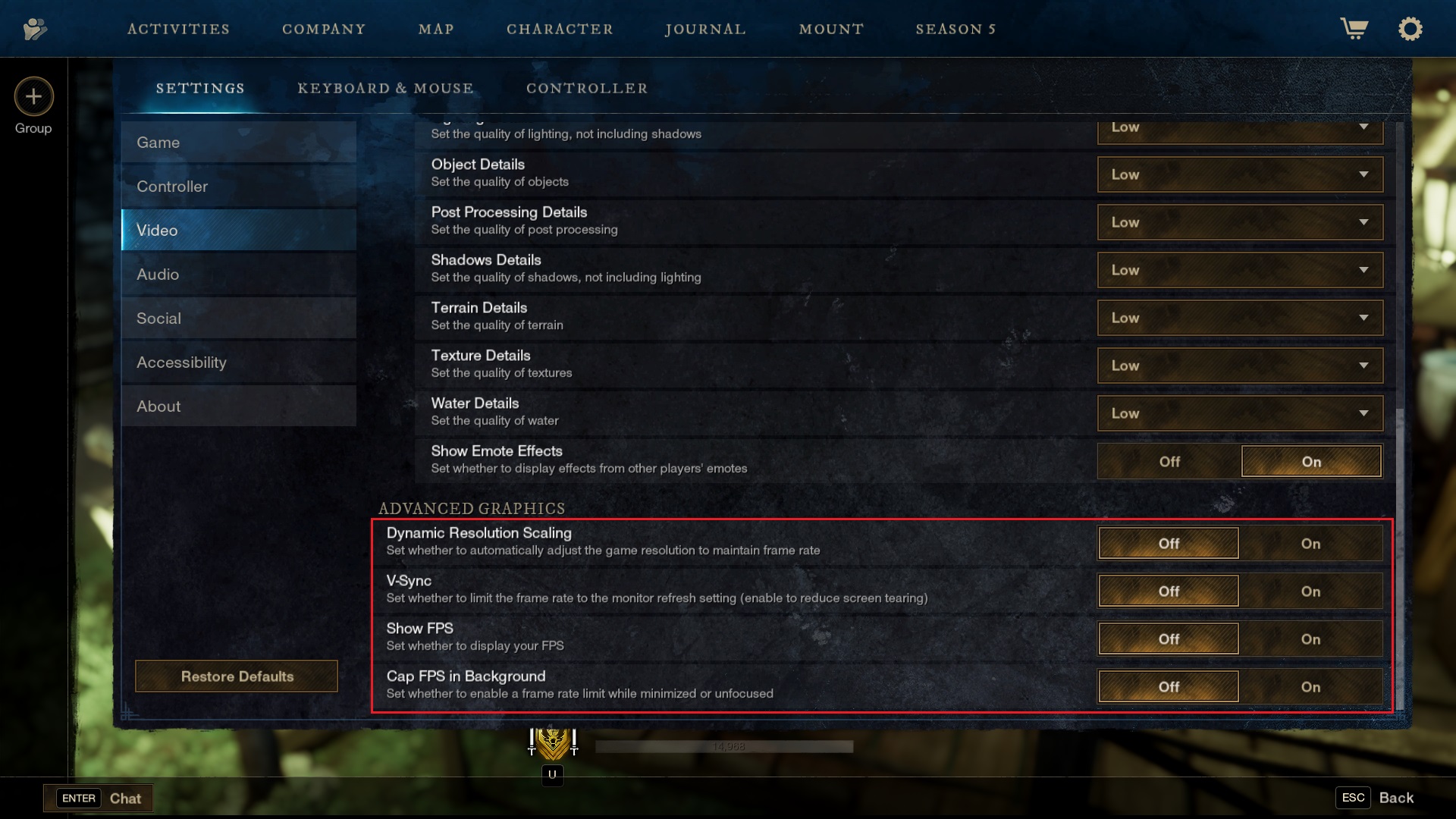
[Game/Preferences]
Bandwidth Mode→High
Client Telemetry Data→off
[Video/Advanced graphics]
Dynamic Resolution Scaling→off
V-sync→off
show FPS→off
Cap FPS in background→off
Turn off unnecessary things.
不要なものはオフ。
Delete Unnecessary Files/不要ファイルの削除
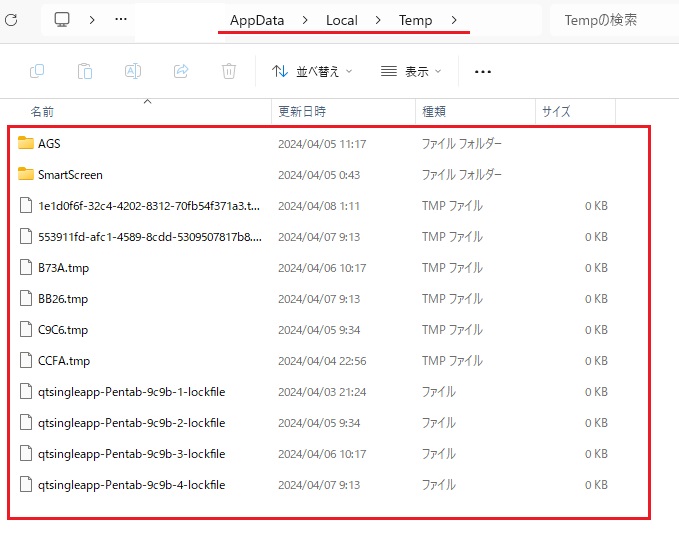
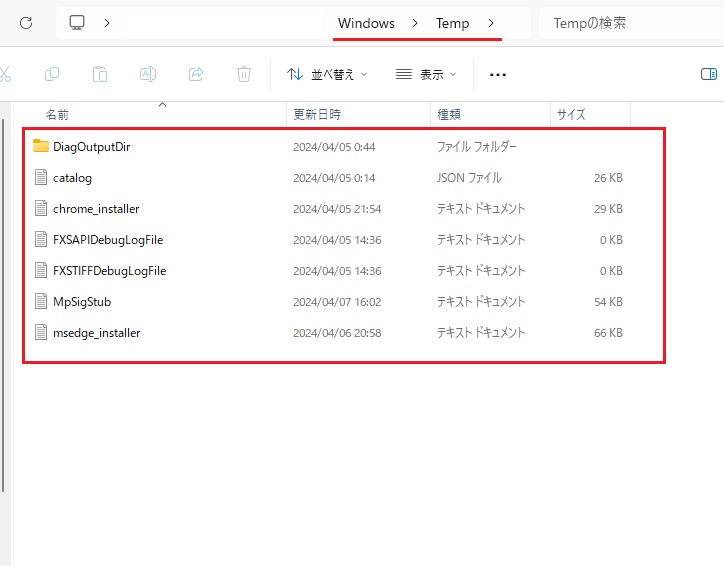

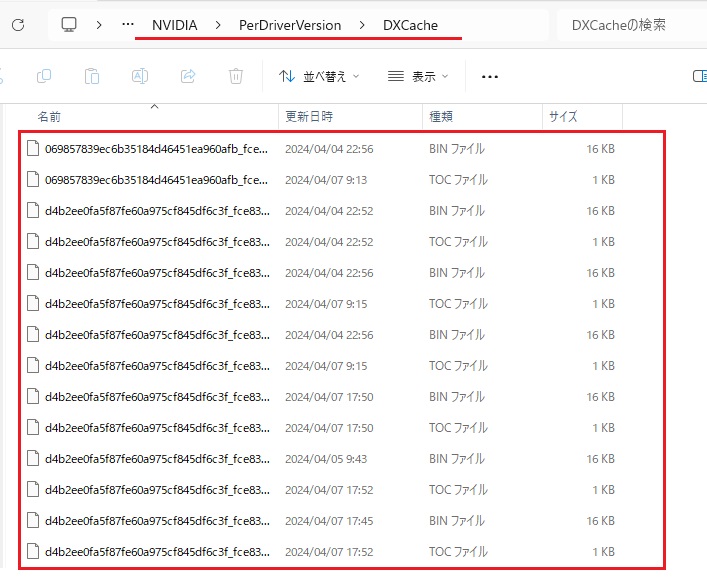
If you don't delete unnecessary files regularly, it will slow down your PC and games.
※Please skip all items that cannot be deleted.
不要ファイルは定期的に削除しないと、PCやゲームが重くなる原因になります。
※削除できないものは、全てスキップしてください。
Delete unnecessary Temp files
不要なファイルであるTempファイルの削除
Enter "%temp%" in the PC search bar. Delete all files there.
PC検索バーに「%temp%」と入力。そこのファイルを全て削除します。
There is also Temp in the Windows local folder, so delete everything there as well.
ローカルフォルダのWindows内にもTempはあるので、ここの中身も全て削除します。
It's also important to clear your Nvidia cache after updating the game.
ゲームのアップデートがあったら、Nvidiaのキャッシュを消すことも大事です。
Enter "%appdata%" in the PC search bar. Delete all files in [Local/D3DSCache].
PC検索バーに「%appdata%」と入力。[Local/D3DSCache]内のファイルを全て削除します。
All files in [Locallow/Nvidia/PerDriverVersion/DXChace] will also be deleted.
[Locallow/Nvidia/PerDriverVersion/DXChace]内のファイルも全て削除します。
Very Good, Banzai \('v')/
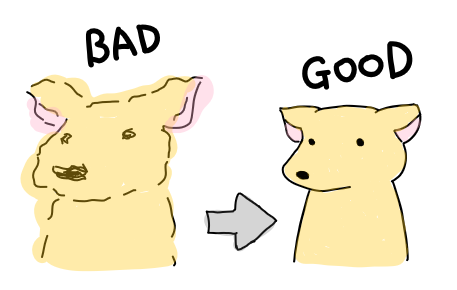
※The image is an image. There are individual differences in how it feels.
※画像はイメージです。感じ方には個人差があります。
Source: https://steamcommunity.com/sharedfiles/filedetails/?id=3213696162
More New World guilds
- All Guilds
- [QUICK GUIDE] Major Combat Trophy Farming in New World: Aeternum
- Fast Dark Hide Gold & Aptitude Farm
- 2024 Updated Guide for Fixing New World Issues
- How to level up your weapon fast ? (6 Ways)
- Current favourite build
- New World Guide 944
- How to Guide to Aeternum
- Unrecoverable Error | Solucin
- New World Leveling Guide: Der schnellste Weg zu Level 65 in 10er-Schritten
- New World Press F ScAmazaon
